How to Delete A File in Microsoft SharePoint
One of the many programs included in Microsoft 365 is Microsoft SharePoint. This sophisticatedly engineered software is one of the tools that allow a user to maintain their documents and collaborate with other users, particularly when it comes to generating digital-based data or projects.
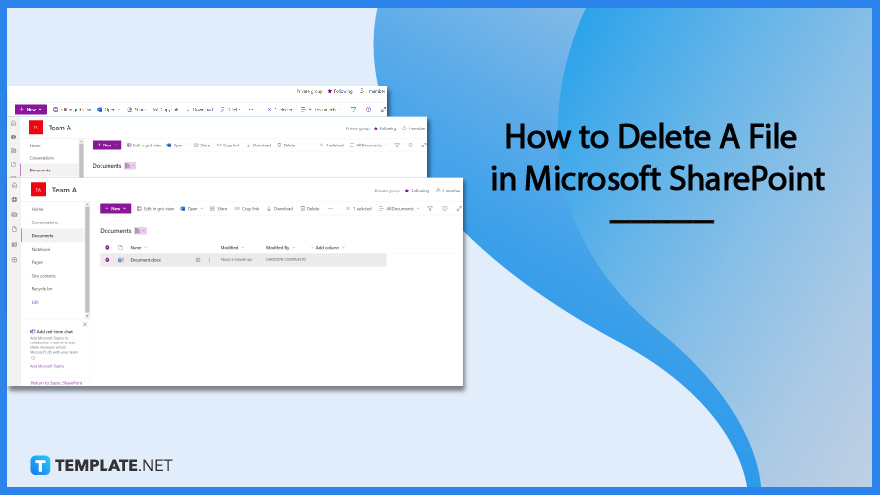
How to Delete A File in Microsoft SharePoint
In your SharePoint document library, you have the ability to remove files, folders, and links that you no longer use, such as outdated material or directories that have become obsolete. When you delete a folder, it deletes not only the folder but also any files or subfolders it may contain. Because of this, before you delete your files, you should be aware that deleting a folder deletes not only the folder but also any files or subfolders it may contain. As a result, you may want to consider moving or archiving the contents of the folder before deleting it.
-
Step 1: Go to Documents
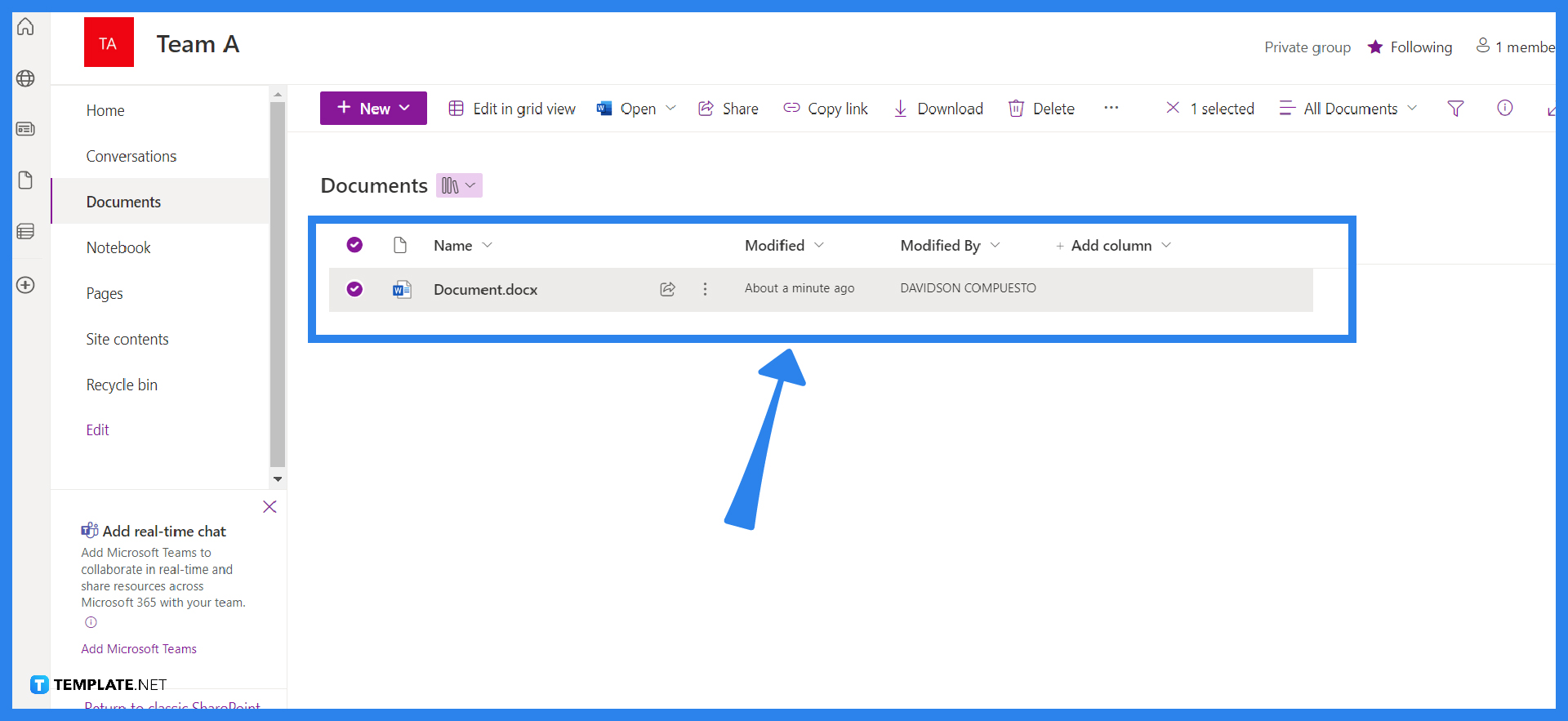
Open the document library in SharePoint, and then pick the item that you wish to delete from the library. (It is important to steer clear of picking the file name itself, as doing so will launch the file.) There is a tick in the column that is the farthest to the left. Repeat this step as necessary to eliminate several items. You have the ability to delete whatever the number of items that you wish. -
Step 2: Click on Delete

Choose “Delete” from the toolbar that’s located above the list. To validate your action, choose the Delete option in the confirmation window. You will see a notification in the document library’s upper-most status box telling you that the item has been removed from the collection.
FAQs
How do I remove every file from SharePoint?
Hovering over the header of a SharePoint Online document library and clicking the check mark that appears can select all of the files in the library allows you to remove numerous files, folders, and subfolders at once.
Should I delete a Microsoft SharePoint folder?
Because deleting a folder also deletes any files or subfolders it contains, you should carefully consider whether you want to move or archive the contents of the folder before you erase the folder itself.
What steps do I need to take to disable Microsoft SharePoint?
Follow these steps to uninstall SharePoint Server 2010: Click the Start menu’s Run button, type “appwiz. cpl” (without the quotation marks), and then select Add/Remove Programs from the drop-down menu that appears.
What exactly are Files in SharePoint?
If you store files on a SharePoint site, those files are typically accessible to everyone who has permission to access the site, but there are times when you may wish to share certain files or folders with individuals who do not generally have access to the site.
Is SharePoint a useful platform for storing files?
File servers are wonderful for providing instant access to files, especially more resource-intensive ones like video and design files. SharePoint Online is useful for organizing and collaborating on the sharing of data and information, while file servers are great for providing instant access to files.






