How to Build a Microsoft SharePoint Site Multi-Lingual Site
Around the world, the multi-lingual publishing feature for SharePoint communication sites has been made available for use for the past two years. It has never been more crucial to embrace the diversity of your organization and to produce content that reaches and empowers every person no matter where they reside or what language they speak, regardless of the location of the employee or the language they speak.
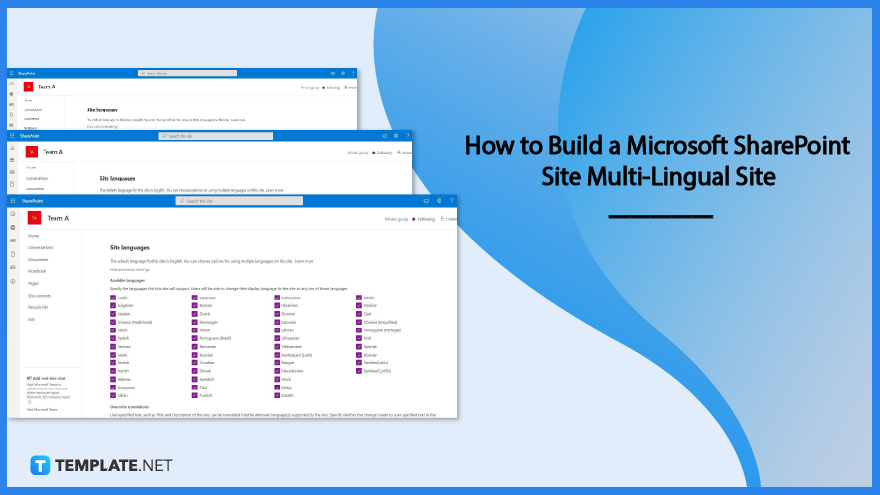
How to Build a Microsoft SharePoint Site Multi-Lingual Site
Your users will need to have the SharePoint site and its content shown in their native language if you are a member of a multinational organization or live in a country that recognizes multiple languages as official languages. This is the case if your country has more than one official language. To activate this function on your website, you will only need to complete a few easy steps. [Take note: in order to view this content, you need to be a Site Collection Administrator]
-
Step 1: Select translators
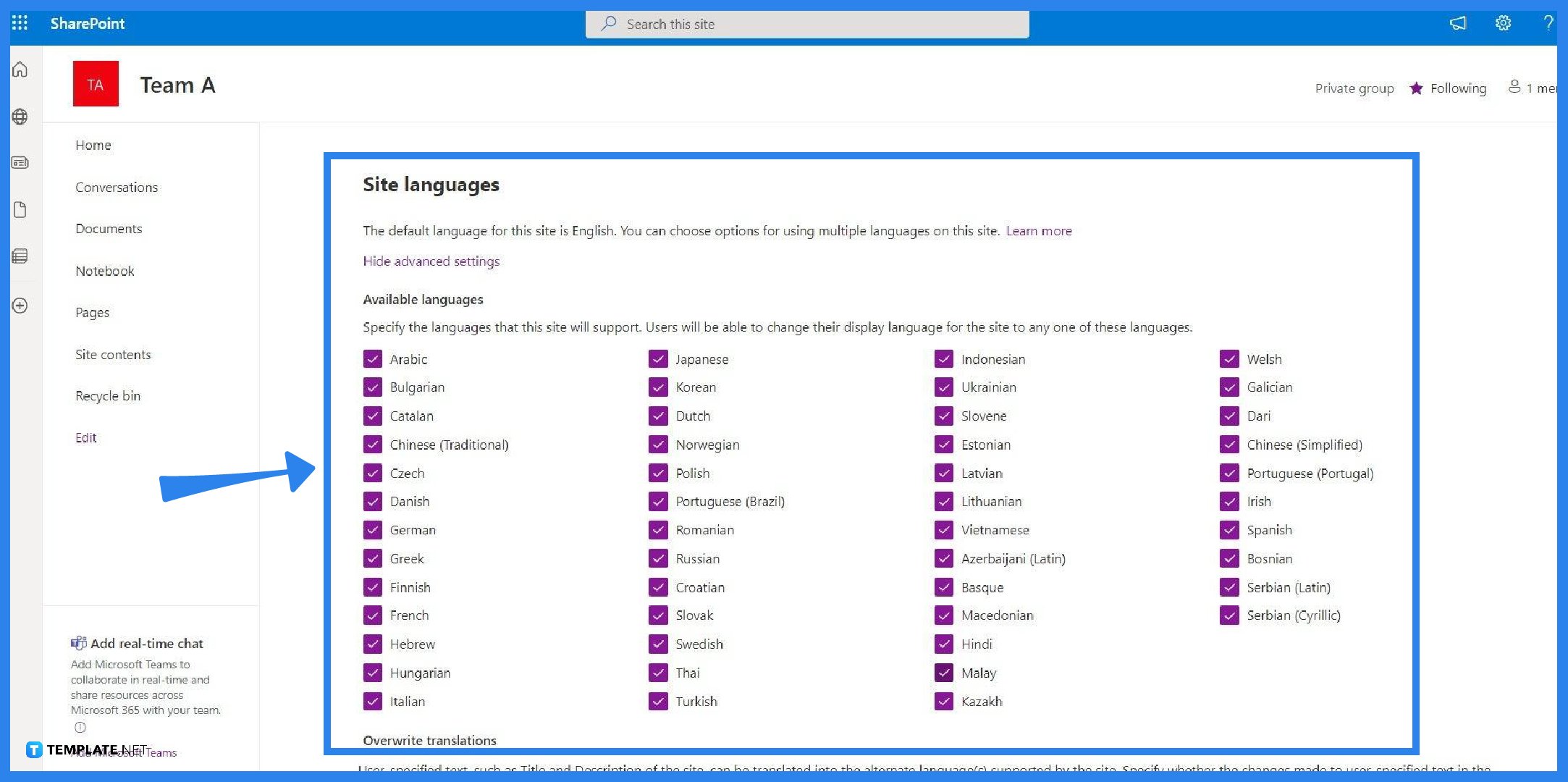
Navigate to the Language Settings menu under Site Information > View All Site Settings. After that, make it possible for pages and news to be translated into a number of different languages. Choose the users who will be your translator(s) for the pages (here’s a pro tip: you can also use Office 365 groups!) and then select the Save button. -
Step 2: Translators will then translate the page
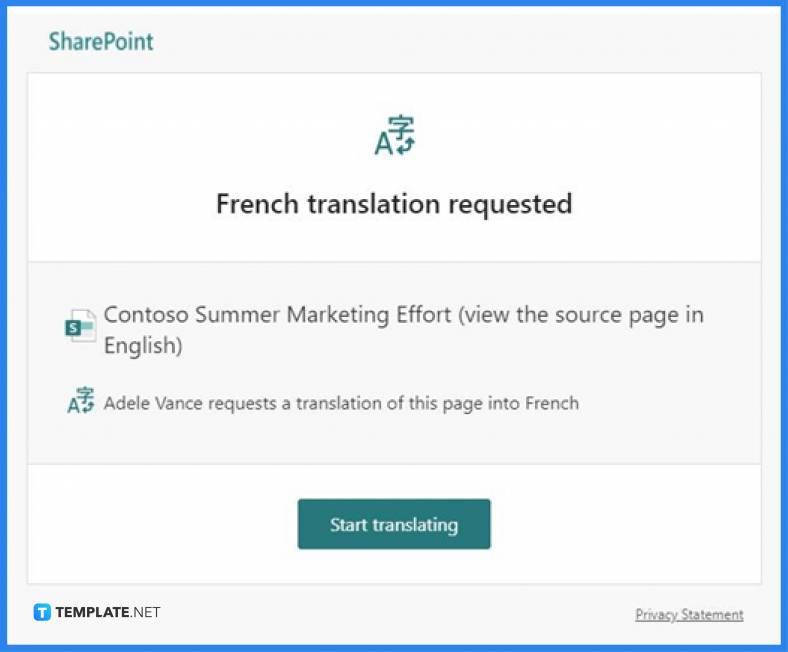
When the email is sent, your translator (or translators) will receive an email alerting them that the page is now ready to be translated and giving them the opportunity to do so. They use the link that was provided to access the page and then manually translate the material that is displayed there. -
Step 3: Publish the translated page
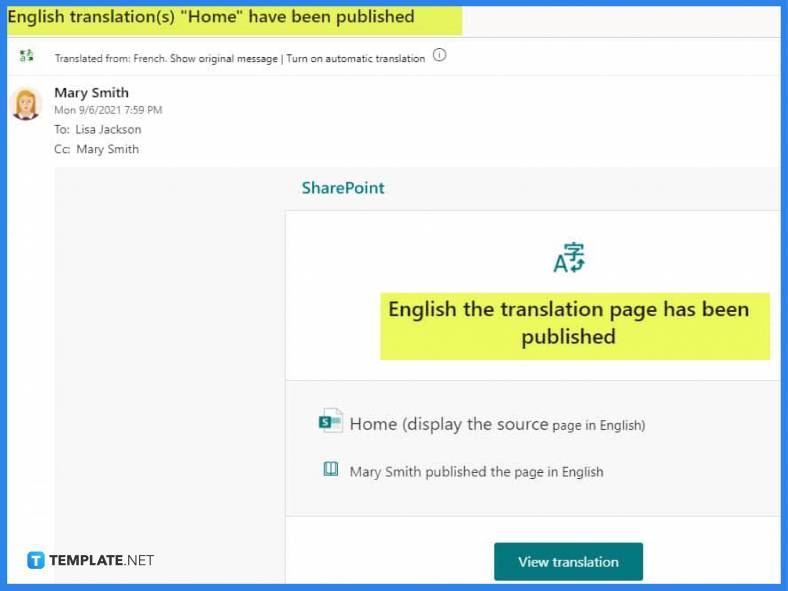
After that, the translator will publish the page that has been translated. In the event that approvals are activated, receiving one is necessary before the publish function can be carried out. After the page has been published, you will be able to toggle between viewing it in English and the language you have chosen at any time (s). You can accomplish this by using the drop-down menu that is located to the right of the options that say “follow” and “share.”
FAQs
Does SharePoint support document translation?
When translating Microsoft Word files, the SharePoint Machine Translation Service selects the paragraph language as the Source Language.
What are the two different kinds of sites that SharePoint offers?
In the modern experience of SharePoint, there are fundamentally two distinct sorts of sites: communication sites and team sites.
Which programming language does SharePoint actually make use of?
You are free to use whichever .NET language you like; however, the vast majority of SharePoint books, documentation, and code samples are written in C#.
How can I change the language that SharePoint uses as its default?
Proceed to Language Settings by selecting the Gear Icon > Site Settings > Language Settings (under Site Administration) Continue scrolling down until you reach the section labeled Alternative language(s).
What makes a portal different from a SharePoint site?
A portal is a Microsoft SharePoint site that is hosted on your private intranet and features a large number of site readers that are interested in the content.






