How Can I Insert People in Microsoft Visio Diagrams
Microsoft Visio enables its users to enjoy its convenient and easy-to-use tools and features to create diagrams and flowcharts professionally. By using Visio, collaborating and editing drawings online is made possible.
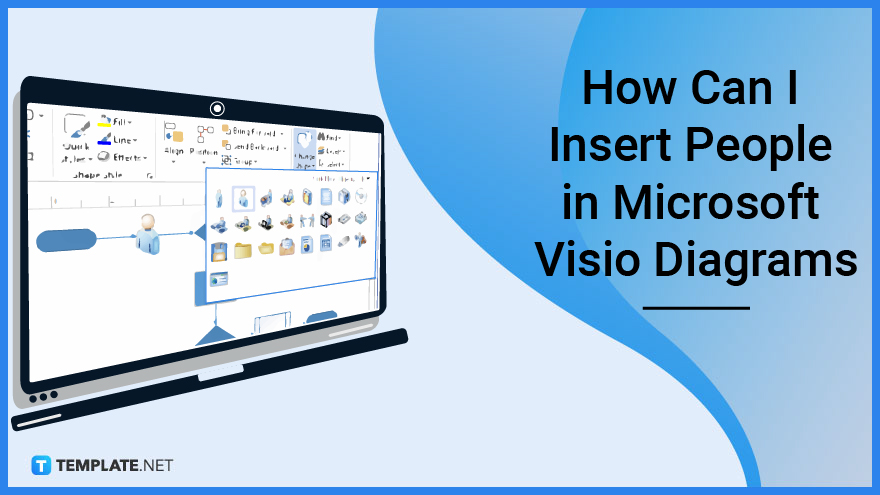
How Can I insert People in Microsoft Visio Diagrams
One of the main features of Microsoft Visio is allowing its multiple users to work and collaborate on a project online. The following steps will help you insert people in Microsoft Visio diagrams:
-
Step 1: Sign in to Microsoft 365 Account
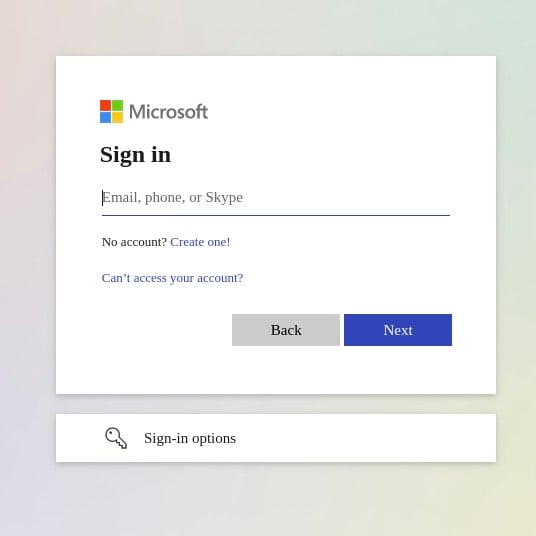
Before you can add people to work on the same project you are working on, you need to sign in to Microsoft 365 first. This will let you access the Microsoft suite or the products that are integrated with Microsoft 365. One of these products is Microsoft Visio.
-
Step 2: Open Microsoft Visio Drawing
Once you are logged in to Microsoft 365, select Microsoft Visio. Then, open the specific drawing or document you want to add people to. On the upper right of the ribbon, click Share.
-
Step 3: Send Drawing Link to People
After clicking the Share icon, you will be directed to the Share dialog box. Here, you will enter the email address of the people in your organization or team you want to collaborate with on a particular drawing. A drop-down list will let you choose with whom you want to share the drawing, for example, only the people in your organization with the link can view and edit – after this click Send.
-
Step 4: Save File to OneDrive for Business or SharePoint Online
The last step depends on whether you have already saved the file to OneDrive for Business or SharePoint Online. If you haven’t saved the file to the aforementioned applications, there will be a prompt that will tell you to do so. But if you have, the invitation link will be sent to the people you have invited via email.
FAQs
What is the benefit of adding people to an in-progress diagram in Visio?
The benefit of adding people to an in-progress diagram in Visio is it encourages collaboration and teamwork plus it allows team members to get the job done as soon as possible.
How can multiple people work on the same diagram in Microsoft Visio?
For multiple people to work on the same diagram in Visio, an author of the drawing would need to add co-authors by sending them the invitation link of the drawing or file.
Can people who are using different devices work simultaneously on a drawing
People who are using different devices can only work simultaneously on a drawing if they are using the same type of Visio application which could either be the desktop app or the web app.
How do I know if somebody else is working on a diagram?
You will know if someone else is working on the drawing because Visio will notify you when someone enters and leaves the drawing plus their thumbnail picture will appear at the top-right of the ribbon.
Why do I need to save the file to the Cloud when adding people to a diagram file in Microsoft Visio?
One of the benefits of Microsoft’s product integration is requiring you to save the file to the cloud before sending the link to other people to ensure that you have a copy of the file in ca-se it gets removed from your computer by unprecedented circumstances.






