How to Connect Access with Microsoft SharePoint
Microsoft SharePoint is one of the products within the Microsoft product suite where you can access more applications integrated into Office 365. Microsoft SharePoint allows users to edit and create collaborative projects online and in real time.
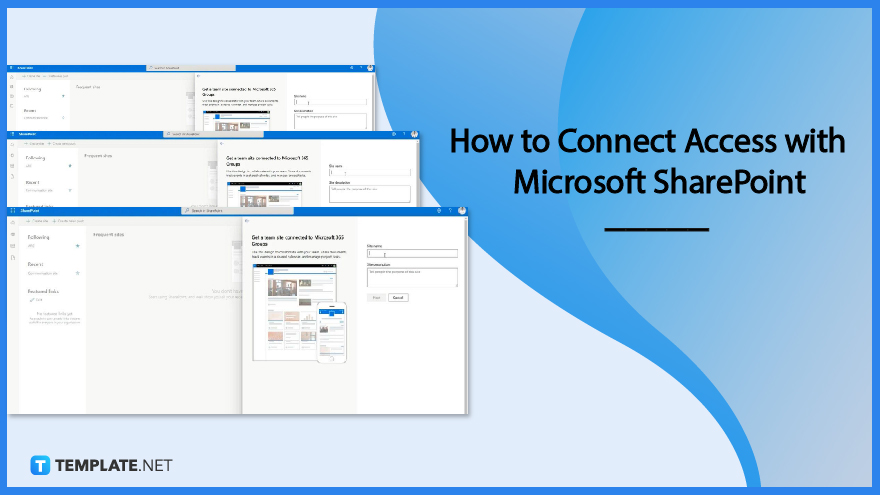
How to Connect Access with Microsoft SharePoint
Because Microsoft’s products are integrated into Office 365, it has become possible to link and transfer documents from one application to another. This article will discuss how to connect Access database with Microsoft SharePoint.
-
Step 1: Create a SharePoint Site
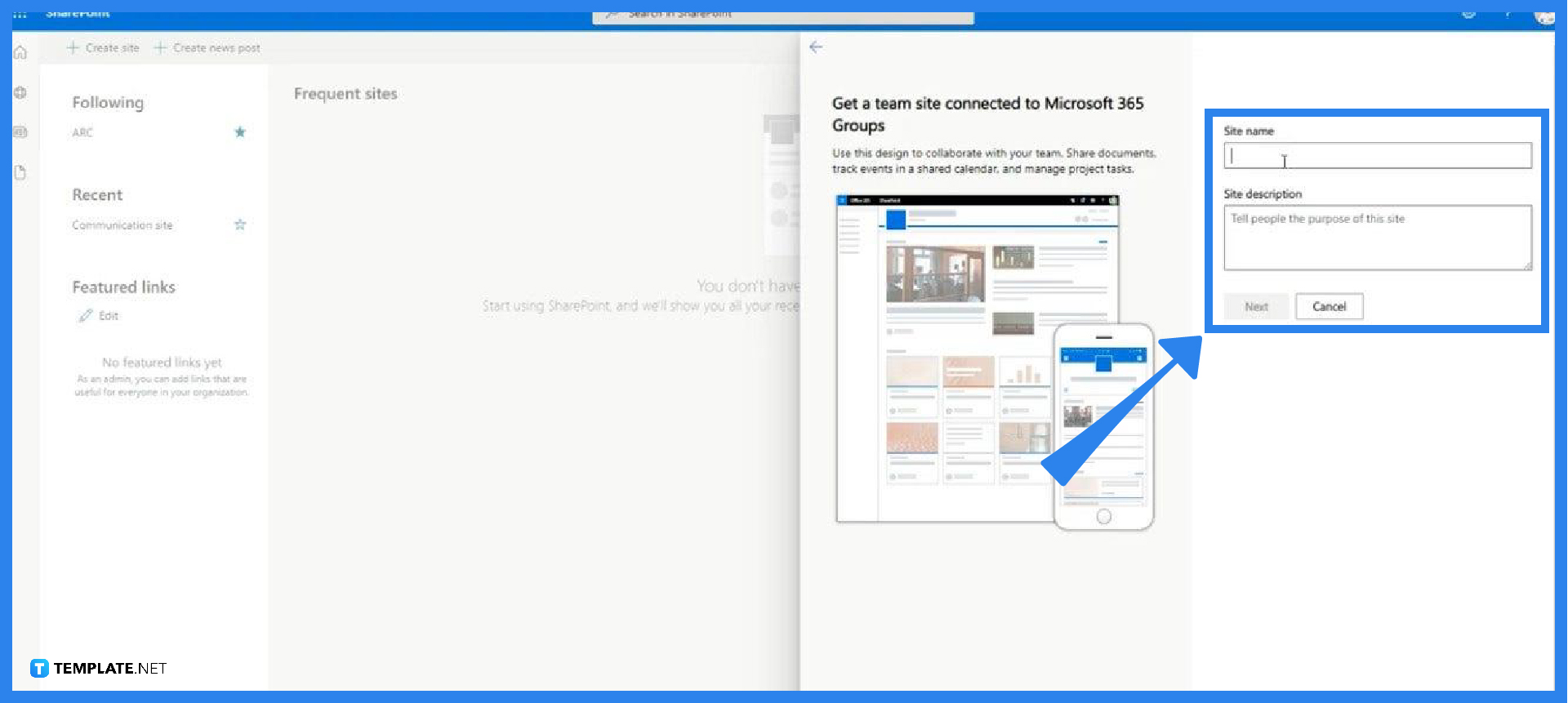
Log in to your Office 365 account and launch SharePoint then create a new site for your database. While filling out the information of the site, a URL will automatically be assigned for the site which you need to copy or take note of. You can also invite or add site owners and members from your organization so they can access the document in SharePoint. -
Step 2: Open Database in Access
After creating a site in SharePoint, open the database or document in Access. You can open the document on your desktop or online via your Office 365 account. Select the tables within the database you want to upload to SharePoint or highlight all the folders if you want to upload the entire database.
-
Step 3: Export Database to SharePoint
On the top ribbon, click Database Tools and click SharePoint. A pop-up window will appear and prompt you to link the database to SharePoint by pasting the URL of the site you created. Once you click Next, Access will immediately upload or export your file to your site in SharePoint.
-
Step 4: Link SharePoint List to Access
This step is when you want to link the list from SharePoint to your database in Access. To do that, open your file in Access then under External Data, point your mouse to New Data Source. A menu will appear and from there click From Online Services > SharePoint List. Select the correct URL of the site you created, click Next, tick the boxes of all the contents you want to be available to your database, and start syncing your file from SharePoint to Access by clicking OK.
FAQs
Why can’t I open the database in SharePoint?
You may not be able to open the file in SharePoint because you don’t have permission to access it; ask the site owner to add you as a member or a site owner.
What does a Contribute permission mean?
A Contribute permission means that you can make data changes but not make design changes.
How is the data from Access stored in SharePoint?
After exporting data from Access to SharePoint, the tables become lists that let you take advantage of other capabilities in SharePoint.
Can you modify the fields in a linked tale while working in Microsoft Access?
While the changes you make in SharePoint reflect in Access, you can’t add, remove, or modify the fields in a table linked to SharePoint via Access.
What are the benefits of linking data between Access to SharePoint?
Some of the benefits of linking data between SharePoint and Access include the ability to work offline, edit in bulk, use SharePoint to make an Access table, track issues, and track history changes among others.






