How To Create UML Diagrams in Microsoft Visio
Microsoft Visio is an effective application to generate various business diagrams to aid an organization in managing and organizing projects effectively and efficiently with a visual representation of project progress. UML sequence diagrams enable users to show how objects interact with each other during processes over time, and it is necessary to know how to create UML diagrams in Microsoft Visio to visualize the interaction.
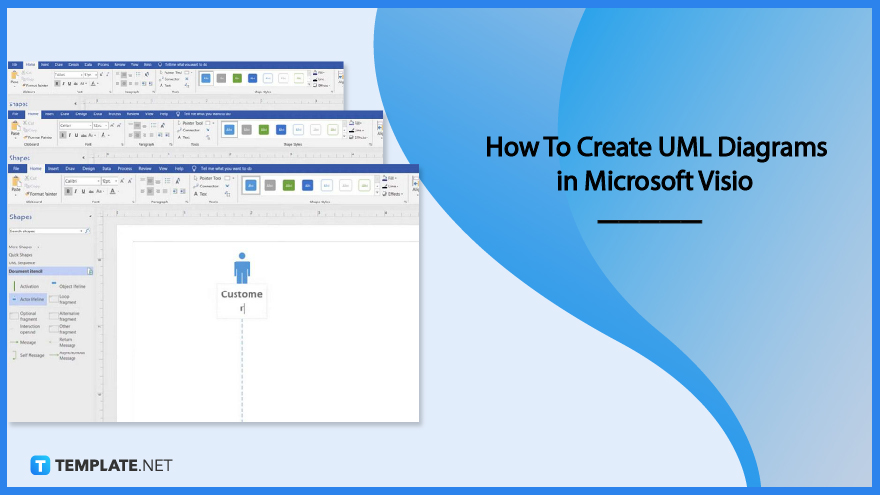
How To Create UML Diagrams in Microsoft Visio
Unified Modeling Language (UML) sequence diagrams allow the users to show messages and other communication between group members or participants and the objects in the process or system in order of their occurrence. Develop a comprehensive and informative UML sequence diagram using Microsoft Visio to visualize projects as they progress.
-
Step 1: Create a New Document
Start developing the UML diagram by opening the Microsoft Visio application on the computer and creating a New document or a template for the diagram, suitable for the organization’s needs. Ensure that the selected template can accommodate the information the user needs to create the UML sequence.
-
Step 2: Incorporate the Necessary Elements
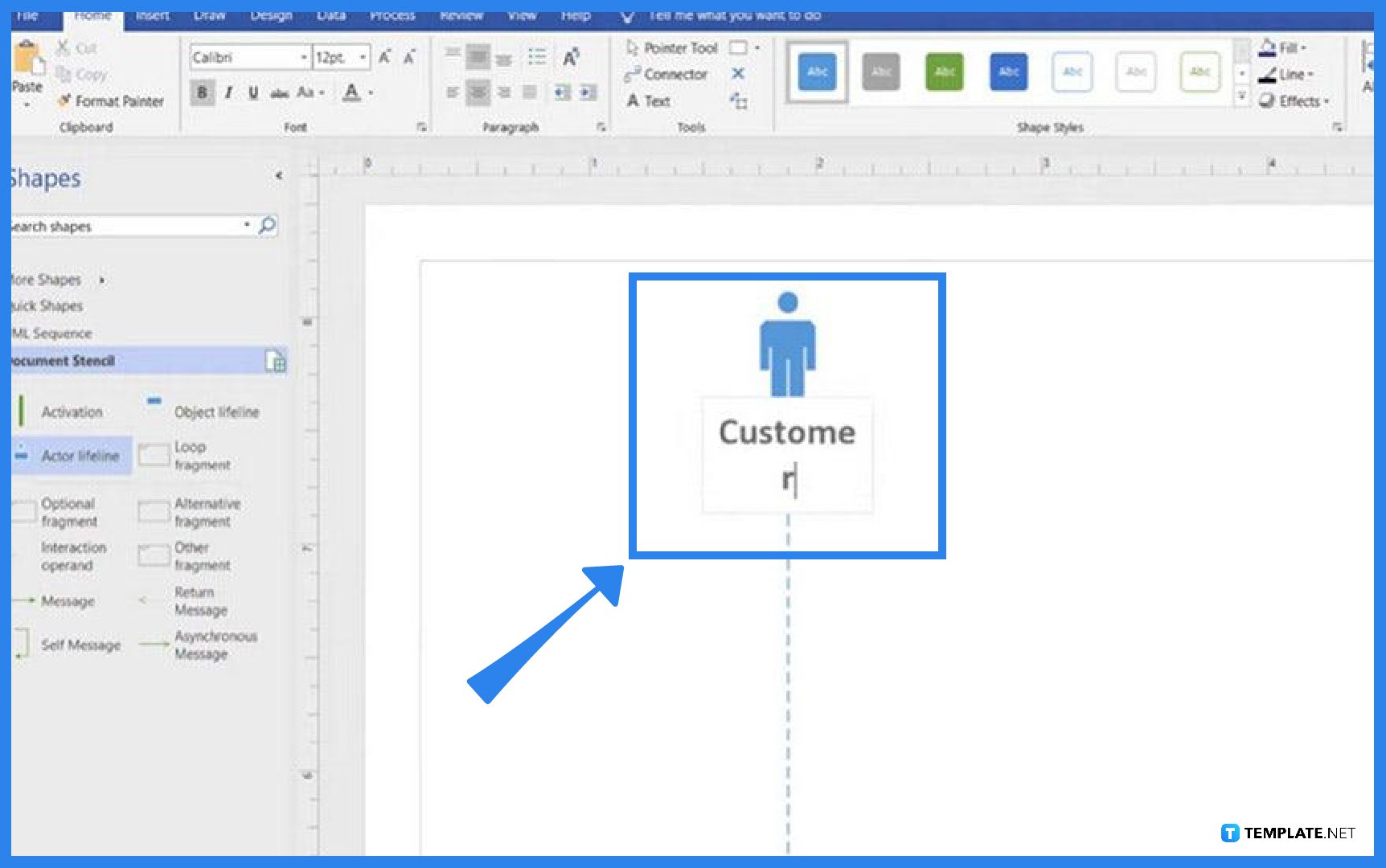
The elements in the diagram may vary depending on the sequence or system that the organization wants to portray. After opening the template, a dialog box emerges that enables the user to select a blank template or three starter diagrams and to pick the measurement unit after. Use shapes and figures to represent individuals and objects in the process.
-
Step 3: Add Lifeline and Messages
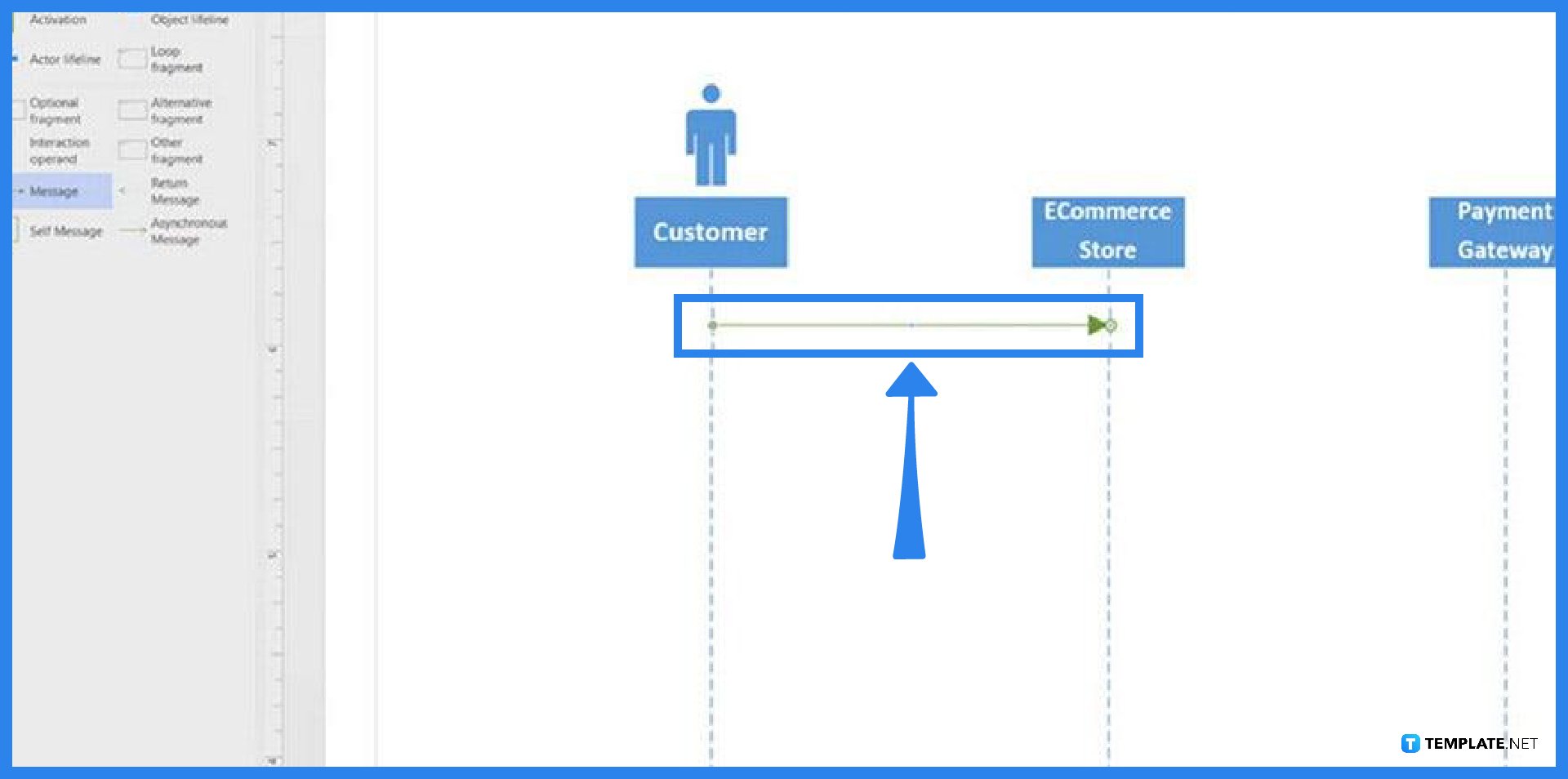
Use an Actor Lifeline or Object Lifeline to represent the individuals and system components in the process, double-clicking the heading for each box to insert a description, and dragging the yellow control point to shorten and lengthen the lifeline. Utilize the message shapes for the information on the processes in the system, double-clicking on the message shape to incorporate its description. Use a solid line to transmit or request information or a dashed line in response to a prior message.
-
Step 4: Save the Sequence Diagram
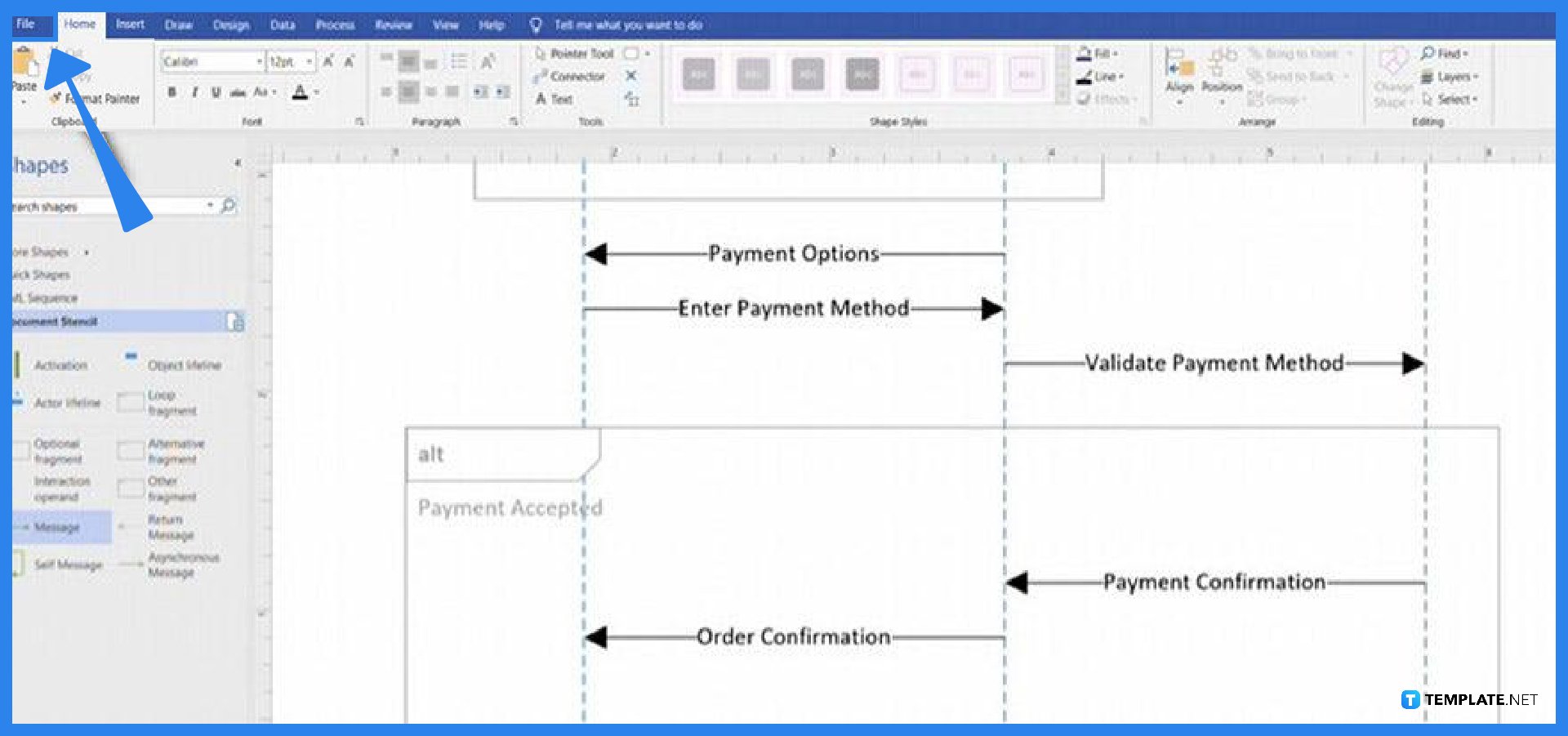
After incorporating all the necessary information and elements to represent the desired system, go to the File menu, and select the Save As button. Save the file in a folder or destination where the individual wishes to secure the complete diagram, rename the document as necessary, then hit the Save button.
FAQs
How do I create a UML diagram in Visual Studio?
In using Visual Studio, users select and open the project where they want to incorporate the UML, open the Visual Paradigm window, select Project Structure, assign the file path where they want to save the file, and click OK.
How do you open a UML file in Visio?
To open a UML file in Microsoft Visio, go to the Project menu, select Add New Item, and the Add New Solution dialog box opens; from there, select Visio Files, UML, look for UML diagrams, and select the diagram you want to open, then click OK.
How do you do UML in Excel?
To develop a UML diagram in Excel, create a New document, and in the search box, input the UML use case, select the blank template, choose whether to use the metric or US units, then click on the Create button to open the diagram.






