Table of Contents
Microsoft Teams + ChatGPT
ChatGPT lives up to the hype of being one of the most robust language models using artificial intelligence when it got its first public release in November 2022. With the program’s conversational AI chatbot, you can ask as many questions as possible such as what you can do on Microsoft Teams for team meetings, file sharing, and more collaboration tools.
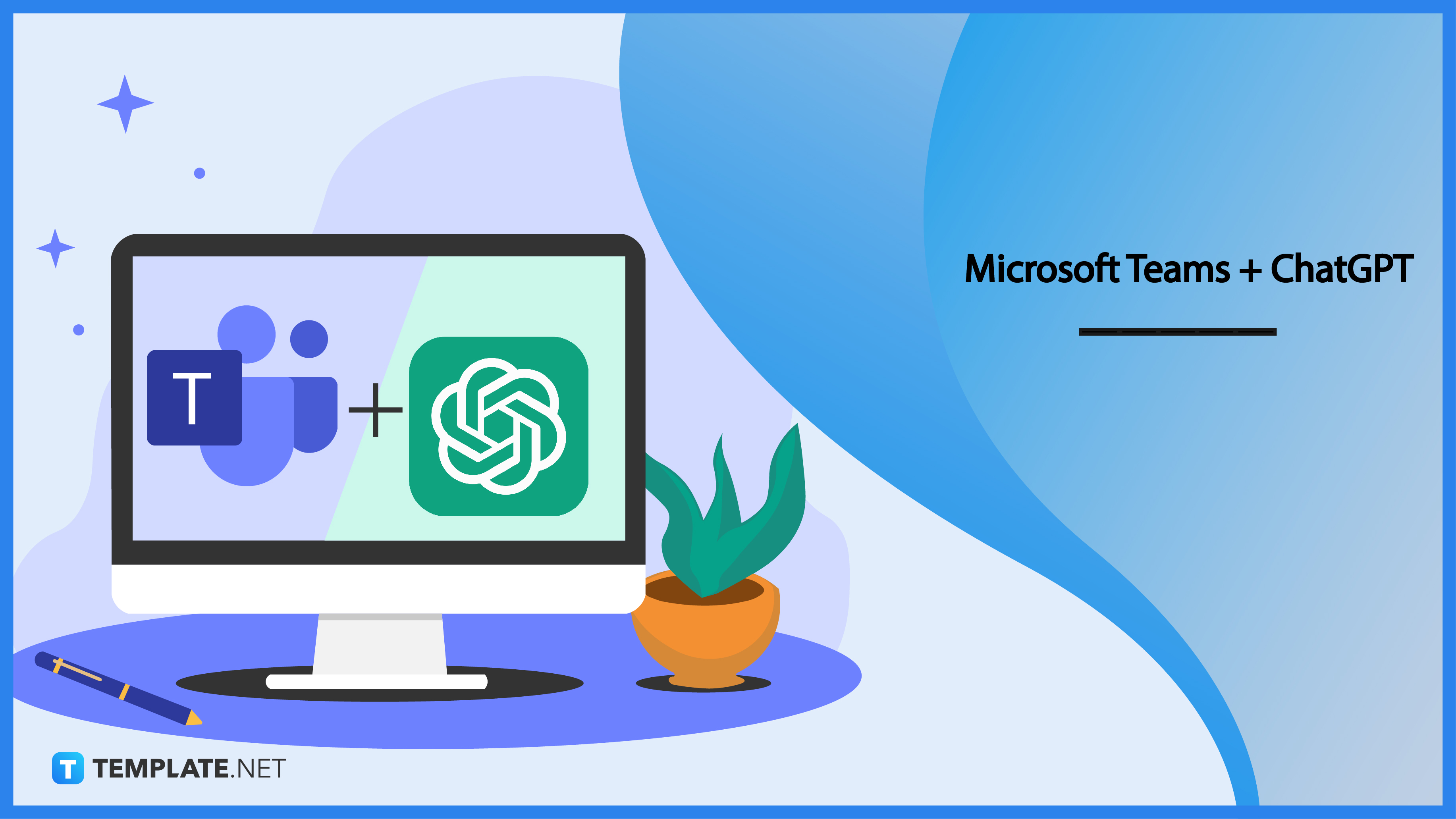
ChatGPT Definition & Meaning
ChatGPT, also known as OpenAI chatbot or Generative Pre-trained Transformer, is an AI chatbot that practices natural language processing (NLP), meaning you have a program that not only understands or analyzes an immense amount of data but also interacts and responds closely to human language. Rather than using Google, Bing, or any other search engine to browse for pages of results per prompt, ChatGPT directly answers your prompt instead; hence, ChatGPT’s release was a huge success that it earned one million users in just a span of five days.
Microsoft Teams + ChatGPT Uses, Purpose, Importance
Microsoft Teams is one of the Microsoft Office 365 programs developed by Microsoft that offers a variety of productivity tools such as a chat and messaging system, MS Teams meetings or webinars, audio and video calls, mobile or desktop apps, and so much more. And ChatGPT won’t let you down on how to get started with your MS Teams journey, especially when this pre-trained transformer promises you the following:
One Platform: Multiple Prompts
One of the many cool things offered by ChatGPT is that any question you have about Microsoft Teams will be answered in one platform. That means you can skip doing a rigorous amount of time to do research because OpenAI’s ChatGPT analyzes its own large-size data automatically for you. In fact, you can request any prompt outside of MS Teams such as any topic in business, school, data science, etc.
Conversational AI-Level System
You can certainly rely on ChatGPT’s neural network system, meaning the computer program is modeled like the nervous system or the human brain. And that’s how most websites with automated chat systems work wherein bots entertain a customer’s query 24/7. More so, the application handles contextual responses as you have more and more questions about a similar topic rather than moving to an entirely new topic per answer.
Generative AI’s Quick Delivery of Answers
Probably ChatGPT’s best feature is how you get answers immediately after inputting your prompt. Search engines would have you skim various pages or visit different websites for answers while the generative AI answers your prompt in a quick and summarized way. You won’t have to worry about seeing any problems while dealing with MS Teams because you can search for answers pronto with ChatGPT.
Multi-Language Content
From English, Russian, Chinese, Spanish, French, and many more, ChatGPT’s language support already accepts more than 50 languages. And that makes ChatGPT a great tool when you have any Microsoft Teams meeting or collaboration with different nationalities. That being said, cross-language communication is made easy with this optimum computer program.
10 Best MS Teams ChatGPT Prompts
Whether you’re using Microsoft 365’s MS Teams premium or the free version, integrating ChatGPT and MS Teams is absolutely possible by researching and asking questions about Microsoft Teams in ChatGPT’s chatbot system. And if you’re confused about where to start, here are the top 10 prompts about MS Teams that you can ask in the chatbot, as recommended by OpenAI’s GPT itself:
1. How do I schedule a meeting in Microsoft Teams?
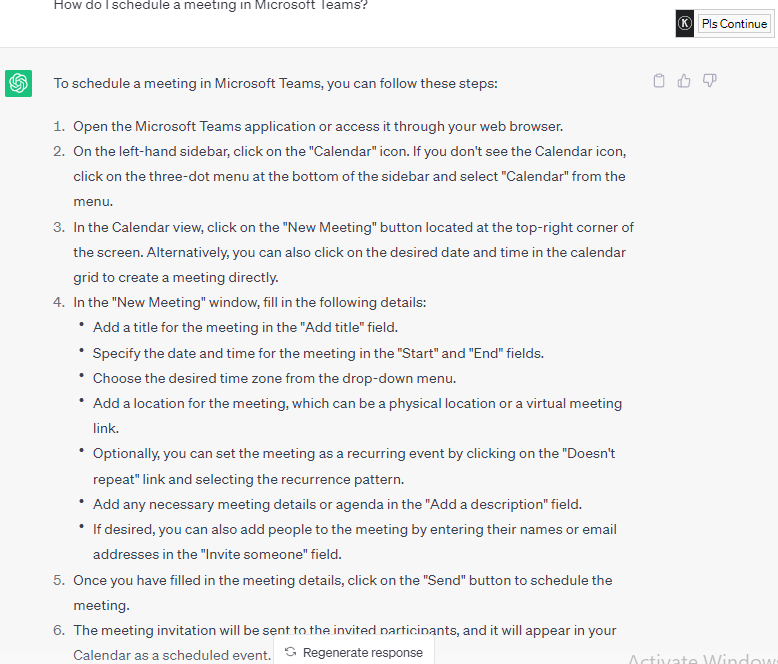
Be productive in managing every single meeting in MS Teams by ensuring you are always on track with every meeting schedule. Just type the prompt on how to schedule MS Teams meetings and you should receive the step-by-step instruction shortly. Take note that some steps may vary depending on what version of Microsoft Teams you are using though.
2. How do I create a team in Microsoft Teams?
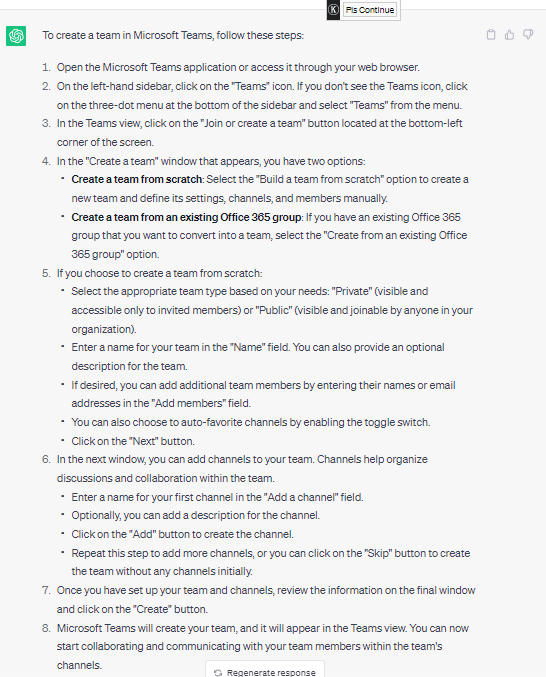
One of the basic things to learn upon getting started with MS Teams is how to build your own team in the app. As long as you have a Microsoft account and are subscribed to MS Office 365, you should be able to create a team by clicking the Teams icon on the home page. The “Join or create a team” button should lead you to your goal.
3. How do I add members to a Microsoft Teams channel?
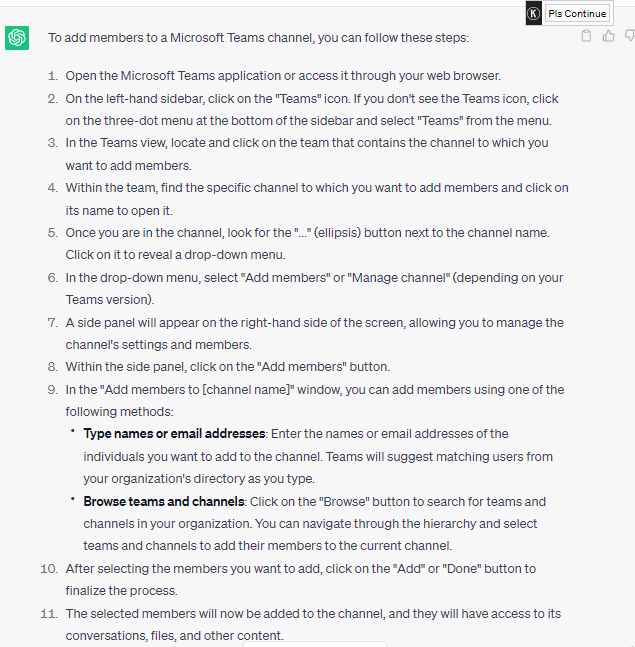
In Microsoft Teams, channels refer to spaces where team members are able to collaborate, communicate, and work. And you can add as many members to your group so others can join in conversations and other content. Follow ChatGPT’s list of steps on how to add members and you should accomplish it shortly.
4. How do I share files and documents in Microsoft Teams?
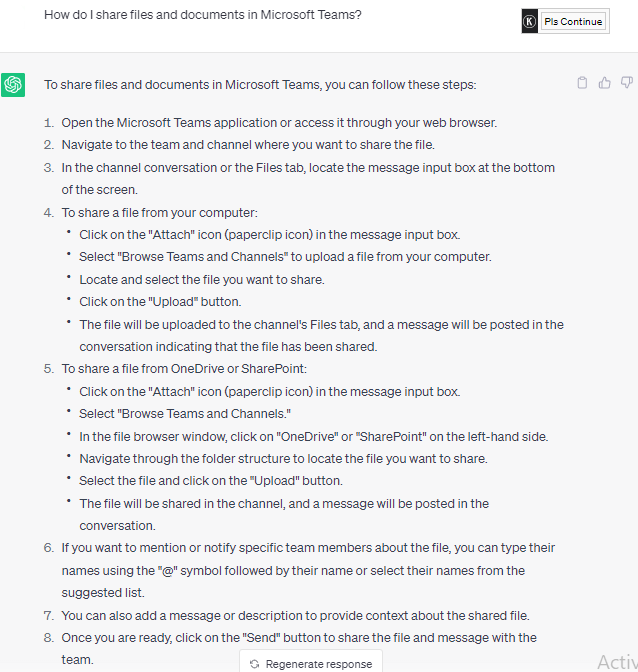
You might want to share a meeting minutes document, meeting notes, images, and other kinds of documents or files with your team members in MS Teams. Ask about how to do the process in ChatGPT’s chatbot and you’d learn how to share files either from your computer, Microsoft OneDrive, or even Microsoft SharePoint. And ChatGPT’s file-sharing feature is one of the many important features you should master before setting up team meetings.
5. How do I use Microsoft Teams for remote work?
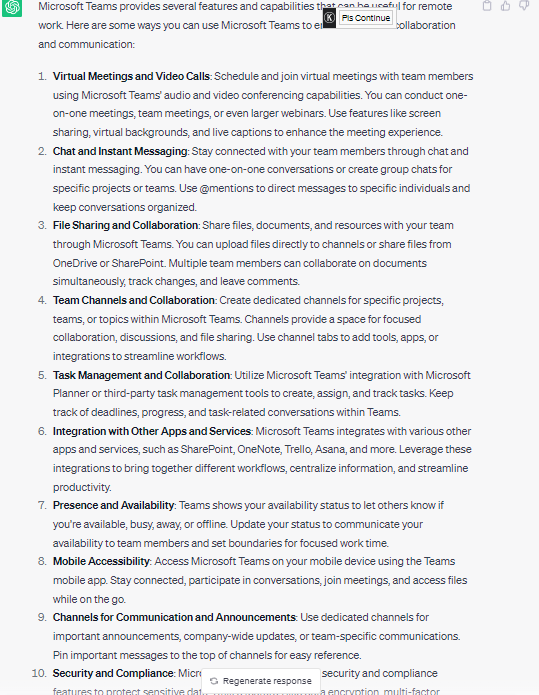
Be productive anywhere you go by using Microsoft Teams at home, at the cafe, or even at a vacation house. Even when your team members come from different locations, especially those who work from home, you can always stay connected via text conversations, video calls, and more as long as everyone has access to MS Teams on their computer, laptop, or any supported device. Take advantage of the many MS Teams features that accompany you on your remote work journey.
6. How do I set up notifications in Microsoft Teams?
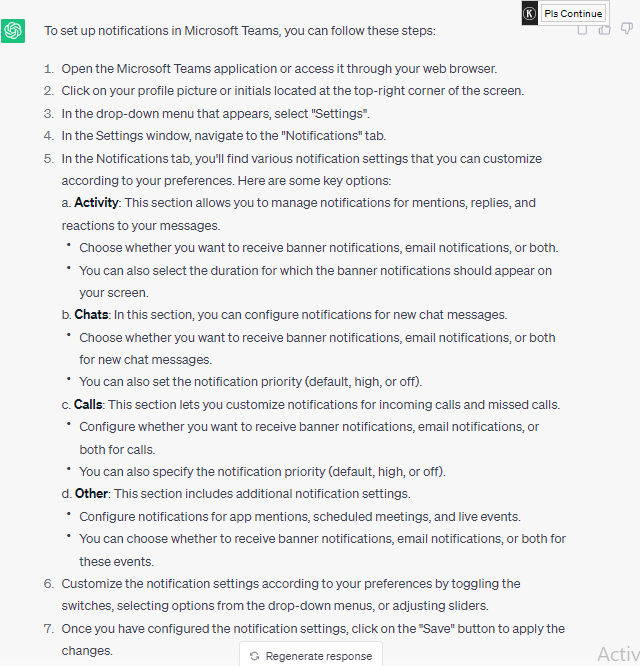
Get notified about a new chat, call, or any other activity by configuring your Microsoft Teams settings. Write a prompt about setting up notifications in MS Teams and you’ll learn about the process in just several steps. Then, you’ll always be in the know when someone is calling, note-taking, or doing any activity you want to be notified of.
7. How do I record a meeting in Microsoft Teams?
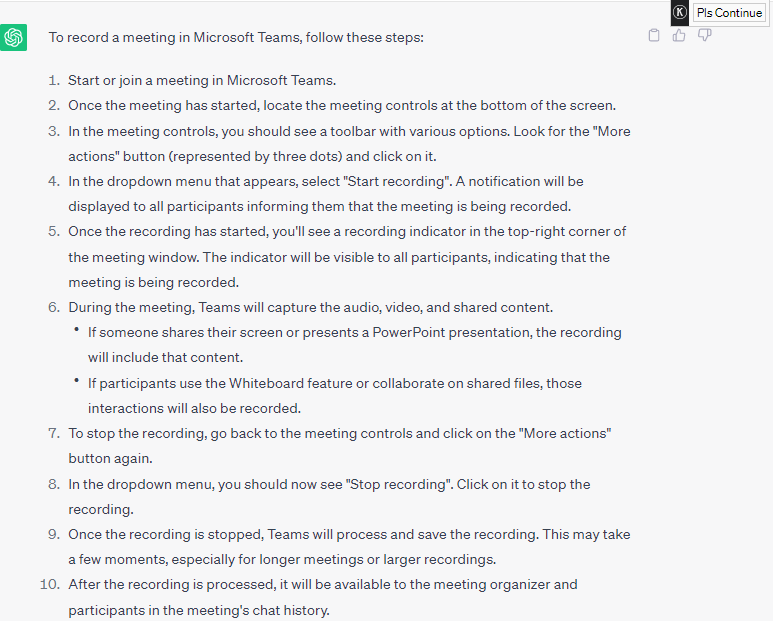
Review your performance in a meeting or don’t miss any single discussion from now on by recording meetings in MS Teams that you can rewatch anytime. There is an action that allows you to start recording in MS Teams and you only need to memorize the step-by-step instruction from ChatGPT’s prompt answer. After recording, other members can even see the meeting via chat history so others who weren’t able to make it can also watch the recorded piece.
8. How do I use Microsoft Teams for collaboration and communication?
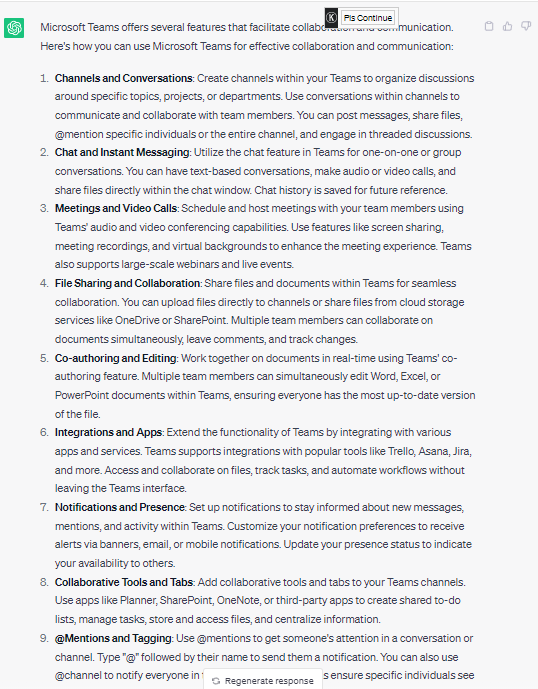
Microsoft Teams has a plethora of features for streamlined communication and collaboration such as file sharing, app integration, tagging, video calling, and co-editing. Ask the prompt on the OpenAI chatbot system and you’ll discover every single feature relevant to the said goals. Then, you can make prompts about every single communication or collaboration feature in MS Teams next for more in-depth instructions on how to manage each feature.
9. How do I integrate third-party apps with Microsoft Teams?
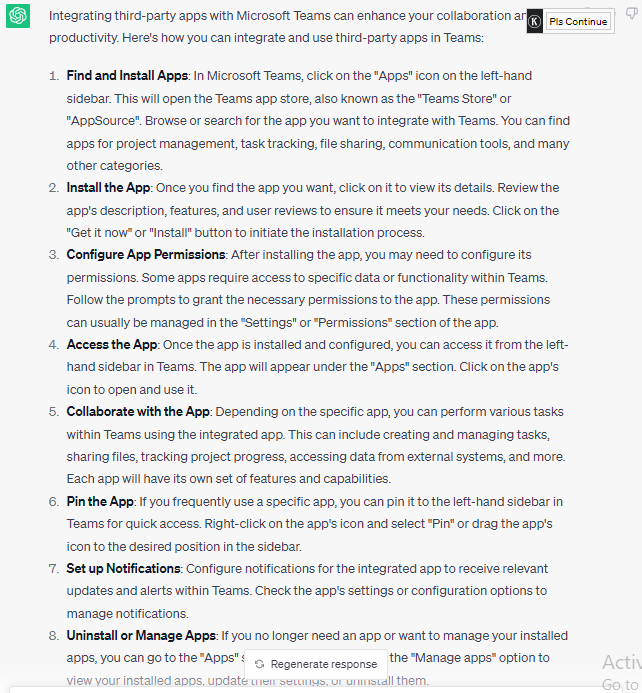
More productivity tools are up for grabs when you optimize Microsoft Teams’ app integration feature. Integrate with allowable third-party apps that you think are helpful to your MS Teams channel so you can do more than just use the basic tools in MS Teams. Every instruction for this concern will be answered in ChatGPT so check out the answers for reference.
10. How do I use Microsoft Teams for video conferencing?
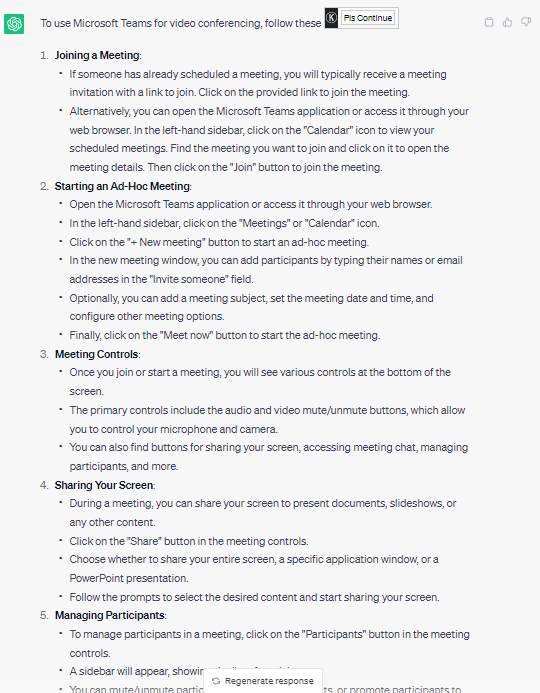
Video conferences are useful in setting up meetings in an accessible way. Learn about the tips and tricks on video conferencing in joining meetings, managing members, meeting controls, and other factors by writing prompts in the chatbot system and learning from the AI’s detailed answers. In fact, you can save time explaining or discussing through videos compared to doing it through text alone.
FAQs
How do I integrate ChatGPT in MS Teams?
According to Microsoft, you need an OpenAI account so that everyone in a channel can use ChatGPT in Microsoft Teams, meaning anyone can access the channel, write a prompt to ChatGPT, and answers are provided thanks to the automatic cloud flow.
Is ChatGPT free?
ChatGPT is absolutely free but there is an upgraded feature known as ChatGPT Plus when you plan to get more streamlined features.
What are the popular ChatGPT features?
There are a number of features available such as natural language understanding, contextual answers, multiturn conversation, data retrieval, text style flexibility, creative text generation, sentiment analysis, and language translation.
What is Microsoft’s version of ChatGPT?
According to Digital Trends as of March 2023, Microsoft uses Bing Chat in response to ChatGPT as Bing Chat also uses a similar chatbot system.
Can ChatGPT be detected for plagiarism?
Yes, schools or universities can detect plagiarized documents or works coming from ChatGPT if works are submitted to a school’s own learning management system where AI plagiarism detection is possible.






