How to Access Microsoft Visio
Microsoft Visio is the best platform to create and customize diagrams for various purposes. But before diving into making your own flowchart or diagram with the software, it helps to get introduced to how to access Microsoft Visio via Microsoft 365 app, MS Visio plans, or Visio online.
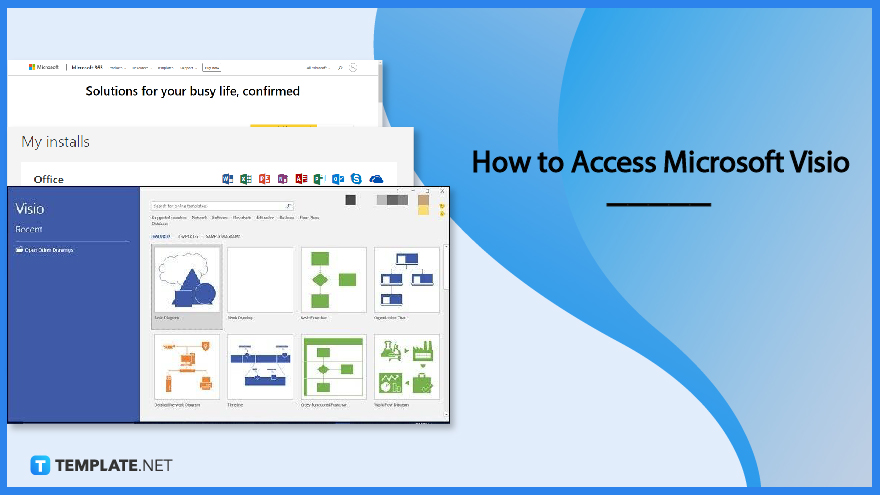
How to Access Microsoft Visio
You can either install the Microsoft Visio plan, download the whole Microsoft Office 365 tools, or use Visio online as your option on how to get into MS Visio. And you can achieve them all with these simple steps:
-
Step 1: Go to Visio Online
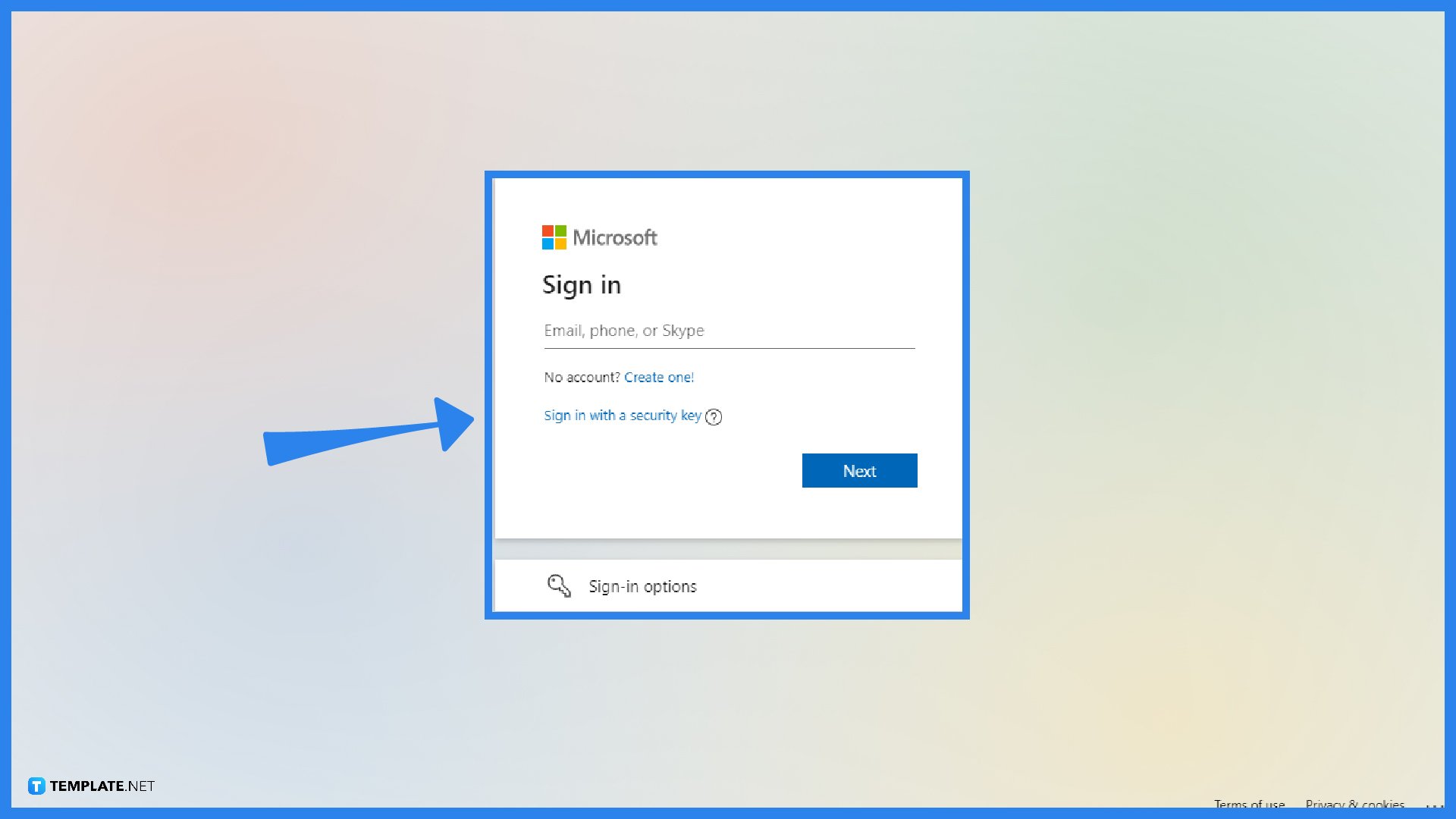
You can easily use Microsoft Visio online because you simply visit Visio.office.com. Then, the site will automatically ask you to sign in to Microsoft Visio. Just provide your email, phone, or Skype ID and click “Next.” Then, put in your password and click “Sign in” to continue.
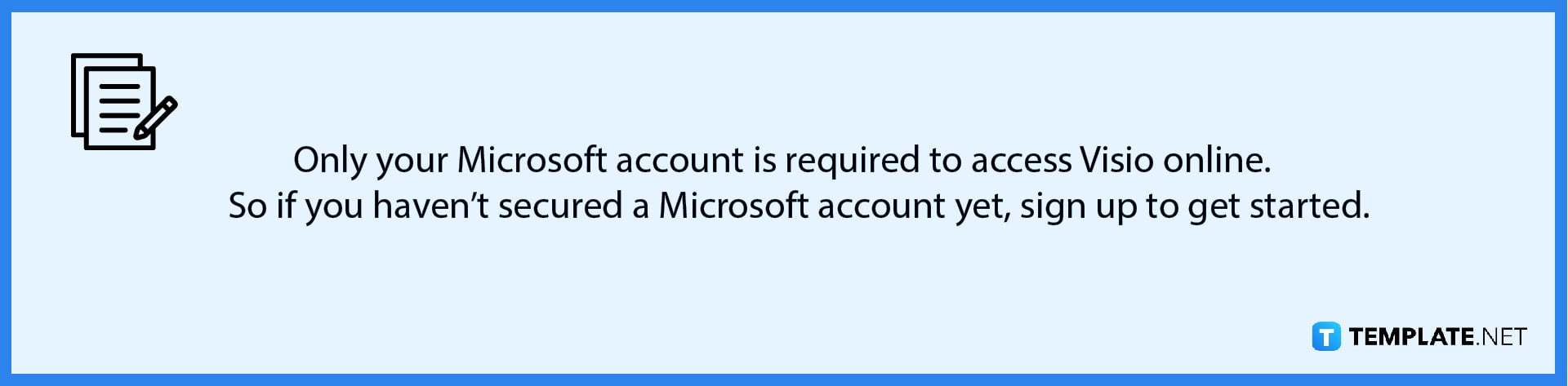
-
Step 2: Install Visio from Office 365
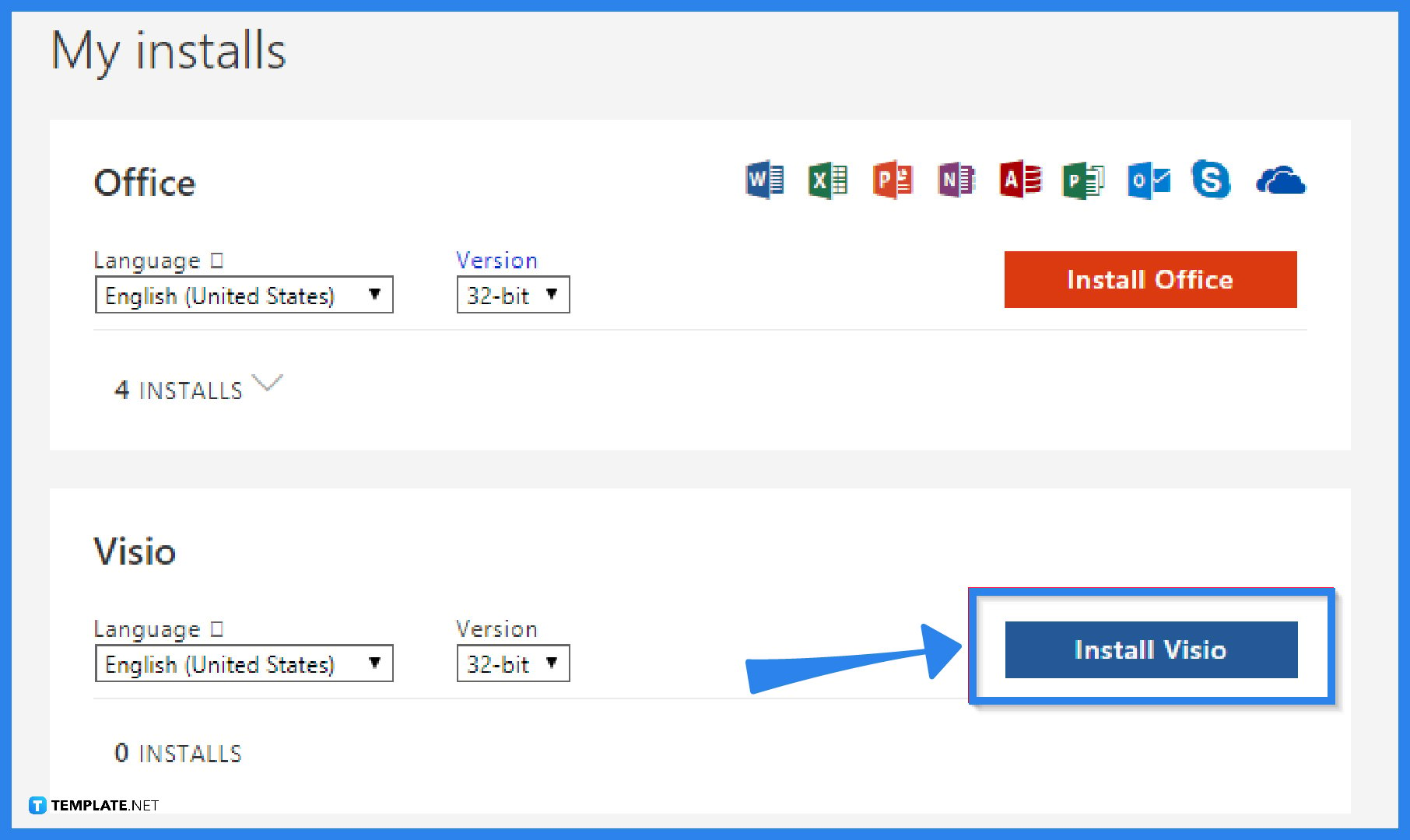
Head to Office.com and sign in with your Microsoft account. Navigate to “Install Office apps” and select “Other install options.” Click “View Apps & Devices” and under My installs, select “Install Visio.” If you already have a license to access Visio, then you can open the app immediately after the installation.
-
Step 3: Subscribe to Microsoft 365
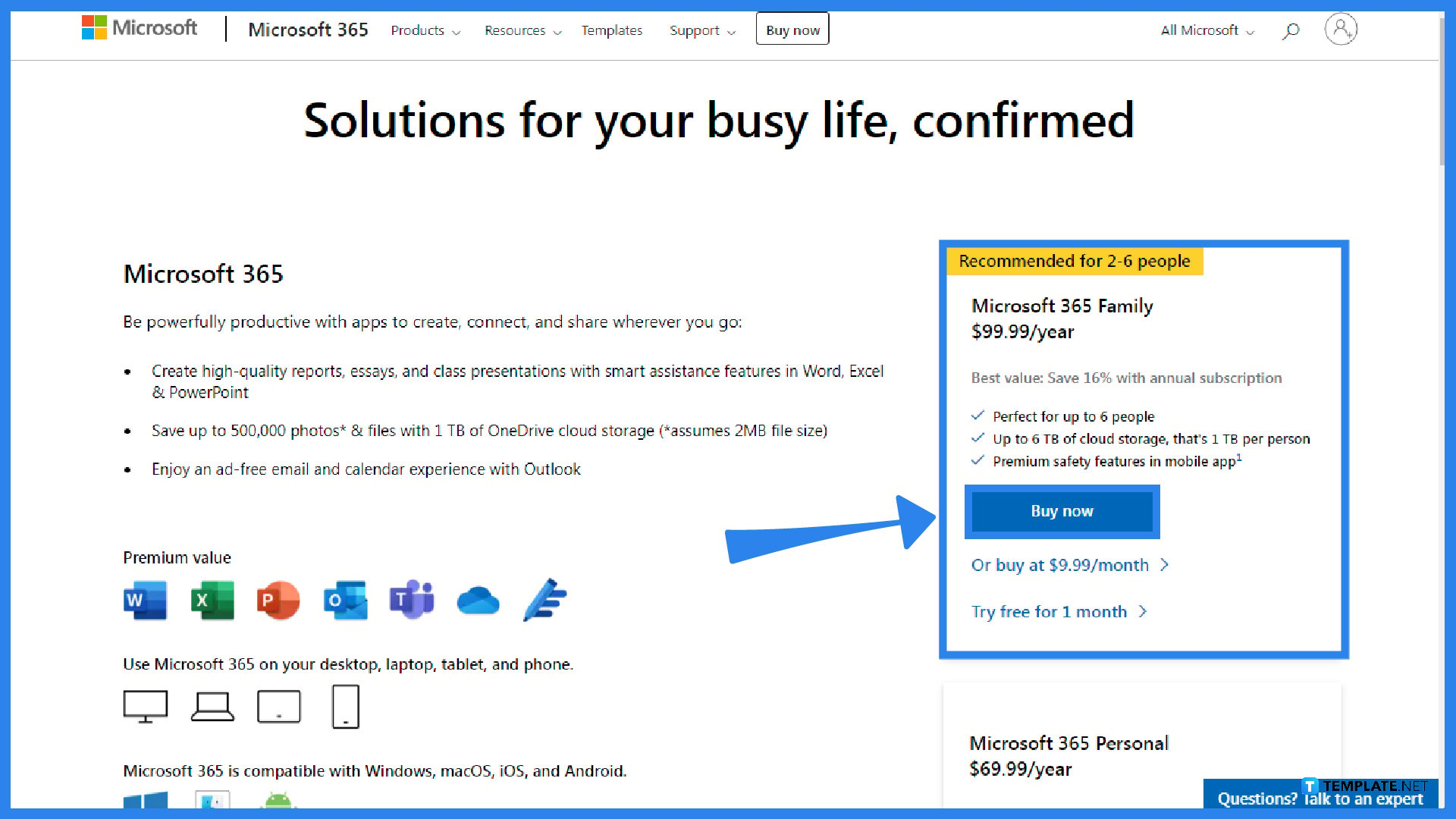
For those who still don’t have the license to access Visio, you can download Microsoft Visio and the rest of the Office tools from the Microsoft 365 product page Just select “Buy now” or try it for free in a month. MS 365 subscription costs around $9.99 per month and $99.99 per year. Once you are subscribed, open the Microsoft Visio app from your device.
-
Step 4: Take the Microsoft Visio Plan
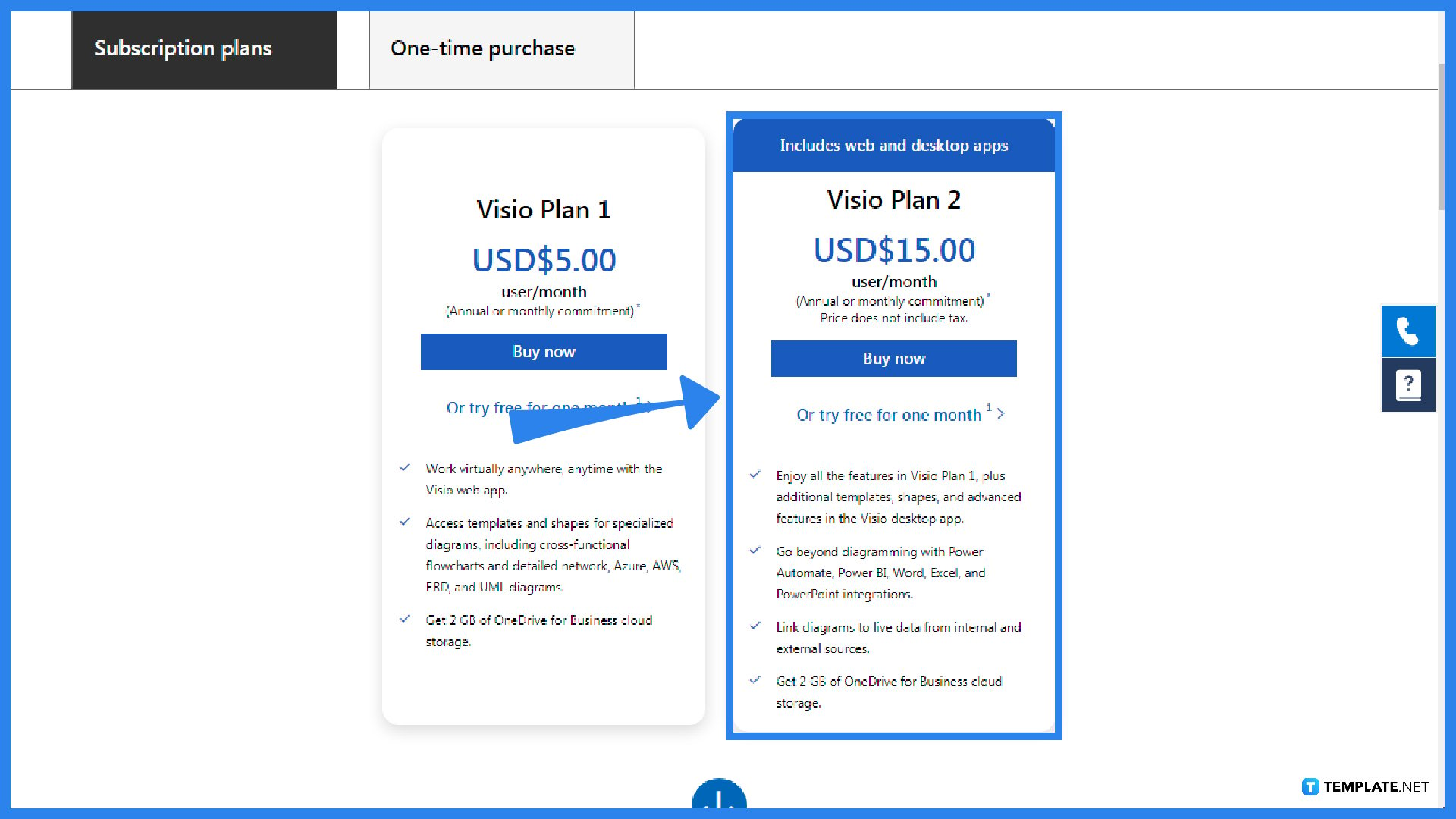
Last but not least, you can take the Microsoft Vision plans. The Microsoft Vision Plan 1 costs $5 per month while the Microsoft Vision Plan 2 costs $15 per month. Get to know the difference between each plan from the table above. And if you don’t want to subscribe yet, just download Microsoft Visio for free by clicking “Or try free for one month” under each plan. Then, you can access Visio shortly.
-
Step 5: Explore Microsoft Visio
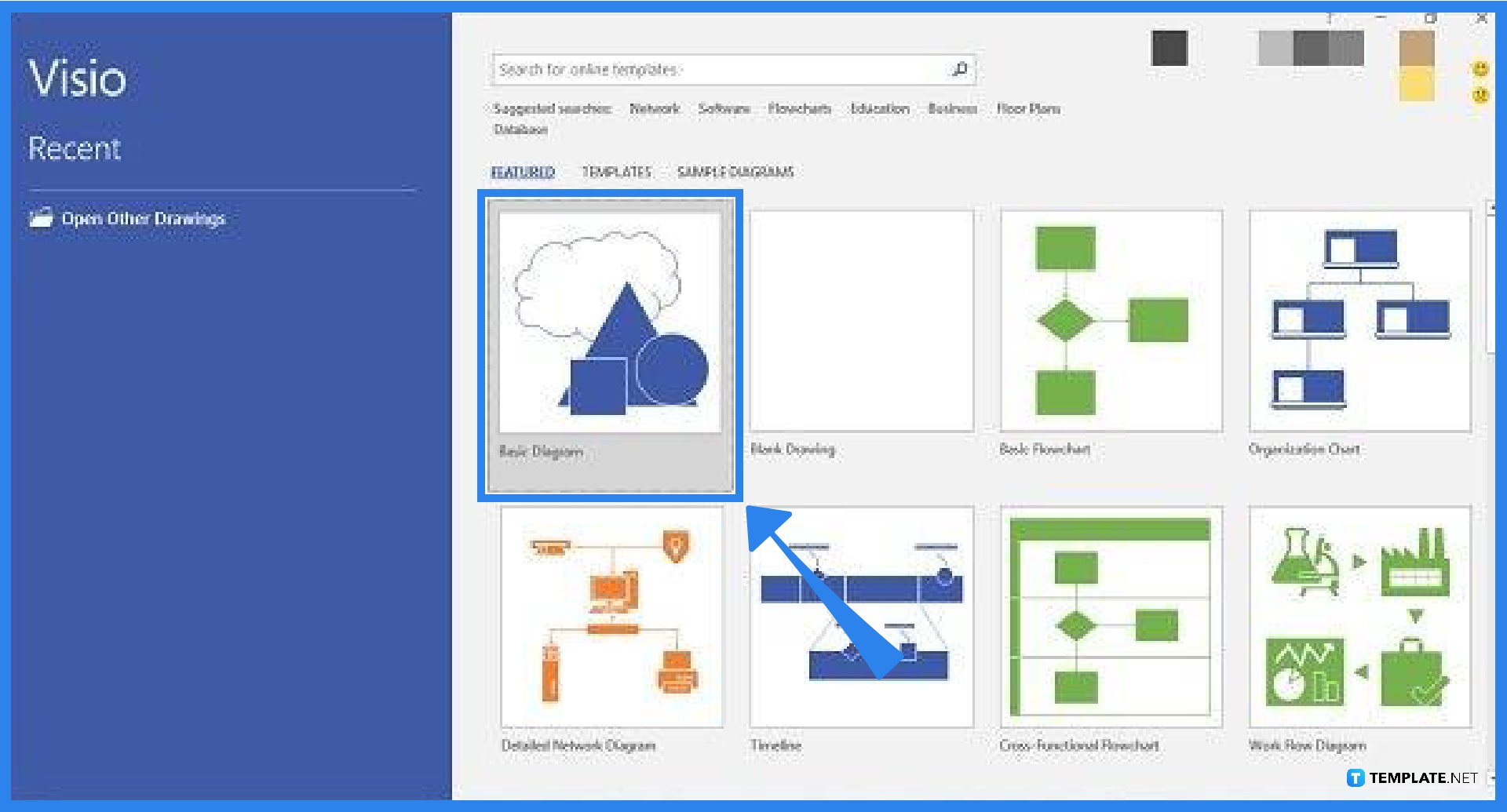
No matter which version of Microsoft Visio you use, open the software and explore its features. Then, you can start working on a blank diagram, blank drawing, blank flowchart, and so much more. Create now!
FAQs
Can I use Microsoft Visio for free?
Yes, Visio online is free and even those without a license can still view general Visio files.
Can I open Visio in Word?
Yes, you can open Visio diagrams in Microsoft Word; open Visio and access the specific file you need in a Word document, head to “Home,” press Ctrl + C on your keyboard, go to Word, select any area you need the Visio drawing should be, and press Ctrl + V to paste the drawing there.
Why can’t I edit in Visio?
The most notable reason for that is you were not given the license to edit the Visio file except for viewing; if that were not the case, contact the MS 365 admin for details.






