How to Save Microsoft Forms as a Template
Microsoft Forms is an online tool used to build forms for surveys, quizzes, questionnaires, and many more. Others may take interest in your form and want to save it as a template, this process then allows you to share it with them.
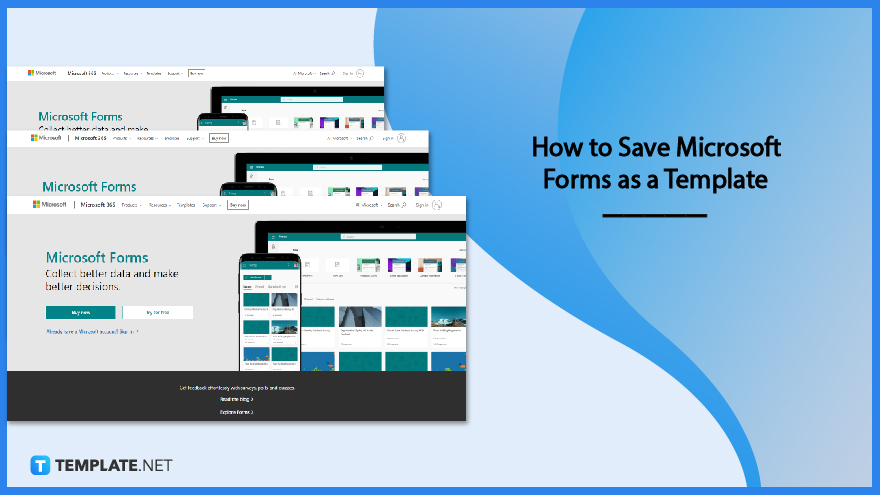
How to Save Microsoft Forms as a Template
You may question how this process differs from sharing the form with others, the main distinction is you effectively give people a copy of your form so they may recreate it under their account and claim ownership of it. This is then a convenient process when not wanting to give others access to your form.
-
Step 1: Access Microsoft Forms
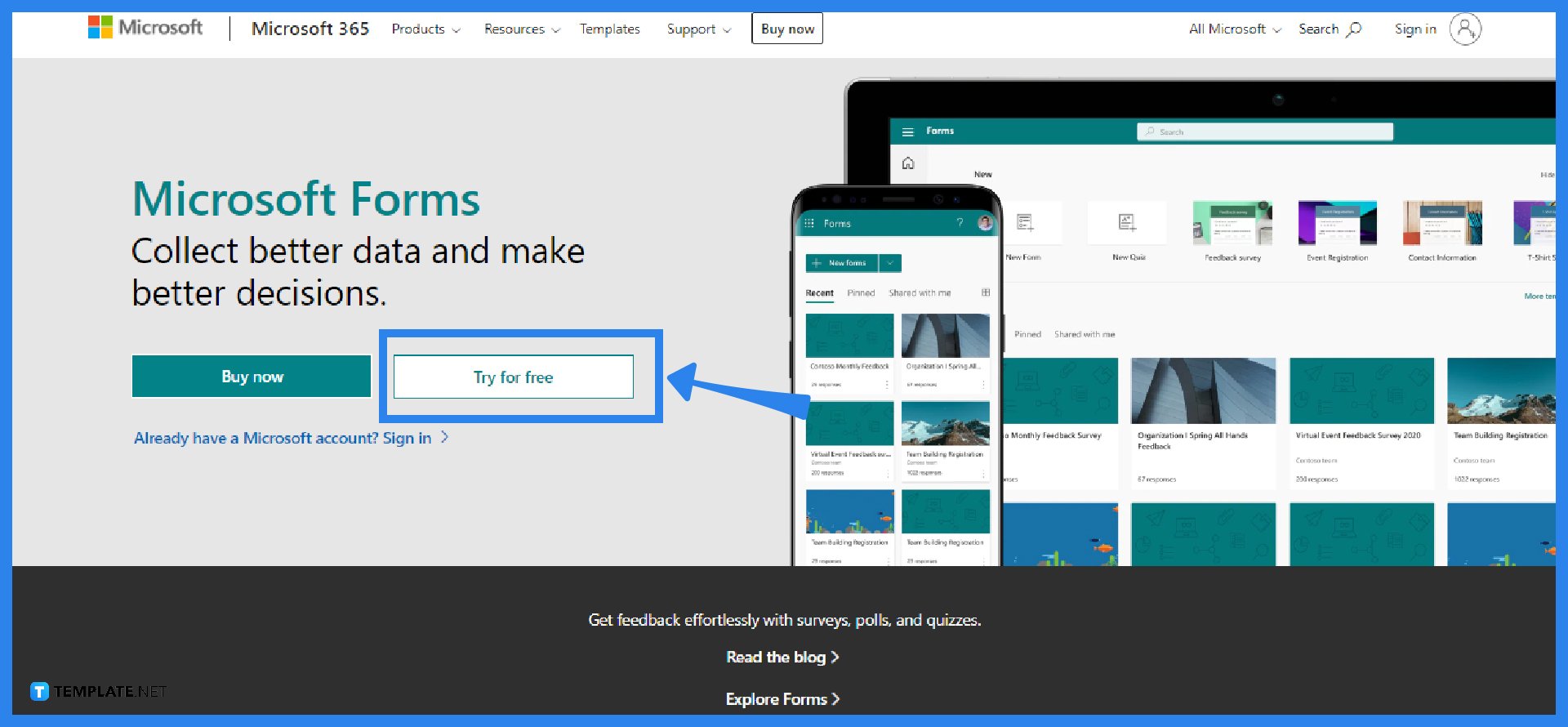
The first step you will need to do is to go to the site of Microsoft Forms. You can alternatively access it through MS Teams, found at the bottom of an expanded list is the icon for MS Forms. Proceed to open the form you want to be sharing as a template. If you can’t find it in the initial tiles of your Forms portal, you may need to expand your list by clicking All My Forms.
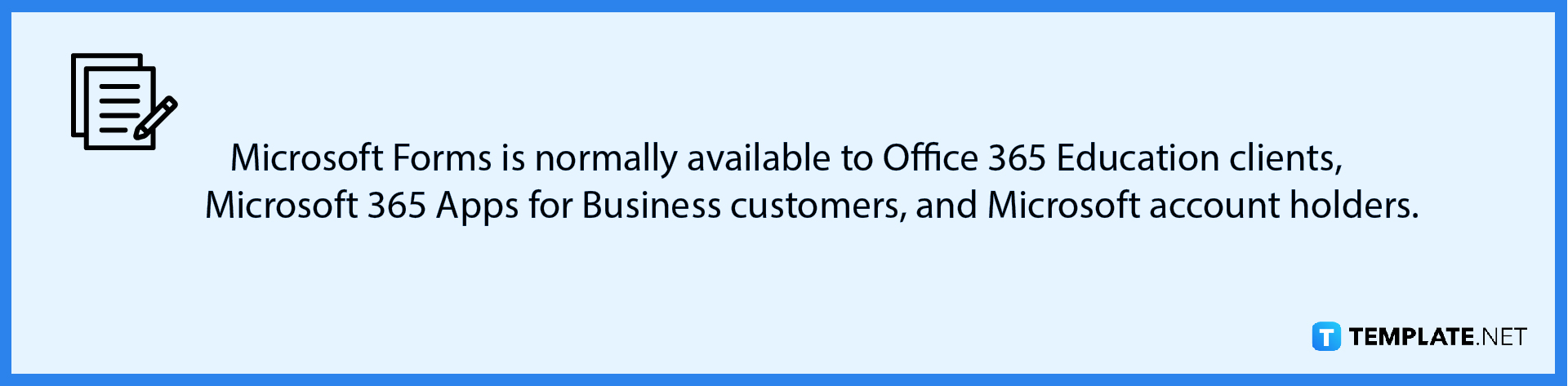
-
Step 2: Click on the “Share” button
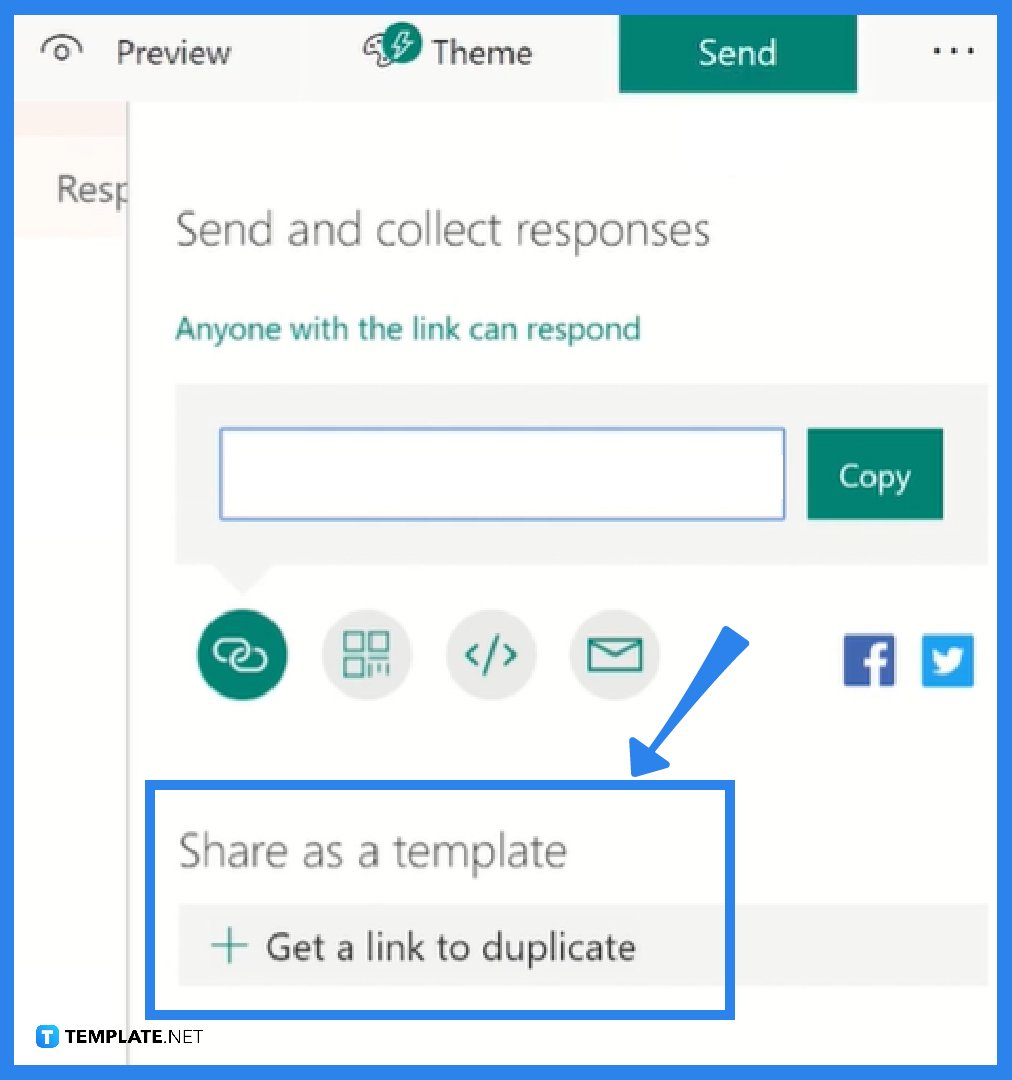
After you have opened your chosen form and you have made sure that it is the content that you want to intend, you can then click on the “Share” button at the top right area of the screen. There are also other options there but for this, you will need to open the “Share” panel.
-
Step 3: Generate Link for Duplication
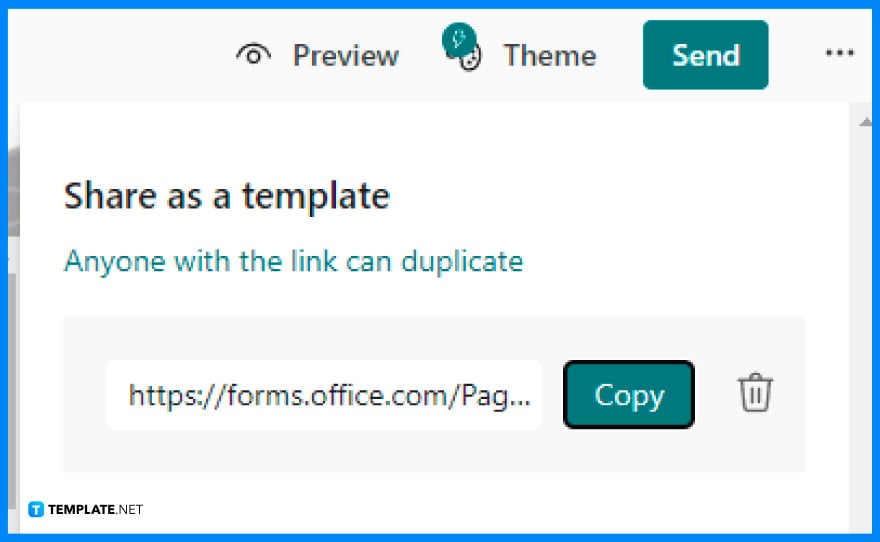
As the “Share” panel is now open, you will see below “Send and Collect Responses” the section for “Share as a Template.” Click on the “+ Get a link to duplicate” button to generate a link. After the buffer icon ends, the setting will then appear. The default is “Anyone with the link can duplicate.” Copy the link and send it to whoever is interested in duplicating your form.
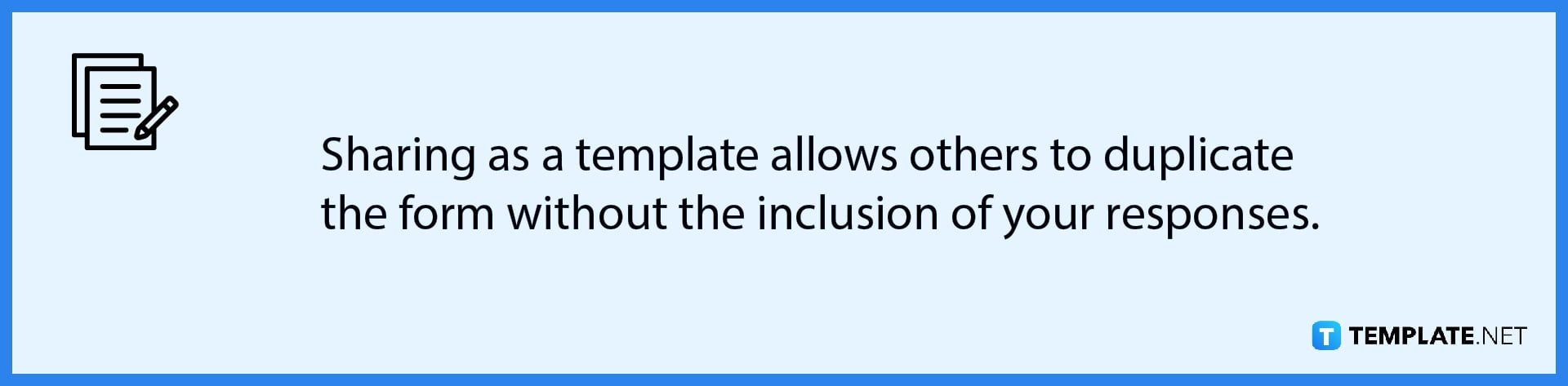
FAQs
Where do Microsoft Forms responses get saved?
You can conveniently examine all of the response data for your form or quiz in Microsoft Excel exported from Microsoft Forms, and your answer data will be downloaded to your desktop or kept on OneDrive, depending on the starting point of your form or quiz.
Where is my Microsoft Forms data stored?
Microsoft Forms data is kept on US servers, except European-based data, which is saved on European servers.
Are there templates for Microsoft Forms?
You can select from Microsoft Office Forms Templates for quick completion which allows you to change the settings so it suits your requirements or preferences.
What is a response receipt in Microsoft Forms?
The individual completing the Form can click on a checkbox that says, “Send Me an Email Receipt of My Replies,” allowing them to print or download a PDF of their responses.
How do I view responses in Microsoft Forms?
Select the “Responses” tab and scroll down to see a summary of the responses for each question included.






