Table of Contents
Microsoft Publisher
Microsoft Publisher is an easy-to-use publishing software application that users in this DIY age can optimize to produce digital content and publish stellar print publications. With Publisher’s initial release in 1991, it competed with Adobe’s Pagemaker from 1985 and eventually transformed as a layout template interface for creating journals, booklets, newsletters, greeting cards, calendars, and more.
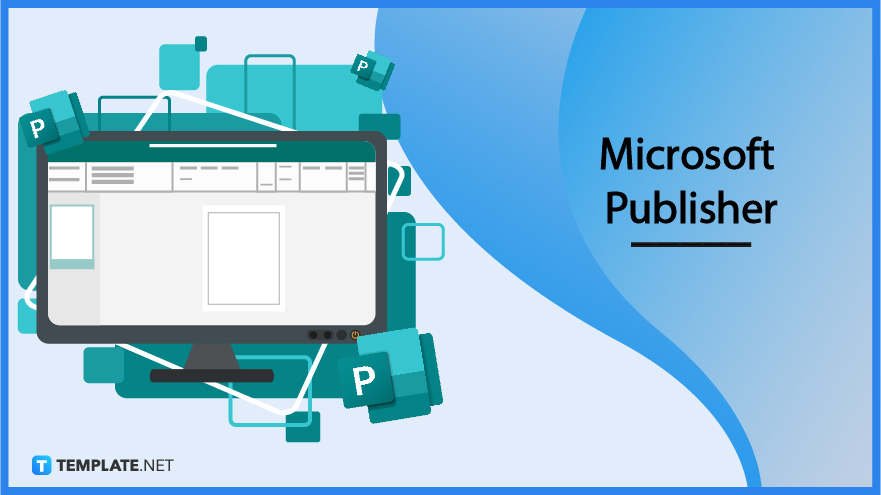
What is Microsoft Publisher?
Microsoft Publisher offers publishing features where you can decide the design and page layout of a newsletter, magazine, flyer, brochure, resume, invitation, certificate, calendar, business card, greeting card, poster, and other print or digital outputs. It is part of the Microsoft Office 365 family which offers a range of productivity tools. If Microsoft Word helps you create text documents, Microsoft Excel provides you with arithmetic data, and Microsoft PowerPoint displays slide presentations, then MS Publisher is for professional publications.
Microsoft Publisher Definition
Microsoft Publisher is a desktop publishing program owned by Microsoft that focuses primarily on the publication design and layout of documents rather than the text or content composition.
Microsoft Publisher Features
Professional Layout Tools
MS Publisher is the ultimate icon when it comes to using unique and easy-to-use publishing layout tools from every text, border, image, ruler, background, and shape, to personalization tools. Once you’ll familiarize yourself with the full interface and features of Publisher, you can design materials exactly as planned whether in print or digital format.
Eclectic Premade Templates
Use Publisher to create materials for any function, especially when there are tons of free premade templates to choose from. So whether your goal is to come up with a promotional flyer, educational newsletter, or any type of print material, optimize and customize Publisher’s professionally designed sample templates to get started.
Microsoft Publisher – Uses, Purpose, Importance
If you already have an idea of what to write when you make a digital or print document, the next step is to design and publish the file. This is where MS Publisher comes in handy since it is your go-to tool to finish your work. Besides that, there are plenty of reasons why this publishing application is useful and important; here are some examples:
Design and Publish Materials like a Pro
Even though your business doesn’t have a bunch of experts for designing publications, beginners can practice with Microsoft Publisher and work like a pro. The program itself is designed with a user-friendly interface and basic tools so you won’t have a hard time publishing anything. Whether you come from a small business or a big enterprise, you can always rely on Publisher’s design and layout features such as designing in bulk and swapping any image.
Microsoft Publisher Elements
Standard Toolbar
The basic functions in Microsoft Publisher are found in the standard toolbar or ribbon. Its most significant parts include save, undo, zoom, new, print, view, home, insert, etc.
Formatting Toolbar
The key to accessing text formatting options is within the formatting toolbar. Editable options include font style, font size, text alignment, line spacing, and more.
Objects Toolbar
Head to the objects toolbar when you need to insert media into your publication or document. Examples of media objects you can add are tables, shapes, images, and text boxes.
Page Boundary
Don’t forget the page boundaries which are found on the corners of your document. These parts are necessary to remind you that whatever elements are found outside the boundaries would mean that they won’t display when you print your work.
Rulers
Microsoft Publisher isn’t complete without the rulers as they are very essential to help you stay conscious of the measurements. Watch out for the measurements and even edit the units of measurement for each image, text box, or any other object since they affect the whole appearance of your file.
Page Icons
Keep your eyes peeled for the page icons which are the official indicators of which page is being selected, which pages are grouped, as well as how many total pages your publication has. You can move from one page to another seamlessly by clicking each page icon with the page number of your choice.
Page Margin
The blue-dotted lines refer to the page margins. Those are indicators that your text, images, and objects must be inside the page margins.
Format Publication Task Pane
Last but not least, head to the format publication task pane to access various Publisher features quickly and conveniently. Just select the header of the task pane and you can view all the categories for Publisher features.
Microsoft Publisher vs. Indesign
Microsoft Publisher is Microsoft’s own desktop publishing software for page design and layout and was first released in 1991.
Adobe InDesign is Adobe Inc.’s own desktop publishing program for page layout and design and was initially released in 1999.
See a more detailed comparison in the table below.
|
Microsoft Publisher |
Adobe InDesign |
|
| Operating System | Works for Windows 10 and Windows 11, PC only | Works for Microsoft Windows and Mac OS |
| Publication Templates | Offers premade Microsoft templates such as greeting cards, newsletters, labels, etc. | Offers premade Adobe Stock templates such as brochures, infographics, landing pages, etc. |
| Availability | Available on www.products.office.com, comes with different pricing options and has a free trial version | Available on www.adobe.com, comes with various pricing options and has a free trial feature |
| Accessibility | Requires a Microsoft account for access | Requires an Adobe account for access |
| Computer Language | Written in C computer language | Written in C++ computer language |
Microsoft Publisher Tips and Tricks
Microsoft Publisher sure is a reliable program to produce top-notch publications. But besides everything discussed earlier, it is time to take the optimum MS Publisher tutorial. Here are essential tips and tricks for using Publisher that every beginner should know:
Use Microsoft Publisher
Take the full introduction to the basics of MS Publisher by learning how to use Microsoft Publisher for starters. From the simplest step down to the most complex part, rest assured that you will adjust to the Publisher interface and its features in no time.
Create a Flyer in Microsoft Publisher
MS Publisher is a nice alternative to make flyers along with a CTA, graphic design, logo, and text. Create a flyer in Microsoft Publisher now!
Download Microsoft Publisher for Free
With a free trial version or a limited access feature, did you know that you can access Publisher for free? Check out this article to download Microsoft Publisher for free.
Make a Slideshow with Microsoft Publisher
Get creative with slideshows even in MS Publisher. It only takes a few steps to get used to how to make a slideshow with Microsoft Publisher.
Create a Newsletter in Microsoft Publisher
You can either build a newsletter from scratch or use a newsletter template. Nonetheless, you can always create a newsletter in Microsoft Publisher.
Recover Unsaved Microsoft Publisher Documents
There’s no need to worry if you think some documents in Publisher weren’t saved, especially with the autosave feature on. Refer to how to recover unsaved Microsoft Publisher documents and acquire them shortly.
Merge Microsoft Publisher Files
Remember MS Publisher’s mail merge feature? Take advantage of how to merge Microsoft Publisher files appropriately.
How is Microsoft Publisher Different from Microsoft Word
Microsoft Publisher and Microsoft Word, whether you access them through the desktop app or the web, have their own sets of similarities and differences. It helps to recognize how Microsoft Publisher is different from Microsoft Word.
Add a Border in Microsoft Publisher
Don’t forget to practice how to add a border in Microsoft Publisher. And you can do that for any catalog of Publisher templates available from the software.
Print in Microsoft Publisher
Microsoft Publisher files aren’t only saved digitally. Be sure to produce them in print form once you learn how to print in Microsoft Publisher easily.
Open a Microsoft Publisher File
A standard part of this entire tutorial is to open a Microsoft Publisher file. And it is very easy to do so.
Convert Microsoft Publisher to PDF
MS Publisher files can be converted to other formats. And if you need to specifically convert Microsoft Publisher to PDF, just practice a few easy steps.
Copy and Paste in Microsoft Publisher
Study how to copy and paste in Microsoft Publisher. You never know when you might need to do that, especially when it is the quickest way to produce the same data without starting from scratch.
Create a Book in Microsoft Publisher
Leverage MS Publisher to publish your very own book. And it is very simple to create a book in Microsoft Publisher.
Create a Logo in Microsoft Publisher
Are you inspired by iconic logos such as Gattis, Starbucks, Instagram, and other businesses? Create a logo in Microsoft Publisher for your brand too!
Increase Resolution of Image in Microsoft Publisher
Part of the features available in the Publisher’s menu is that you can adjust the image resolution. One example is to increase the resolution of image in Microsoft Publisher.
Print a Brochure on Microsoft Publisher
Besides formulating online brochures, don’t forget to print a brochure on Microsoft Publisher for an actual hard copy.
Edit Microsoft Publisher Files on Mac
Mac users may have a bit of trouble customizing Publisher files. Not to worry because here is a guide on how to edit Microsoft Publisher files on Mac.
Make a Calendar in Microsoft Publisher
Don’t miss any appointments with a well-made calendar. And you can actually make a calendar in Microsoft Publisher.
Print a Mirror Image in Microsoft Publisher
Another great feature from Publisher is a mirror image. And you may print a mirror image in Microsoft Publisher briefly.
Get Microsoft Publisher on Chromebook
Try accessing Publisher on Chromebook. And you can install or get Microsoft Publisher on Chromebook without hassle.
Make a Brochure in Microsoft Publisher
Brochure-making is a fun way of adding creativity to your promotional goals. Master how to make a brochure in Microsoft Publisher now!
View Microsoft Publisher Files
Open a Publisher file anytime for viewing or perhaps you want to edit your work. And there are only several steps involved to view Microsoft Publisher files properly.
Make a Booklet in Microsoft Publisher
If books are too much for you, opt for mini booklets instead. And you can make a booklet in Microsoft Publisher in no time.
Create a Poster Using Microsoft Publisher
A poster should have striking graphics, a compelling headline or label, and any other memorable object. Keep that in mind once you create a poster using Microsoft Publisher.
Create a Website Page Using Microsoft Publisher
Optimize Publisher when you create a website page using Microsoft Publisher. This is a pleasant opportunity to set your website and its landing pages.
Open a Microsoft Publisher Document without Publisher
Even without a Publisher account, opening a Publishing document for viewing purposes is possible. Study how to open a Microsoft Publisher document without Publisher in simple steps.
Create Background in Microsoft Publisher
Backgrounds look appealing down to their color, size, and overall vibe. Learn how to create backgrounds in Microsoft Publisher seamlessly.
Flatten an Image in Microsoft Publisher
Did you know that you can flatten an image in Microsoft Publisher? This is a good idea to change the appearance of your objects.
Know Version of Microsoft Publisher
Get to know the version of Microsoft Publisher. It is extremely important to be aware if you must change to an older version or update to the latest one, depending on the features you want from each version.
Print a Booklet in Microsoft Publisher
After learning how to make a booklet, proceed to print the booklet in Microsoft Publisher. And it is super easy that you can even edit the size and format shortly.
FAQs
Where is Line Spacing in Microsoft Publisher?
Open Publisher, head to “Format,” click “Paragraph,” select “Indents and Spacing,” and that’s where “Line Spacing” is.
What are the parts of the MS Publisher?
As discussed earlier, Microsoft Publisher’s elements or parts are the standard toolbars, formatting toolbar, objects toolbar, page boundary, rulers, page icons, page margin, and the format publication task pane.
What can Microsoft Publisher do?
Microsoft Publisher allows you to customize templates, manage texts, borders, or visuals, merge mails, import files, and craft professional publications.
What can you create with MS Publisher?
You can form greeting cards, business cards, books, booklets, newsletters, newspapers, flyers, calendars, and all sorts of publications.
What is a font scheme in the Publisher?
A font scheme in Publisher refers to predefined fonts, specifically primary and secondary fonts, within a publication.
Where is typography in the Publisher?
Typography is found under the Text Box Tools tab of Publisher.
Where is the Arrange menu in Publisher?
It is found on the Format tab of Publisher.
What is a text box in MS Publisher?
A text box is an object you can insert in a document that allows you to write and edit your message from its size, color, and other aspects.
What are the functions of MS Publisher?
Lots of functions are available in MS Publisher such as making publications, sharing documents, and printing publications.
What is the scratch area of the Publisher?
The scratch area is the colored part of a page that is seen for all publication pages.






