How to Convert SharePoint Online Site to Microsoft Teams
The applications in Microsoft 365 are designed for an innovative and functional work experience for businesses and organizations. Microsoft SharePoint is one of the applications that utilize functionality, innovation, and collaboration for its users. Users build websites, do projects and tasks, and manage files on this platform.
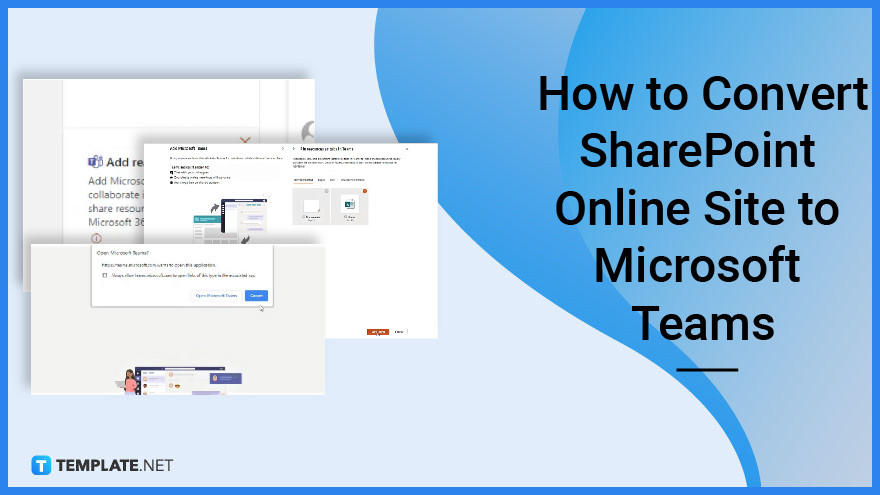
How to Convert SharePoint Online Site to Microsoft Teams
There are many features in SharePoint that users can add and utilize from another Microsoft application. This article will help you learn how to convert your SharePoint Online Site to Microsoft Teams. For this, you must have an account for both SharePoint and Teams.
-
Step 1: Add real-time Chat
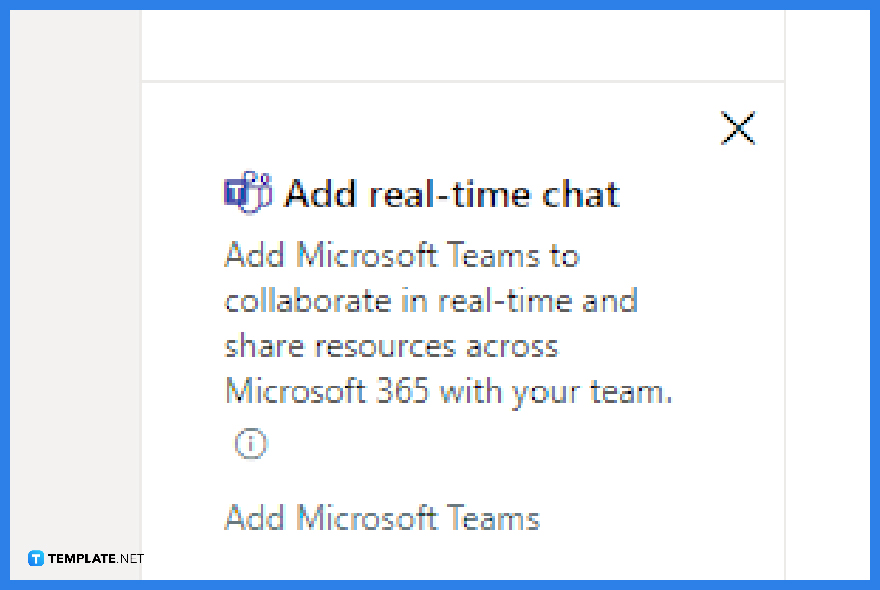
Select your SharePoint Site and wait for a pop up message on the lower left corner. That pop up is titled “Add real-time chat”. Click on Add Microsoft Teams. -
Step 2: Add Microsoft Teams
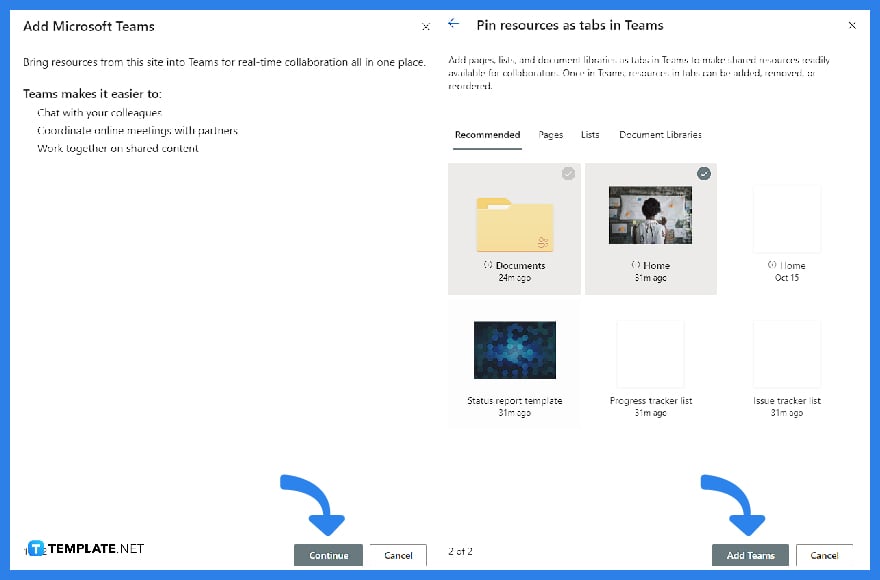
The Microsoft Teams menu will appear on the right panel. The first page is a description on what this option will do. Click on Continue. The second page allows you to pin resources as tabs in teams. Select the resources on this menu option that you want your Team to have access to. Then click Add Teams.
-
Step 3: Convert Site to Teams
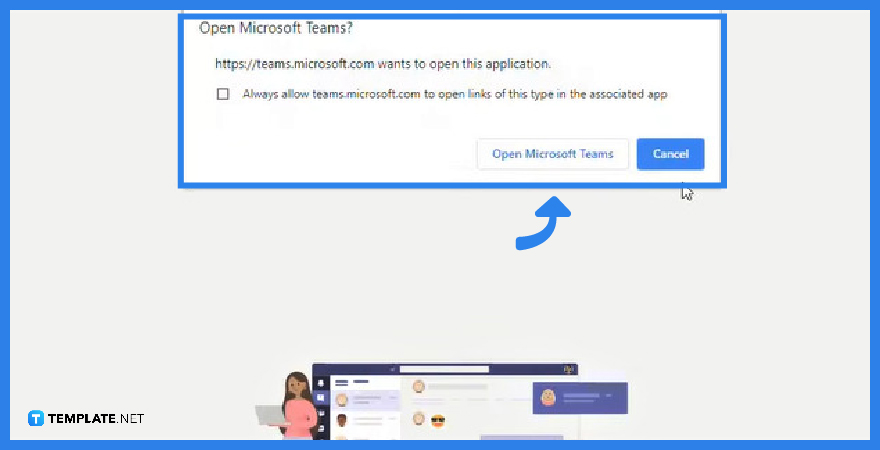
After clicking Add Teams, a new tab will appear with the message box. Select Open. From here, you have now converted your SharePoint Online Site to Microsoft Teams.
FAQs
What is the difference between SharePoint Online and Teams?
SharePoint Online is a collaboration platform and file management portal where users have fast and easy access to files, links, and projects. Teams is a hub for teams where they can communicate and collaborate in real time.
Do you need an account for Microsoft Teams?
You must have a Microsoft account and to use Teams in its free version. Subscribing to Microsoft 365 will allow access to more features.
Is Teams better than SharePoint?
Both Teams and SharePoint are better together. They are two separate applications that a user can conveniently use. Teams for communications and SharePoint for collaborative work and file management.
How do you tell if a SharePoint Site is a Teams Site?
To identify, go to Office 365 Admin Center. Click on Groups and you can see Teams status and symbol.
What are the Two Types of SharePoint Sites?
The two types of SharePoint Sites are Communication Site and Team Sites.






