Table of Contents
Microsoft Excel + ChatGPT
ChatGPT is one of the many cool things designed out of artificial intelligence for natural language processing; you literally get a transformative chatbot that answers any question without having to navigate from a number of search engine pages. Albeit this AI language model doesn’t have a direct Microsoft Excel integration, ChatGPT does guide you on how to deal with MS Excel spreadsheet tasks, data, and more.
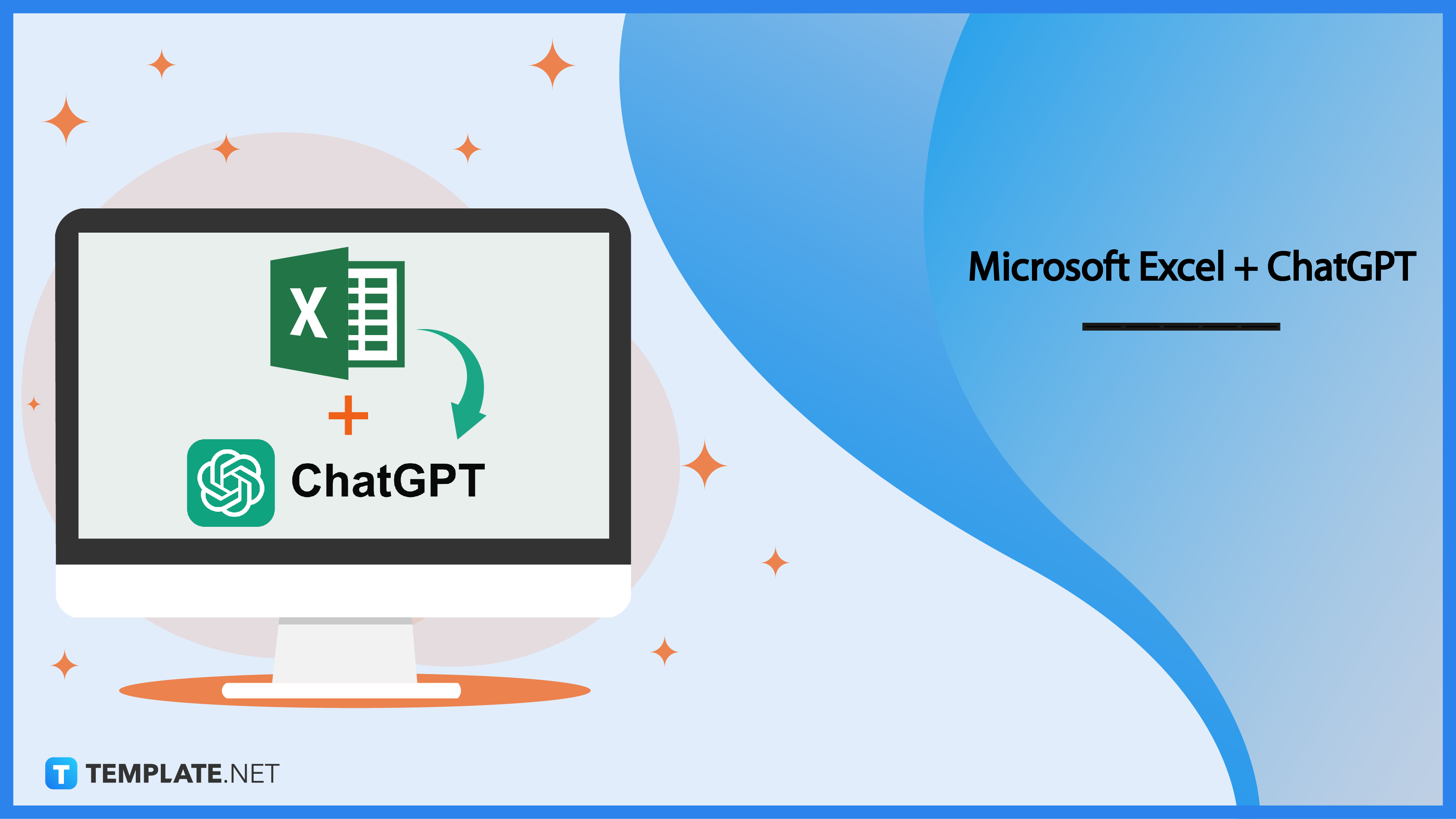
ChatGPT Definition & Meaning
ChatGPT aka Generative Pre-trained Transformer is the next-level AI chatbot developed by OpenAI research laboratory in November 2022. This OpenAI chatbot is designed to understand or generate text through natural language processing (NLP); thus, making it a reliable tool to provide sensical answers for any prompt or question that you input.
Microsoft Excel + ChatGPT Uses, Purpose, Importance
Microsoft Excel contains a variety of features and functions such as automating mathematic formulas, processing with Visual Basic for Applications (VBA), and other Excel data concerns. And you can count on ChatGPT to assist you with your MS Excel tasks because of the following reasons:
Streamlined OpenAI Chatbot for MS Excel Queries
ChatGPT’s chatbot system is where you write your questions about Microsoft Excel such as how to set automated Excel formulas. And ChatGPT would provide instructions, steps, or quick answers about MS Excel or even other Microsoft Office 365 programs like Microsoft Word, Microsoft PowerPoint, and Microsoft Teams. Thus, anyone who is new to MS Excel would benefit from the ChatGPT tutorial for information.
AI-Level Language Model
Although ChatGPT doesn’t perform MS Excel tasks for you, you have to remember that it is a dynamic language model to perceive or respond to human language queries. With the advancement of artificial intelligence, ChatGPT ensures to guide you on how to achieve MS Excel sheet tasks as briefly, quickly, and clearly as possible. That way, you won’t have to research a bunch of resources with the use of the AI chatbot.
Organized Process for Interpreting Data
What makes ChatGPT special is its flow of how to understand a prompt and how to answer it with well-researched data. After inputting a question, the chatbot would first understand human language as accurately as possible (language understanding), generate human-like texts in understandable language (language generation), and organize the presentation of data for effective results (fine-tuning). And its NLP system is responsible for making that happen.
Access to Multi-Language and Summarized Content
Other interesting parts offered by ChatGPT are its multilingual support and content summary system. The original ChatGPT-3 model can even understand up to 40 languages; thus, making this a proficient model for cross-language analysis or communication. More so, ChatGPT is designed to get a prompt’s context for effective communication and that’s why it has the ability to provide relevant and sensible responses.
10 Best Excel Chat GPT Prompts
You can definitely inquire about any MS Excel-related prompt in ChatGPT’s AI chatbot may it be about encoding business stocks, considering Application Programming Interface (API), building Excel-based accounting software, designing graphs for numerical analytics, etc. And here are some highly-recommended ChatGPT prompts ideas and examples worth exploring for starters:
1. How do I create a pivot table in Excel?
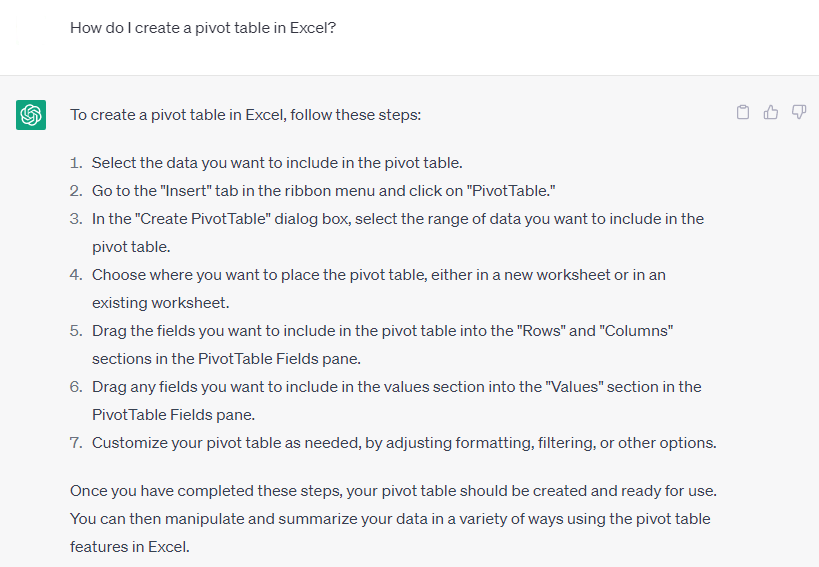
MS Excel has many built-in data analysis tools and a pivot table is one popular example. This type of table summarizes large amounts of datasets for easy viewing and visual reference for analysis. And ChatGPT can guide you on the step-by-step process of how to build the pivot table in MS Excel shortly.
2. What formula do I use to calculate the average of a range of cells in Excel?
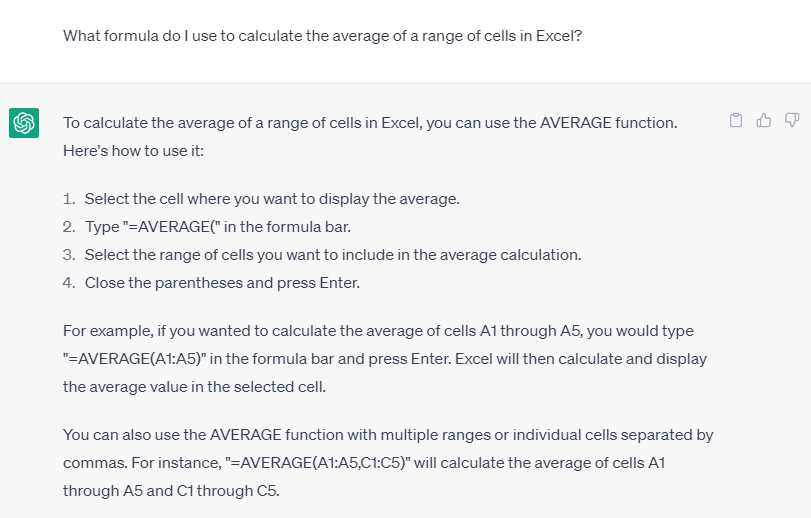
MS Excel spreadsheets contain a number of cells as you navigate the many rows and columns in there. And if you need help calculating the average of a range of cells in a spreadsheet, this is where you use the AVERAGE feature, which is one of the many formulas you can use in MS Excel. In just four steps, you’ll get that average in the MS Excel document instantly.
3. Can you show me how to use conditional formatting in Excel to highlight cells based on their values?
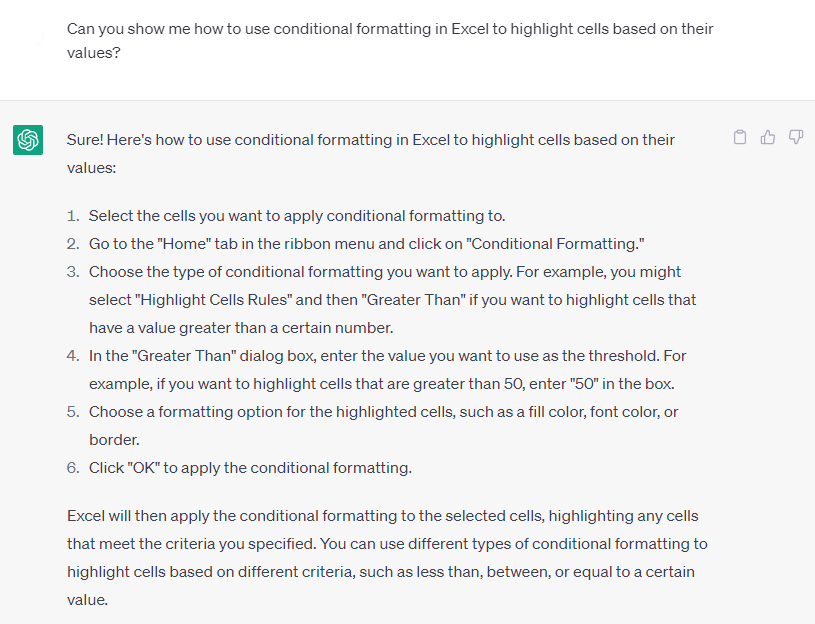
ChatGPT answers queries in a personalized manner as seen in the example above. Asking with “Can you show me…” means you’ll not only get the step-by-step answer but also a response with “Sure!” That way, you’ll get a conversational response such as how to do conditional formatting to highlight cells according to values by making cells easy and quick to identify.
4. How do I create a chart in Excel to visualize my data?
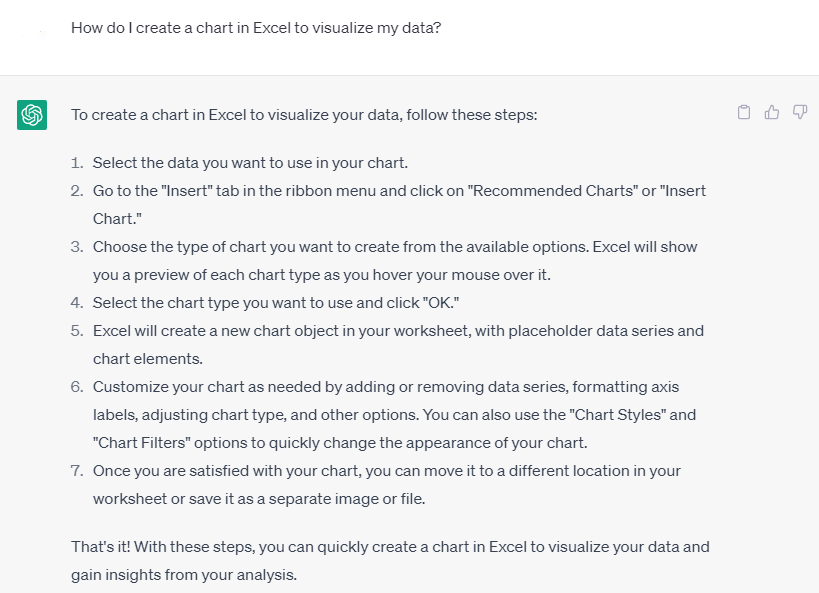
Data in MS Excel can be presented with graphic representations such as charts. Allow ChatGPT to instruct you on how to insert a chart for data visualization by writing your prompt in the chatbot. Don’t forget to decide what type of chart best suits your purpose may it be a column chart, line chart, bar chart, stock chart, and many more.
5. What is the VLOOKUP function in Excel, and how do I use it?
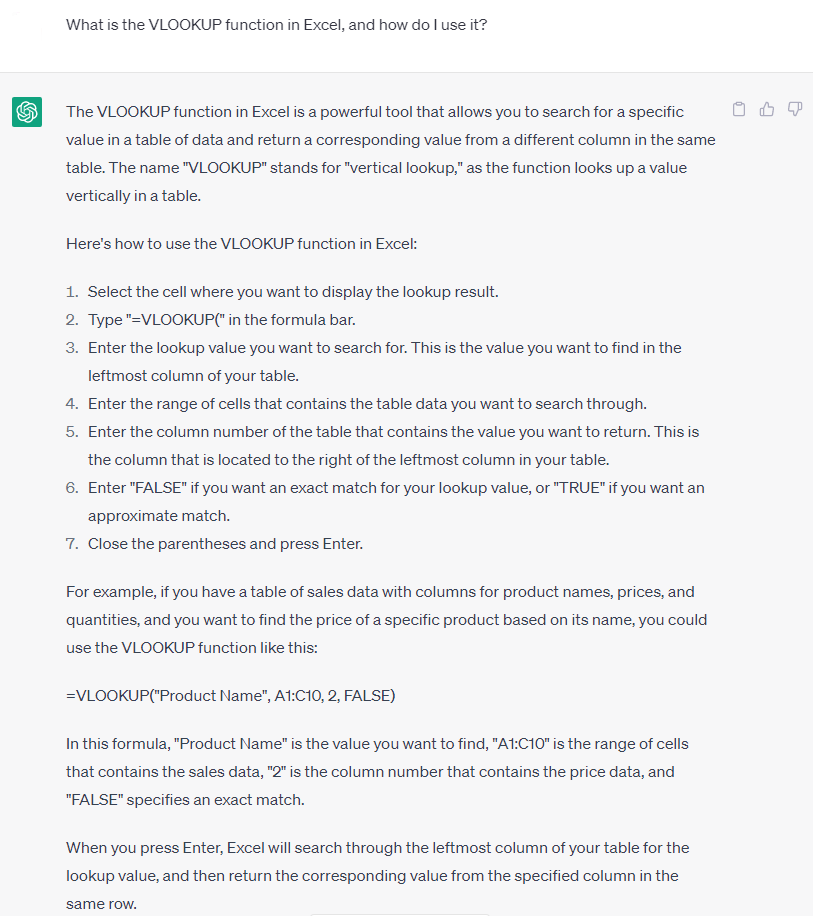
MS Excel offers various tools or applications like the VBA programming language, macros, and more; don’t forget to access the VLOOKUP feature too. VLOOKUP or vertical lookup is one way to search values in a table vertically. Besides the VLOOKUP instructions answered by ChatGPT, the best part is you also get an example of how to apply the VLOOKUP in Excel, as seen above.
6. How can I sort data in Excel based on multiple criteria?
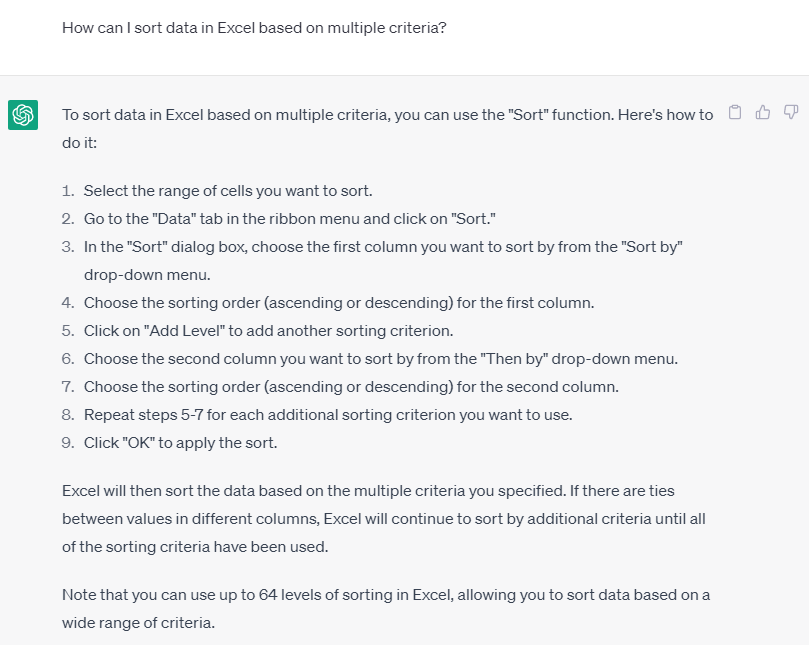
As you input more and more data in Excel, organization is the key to making information easy to follow and understand. The Sort feature is your lifeline to achieve this step. Just ask ChatGPT on how to organize or sort data based on multiple criteria and you’d get nine complete steps for reference.
7. Can you help me calculate the standard deviation of a set of data in Excel?
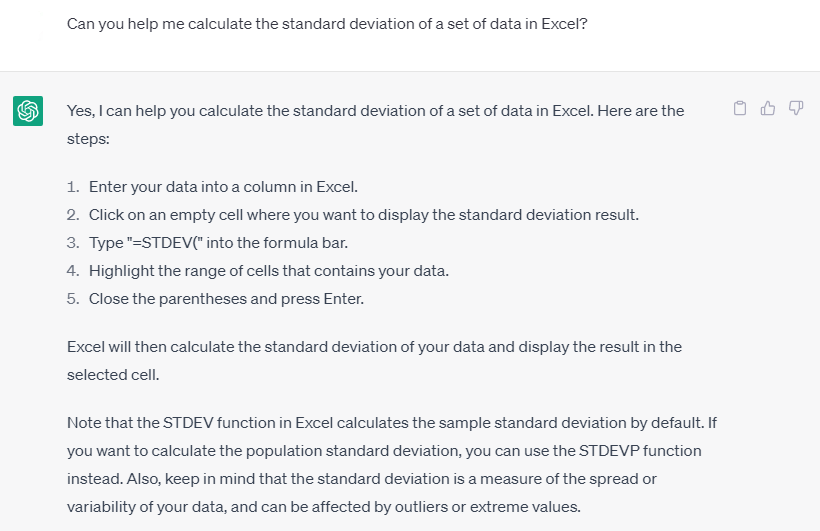
Measure the amount of dispersion or variation in a data set using the standard deviation, especially for statistical purposes. And you can check out the list of steps on how to calculate the standard deviation of data sets in Excel using ChatGPT. This step requires you to access the STDEV function in the formula bar.
8. How do I use the IF function in Excel to perform conditional logic?
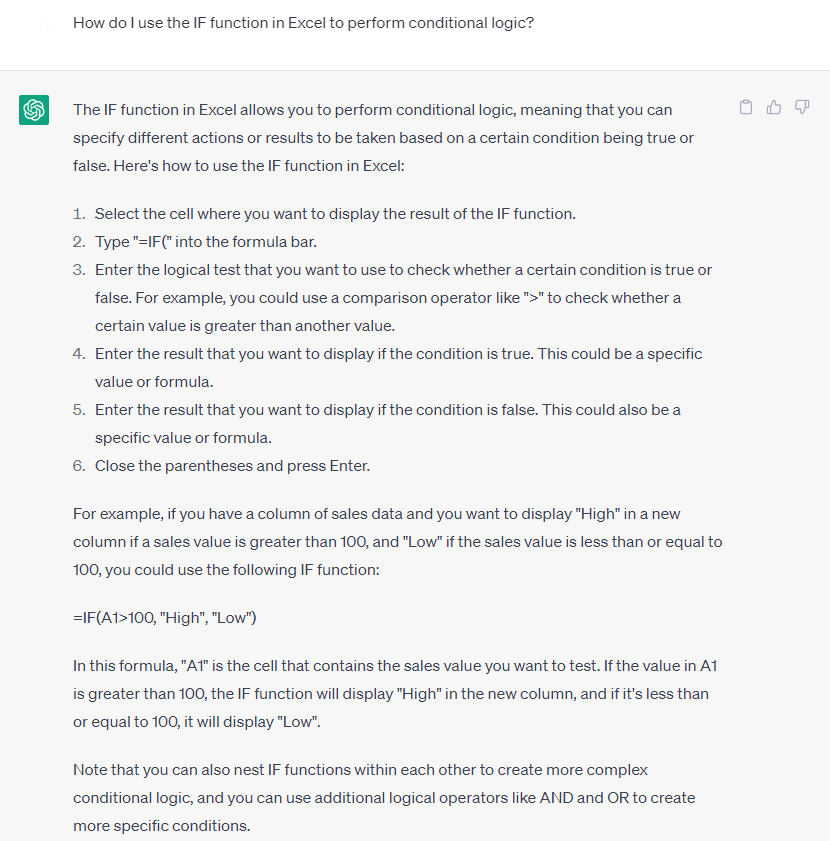
Microsoft Excel’s IF function is dependable while testing conditions. Let’s say you have one value with a condition that is true, that means another value would be conditioned to be false. Follow the syntax for the IF formula shortly as answered by ChatGPT and you’re good to go.
9. What is the difference between a relative and absolute cell reference in Excel?
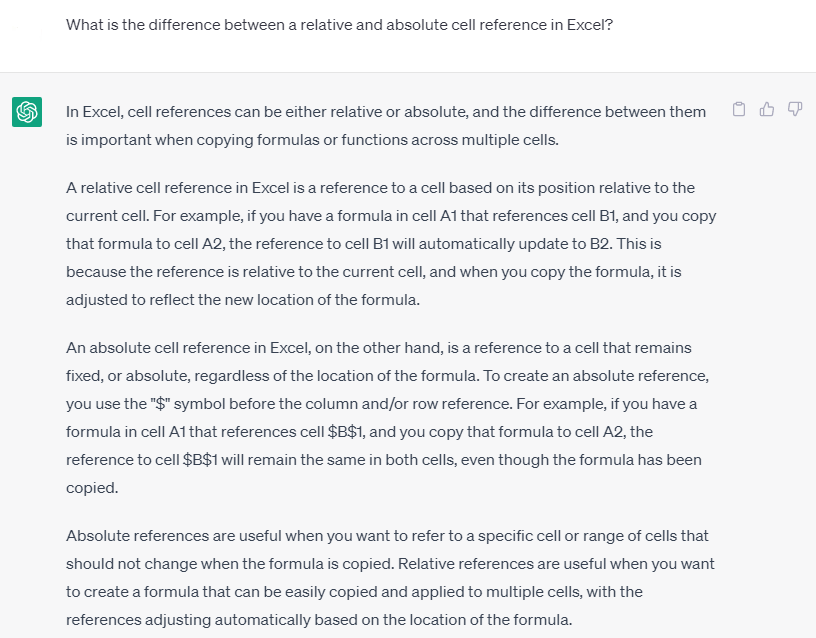
Aside from instructional answers, ChatGPT is also helpful in explaining data as thoroughly as possible, such as in explaining the difference between an absolute and relative cell reference in MS Excel. Just take note that the main difference between the two elements lies down to their positions. Relative cell reference would change position after moving or copying a formula to a new placement while the absolute cell reference wouldn’t.
10. Can you show me how to use Excel’s Solver tool to optimize a spreadsheet model?
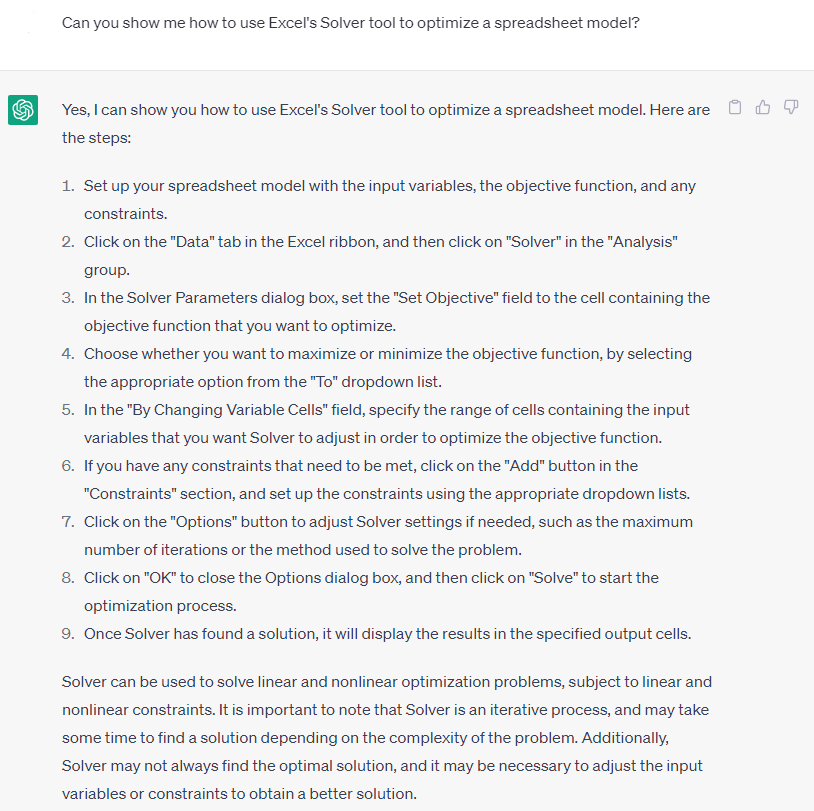
Make the most out of your experience in working with MS Excel by using the Solver tool. The Solver feature is an add-on that enables you to search efficient solutions for problems while working on an Excel spreadsheet. It is generally used to solve nonlinear equations, line programming, and especially optimization, as discussed in the image above.
FAQs
Can ChatGPT be used to automate tasks in Microsoft Excel?
Just to be clear, ChatGPT can help you with the information and guidelines on how to automate tasks in MS Excel such as using VBA macros; however, ChatGPT isn’t a software that directly connects with Excel to make actions there.
How can ChatGPT be used to analyze data in Excel?
You can basically use ChatGPT in asking for help and answers regarding analyzing data in MS Excel such as how to achieve certain Excel functions, how to visualize data, what techniques can help with data analysis, and even how to clean data.
Can ChatGPT be integrated with Excel Online or other cloud-based versions of Excel?
Yes, ChatGPT integration with MS Excel Online and many cloud-based versions of Excel is allowed but not directly; integration works in the form of add-ons or by using the MS Teams chatbot for ChatGPT.
How accurate are ChatGPT responses to Excel-related queries?
The accuracy of ChatGPT’s responses to any question related to MS Excel would depend on many factors such as how clear or specific a question is, how complex an Excel task is, or how accurate the training data is for ChatGPT, especially when ChatGPT is still continuously developed by OpenAI and improvements would be expected soon.
Can ChatGPT be used to learn Excel?
Of course, you can treat ChatGPT as your online tutorial or resource in learning about Microsoft Excel from the basics down to the most complex functions and get natural language explanations in exchange.






