How to Make a Supertype and Subtype in Microsoft Visio
With a wide selection of categories and templates, Microsoft Visio allows its users to create and flowcharts, diagrams, and floor plans with advanced but user-friendly tools and features. Convenience is also levelled up as editing and collaborating with friends in real-time are made possible with Microsoft Visio.
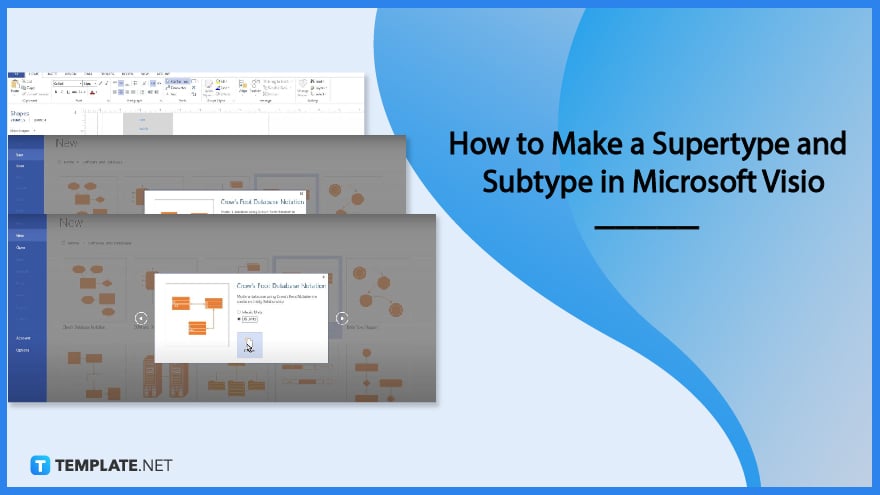
How to Make Supertype and Subtype in Microsoft Visio
Microsoft Visio offer various categories and types of diagrams for different purposes. The steps below will discuss how to make supertypes and subtypes in Microsoft Visio:
-
Step 1: Create a Diagram
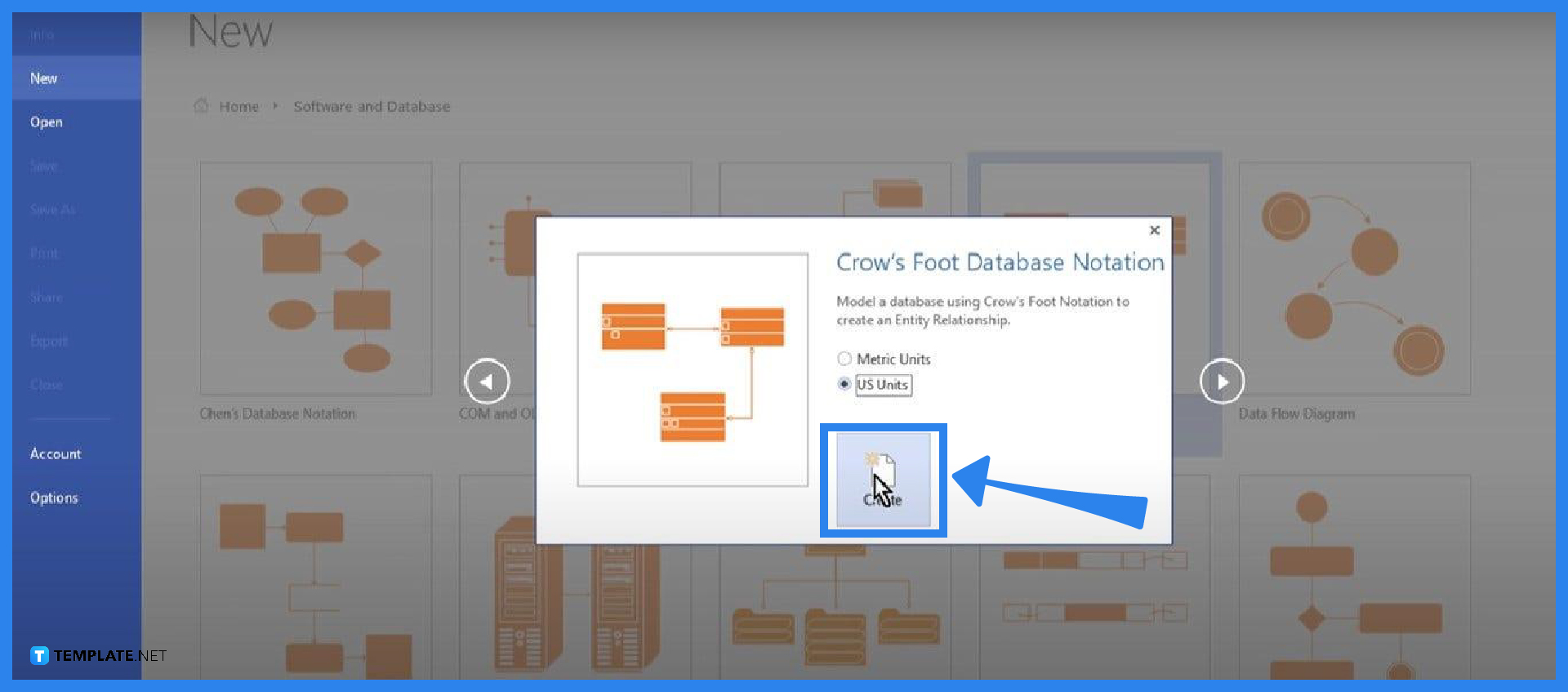
To create an ERD or Entity Relationship Diagram, go to New and select Crow’s Foot Database Notation. If you can’t find it on the main selections, you can go to Categories, scroll down then click Software and Database. There you will find the Crow’s Foot Database along with other types of databases.
-
Step 2: Draw a Supertype Entity
Begin forming the diagram by drawing the supertype entity, or basically the root of the hierarchy, by dragging the Entity stencil on the left-hand side of the screen. The entity will include the name or title and the attributes that describe it. For database, there are keys that must be identified which are Primary, Foreign, and Artificial—titles or names are generally determined as primary keys whether it is a supertype or a subtype but attributes can become either of the keys, too.
-
Step 3: Make Subtype Entity
After filling out the title and attributes of the supertype, you now need to make the subtype or subtypes (depending on how many are appropriate to complete the database). Click the Entity stencil and drag it to the page, then fill out the title and attributes with data that are related that are similar to that of the supertype and that are necessary to make it more comprehensible. Moreover, just as supertypes can have as much subtypes, subtypes can also have subtypes of their own.
-
Step 4: Determine Relationship Between Entities
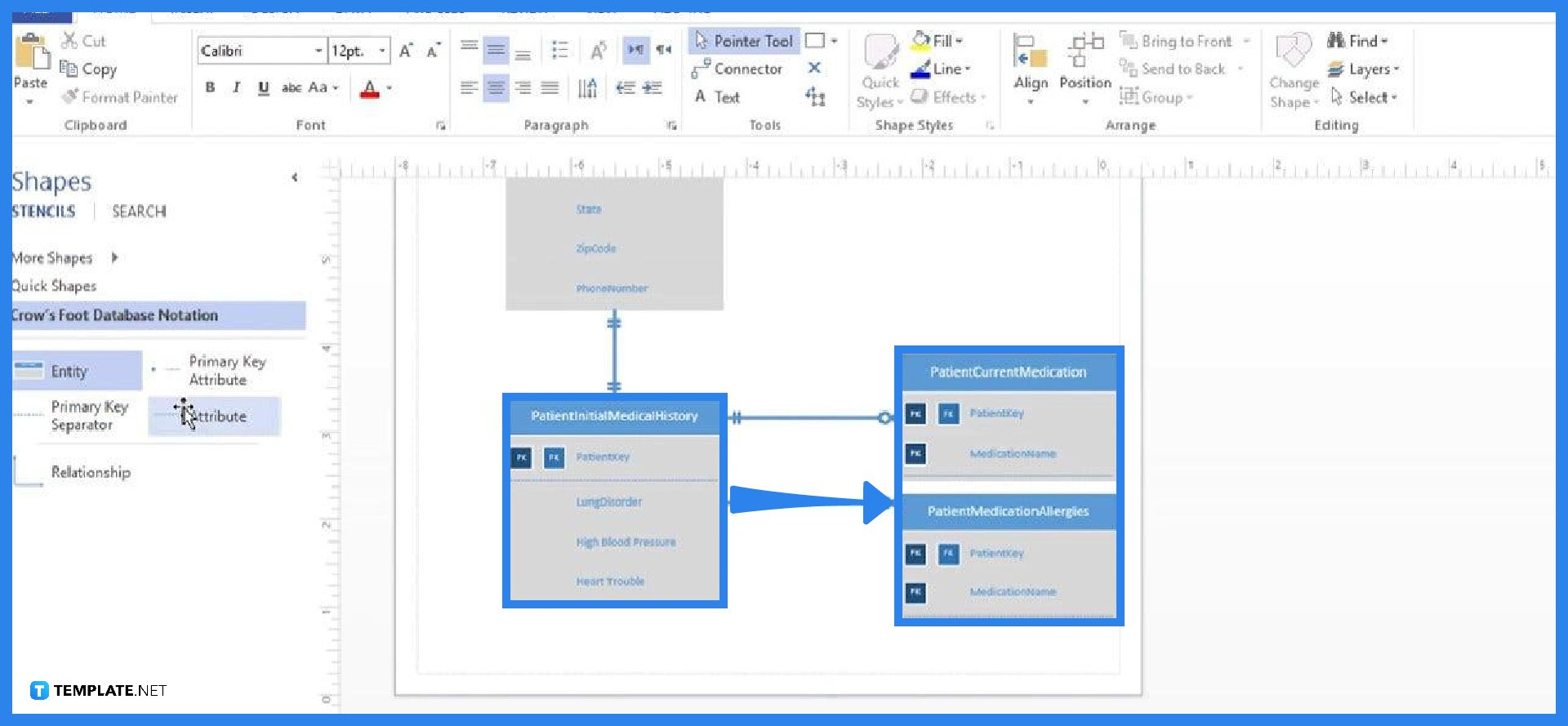
To distinguish the supertype from the subtype more, their relationship must be determined. Together with the Entity stencil is the Relationship stencil or simply the arrows that connect each entity present in the diagram. Click the stencil and drag it to the entity or attribute you want to connect together.
FAQs
What is a supertype entity?
A supertype is an entity type that is generic and has a relationship with one or more subtypes.
What is a subtype in Microsoft Visio?
A subtype is a sub-grouping of entities that is meaningful to the supertype and that shares a relationship with other sub-groups.
What is a primary key?
A primary key is an attribute or a list of attributes that identify a particular entity.
What is a foreign key?
A foreign key is an attribute or attributes that fulfill the relationship by determining the parent entity; also, it provides a method of sustaining the data’s integrity.
How to determine which is the end and beginning of the Relationship stencil in Microsoft Visio?
To determine which side is the end or beginning of the Relationship stencil, click the arrow and you will see two different dots on both ends—the solid dot signifies the beginning or root and the dot with an outer circle is the end.






