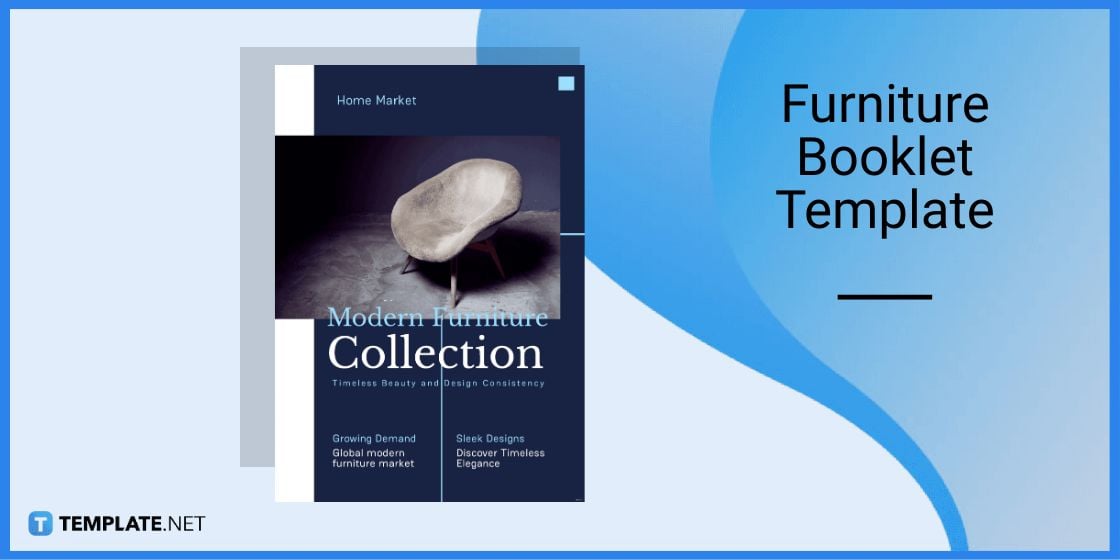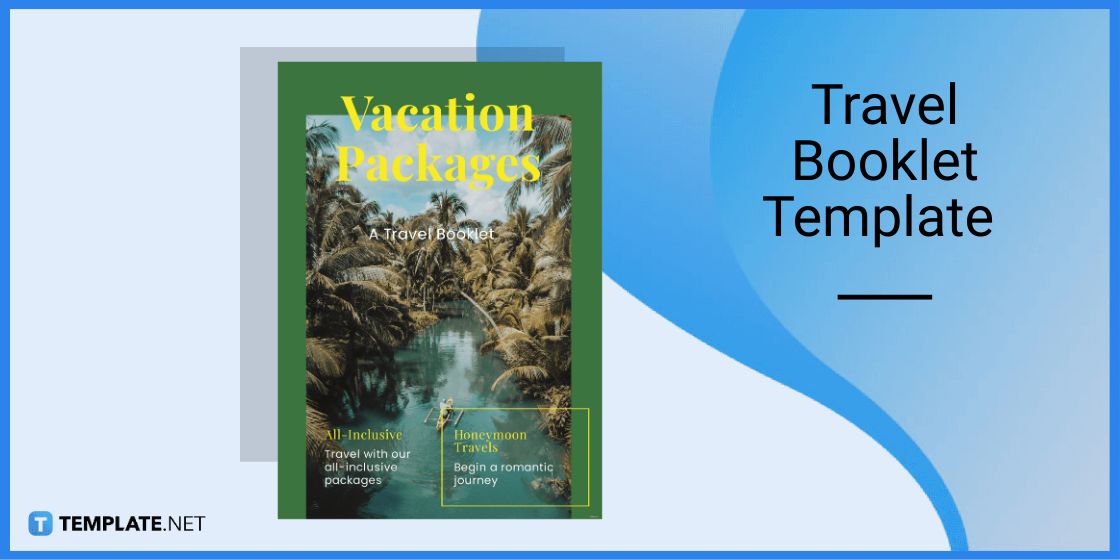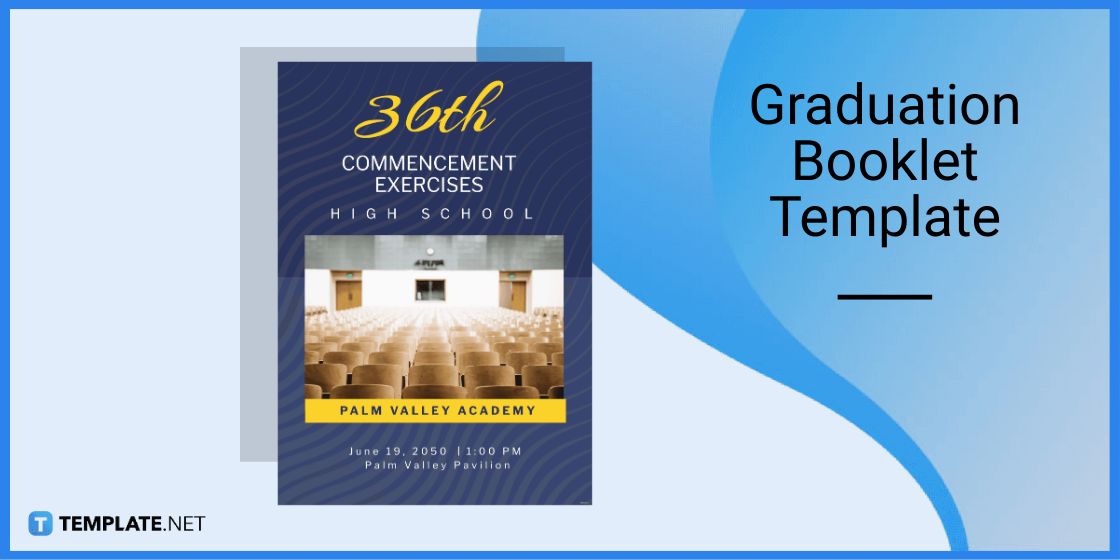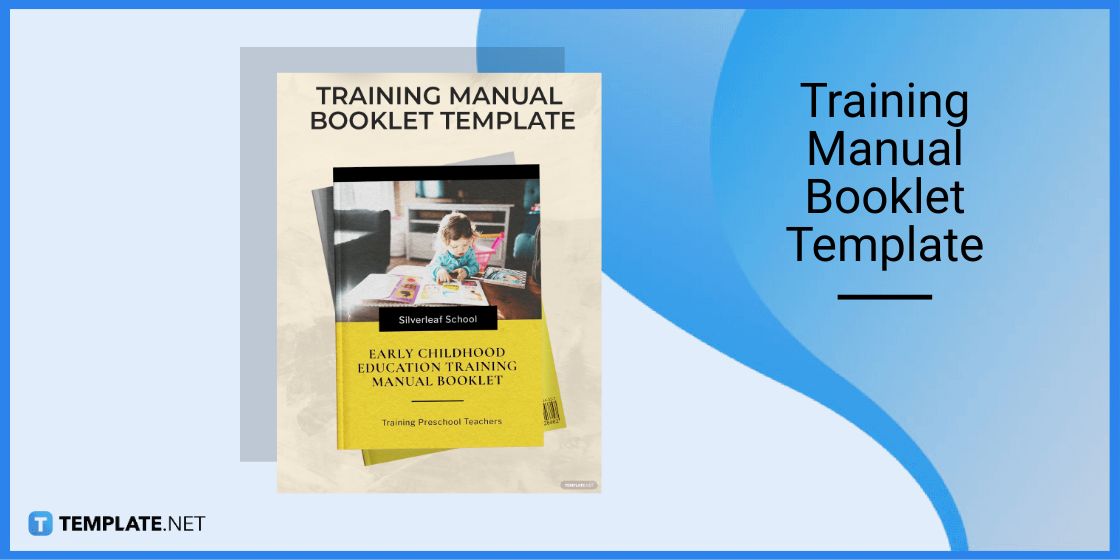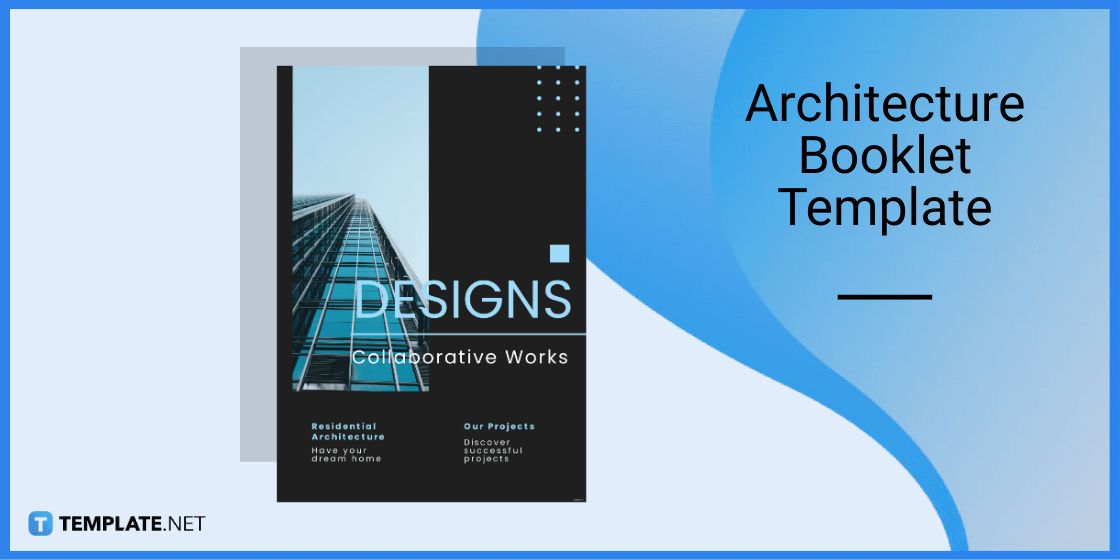Table of Contents
- Print a Booklet in Microsoft Publisher – Step-by-Step Instructions
- Booklet Templates & Examples in Microsoft Publisher
- Furniture Booklet Template for Microsoft Publisher
- Travel Booklet Template for Microsoft Publisher
- Graduation Booklet Template for Microsoft Publisher
- Training Manual Booklet Template for Microsoft Publisher
- Architecture Booklet Template for Microsoft Publisher
- FAQs
How to Print a Booklet in Microsoft Publisher
A booklet as the name suggests is a small book that is sometimes called a brochure. It is commonly used as a marketing tool or as a means to relay information.
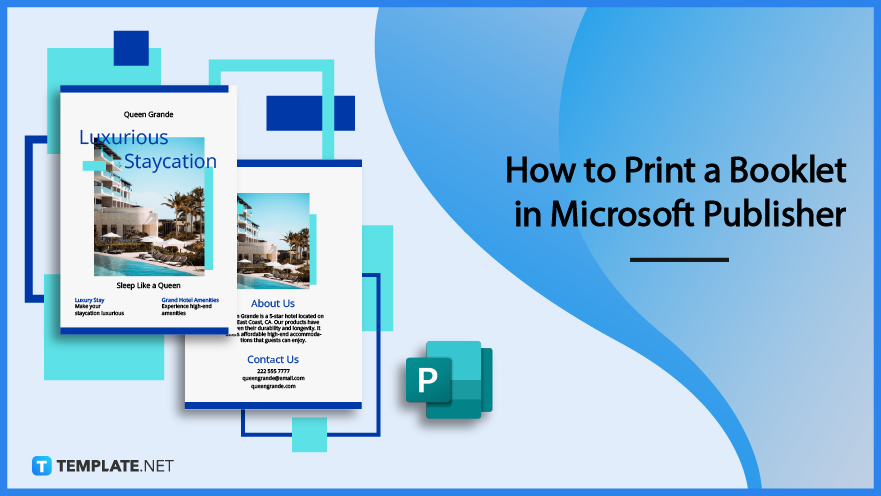
Print a Booklet in Microsoft Publisher – Step-by-Step Instructions
Microsoft Publisher is a product of Microsoft that allows its users to edit and customize a document’s page layout and enhance its graphic elements which work perfectly for booklets. The following steps below will help you create and print a booklet using a template in Publisher.
Step 1: Search for Booklet Template (Option 1)
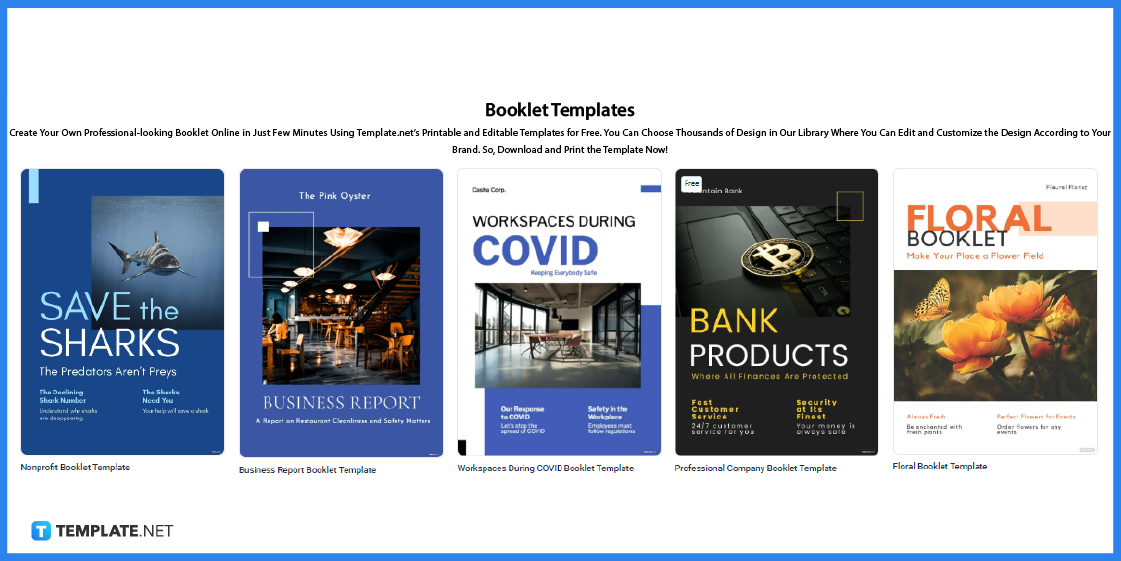
The first step is to search for a booklet template on Template.net. Check out the different designs and layouts and you might just find what you have been looking for.
Step 2: Use the Search Text Box (Option 2)
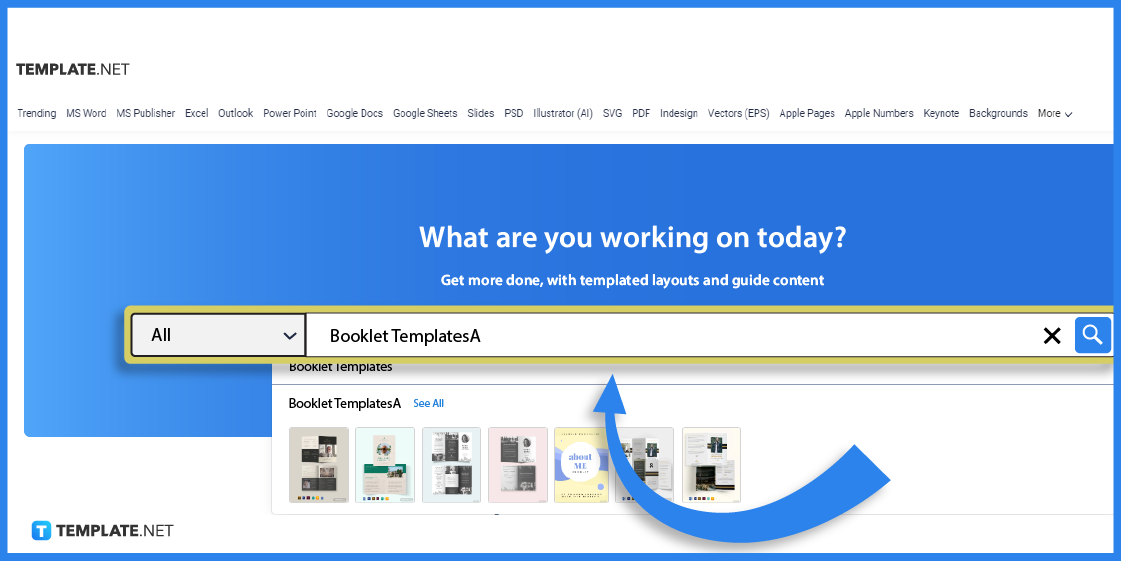
Another alternative you can use is by typing the keywords in the search text box. This works perfectly for those who have something specific in mind.
Step 3: Choose a Template That You Can Edit in Publisher
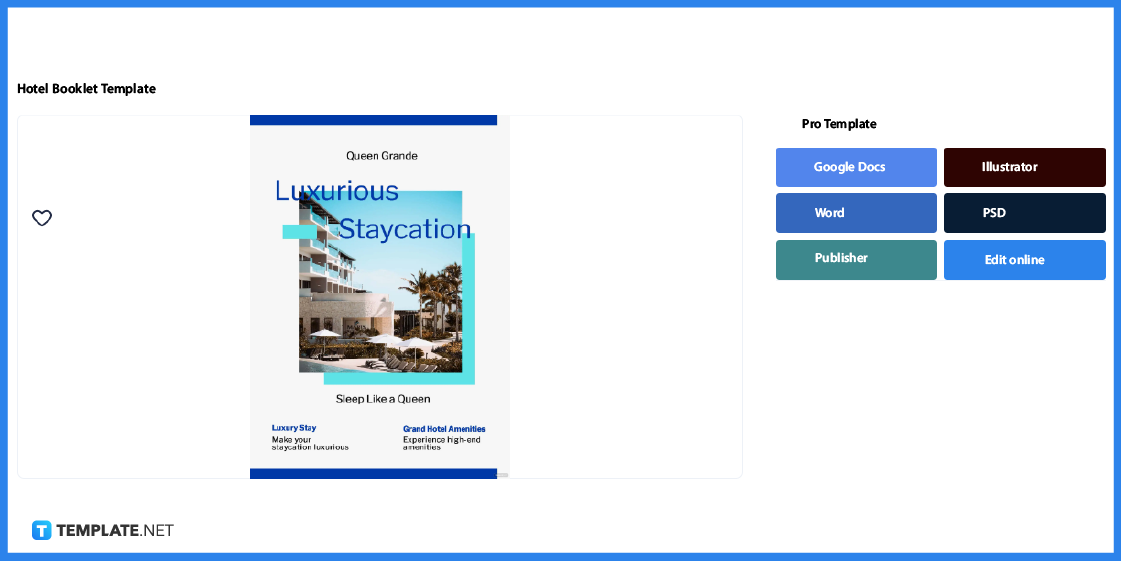
To choose a template, simply click on the image. You will be redirected to a page where you have better access to the template.
Step 4: Select Microsoft Publisher as the File Format
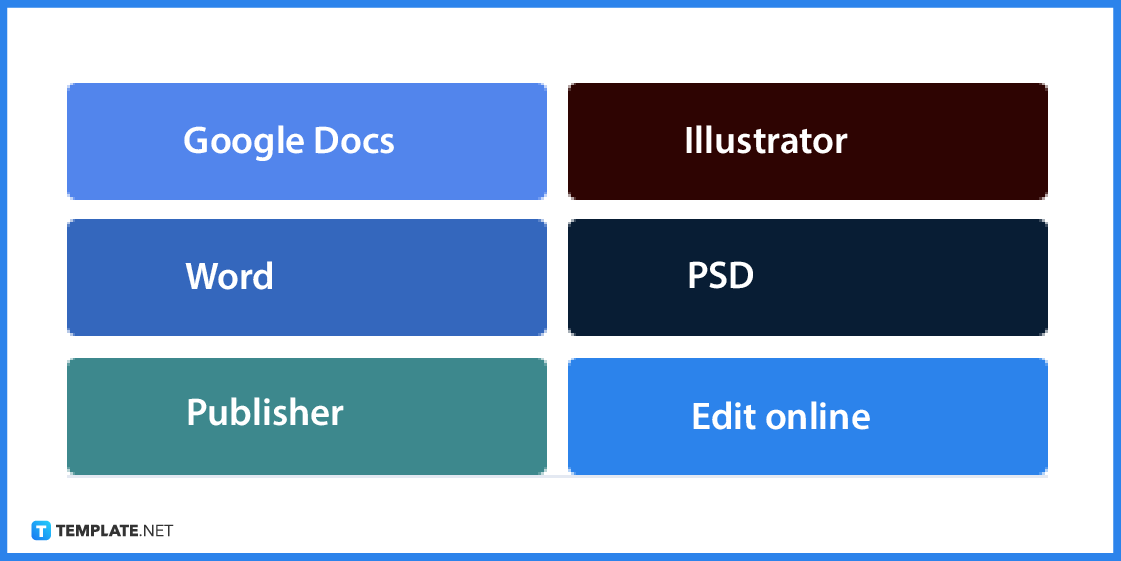
To be able to edit and print the template from Microsoft Publisher, you need to select the said application as the file format. After selecting the application, click on the button to download.
Step 5: Open Microsoft Publisher
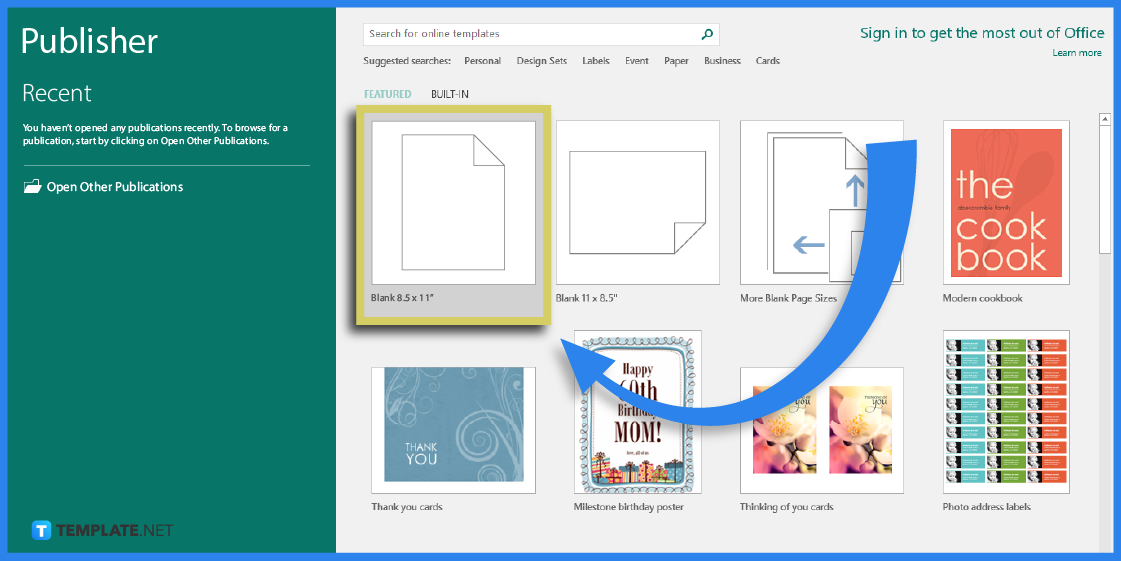
The next step is to open Microsoft Publisher as you will be editing the booklet in this application. Make sure you have it installed or available on your computer.
Step 6: Open the File and Start Editing
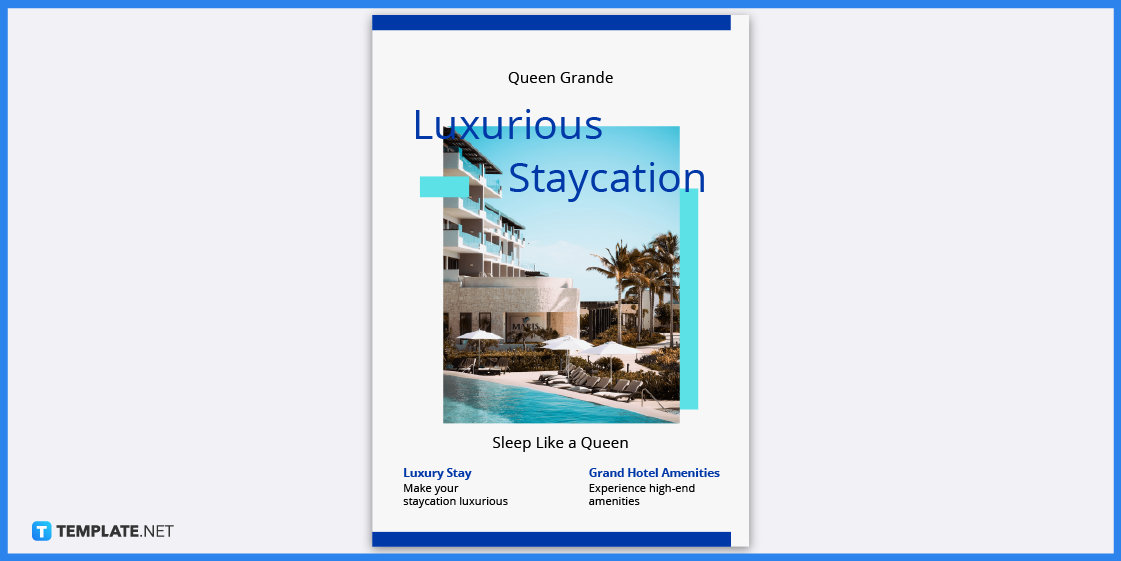
Open the template you have downloaded and start editing. You can begin with editing the front or cover page of the booklet by adding a title or designs such as illustrations and etc.
Step 7: Add a Table of Contents
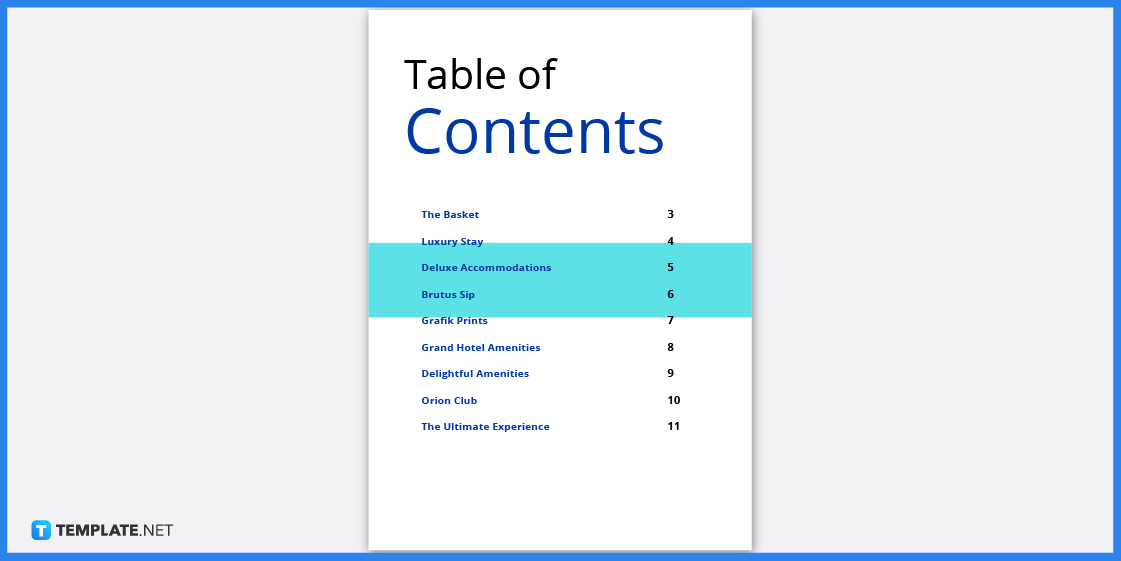
The next page should be allocated for the table of contents. This contains the page name or content and its corresponding page number.
Step 8: Edit the Main Content
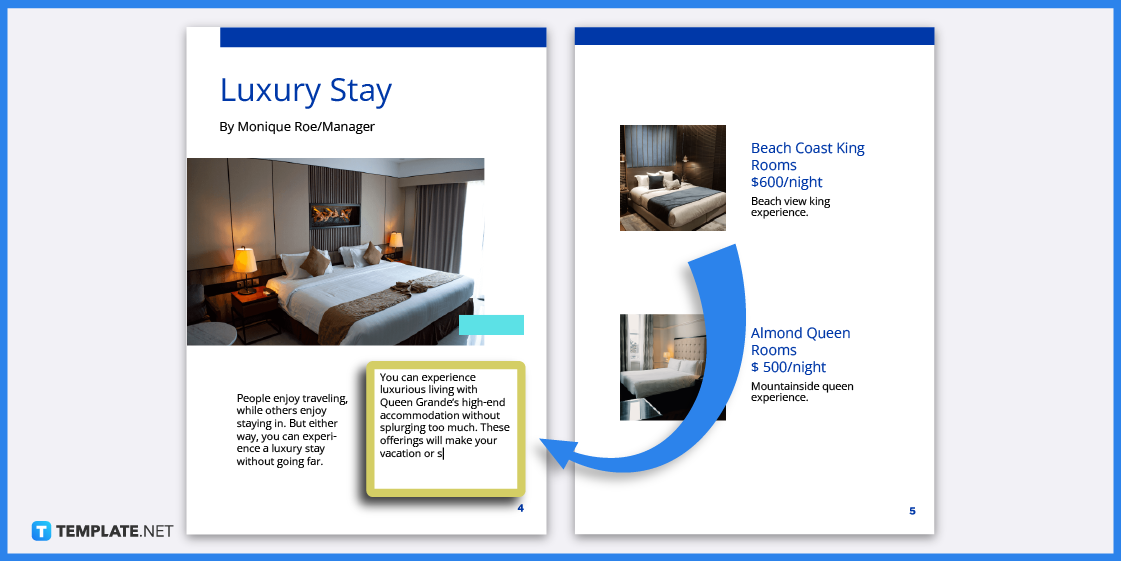
The main content will comprise several pages, considering this is a booklet. Add all the necessary information, pictures, and page borders, and make sure that your descriptions are not too long. You may want to consider writing it as an outline or an overview.
Step 9: Include a Contact Information
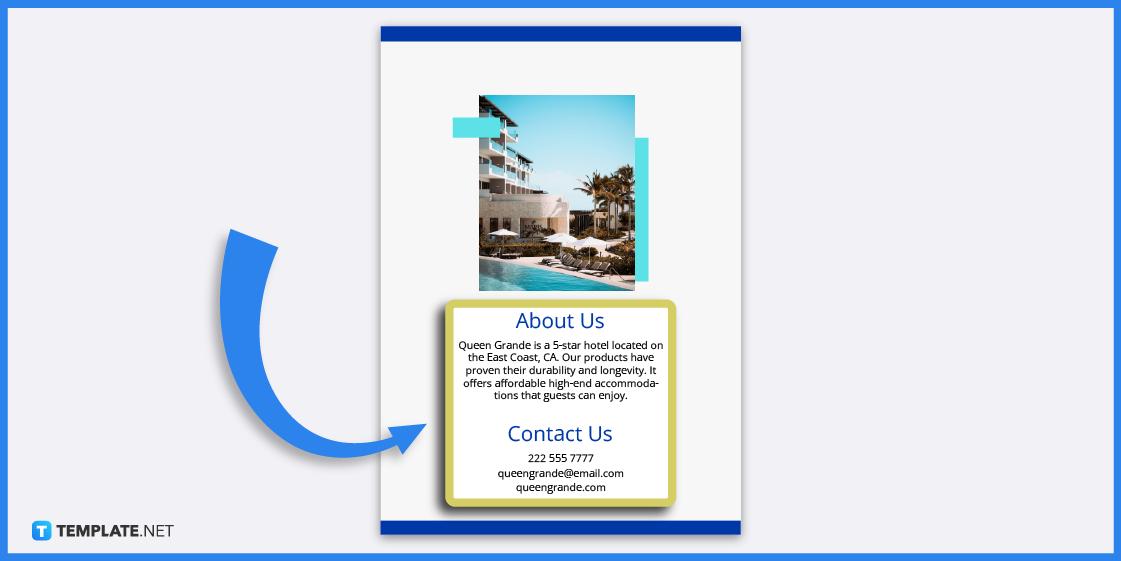
On the last page, if the booklet you are creating is meant to advertise a company or a product, or a service, then do not forget to include the contact information.
Step 10: Print the Document
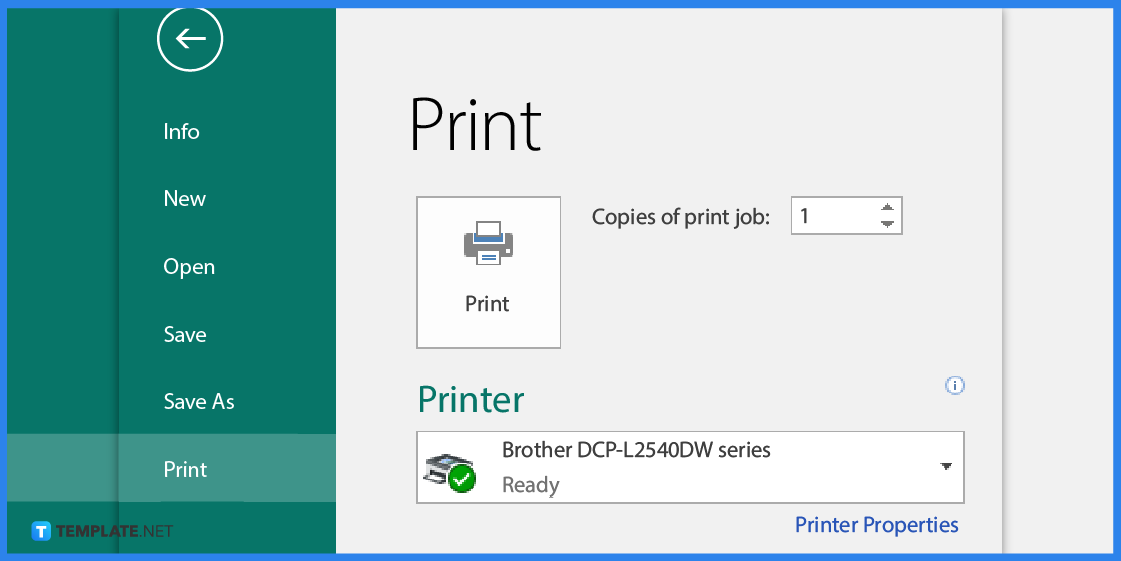
Lastly, to print the document click on the File Tab, and on the drop-down menu select Print. Then select a printer, and the number of copies, and on the settings, you can choose the paper size, page orientation, and what particular page you want to print out.
Booklet Templates & Examples in Microsoft Publisher
Booklets are to relay information to their readers and because of their handy size, it has been widely used by organizations. There are various booklet templates and examples that can help you get creative with its design and layout.
Furniture Booklet Template for Microsoft Publisher
Furniture manufacturing companies can make use of a furniture booklet to sell their designs and products to their target customers. This would give customers a good overview of the products which includes the materials used and features.
Travel Booklet Template for Microsoft Publisher
Travel booklets are essential materials for travelers and travel agents alike. The information found in this particular booklet covers an overview of a destination, the excursions, and other important details.
Graduation Booklet Template for Microsoft Publisher
A graduation booklet contains information regarding a graduation program. This is presented to the guests and students.
Training Manual Booklet Template for Microsoft Publisher
Training manual booklets are handy guides that help users with a set of instructions regarding a particular topic. Booklets make great tools for creating manuals since these are easy to carry around.
Architecture Booklet Template for Microsoft Publisher
Architectural firms can showcase their products and services by using an architecture booklet. The booklet can be printed or distributed online via email or posted on a website.
FAQs
How do I make my own booklet?
To make it easier for you download a booklet template from Template.net and follow the instructions provided in this article.
What is the typical size of a booklet?
The typical size of a booklet is 5.5 × 8.5 inches, the larger ones are around 12 × 12 inches.
How many pages are in a booklet?
A booklet has a minimum of 8 pages and can hold up to 60 pages.