How to Change OneNote Backup Folder in Windows
Microsoft OneNote has many quality-of-life features integrated deep into its code by the software’s developer. One of those features is the program’s ability to actively save and update backups of the user’s notes whenever a modification occurs in the notes.
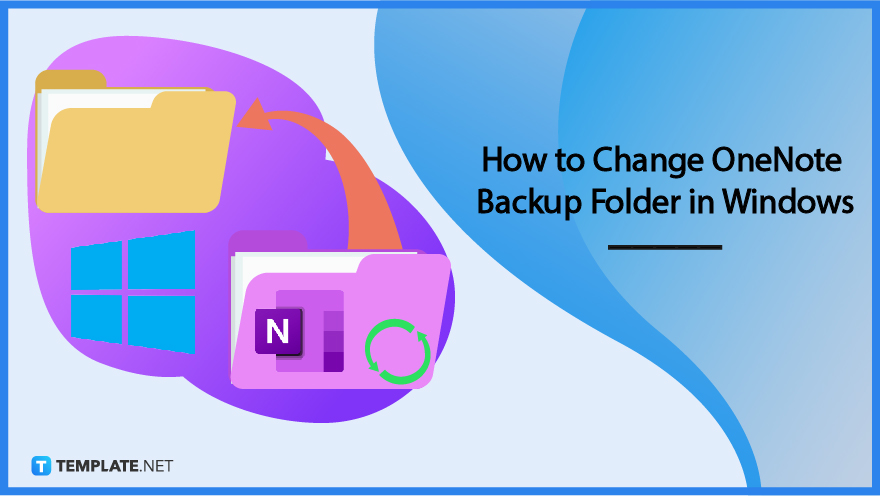
How to Change OneNote Backup Folder in Windows
This function is automatically enabled upon the first startup of the desktop version of Microsoft OneNote on the user’s PC. Because of this, the user has no agency to select where their OneNote backup folder will be stored. This problem can be easily fixed by the user by doing slight modifications in Microsoft OneNote.
-
Step 1: Open Microsoft OneNote
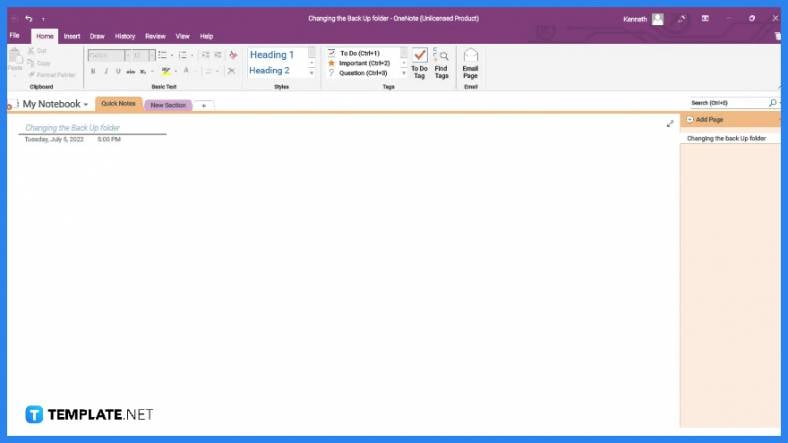 The user must first open the desktop version of Microsoft OneNote 2016 since the program’s settings can only be modified there. The backup feature is not available in the web version of Microsoft OneNote since it only uses caches to temporarily store changes and modifications of one’s notes.
The user must first open the desktop version of Microsoft OneNote 2016 since the program’s settings can only be modified there. The backup feature is not available in the web version of Microsoft OneNote since it only uses caches to temporarily store changes and modifications of one’s notes. -
Step 2: Opening the Options Tab
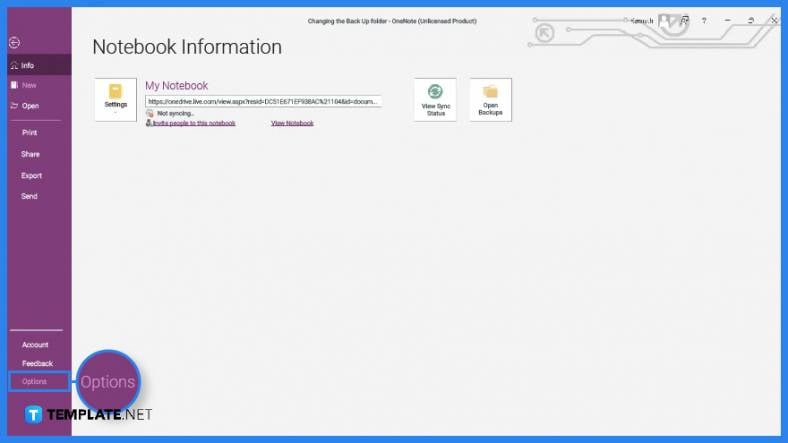 The user can only modify or alter the settings or options of their Microsoft OneNote on the Options tab, which is sequestered in the File back view of Microsoft OneNote. To open the Options tab, the user will have to click the “File” button on the top-left corner of the window, and then the user will press the “Options” button, which the user can find on the lower left portion of the window.
The user can only modify or alter the settings or options of their Microsoft OneNote on the Options tab, which is sequestered in the File back view of Microsoft OneNote. To open the Options tab, the user will have to click the “File” button on the top-left corner of the window, and then the user will press the “Options” button, which the user can find on the lower left portion of the window. -
Step 3: Accessing the Save & Backup Tab
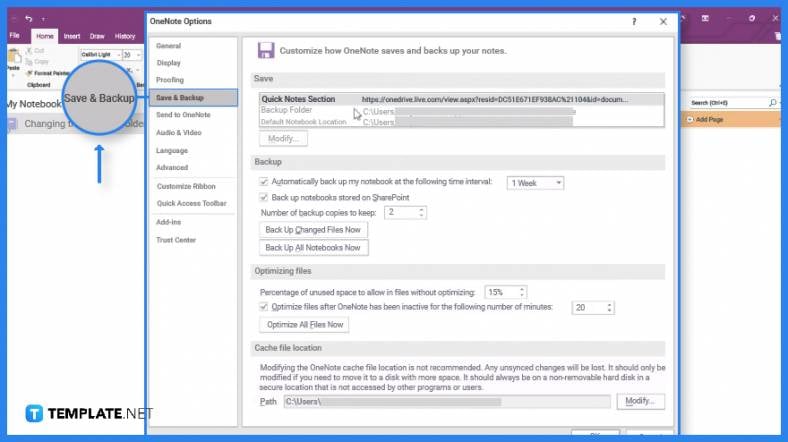 When the user clicks the “Options” button, a separate window will appear. This window holds all the different alterations a user can make on a specific category. To change the backup folder, the user will click the “Save & Backup” category on the left side of the window.
When the user clicks the “Options” button, a separate window will appear. This window holds all the different alterations a user can make on a specific category. To change the backup folder, the user will click the “Save & Backup” category on the left side of the window. -
Step 4: Modifying the Backup Folder
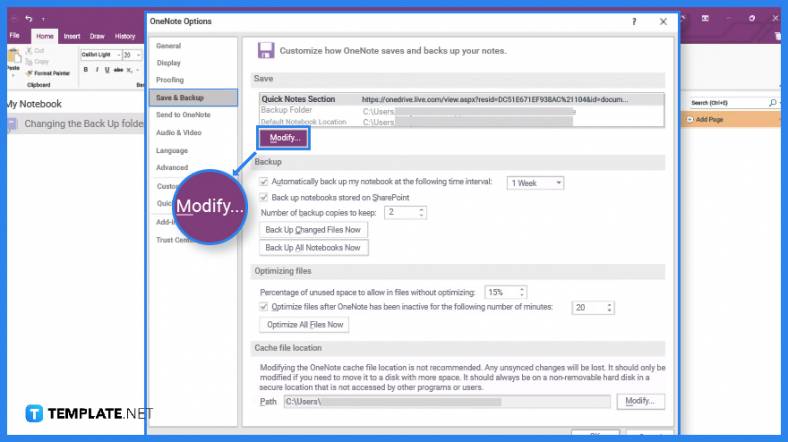 Upon clicking the Save & Backup category, the right side of the window will preview the different modifications one can make. To change the Backup Folder location the user will click the Backup Folder option and click the “Modify” button. This will prompt the user to select a new location for their backup folder. After selecting the new location of the Backup Folder, the user must click the “Save” button to finalize the swapping of positions.
Upon clicking the Save & Backup category, the right side of the window will preview the different modifications one can make. To change the Backup Folder location the user will click the Backup Folder option and click the “Modify” button. This will prompt the user to select a new location for their backup folder. After selecting the new location of the Backup Folder, the user must click the “Save” button to finalize the swapping of positions.
FAQs
Can I delete the OneNote backup folder?
Yes, you can delete your local OneNote backup folder by locating the backup folder in your local storage, right-clicking the folder, and then selecting the “Delete” option from the dropdown.
What is the default location of Window OneNote’s backup folder in the local storage?
By default, Microsoft OneNote will store all the backup data of your notebooks, sections, and pages on C:Users<username>DocumentsOneNote Notebooks.
Why is OneNote taking up so much space?
Microsoft OneNote allows the user to view and recall the previous versions of your notes; since OneNote commits all of that to your memory, the backup will take a lot of your local drive’s space.
How do I clear my OneNote cloud storage cache?
When using Microsoft OneNote, the program will save and update the cache, both locally and on your cloud storage; to clear this cache, you must first close Microsoft OneNote, refresh your cloud storage, and finally restart Microsoft OneNote.
How do I view the current location of my Microsoft OneNote’s local backup folder?
You can view the current save location of your Microsoft OneNote backup; by heading to the options tab, located in the file back view, and then clicking the “Select Backup” folder on the Save & Backup tab.






