How to Use Microsoft Teams with Other Platforms
Microsoft Teams is a powerful communication tool that different organizations and groups use to collaborate and discuss various events and subjects in the internal and external community. There are diverse ways to work with people and other companies in industries, and not everyone uses similar platforms to communicate; so Microsoft Teams allows users to utilize the platform to reach out to users from other platforms.
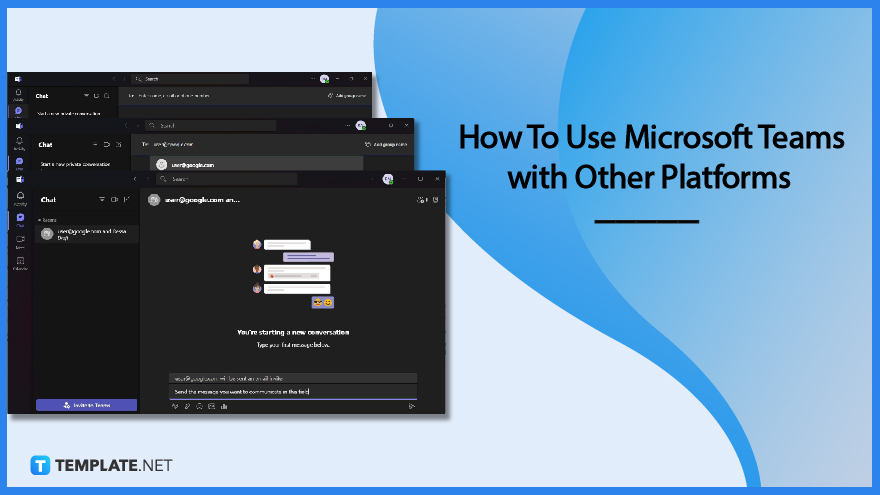
How to Use Microsoft Teams with Other Platforms
Instead of asking clients or other team members to acquire a Microsoft account to send crucial and urgent messages to non-users, Microsoft Teams allows its account holders to host meetings with other platforms. Users can also schedule and hold meetings or chat with external users by creating and using universal channels to host conference calls with clients or partners.
-
Step 1 – Create a New Chat
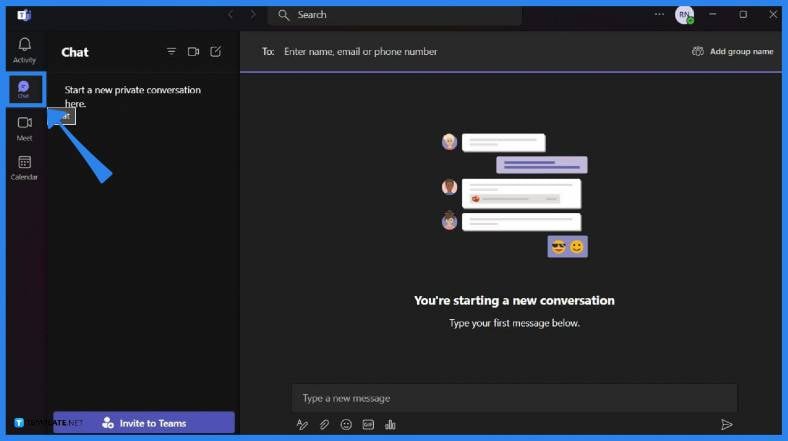
Log in to your Microsoft Teams account on a web browser or the application and input the account holder’s information, including the email address and password. On the left side of the Teams window, select the Chat Button and click on New Chat to start a conversation. -
Step 2 – Enter the Information of the Invited Guest

Indicate the email address or phone number of the individual to be invited to the chat using the “To:” input bar on the window. If their name matches with someone in the user’s contact list, select their name; if not, select “Search Email Address Externally” to send a chat invitation. -
Step 3 – Send a Message to the Individual
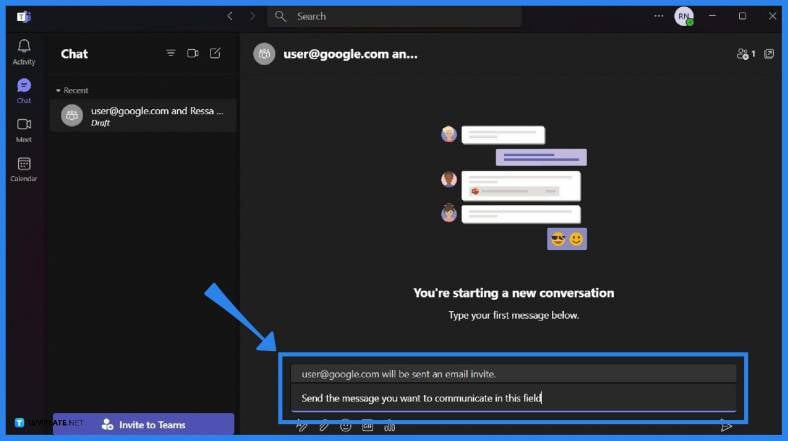
After confirming the email address or contact number, the user inputs the message they want to send to the external Microsoft Teams account. After double-checking the message to be sent, click on the send button or the paper airplane button just below the text field to deliver the message.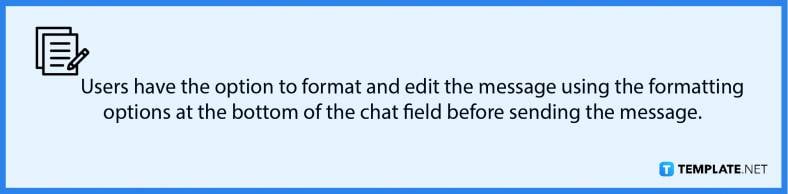
FAQs
Can you use Microsoft Teams with other organizations?
A user can configure the external meetings and chat option for Microsoft Teams using its external access feature, which is a way for Teams users to communicate with external users to find, call, chat, and set up meetings using Microsoft Teams.
What platforms does Microsoft Teams work on?
Users can run their Microsoft Teams using a web browser or by downloading the application on their devices running on Windows, Mac, Android, and iOS.
Can you use Microsoft Teams with external users?
Yes, users can add or invite people outside of Microsoft Teams using external access for users using Teams for personal use, Skype, or Skype for business, for one-on-one chat rooms for new or existing chat groups.
How to talk to Teams outside of the organization?
Users can chat or message individuals outside of Microsoft Teams by starting a new chat and inputting the other person’s email address or contact number into the address field before sending them a message with an email alerting them of the user’s message.
How do you make a call on Microsoft Teams outside an organization?
To make an external call using Microsoft Teams, select the Calls button, input the recipient’s number on the dial pad, or search from archived contacts.






