How to Do a Crossword Puzzle in Microsoft PowerPoint
Microsoft PowerPoint does more than just slide shows and animations because it also lets you do fun games such as word search, jigsaw puzzle, and crossword. And if you are specifically interested to do a crossword puzzle in a Microsoft PowerPoint presentation, expect to utilize two slides: one blank puzzle and one puzzle answers sheet.
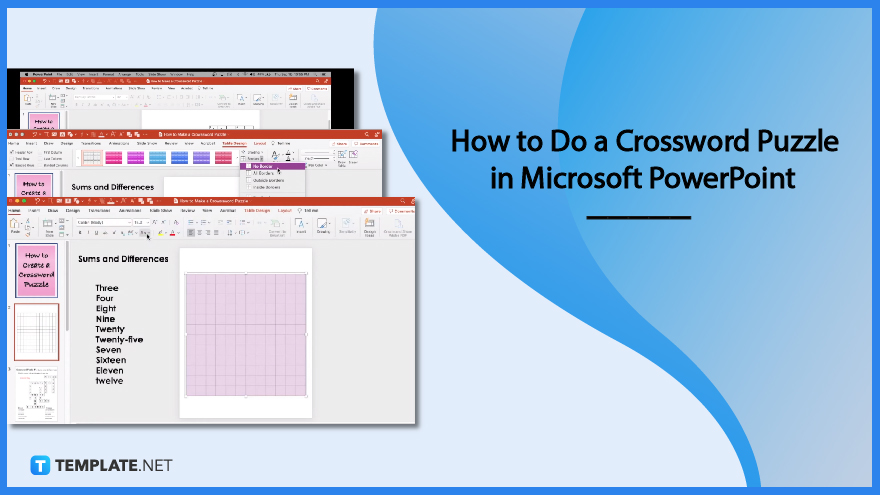
How to Do a Crossword Puzzle in Microsoft PowerPoint
Before doing a crossword puzzle in Microsoft Office PowerPoint, create a draft of the topics and words you want to incorporate into your crossword puzzle. The same goes for every crossword clue needed so that making the crossword puzzle itself would run seamlessly once you follow these steps:
-
Step 1: Insert a Table on a Slide
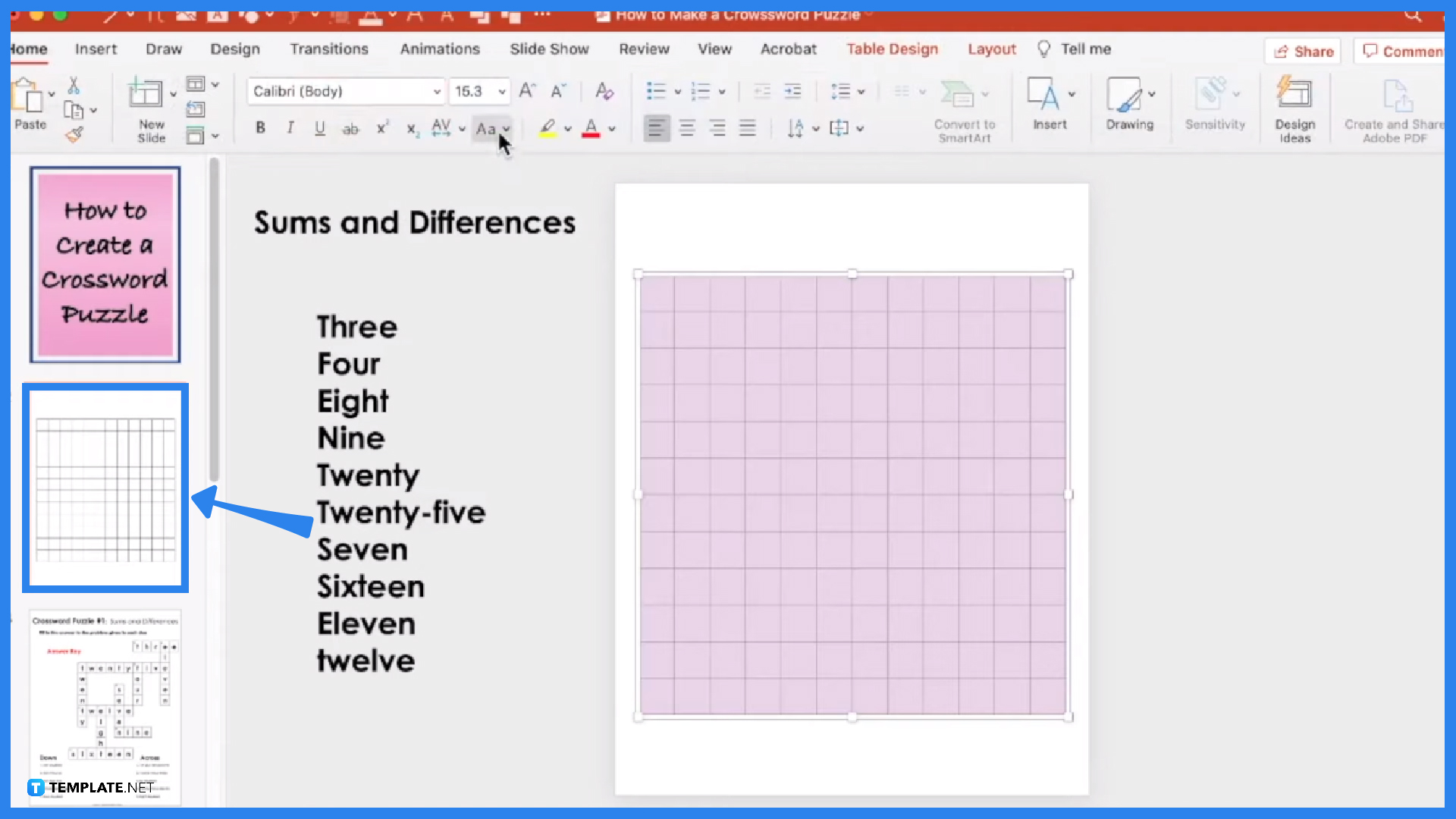
Access Microsoft PowerPoint and create a new presentation. Then, add a table to a blank slide by clicking “Insert” and “Table” found on the top menu. For the number of rows and columns, consider the number of letters on the word that has the most letters in your puzzle. The key is to use a table with no style and adjust its dimensions afterward. Also, format the cells on your table. Highlight the whole table you inserted and set the font style, font size, and text alignment for uniform letters.
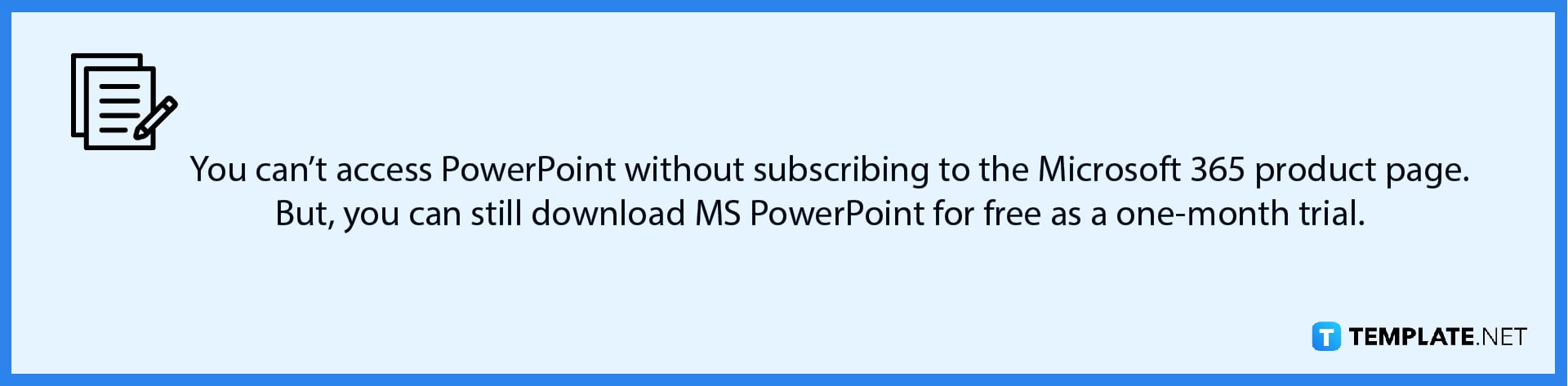
-
Step 2: Insert the Topic Words and Remove Gridlines
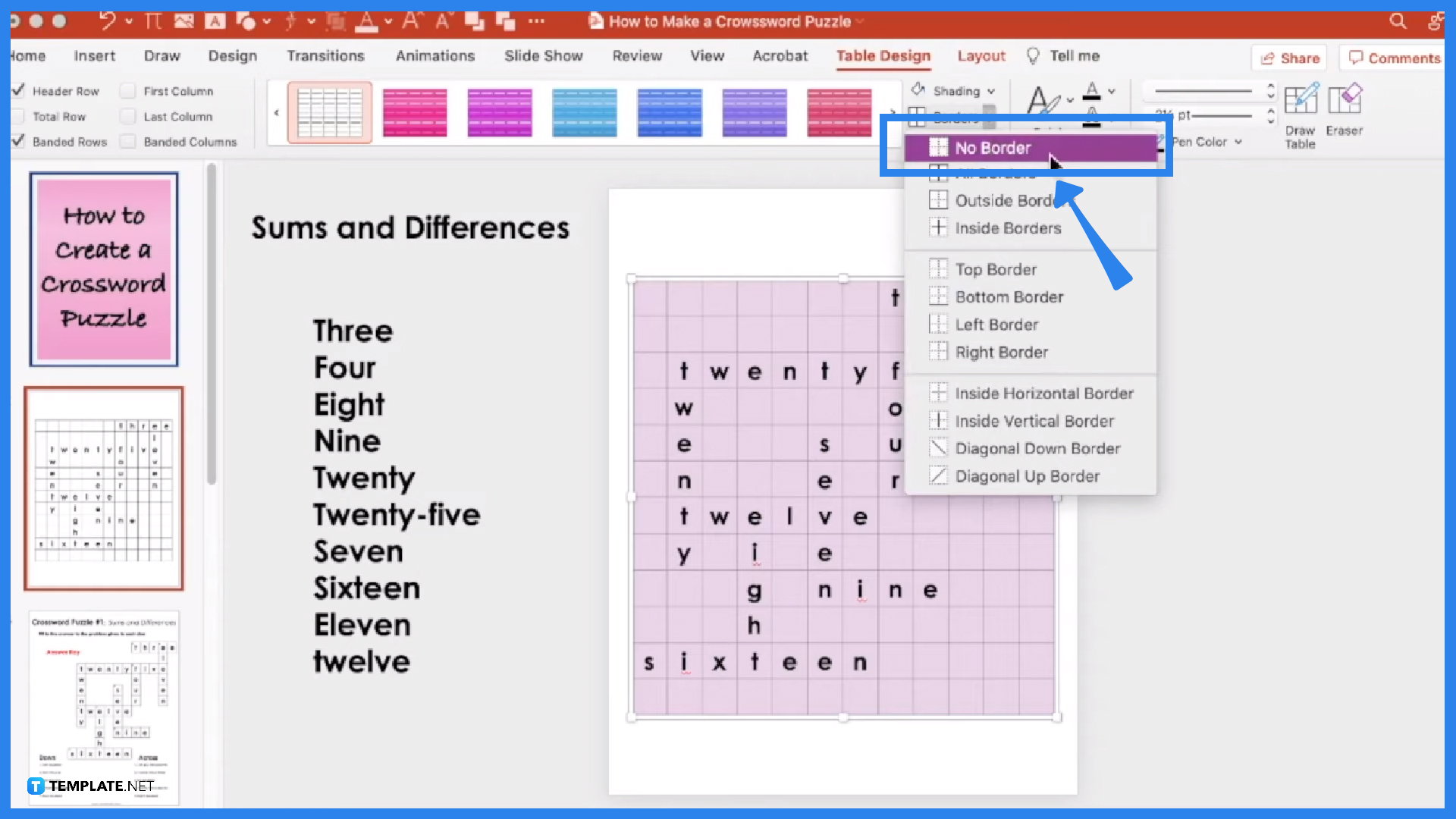
You should know which cell to insert every letter of the topic words you have if you already made a draft rather than starting from scratch. You can start by inserting the longest word and following the rest of the topic words. Next, highlight the entire table, head to “Table Design” on the upper menu, and click “Borders.” Choose “No Border.” This will remove the gridlines.
-
Step 3: Select All Borders for Every Topic Word and Add Numbers
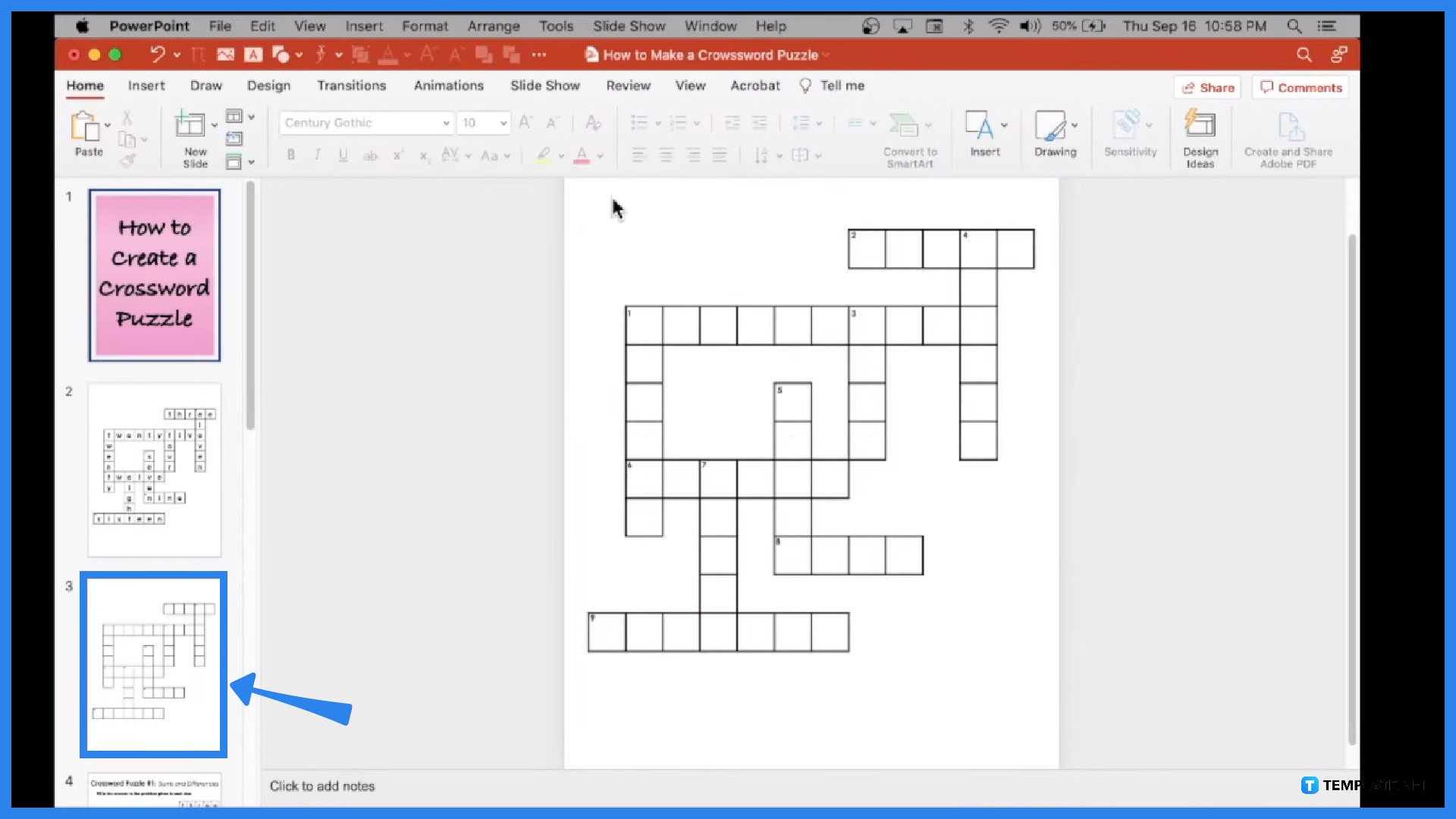
Highlight a topic word from your table and select “Border” followed by “All Borders.” Then, do that for all topic words so that borders are visible only on the topic words. Next, insert a text box and set it at a small size. Insert a number in that text box and it should be small enough to fit on the upper left side of the first letter of a topic word. Complete the numbers for the rest of the topic words.
-
Step 4: Make a Blank Puzzle
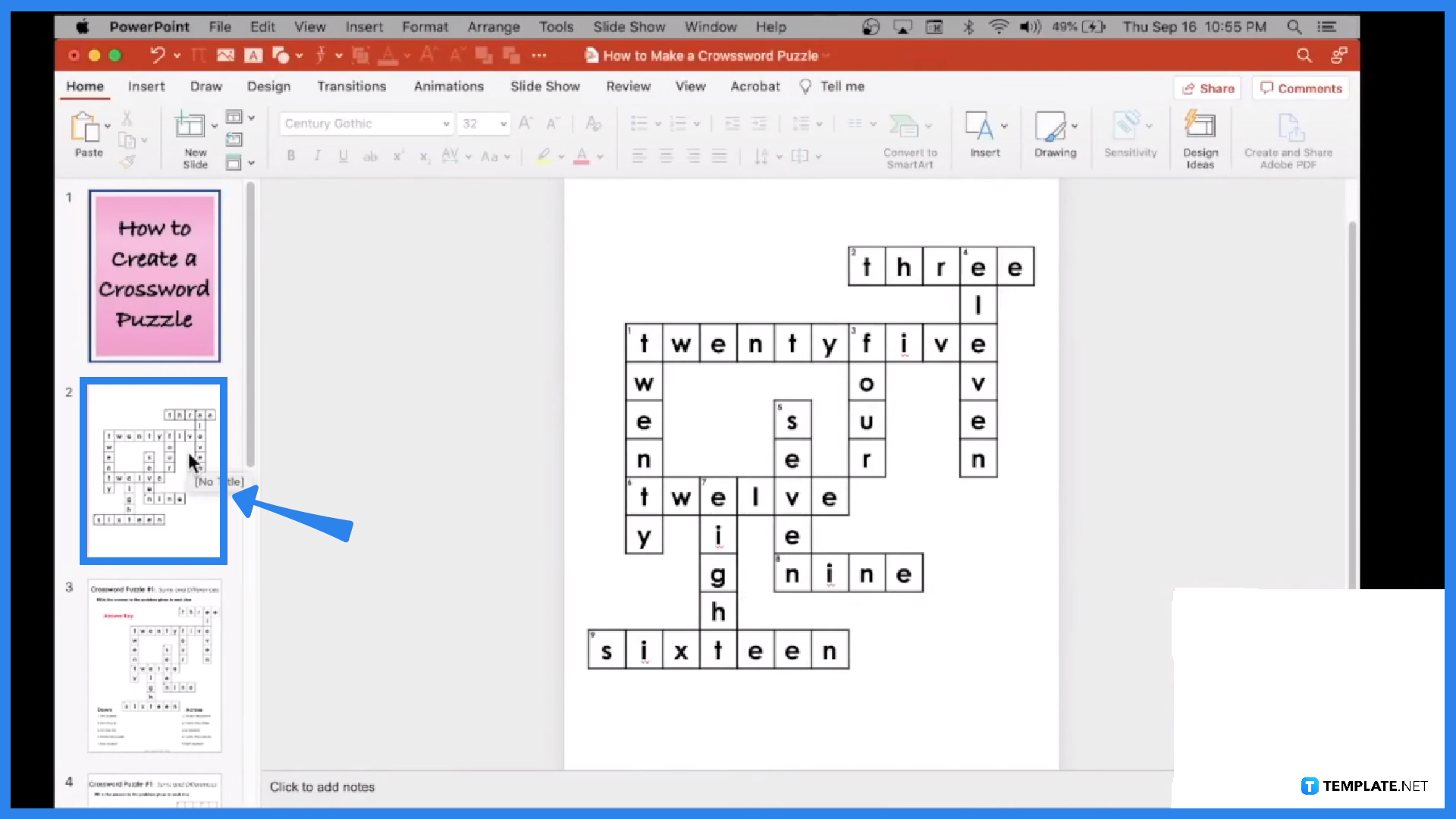
Duplicate the slide with the table to set a blank puzzle by copying and pasting (Ctrl + C and Ctrl + V). Since the duplicated slide still has the topic words inside, highlight all the cells inside the table and delete them. Ensure that only cells inside the table are highlighted and not outside or you might end up deleting the table as well. That way, all the letters would be gone on the slide meant as your blank puzzle.
-
Step 5: Save Both Tables as Images and Write Clues
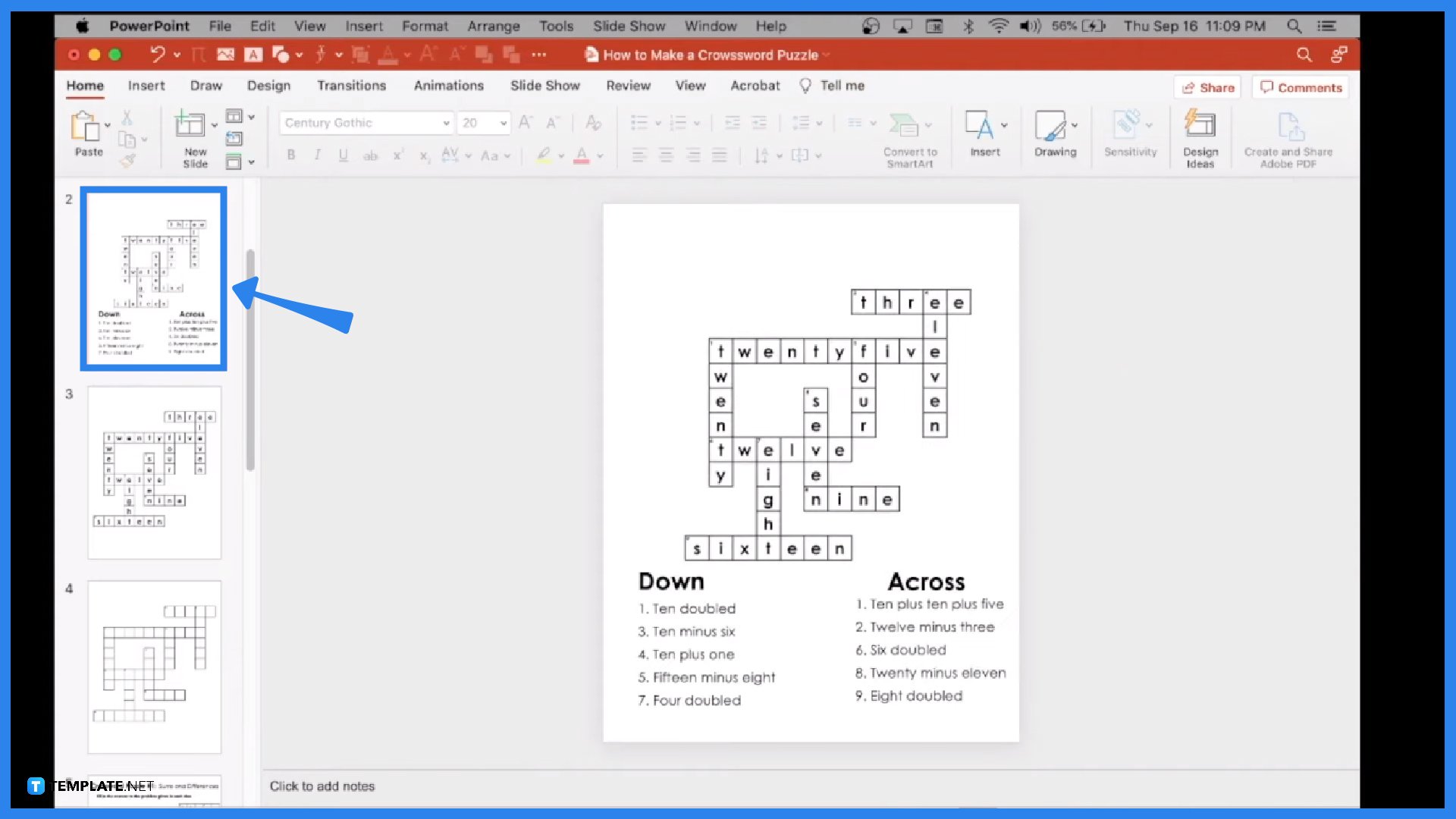
Right-click on every table and save them as images. Then, create two new slides and insert every image for each slide. Change the dimensions of each image after. Then, write the puzzle clues by noting what should be written “Down” and “Across.” Then, add page features to complete your work. And that’s how you build a crossword puzzle when you use Microsoft Office PowerPoint.
FAQs
Is there an app to make crossword puzzles?
Yes, one example is EclipseCrossword which you can download in Microsoft Apps.
What’s the best crossword puzzle app?
Some of the popular crossword puzzle apps include New York Times Crossword, Crossword Unlimited, CodyCross, Crossword Puzzle Free (Redstone), Shortyz Crosswords, Zelnut Crossword Puzzles, and 5-Minute Crossword Puzzles.
How long should a crossword take?
You can take crosswords of any duration but for most top crossword solvers and enthusiasts, it can be completed in just about 8–12 minutes.






