How to Import Contacts into Microsoft Outlook
One of the efficient ways to organize Microsoft Outlook is to import contacts, may it be from CSV files to Excel spreadsheets, into Outlook. So prepare your address book copies from other files because you will need them for importing contacts to your Microsoft Outlook account.
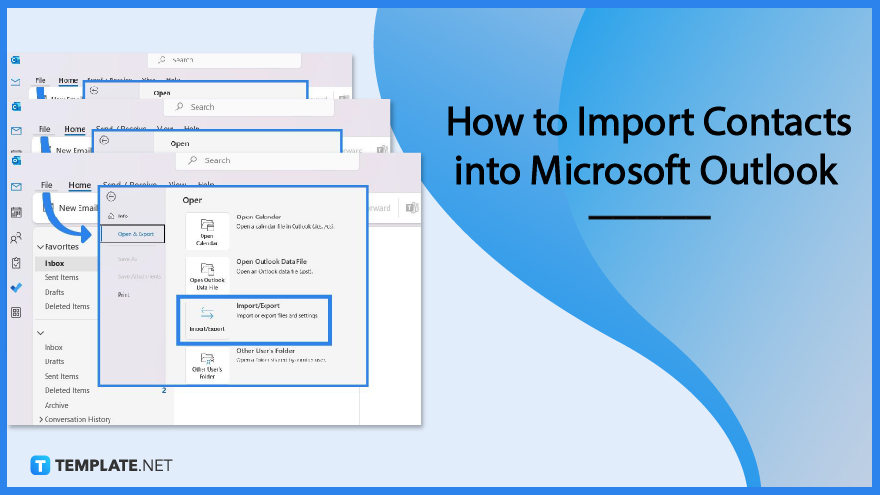
How to Import Contacts into Microsoft Outlook
Whether you are using Outlook 2007, Outlook 2010, Outlook 2019, or any version from the Microsoft Office 365 subscription, importing contacts from other files to Outlook is certainly possible. You can always rely on the Import/Export wizard and when you do these basic steps:
-
Step 1: Access Microsoft Outlook
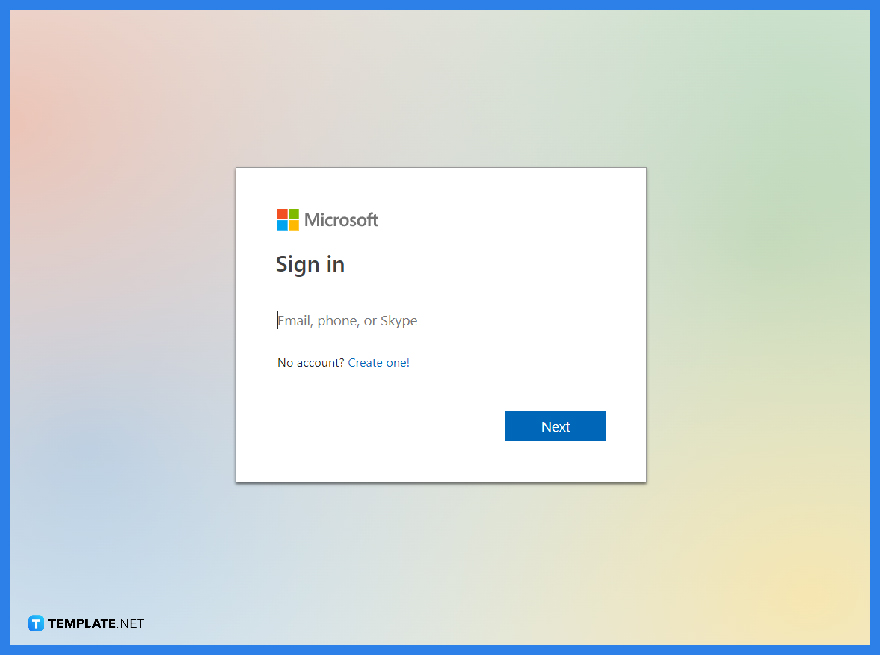 Remember your Microsoft account details because you need those to sign in to Microsoft Outlook. Remember that you can’t access Outlook without a Microsoft account. Provide the necessary email address or number and password to log in. You can use Outlook for free as a trial period, use the free web version of Outlook with limited features, or experience the best version of Outlook from the Microsoft 365 suite.
Remember your Microsoft account details because you need those to sign in to Microsoft Outlook. Remember that you can’t access Outlook without a Microsoft account. Provide the necessary email address or number and password to log in. You can use Outlook for free as a trial period, use the free web version of Outlook with limited features, or experience the best version of Outlook from the Microsoft 365 suite.
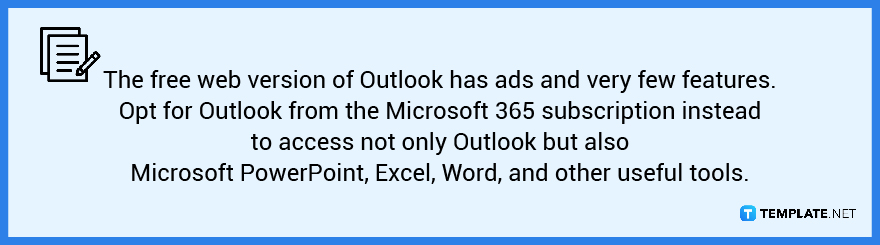
-
Step 2: Jumpstart the Import/Export Wizard
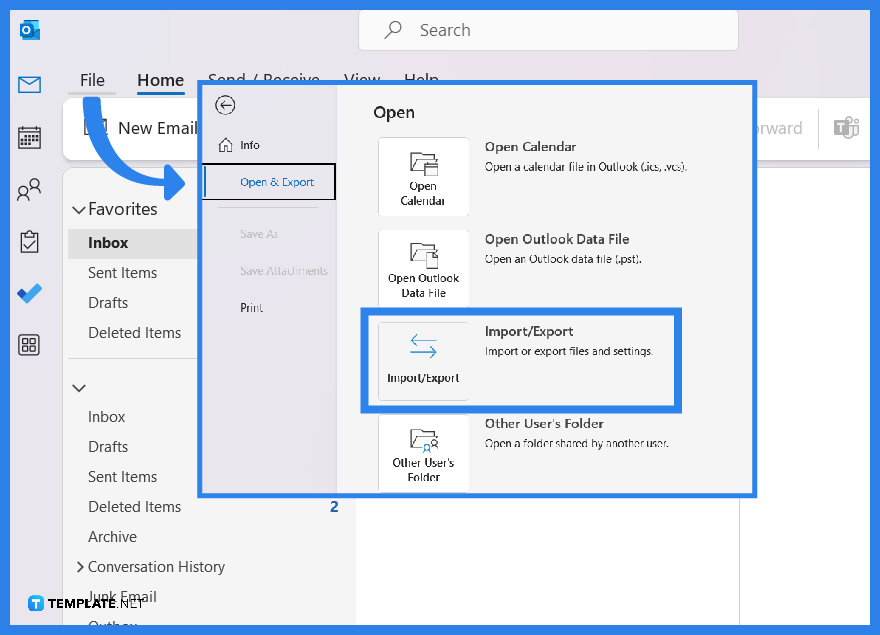 Once you are signed in to MS Outlook, hover to the top ribbon and click “File.” Select “Open & Export” followed by “Import/Export.” Expect a dialog box to appear once you do that.
Once you are signed in to MS Outlook, hover to the top ribbon and click “File.” Select “Open & Export” followed by “Import/Export.” Expect a dialog box to appear once you do that. -
Step 3: Import to Another Program
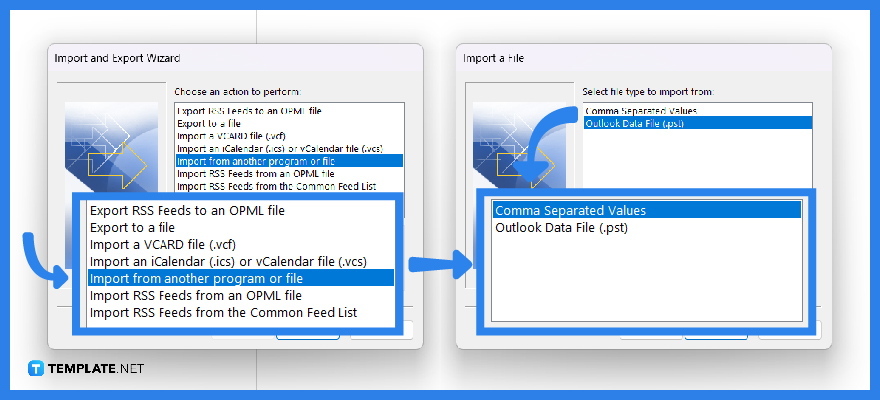 When the Import and Export Wizard shows up, click “Import from another program or file.” Then, select “Next.” You can then choose any file type such as Comma Separated Values (CSV) files, Outlook data files (.pst), or even Excel files. Click “Next” until you can decide which file to import. Select the “Browse” button and double-click the specific file with contacts you want to import into Microsoft Outlook. Again, choose “Next.”
When the Import and Export Wizard shows up, click “Import from another program or file.” Then, select “Next.” You can then choose any file type such as Comma Separated Values (CSV) files, Outlook data files (.pst), or even Excel files. Click “Next” until you can decide which file to import. Select the “Browse” button and double-click the specific file with contacts you want to import into Microsoft Outlook. Again, choose “Next.” -
Step 4: Choose How to Handle Duplicate Contacts
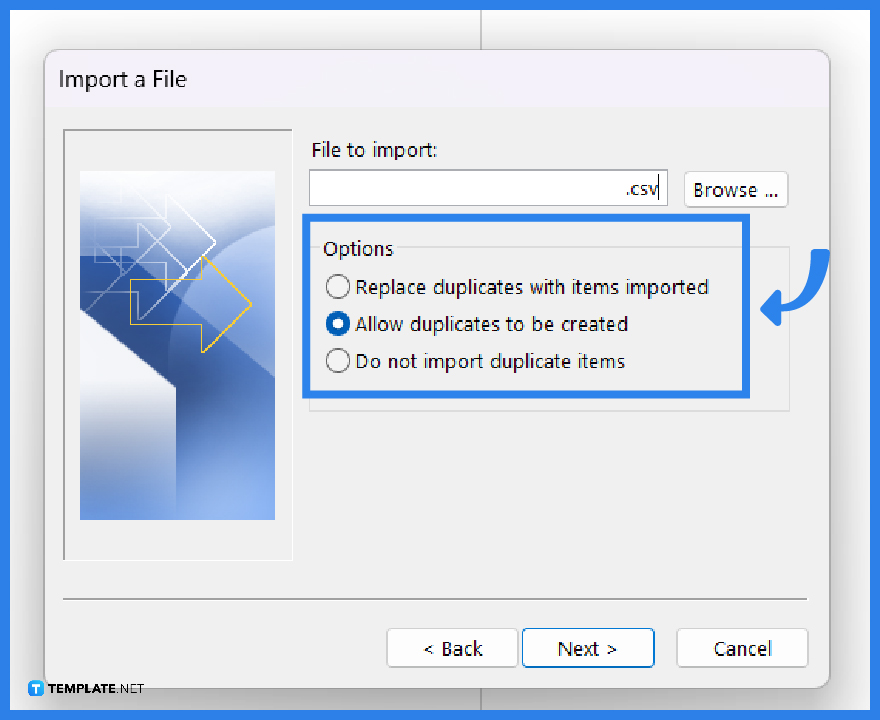 Outlook lets you choose three options for duplicate contacts. To choose, simply put a checkmark beside “Replace duplicates with items imported,” “Allow duplicates to be created,” or “Do not import duplicate items.” Select wisely and click “Next” when you’re done.
Outlook lets you choose three options for duplicate contacts. To choose, simply put a checkmark beside “Replace duplicates with items imported,” “Allow duplicates to be created,” or “Do not import duplicate items.” Select wisely and click “Next” when you’re done. -
Step 5: Pick a Destination Folder
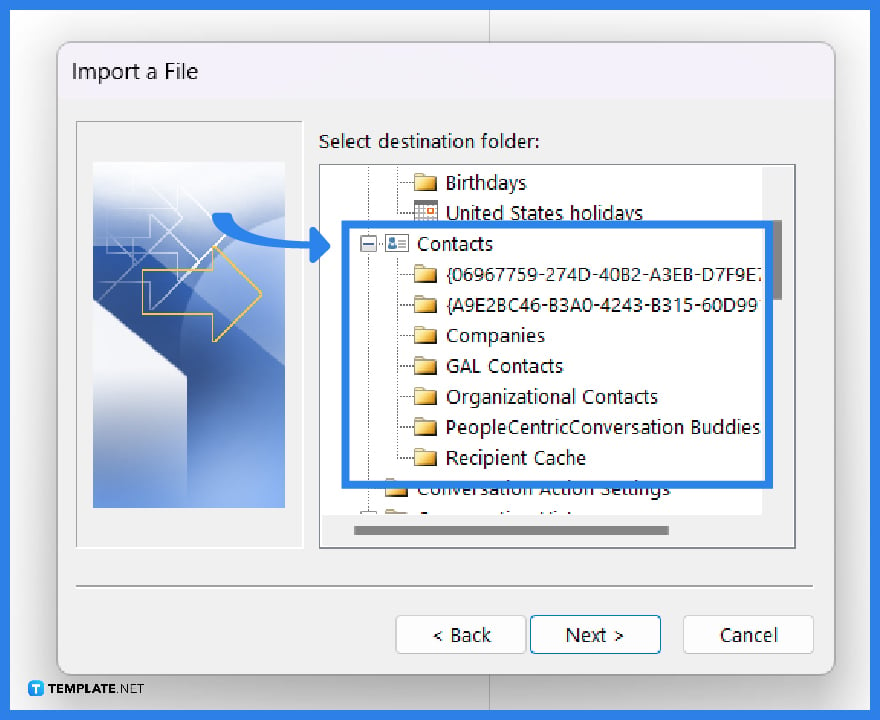 A “Select a destination folder” dialog box would appear. Scroll upward and click “Contacts” followed by “Next.” Last but not least, select “Finish” and MS Outlook will start importing your contacts shortly.
A “Select a destination folder” dialog box would appear. Scroll upward and click “Contacts” followed by “Next.” Last but not least, select “Finish” and MS Outlook will start importing your contacts shortly.
FAQs
How do I check if my contacts were imported to Outlook?
Check your contacts at the bottommost part of Outlook and select the “People” icon; your imported contacts should be there.
Why won’t my contacts import to Outlook?
Open your CSV file first and check if there are contacts inside because a common issue is when there is no data inside the file.
What is the difference between import and export?
To import means you are carrying in data from a file to a program while to export means you are taking out data from one program and transferring it to a file.






