How to Turn Off Clutter in Microsoft Outlook
Turning off Clutter in Microsoft Outlook is one of the most helpful features for MS Outlook or Microsoft Office 365 for Business subscribers. In Microsoft Outlook, the Clutter mailbox management tool analyzes emails by arranging which emails are least important and saving them into a sorted folder; and it only takes a few steps if you wish to turn off Clutter.
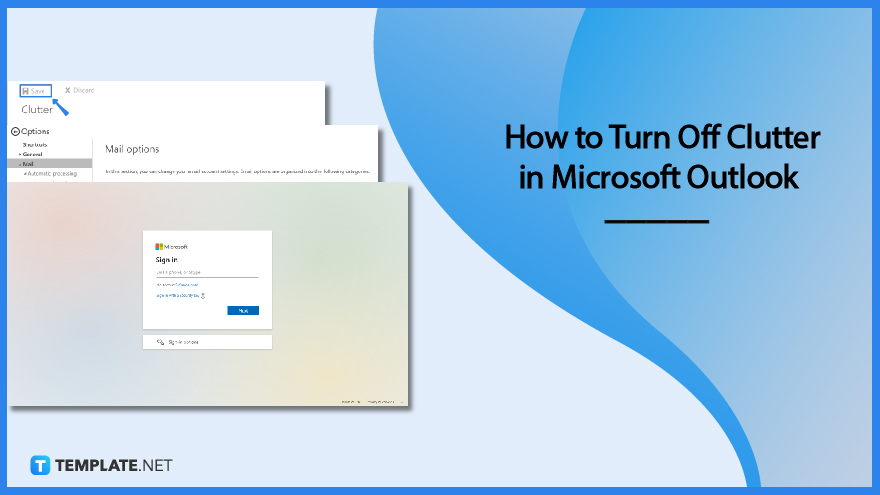
How to Turn Off Clutter in Microsoft Outlook
If you can’t see the Clutter folder from your Microsoft Office Outlook mailbox, you could be in Focused inbox mode where the most important messages are grouped in the Focused inbox folder. But if you can confirm that Clutter is turned on, manage it accordingly in just five easy steps.
-
Step 1: Log In to Microsoft
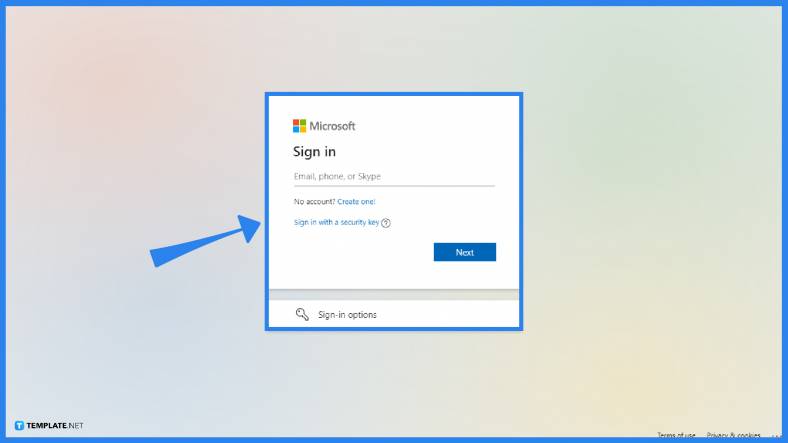
First things first, sign in to Microsoft Outlook and you can only do that if you have a Microsoft account or if you are subscribed to Microsoft 365. You simply need to use the phone number/email address and the password to log in to Microsoft. But if you don’t have an account yet, sign up for Microsoft first.
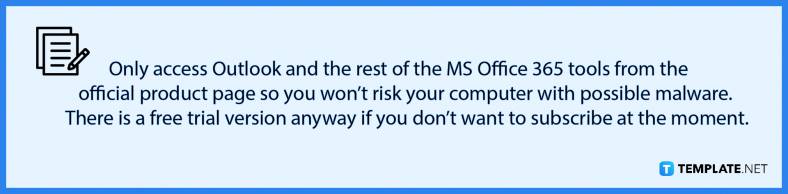
-
Step 2: Go to Settings
Once you are inside Microsoft Outlook, go to “Settings” found on the upper right menu. It is found near your profile name and it is represented in a gear icon.
-
Step 3: View the Mail Settings
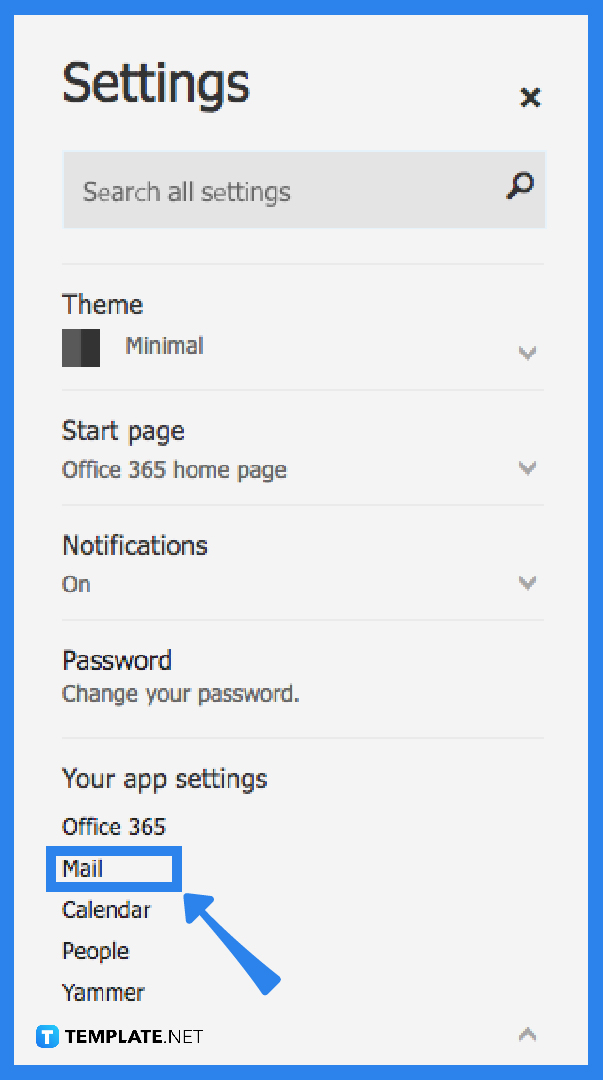
Click “Mail” from “Settings.” Just scroll down a bit and you would see “Mail” under the “Your app settings” tab.
-
Step 4: Head to Clutter
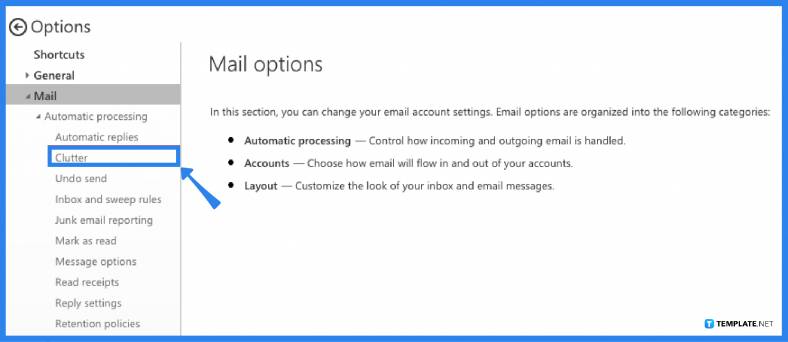
Select “Clutter” from the list of Mail options on the left corner of your screen. Expect to see various categories from there including automatic processing, accounts, and layout.
-
Step 5: Turn Off Clutter and Save
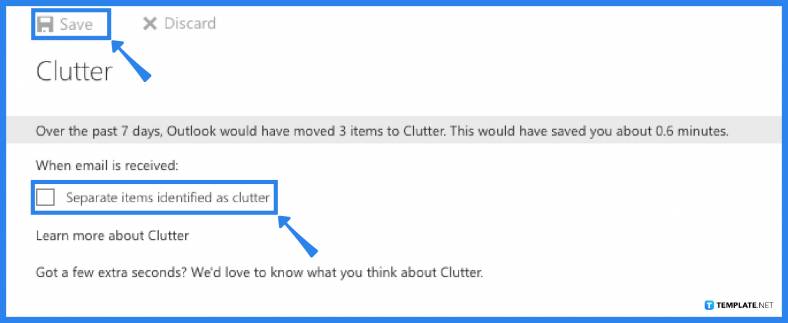
Inside the Clutter options, don’t forget to uncheck the marked box beside “Separate items identified as clutter.” That is the main option to turn off Clutter. But for some versions, you may need to put a checkmark if the option given is “Don’t separate items identified as Clutter.” After unchecking/checking the option given, tap “Save” and see the results if it actually worked. And that is how simple the process is to prevent Clutter in Outlook.
FAQs
How do I turn off Clutter in Outlook 2016?
If you are using the 2016 version of MS Outlook and want to turn off Clutter, just sign in to Microsoft or Outlook, right-click on the Clutter folder, tap “Manage Clutter,” uncheck the checkbox beside “Separate items identified as clutter,” and select “Save.”
Why is Clutter important in Outlook?
Clutter sorts the least important messages away from your main inbox to organize Microsoft Outlook messages, and it also analyzes your email/mailing habits such as checking which type of messages you tend to ignore.
What is the difference between Clutter and junk in Outlook?
In Microsoft Outlook, Clutter is a mailbox feature that sorts messages you usually don’t read, aka unimportant emails, into a special folder while junk mail refers to messages suspected as spam.
How do I turn off Clutter in Microsoft Outlook web app 2022?
Using the MS Outlook web app, sign in to your account, click “Settings,” go to “Options,” select “Mail,” click “Automatic processing,” and press “Clutter.”






