How to Add Shapes to a Whiteboard in Microsoft Whiteboard
Microsoft Whiteboard has different features that allow the user to insert and create various objects into the body of the whiteboard. The user can use these shapes to a great degree of practicality on the whiteboard.
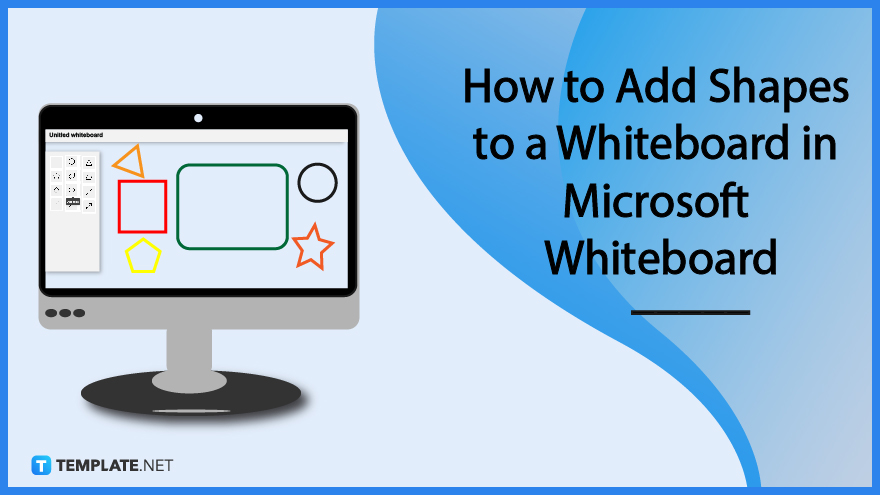
How to Add Shapes to a Whiteboard in Microsoft Whiteboard
The shape tool has numerous templates of shapes integrated into it. The user can utilize those shapes as a way to accentuate and enhance different portions of the whiteboard as a way to personalize it.
-
Step 1 – Open or Start Microsoft Whiteboard
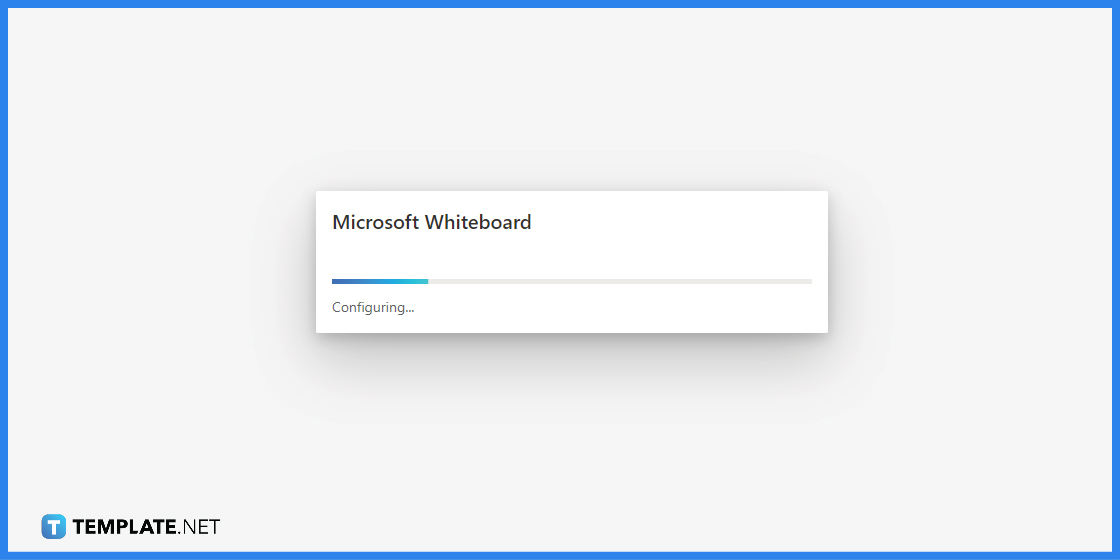
To add shapes to a whiteboard, the user must start by opening any version of Microsoft Whiteboard on their PC or Laptop. The shapes tool is available in the web, mobile, teams, and app versions of Microsoft Whiteboard.
-
Step 2 – Select or Create a Whiteboard
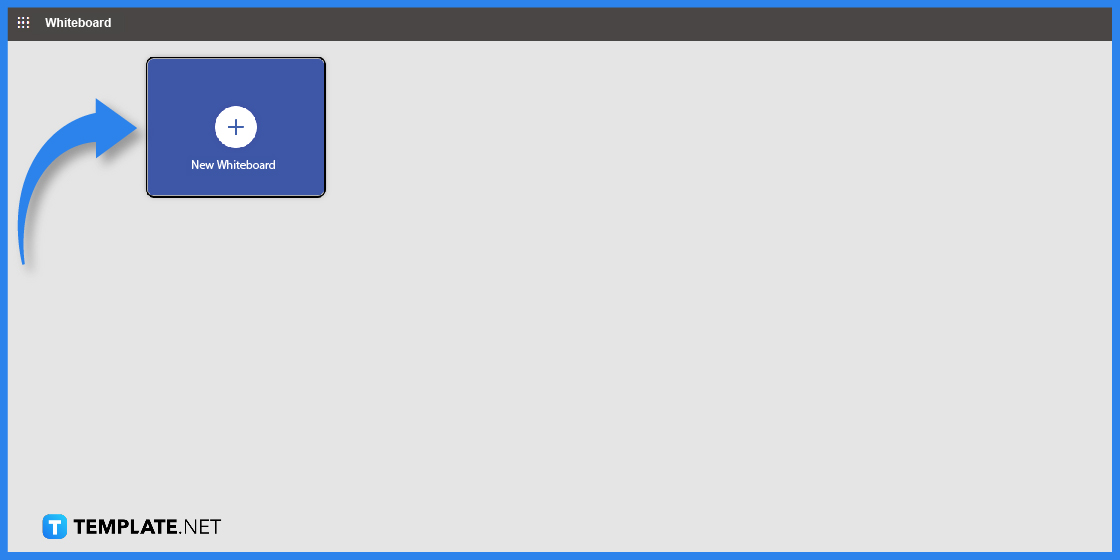
The user will then need to log in to their Microsoft Office to properly start up Microsoft Whiteboard. After the user has done all of that, they must either select or create a whiteboard to create the shape. The user will have to left-click any existing whiteboard to select it. But if they opt to create a new one, they must click the “Add whiteboard” button on the window.
-
Step 3 – Open the Create Pane
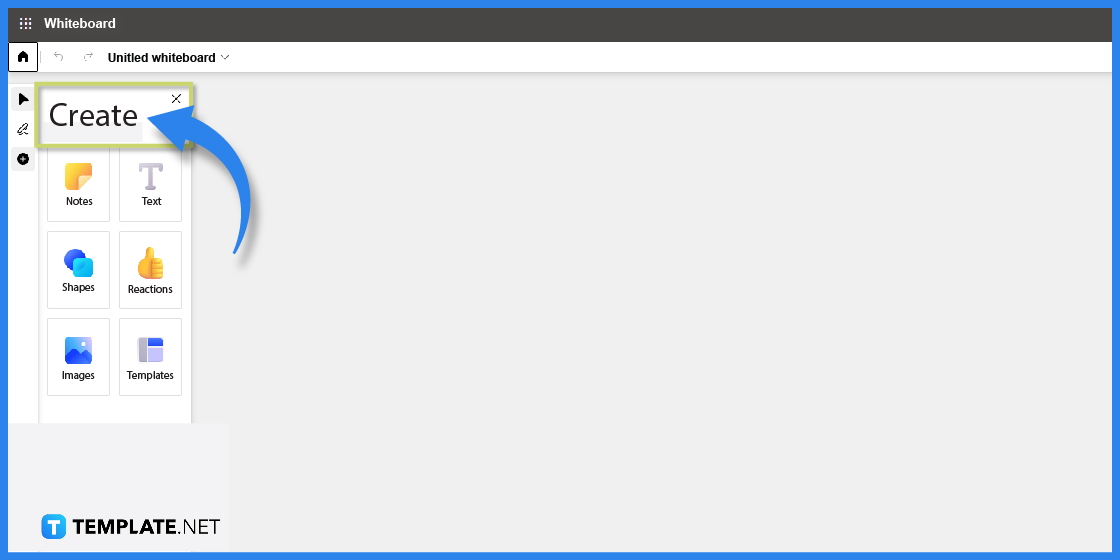
After the user has accessed a whiteboard, they will need to locate and open the create pane as this holds the shapes tool of Microsoft Whiteboard. To open this pane, the user must press the “+” button located on the left side of the program.
-
Step 4 – Select a Shape to Create or Insert
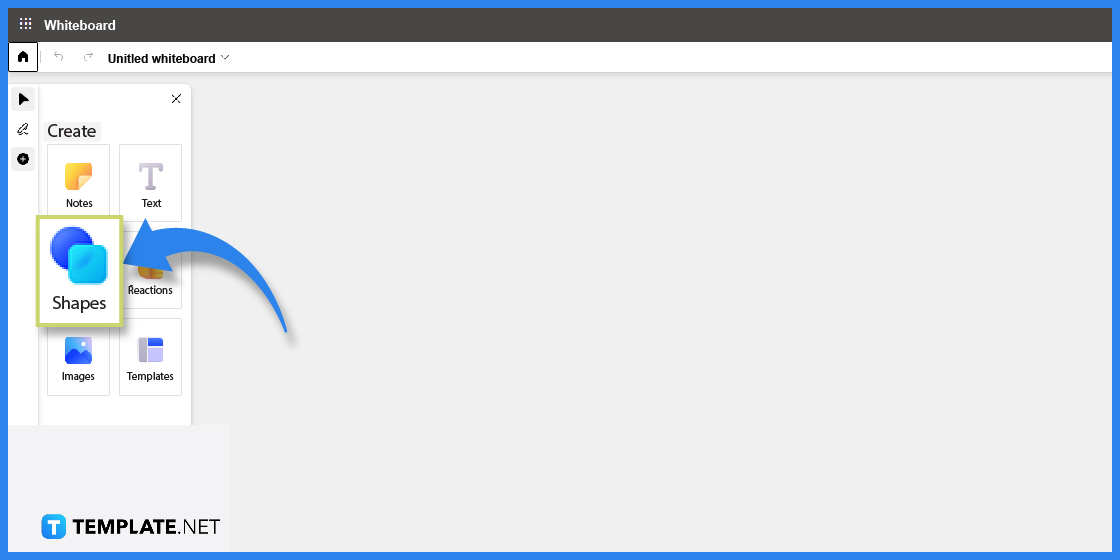
The user must press the “Shapes” button to access the shapes tool. Afterward, the user will select a template of a shape they want to create on the whiteboard.
-
Step 5 – Draw the Shape on the Whiteboard
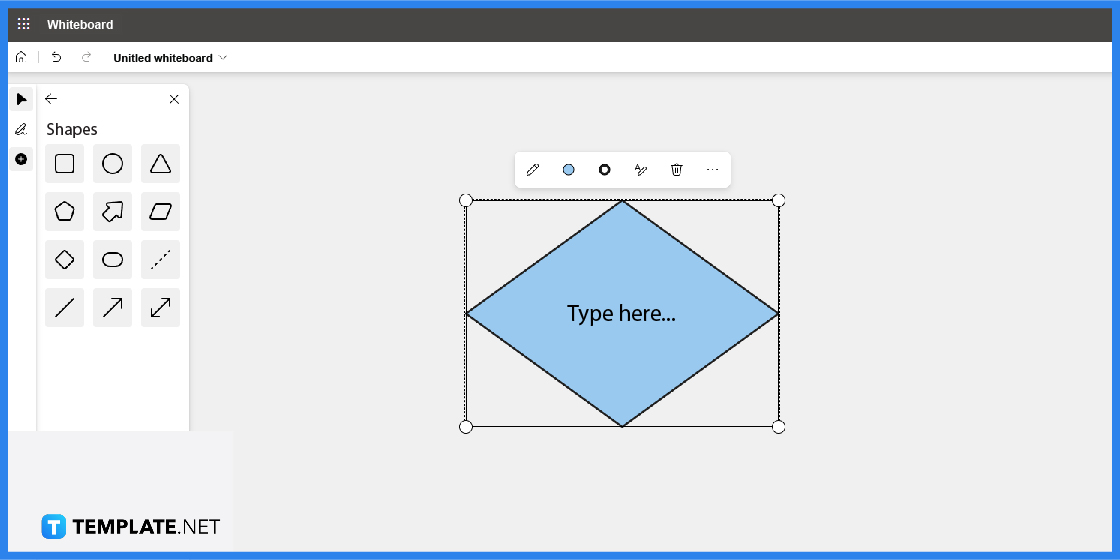
After the user has selected a template, they may now create or draw the shape on the body of the whiteboard. This can be accomplished by holding the left mouse button and dragging out the cursor to adjust the size and location of the shape.
FAQs:
How do I select an existing shape on the whiteboard in Microsoft Whiteboard?
You can easily select an existing shape in Microsoft Whiteboard by hovering your mouse cursor over the shape and either left-clicking or right-clicking the shape to select it.
How do I select a shape in Microsoft Whiteboard without using the mouse?
To select a shape on the whiteboard, click tab until a black border appears and encloses the shape.
Can I move the shape in Microsoft Whiteboard without needing to drag my mouse?
Yes, you can, start by selecting the shape you want to move by pressing tab until a black border appears around the shape, and then use the arrow keys of your keyboard to move the shape in those directions.
How do you change the color of an existing shape in Microsoft Whiteboard?
The first thing you have to do is select the shape by left-clicking it with your mouse; this action will make a toolbar appear where you can change the line and the shape color of the selected object.
Can I change the overall size of an existing shape in Microsoft Whiteboard?
Microsoft Office allows the user to expand or shrink any existing shape on the whiteboard; to change the shape you will click the shape and use the resize circles on the edges of the border to increase or decrease the overall size of the shape.






