How to Download Microsoft Whiteboard
Microsoft Whiteboard allows the user to download the software as a program on the desktop of their PC. This ensures that they can access Microsoft Whiteboard without needing to go to a web browser to open the program.
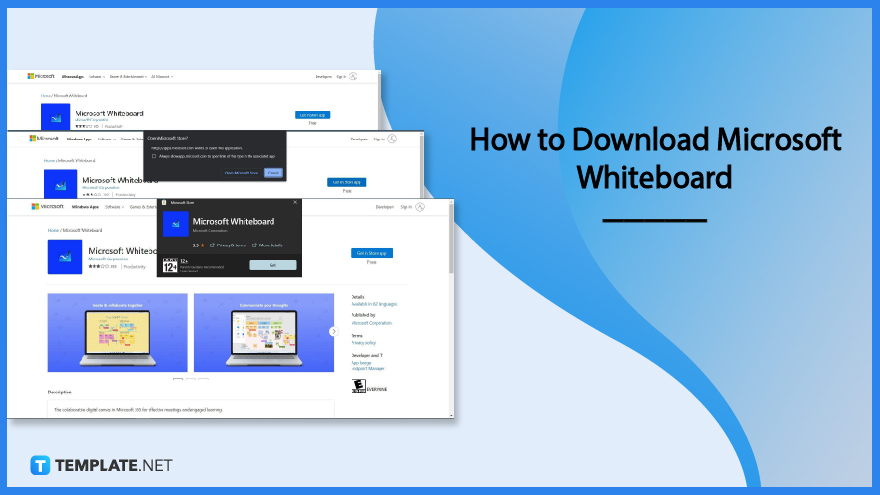
How to Download Microsoft Whiteboard
The downloaded version of Microsoft Whiteboard has more customizable features available to the program than its web version. One of the noticeable changes is the ability to change the background and the pattern it will have.
-
Step 1: Open the Website to Download the Program
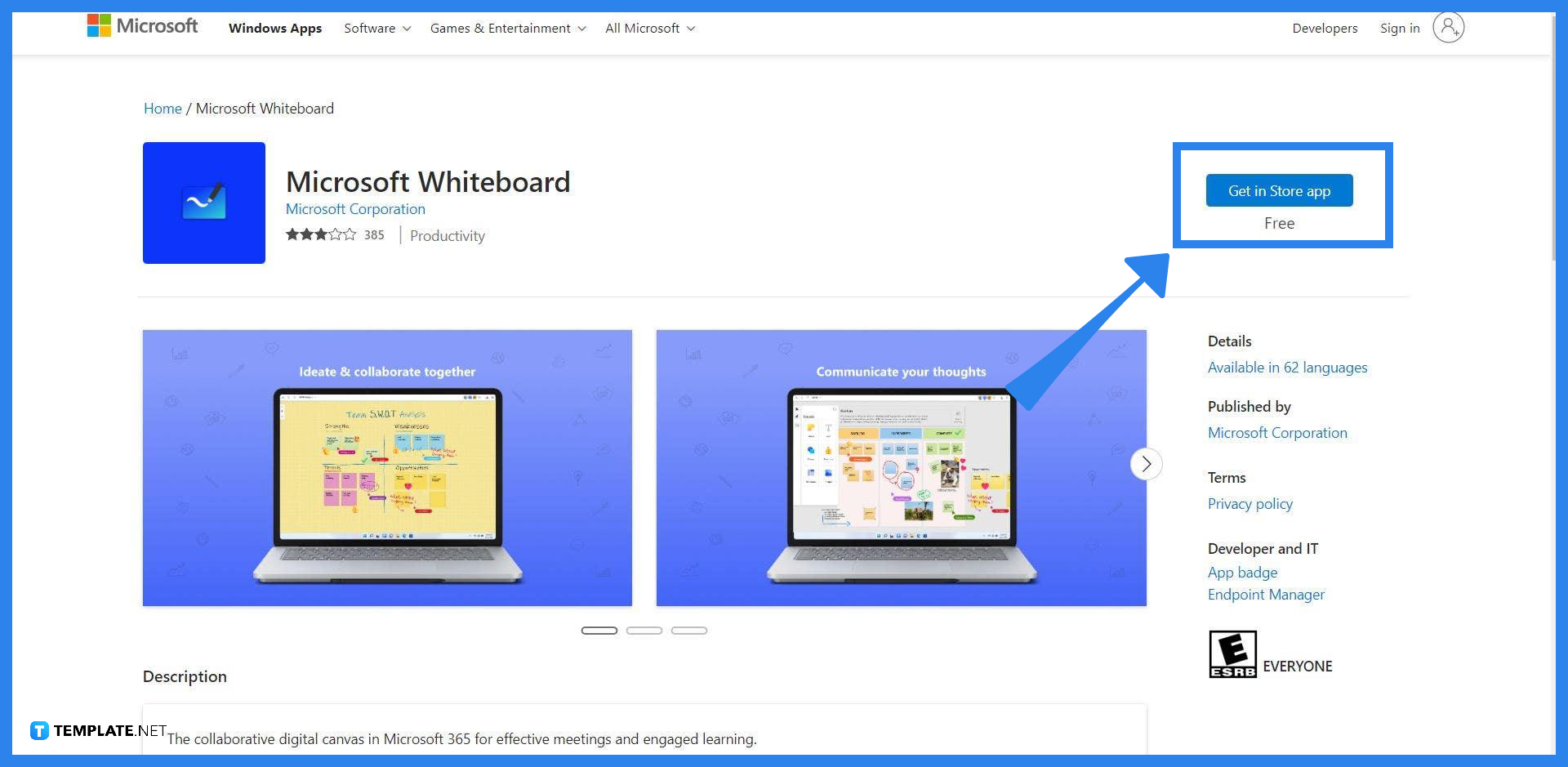
To download the desktop version of Microsoft Whiteboard, the user will have to first open the Microsoft App’s website. This website is the official retailer of Microsoft Office’s apps and programs, and so the things they offer are secure and virus-free. When the user visits this website, they will need to click the “Get in Store App” button to continue. -
Step 2: Open the Microsoft Store Window
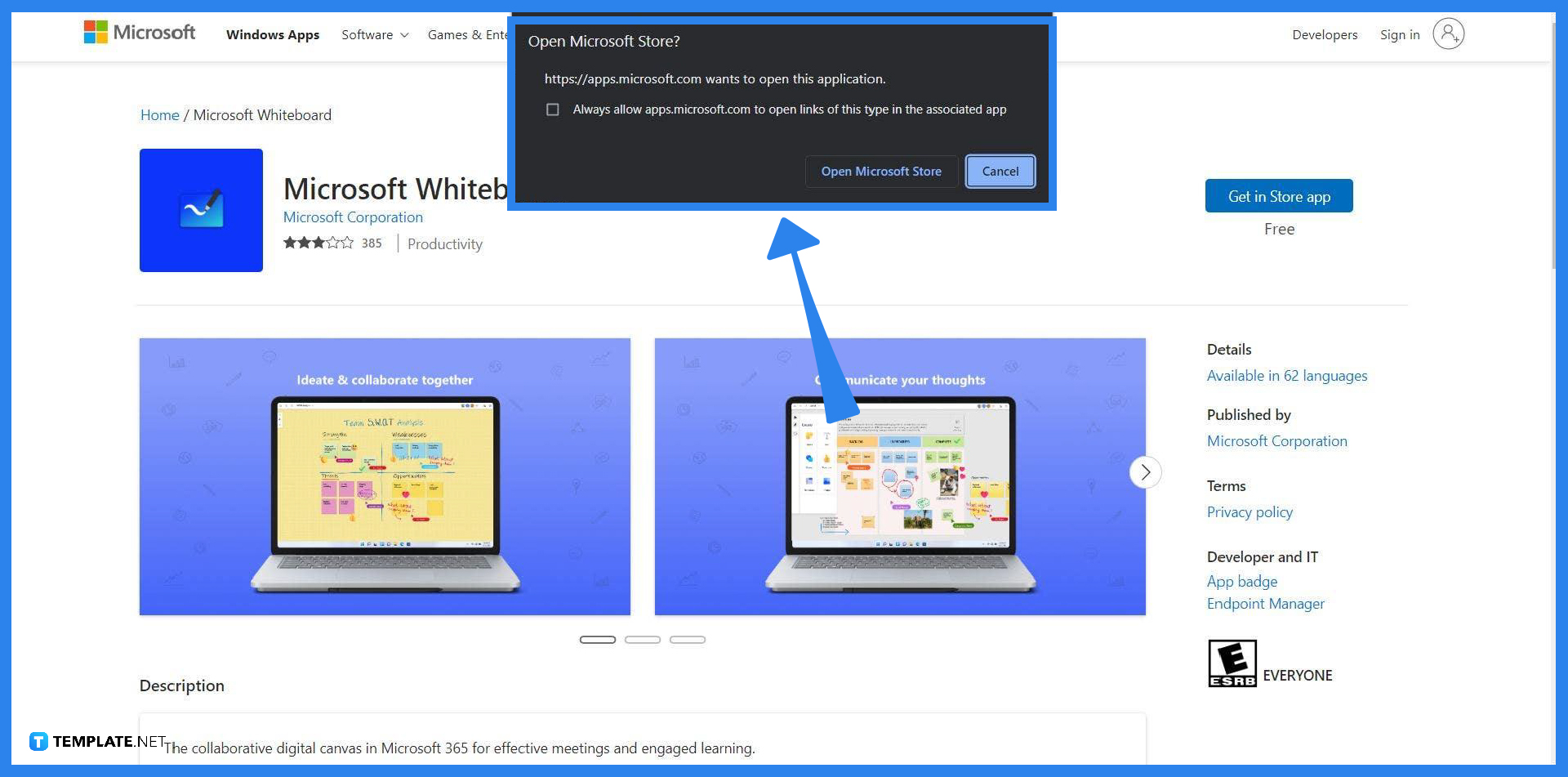
After they have clicked the button, they will be prompted by a window to open the Microsoft Store app in a separate window where the user can continue with the installation. The user will press the “Open Microsoft Store” button on the prompt. -
Step 3: Download Microsoft Webstore
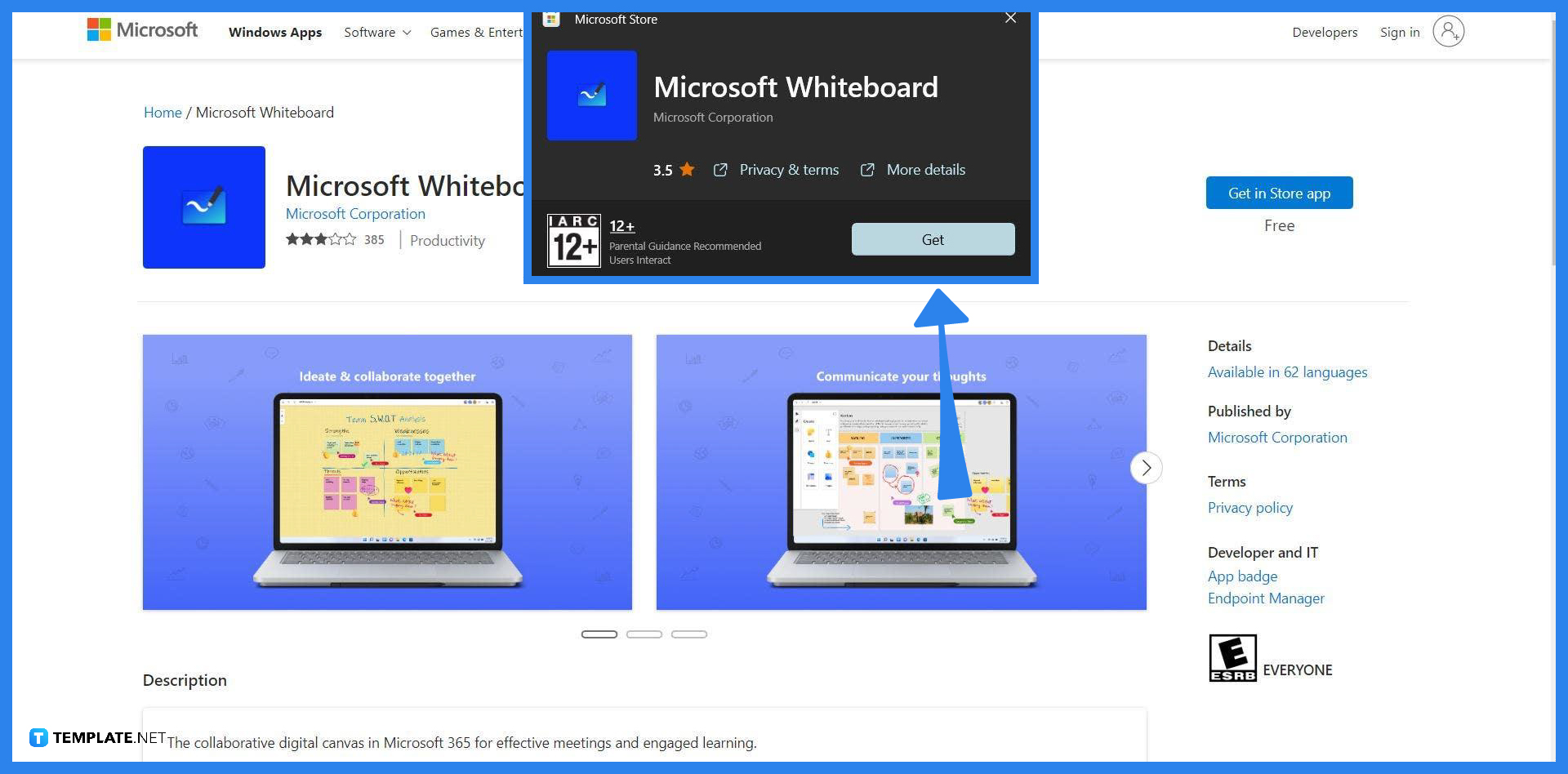
The Webstore will then appear on the desktop of the user. This is where the user can install and view specific details about Microsoft Whiteboard. To install Microsoft Whiteboard, they will have to press the “Get” button and input all the specific information asked by Microsoft Office. This step will take a couple of minutes as it will install and download Microsoft Whiteboard on your PC. -
Step 4: Set Up Microsoft Whiteboard on the PC
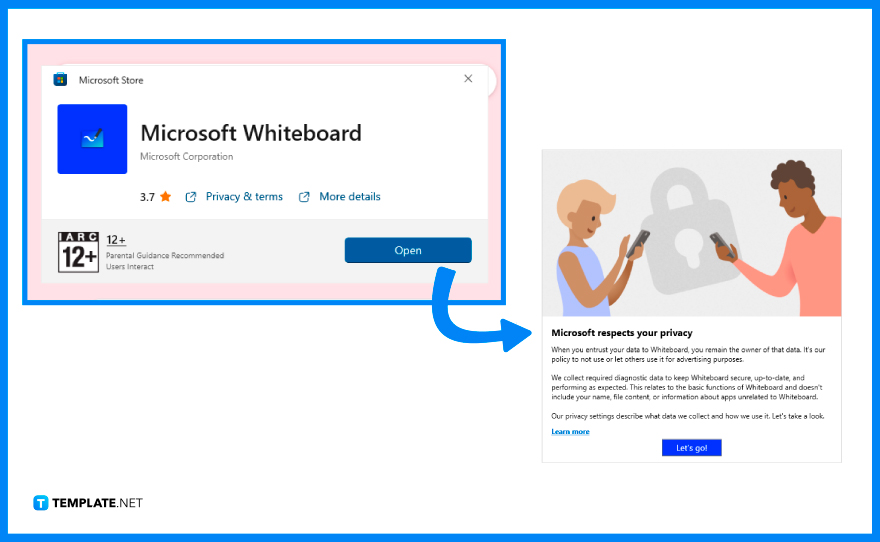
When the download is finished, the user can find Microsoft Whiteboard on their start menu. They can open Microsoft Whiteboard by clicking its button on the menu. Upon its first start-up, Microsoft Whiteboard will show the user its Terms & Conditions, by clicking the accept button the program will allow you to get started.
FAQs
When whiteboards are made through the PC version of Microsoft Whiteboard, where are they stored locally?
Microsoft Whiteboard does not locally store the whiteboards you make on the PC version of Microsoft Whiteboard; instead, it stores all your whiteboards online on Microsoft OneDrive.
Can I use the PC version of Microsoft Whiteboard offline?
Currently, Microsoft Whiteboard offers no offline support, as it requires the online database of Microsoft OneDrive to open and save your whiteboards.
How do I open a Microsoft Whiteboard file?
You can open your whiteboard files on the desktop version of Microsoft Whiteboard by clicking the “File” button on the top left corner of the window and pressing the “Open” option on the File dropdown.
Can you save Microsoft Whiteboard?
Microsoft Whiteboard will automatically save your whiteboard on the account’s OneDrive; if you wish to have a copy of it on your desktop, then you may export the whiteboard as an image.
What happened to the newest downloadable version of Microsoft Whiteboard?
The developers of Microsoft Whiteboard decided to conduct a version rollback due to the negative feedback and the latency issues of the newest version of Microsoft Whiteboard.






