How to Make a Flowchart in Microsoft Excel
Microsoft Excel is one of the preferred Microsoft tools available for showing a process, system, or computer algorithm. Besides Microsoft Word, you can also create a simple flowchart or a more complicated one using MS Excel.
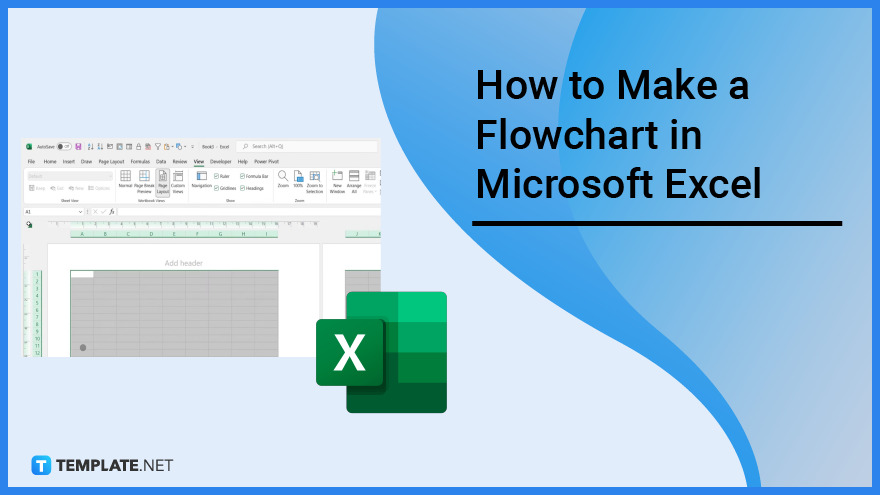
How to Make a Flowchart in Microsoft Excel
In this article, you will learn how to set up a flowchart environment and create a flowchart in Excel. You must first prepare your worksheet before inputting any shapes so that your workflow will be smooth.

-
Step 1: Create an Excel Flowchart Grid
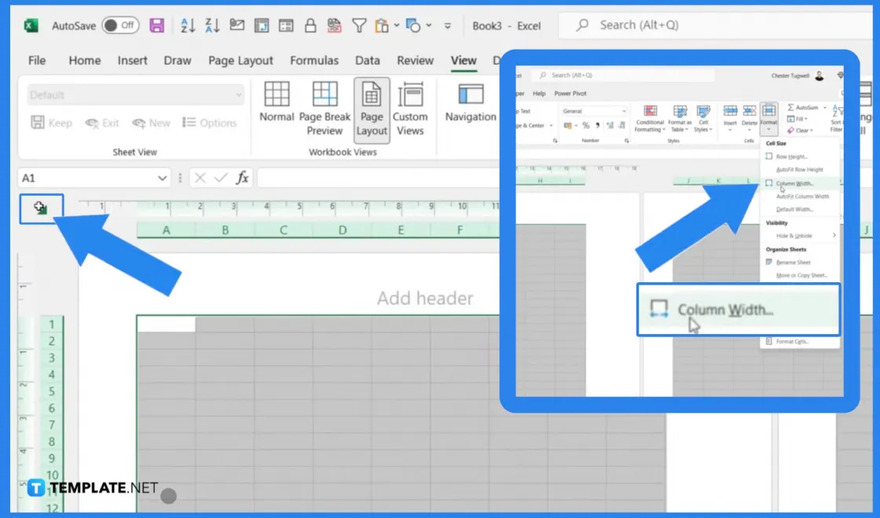
The worksheet grid offers a helpful technique to place and size your flowchart elements when making one in Excel. You must adjust all of the columns’ widths to match the default row height in order to construct a grid. To begin, click the box in the upper-left corner of the worksheet grid to select every cell. Then, choose Column Width by performing a right-click on any column heading.

-
Step 2: Enable Snap to Grid
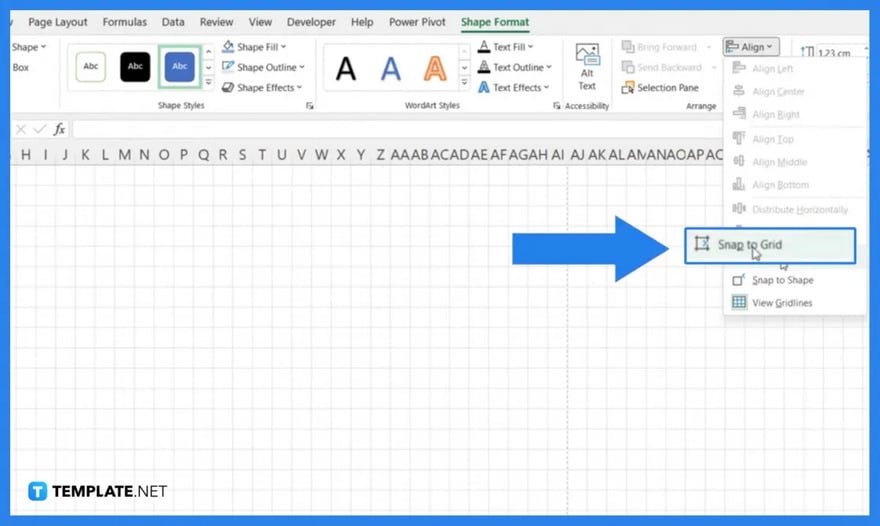
In order to reliably resize and align shapes to one another, the Snap to Grid function makes it simple to position and resize shapes on the grid. To enable Snap to Grid, click on Page Layout. After that, click Align in the Arrange section and select Snap to Grid. When the feature is enabled, the Snap to Grid icon on the menu is highlighted with a gray box.
-
Step 3: Set Up Your Page Layout
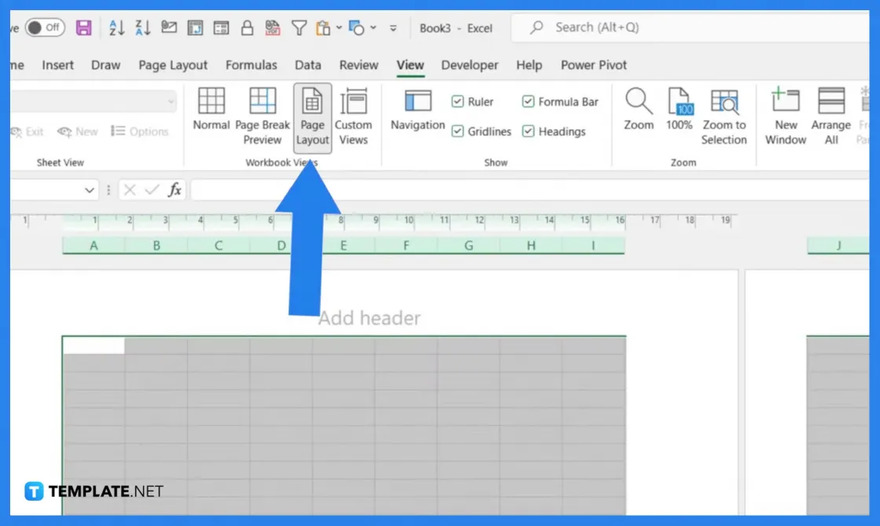
Page margin, page orientation, and page size should all be set up. Select the Page Layout tab to set these items. To modify the settings for the various layout options, use the buttons in the Page Setup section.
-
Step 4: Add Shapes and Insert Text to the Shapes
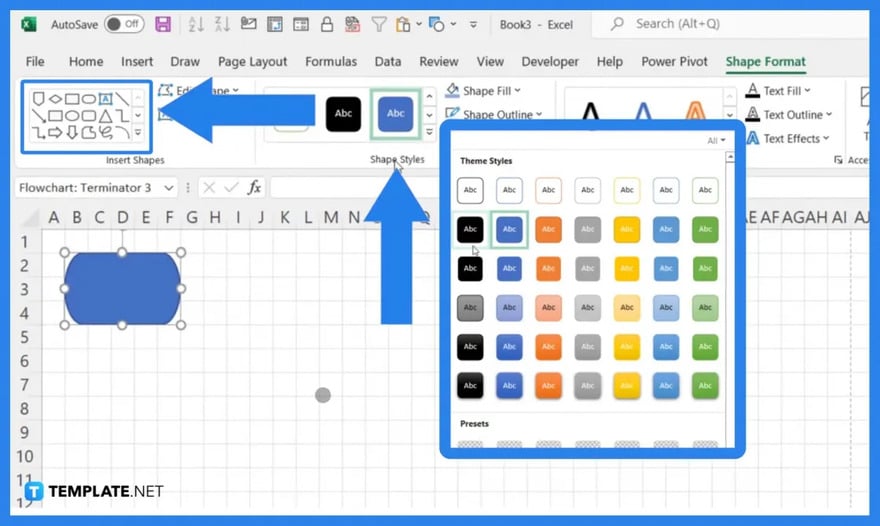
After setting up your worksheet, you can now add the shapes to your flowchart. Click Shapes in the Illustrations section of the Insert tab. You can select from a gallery of different shapes, including basic shapes, lines, and arrows, in the dropdown menu. On the other hand, simply click the shape and begin typing to add text to it. Click on the text contained within a shape to edit it. By doing so, you can add, edit, or delete the content.

-
Step 5: Add Connector Lines Between Shapes and Text to Connector Lines
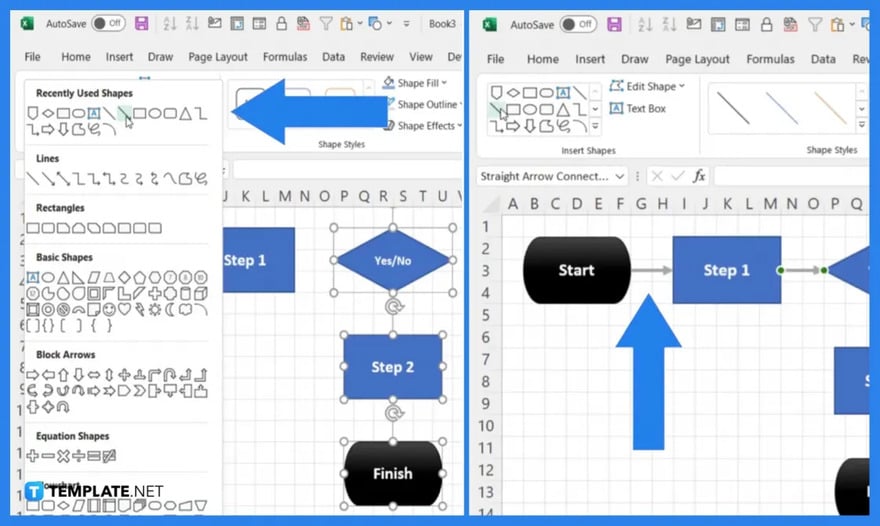
It’s time to link the shapes you’ve added to your flowchart. Either on the Insert tab or the Format tab, choose Line Arrow from the shapes gallery. Drag the line to the next shape until you see the connection points there, then click on the connection point where you want the line to start. Let go of the mouse on one of those points. On the other hand, you must create a text box and place it along or on a connector line in order to add text to it. In the Insert Shapes section, click the tab, then select Text Box.
FAQs
What is a flowchart?
A flowchart is a graphical representation of a system or process that outlines the entire series of actions necessary to produce an output.
What advantages do flowcharts offer?
Spreadsheets can benefit from the clarity that flowcharts can bring by better illustrating the connections between different data points; technical users can explain more intricate logic within a system more effectively by using them; and they can also serve as guidelines for drawing out a new program’s blueprint.
Is it easy to create a flowchart in Microsoft Excel?
Creating flowcharts in Microsoft Excel is very easy, and you may refer to this guide for an easier way to make them.






