How to Schedule a Meeting in Microsoft Teams
Microsoft Teams is a management and collaboration tool that can be used as a way to facilitate meetings and discussions. Meetings are one of the best ways to ensure that your whole team is on the same page.
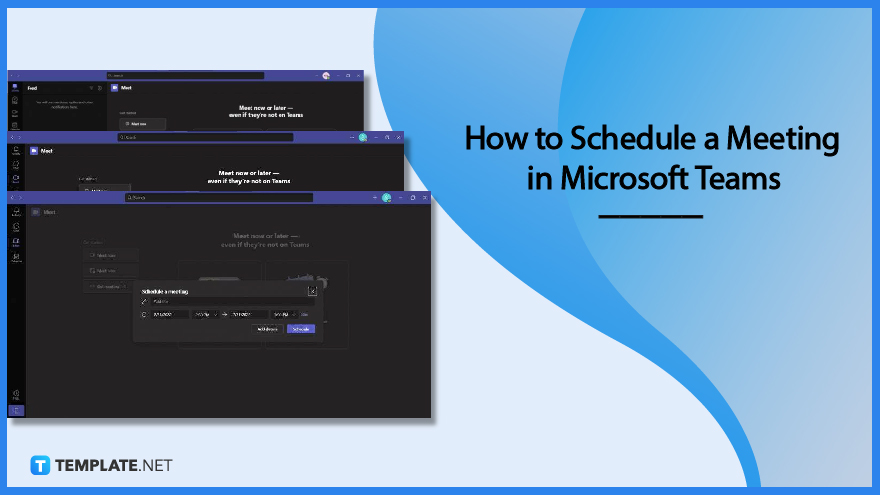
How to Schedule a Meeting in Microsoft Teams
Microsoft Teams allows users to not only conduct meetings with other people but also allows the user to immediately send invites and schedule meetings with their teams in one click. Microsoft Teams also has different accessibility tools that can aid users when they are conducting a meeting through Microsoft Teams.
-
Step 1 – Launch Microsoft Teams on the User’s Desktop
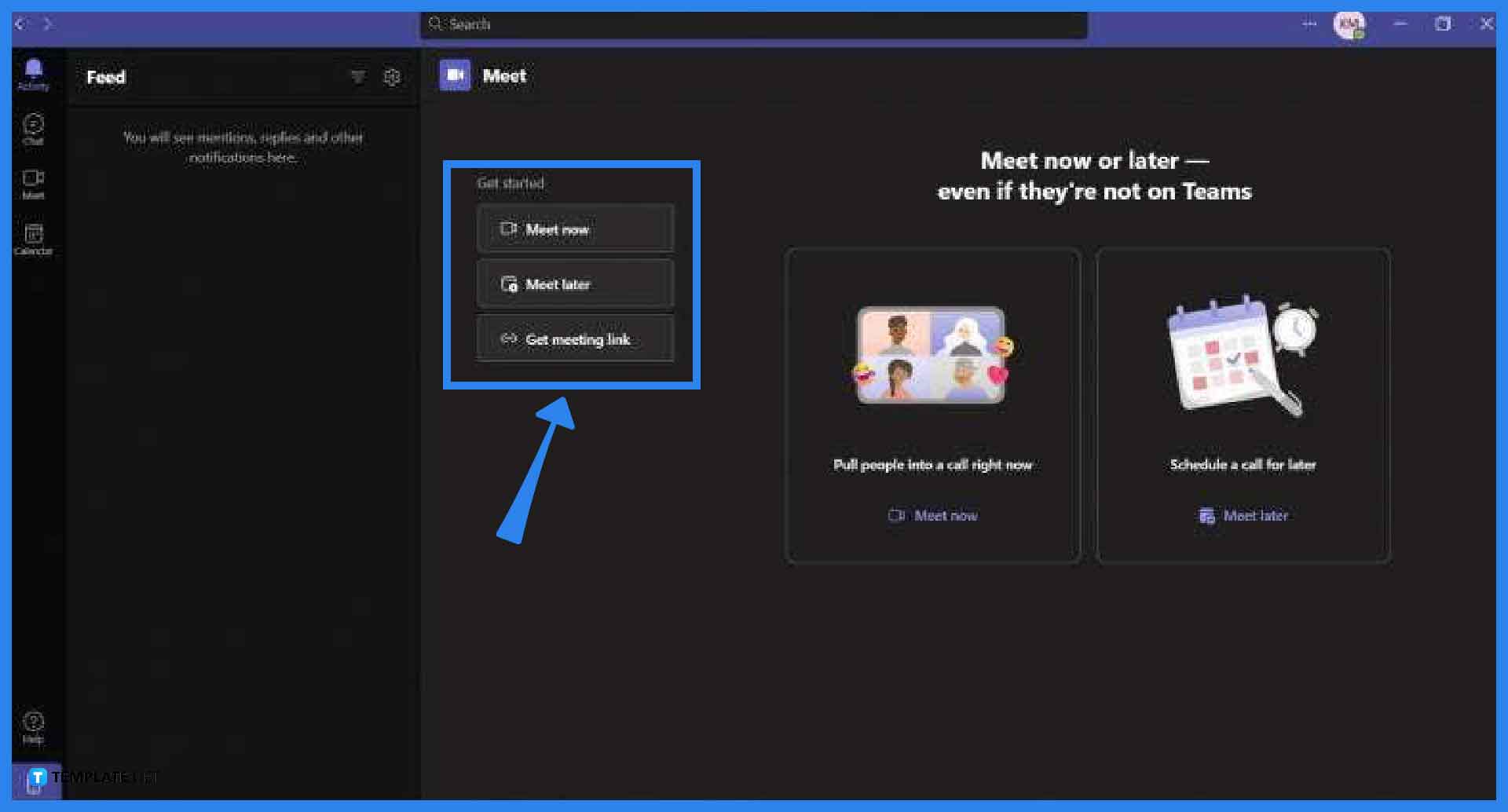
The user can use any version of Microsoft Teams to schedule and start a meeting. Begin by opening any version of Microsoft Teams on the user’s desktop or preferred web browser.
-
Step 2a – Open the Meet Tab in Microsoft Teams
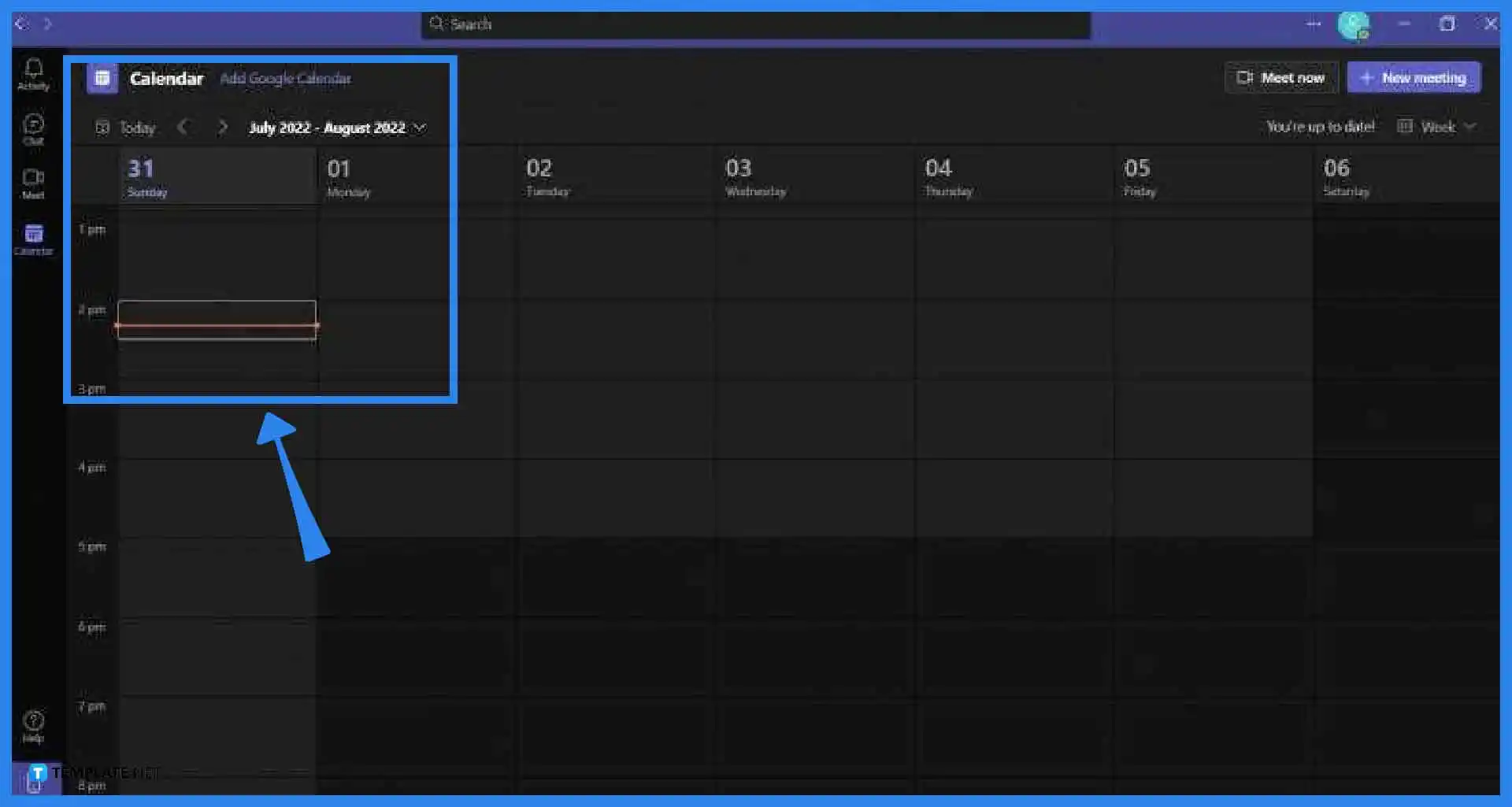
The first method used in scheduling a meeting is via the “Meet later” button located on the Meet Tab of Microsoft Teams. To open the Meet Tab the user will need to click the “Meet” button on the ribbon sitting on the left side of the screen.
-
Step 3a – Schedule a Meeting through the Meet Tab
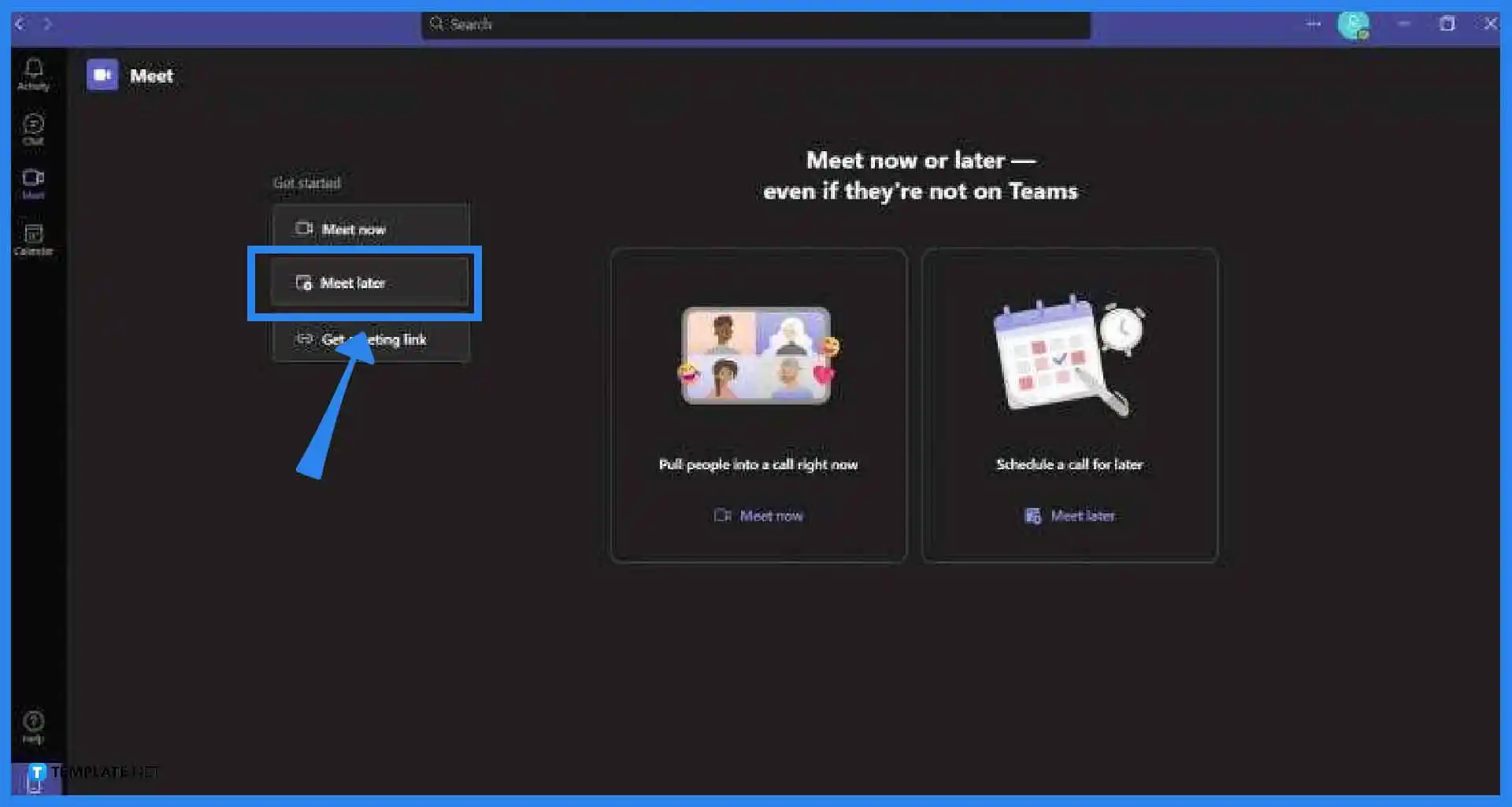
After the user has accessed the Meet tab, they will now click the “Meet later” button to schedule a meeting. By clicking this button a prompt will appear allowing the user to type in a title for the meeting, set the start and end times, and the day the meeting will occur. After the user has finished filling this prompt, they will now click the “Schedule” to finalize the meeting. When this step is completed, the user will then be prompted to invite participants or attendees via different methods.
-
Step 2b – Select the Calendar Tab in Microsoft Teams
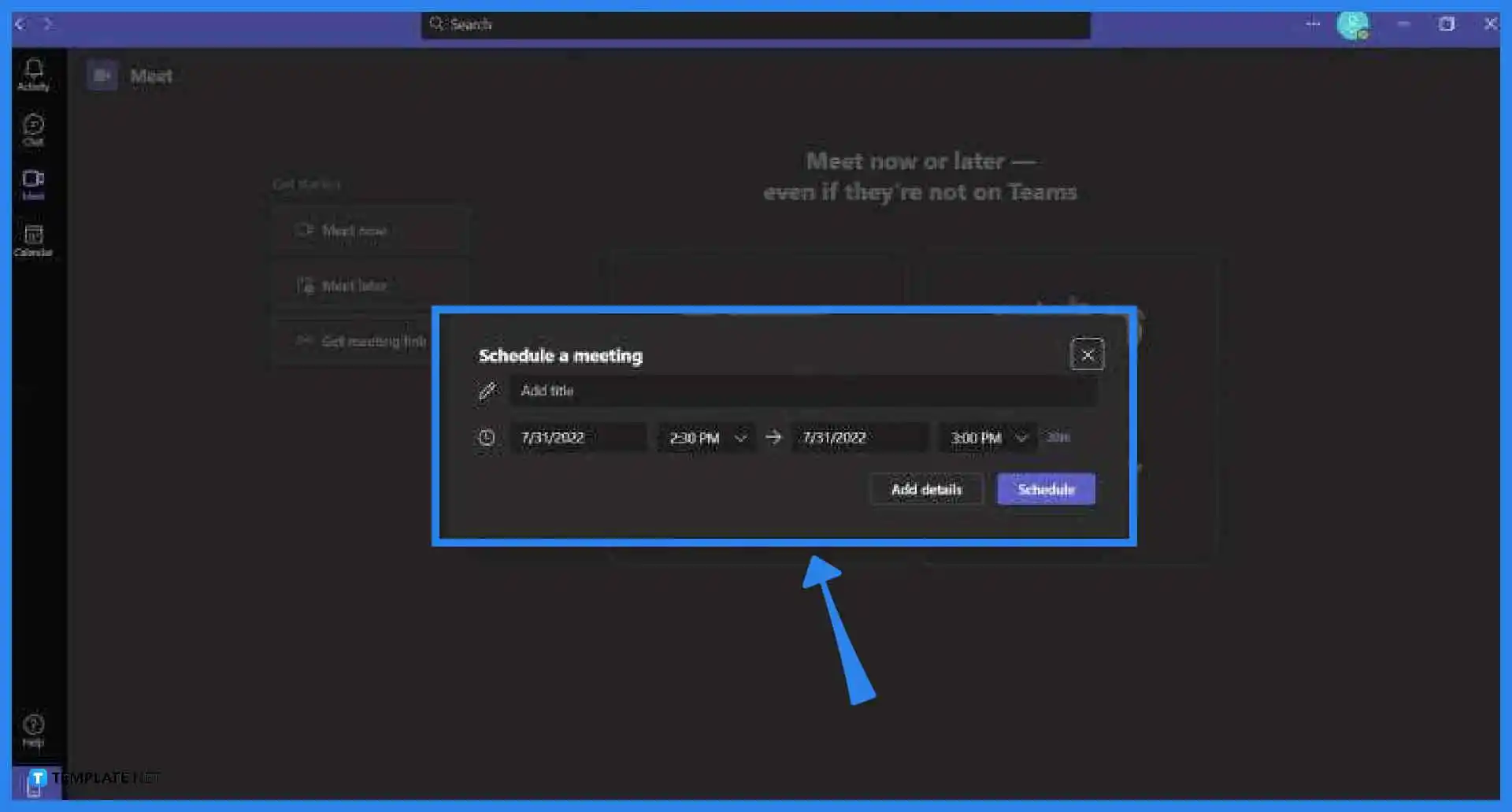
Alternatively, the user can schedule a meeting via the in-program calendar. To access the calendar the user will just have to click the “Calendar” button on the ribbon.
-
Step 3b – Schedule a Meeting through the Calendar Tab
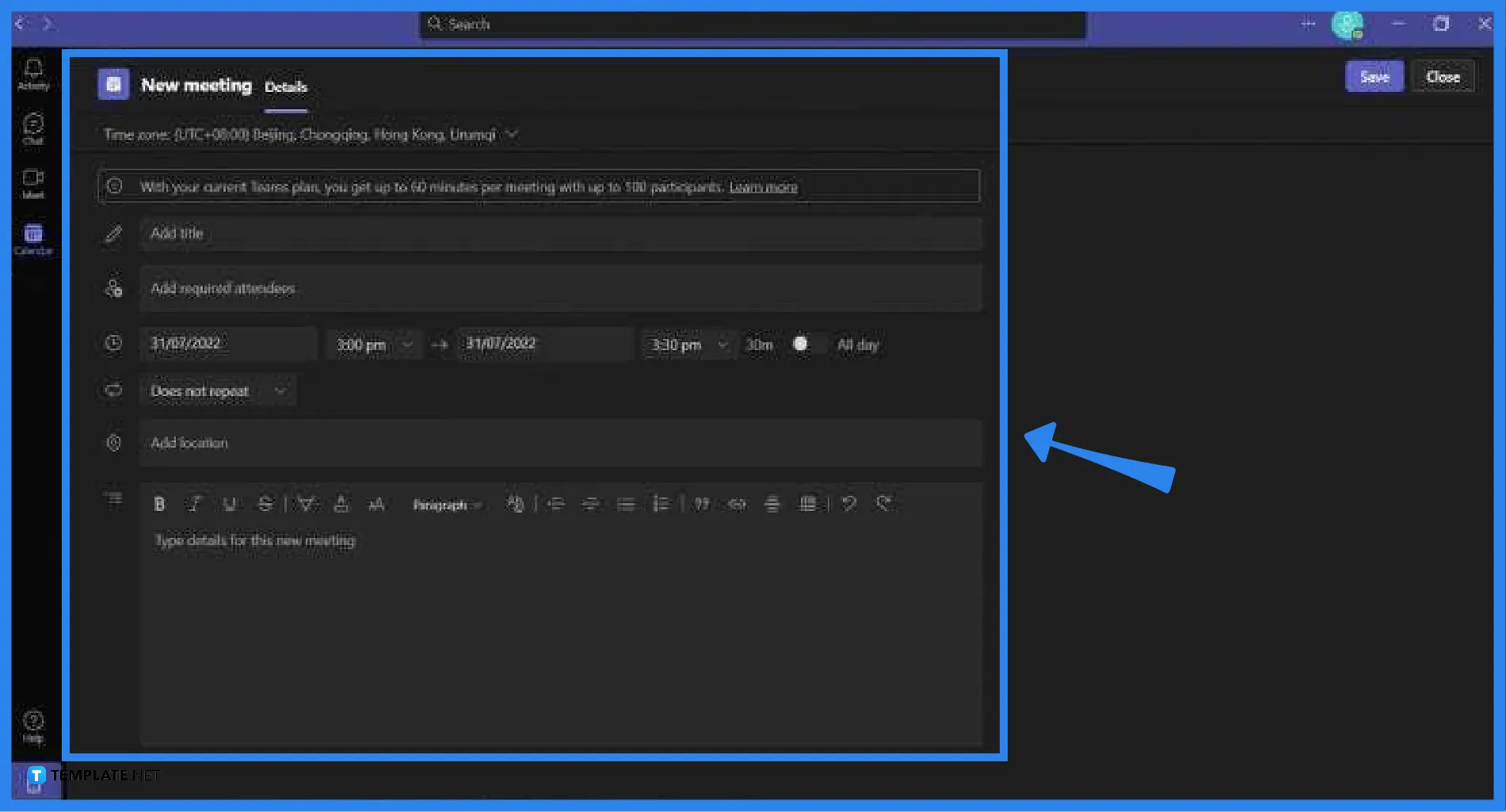
When the user has accessed the calendar, they may now schedule a meeting by left-clicking on a specific timeframe in the calendar. This will change the current window to the New meeting window. The user must fill in the required fields, select the attendees, and set the dates for the meeting. After the user has filled all those, they will need to click the “Save” button on the upper right corner of the screen to schedule the meeting.
FAQs
Can I start up the meeting a day ahead of the scheduled date in Microsoft Teams?
Yes, Microsoft Teams allows you to access and start up a meeting ahead of schedule; to do this, you must first locate the meeting in your calendar, then click the Join button, choose the video and audio option, and finally select the Join now button to start the meeting.
What is the maximum duration or length that is allowed for a Meeting in Microsoft Teams?
The free version of Microsoft Teams will only allow users to conduct sixty minutes or a one-hour meeting, while users subscribed to Microsoft Office 365 have a limit of thirty hours per meeting.
Is the connection style of the Teams Meeting in Microsoft Teams client or server sided?
The members of the Teams meeting will connect to Microsoft’s closest local server, thus making it server-sided interaction; this means that the overall quality of the meeting is entirely dependent on the location of the server the users will connect to.
How many meetings in Microsoft Teams can I schedule in a day?
You can schedule as many meetings as you can fit in Microsoft Teams, as long as these meetings do not coincide with one another timewise.
Can I join multiple meetings in Microsoft Teams in one go?
No, Microsoft Teams does not allow you to enter coinciding Teams meetings concurrently; the only feasible way to join multiple meetings is to use different programs to host each of the meetings at the same time.






