How to Share Microsoft Whiteboard
Microsoft Whiteboard is an awesome digital canvas that allows users to have a space where they will be able to communicate and collaborate. This program allows the user to conduct brainstorming sessions, retrospectives, and other group activities with other people.
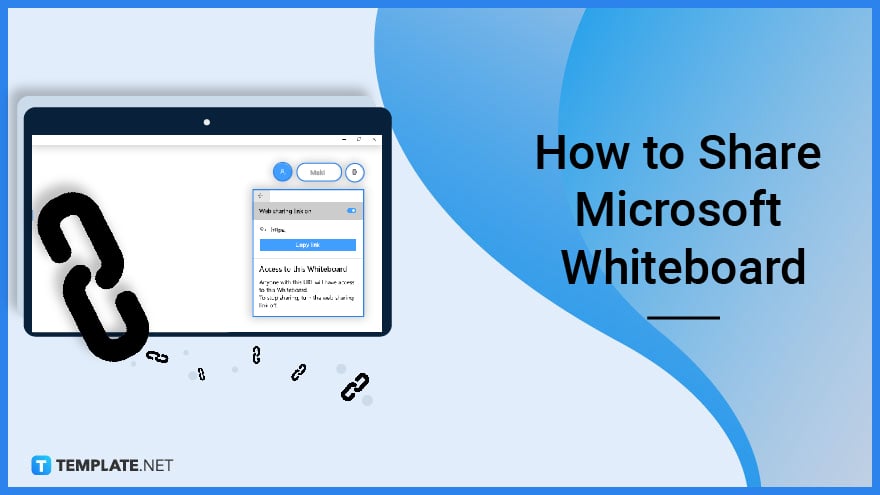
How to Share Microsoft Whiteboard
Collaboration allows the user and their peers to ideate great ideas and does significant actions. Microsoft Whiteboard uses the share function as a way for the user to collaborate with other people on making a whiteboard.
-
Step 1 – Open Microsoft Whiteboard
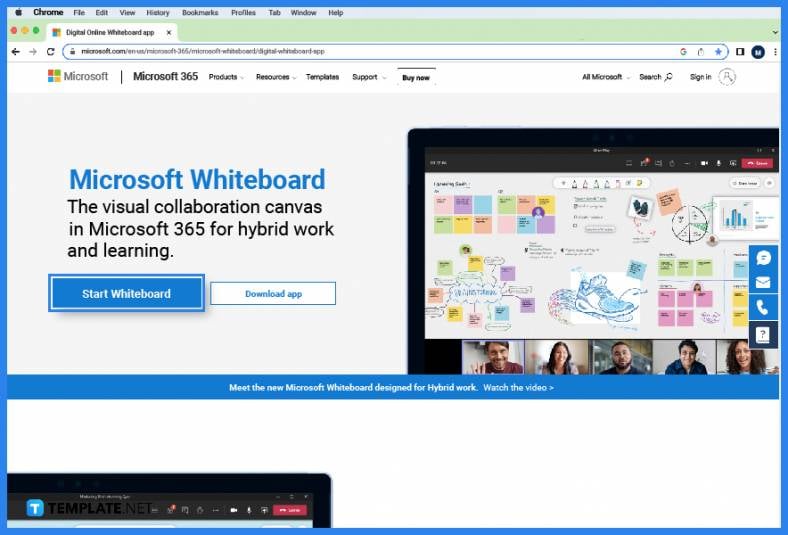
The share function of Microsoft Whiteboard is available on both the desktop and the web version of the program. Start by opening and logging in to Microsoft Whiteboard with the user’s Microsoft Office account. -
Step 2 – Select or Create a Whiteboard
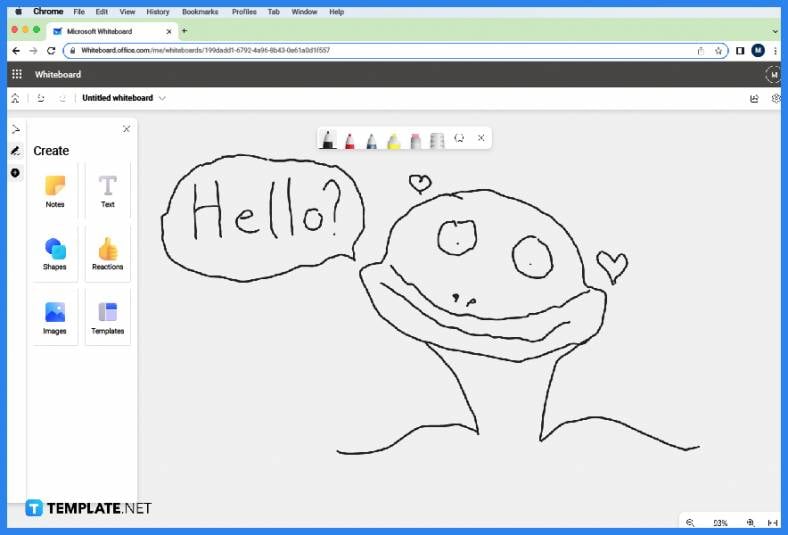
Then the user should either select or create a whiteboard that they would wish to share with their peers. By left-clicking an existing whiteboard, the user will be able to open said whiteboard. If the user wishes to create a new whiteboard, they will need to press the “New Whiteboard” button on the landing page of Microsoft Whiteboard. -
Step 3- Open the Share Pane
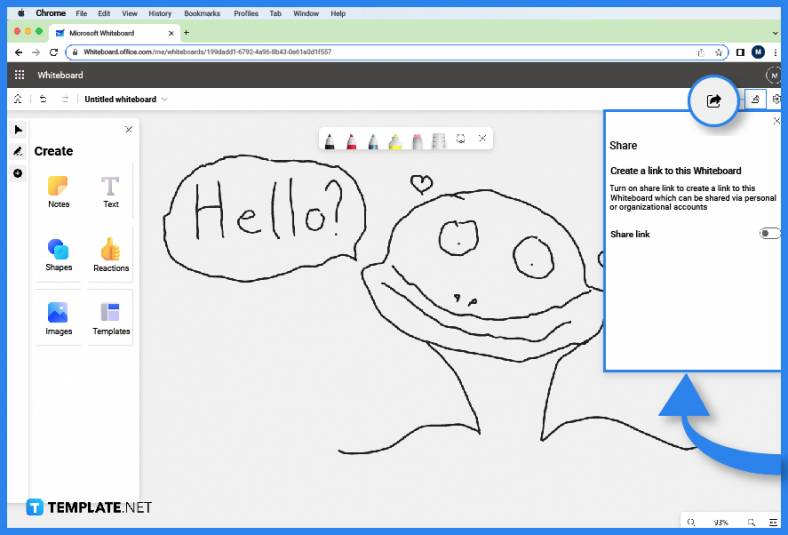
Microsoft Whiteboard allows the user to share the current whiteboard with their peers through the share function. To access the share function of Microsoft Whiteboard, the user needs to click the “Share” button on the upper left side of the window. Doing this will open the share pane. -
Step 4 – Create and Copy the Link
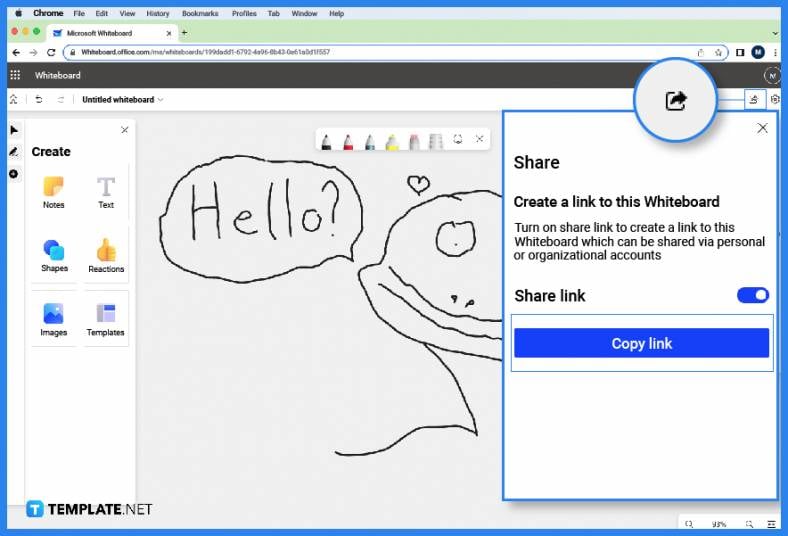
After the user has opened the share pane, they will now be able to share the current whiteboard the user is in. The user will need to toggle the “Share link” option to on and select the “Copy Link” button after. This will copy the share link to the user’s clipboard.
FAQs
Can I share my whiteboard through email in Microsoft Whiteboard?
There is no sharing through email function inside Microsoft Whiteboard, unlike the other programs in Microsoft Office; instead, you may opt to generate a share link of the whiteboard and email it to the person you want to share the whiteboard with.
When I share my whiteboard, will the people who I share it with have the ability to modify or edit the contents of the whiteboard?
Yes, Microsoft Whiteboard lacks the edit permission function that is present in other Microsoft Office programs; therefore, it will automatically allow people who have access to the whiteboard to edit its contents.
Will Microsoft Whiteboard log all the changes or modifications done by other people?
Microsoft Whiteboard has no feature or function that logs or notes the changes done by the people who have access to the whiteboard.
Whenever someone draws or inserts any object inside the shared whiteboard, does it immediately reflect for all the other users?
Yes, any changes done by someone who has access to the whiteboard will immediately be reflected on the whiteboard; note this is subject to the internet connection of the people viewing or working on the whiteboard.
If I use my Microsoft Whiteboard in conjunction with Microsoft Teams, will the program automatically share my whiteboard with all my team members?
Yes, one of the features of Microsoft Teams is its ability to immediately share any Microsoft Office files made within a selected team.






