How to Sign In/Sign Out of Microsoft Whiteboard
Microsoft Whiteboard is a digital canvas tool that users around the world can use for brainstorming, note-taking, lectures, and more. To effectively use Microsoft Whiteboard, the user needs to know how to sign in or sign out of their Microsoft Office accounts.
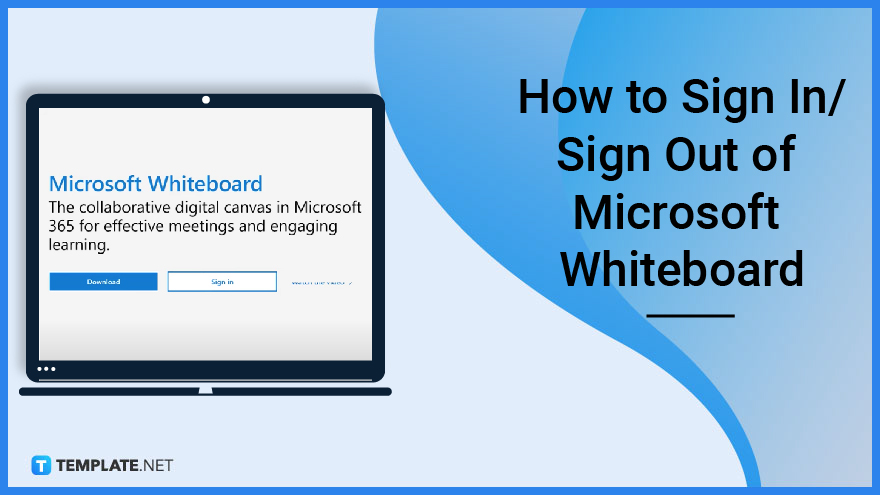
How to Sign In/Sign Out of Microsoft Whiteboard
Microsoft Whiteboard ultimately relies on Microsoft OneDrive to store and back up the user’s data online. Because of this fact, the user needs to sign in to their Microsoft Office account to access and use Microsoft Whiteboard.
-
Step 1: Open Microsoft Whiteboard on the User’s Desktop
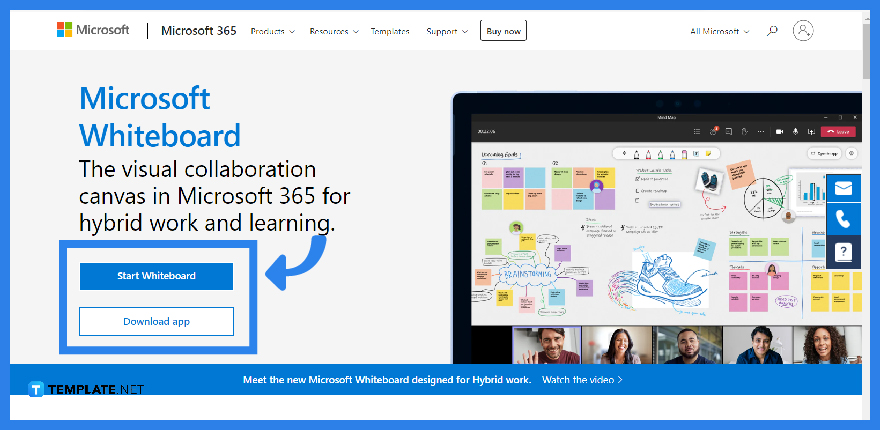
The user must first open or launch any version of Microsoft Whiteboard on their PC or laptop. When the user has opened Microsoft Whiteboard for the first time, it will then prompt the user to sign in to their Microsoft Office account.
-
Step 2a: Sign In with the User’s Microsoft Office account in Microsoft Whiteboard
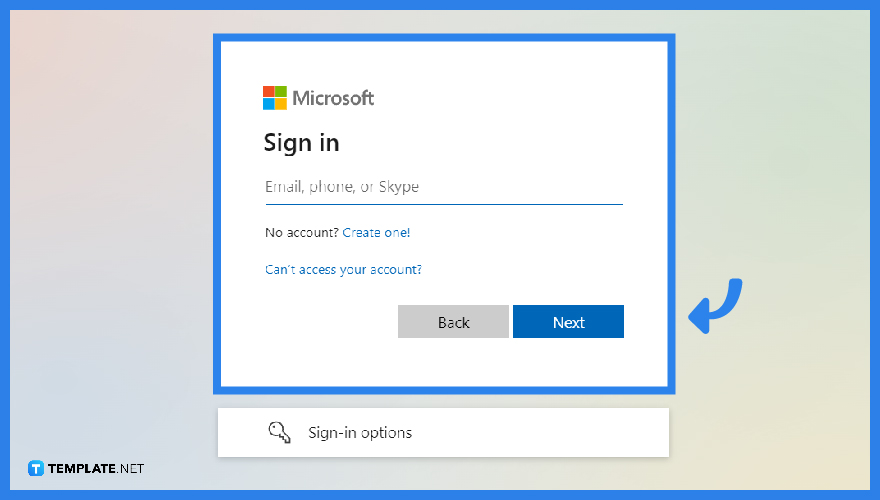
If it is the first time the user has accessed Microsoft Whiteboard on their desktop, the program will prompt the user to set up and sign in to their Microsoft Office account. This will also apply to users who have signed out of their Microsoft Office accounts on Microsoft Whiteboard. To sign in, the user will need to input their email and password into the correct fields and press the “Sign in” button to finalize the process.
-
Step 2b: Sign out of the User’s Microsoft Office account in Microsoft Whiteboard
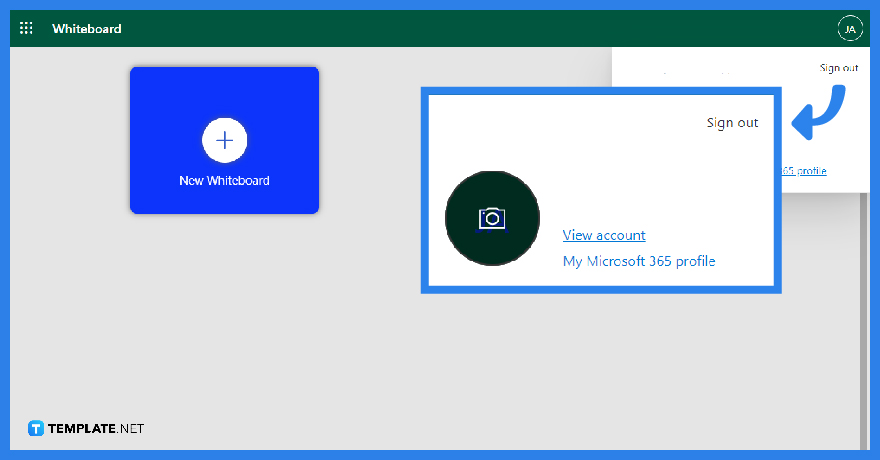
To sign out, the user must first press their profile icon on the top-right corner of the window; this action opens a dropdown. After, the user will then need to press the “Sign out” option on the dropdown to completely sign out of their Microsoft Office account.
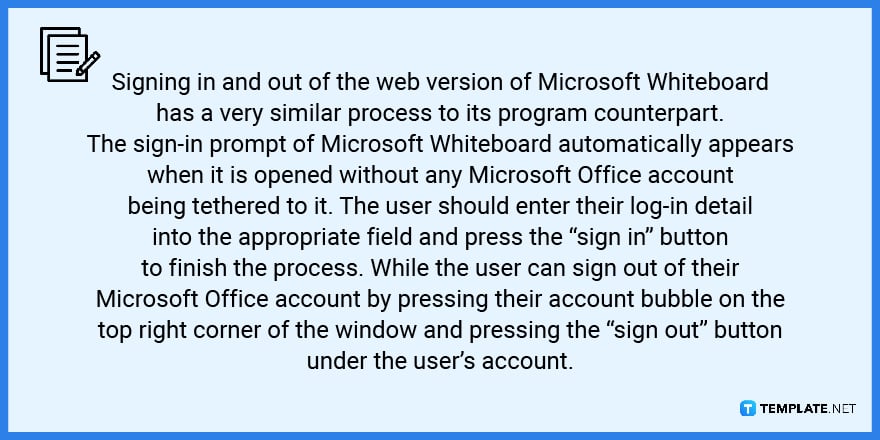
FAQs
Why do I need to sign in on my Microsoft Office account in their Whiteboard app?
Microsoft Whiteboard relies on the server of Microsoft Office to work and function properly; not only that but Microsoft Whiteboard also relies on Microsoft OneDrive to store the whiteboards you use.
Can I sign in with multiple Microsoft Office accounts in Microsoft Whiteboard?
Unlike the other programs of Microsoft Office, Microsoft Whiteboard cannot store and interact with more than one account at a time per program.
Can I tether different Microsoft Office accounts to the web and program version of Microsoft Whiteboard on one PC?
Though Microsoft Whiteboard has limits in its ability to host multiple accounts at once, you can use different accounts at the same time as long as they are on different instances of Microsoft Whiteboard.
Can I use my Microsoft Teams account to access Microsoft Whiteboard?
Yes, you can; Microsoft Whiteboard has been integrated seamlessly into Microsoft Teams allowing the user the ability to independently open Microsoft Whiteboard but also allowing you to use it during a Teams meeting.
How do I transfer my whiteboard to another Microsoft Office account?
There are two ways to transfer one’s whiteboard to another Microsoft Office account; first, the user can share the whiteboard via a link to the other account, while the other method requires the user to find the data on their Microsoft OneDrive and send it to the other account’s OneDrive.






