How to Use Microsoft Whiteboard
Microsoft Whiteboard is a drawing tool that has multitudes of uses, which the user can use freely without needing to pay. A whiteboard can act as a brainstorming tool, a note-taking tool, and even as a notification for the user to see.
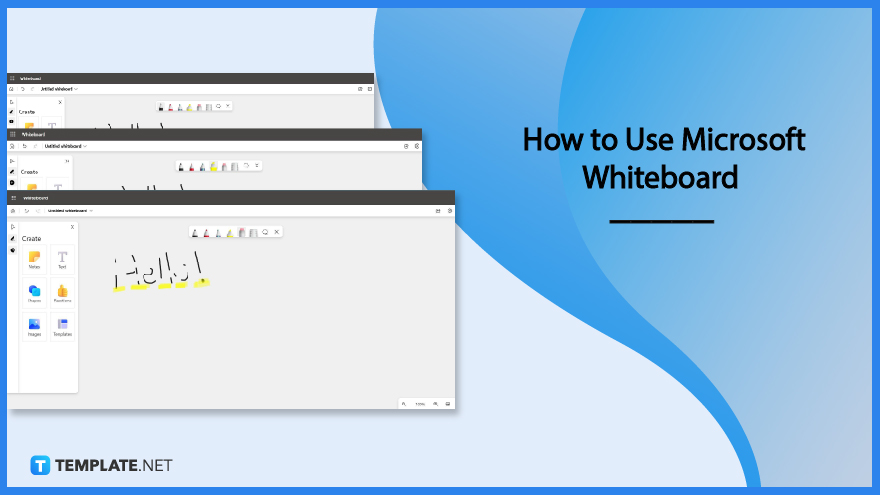
How to Use Microsoft Whiteboard
Microsoft Whiteboard allows the user to freely draw and write in an empty white space. But before the user can use Microsoft Whiteboard to the fullest, they should know how to operate Microsoft Whiteboard.
-
Step 1: Launch Microsoft Whiteboard on PC
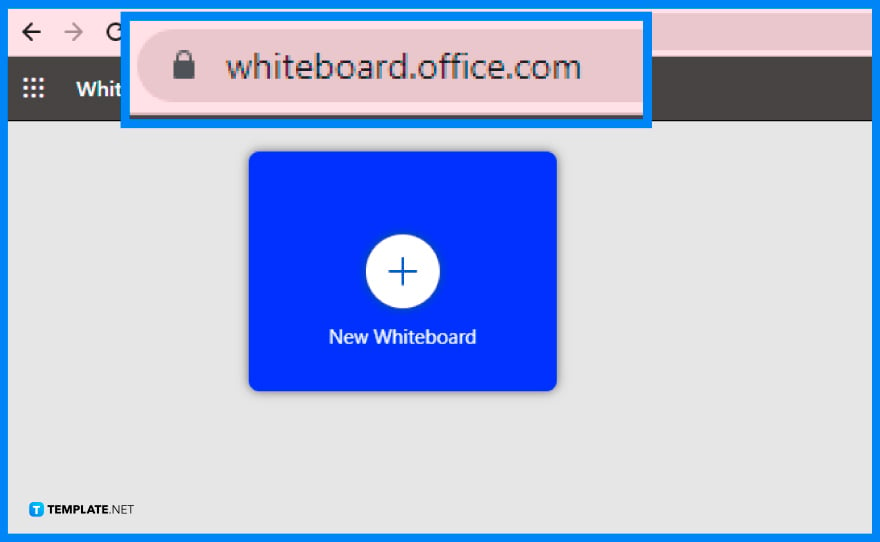
To begin using Microsoft Whiteboard, the user should launch either the program or the web version of Microsoft Whiteboard. After the user has opened the program, they should ensure that the user is logged into the correct Microsoft Office account.
-
Step 2: Create a Whiteboard
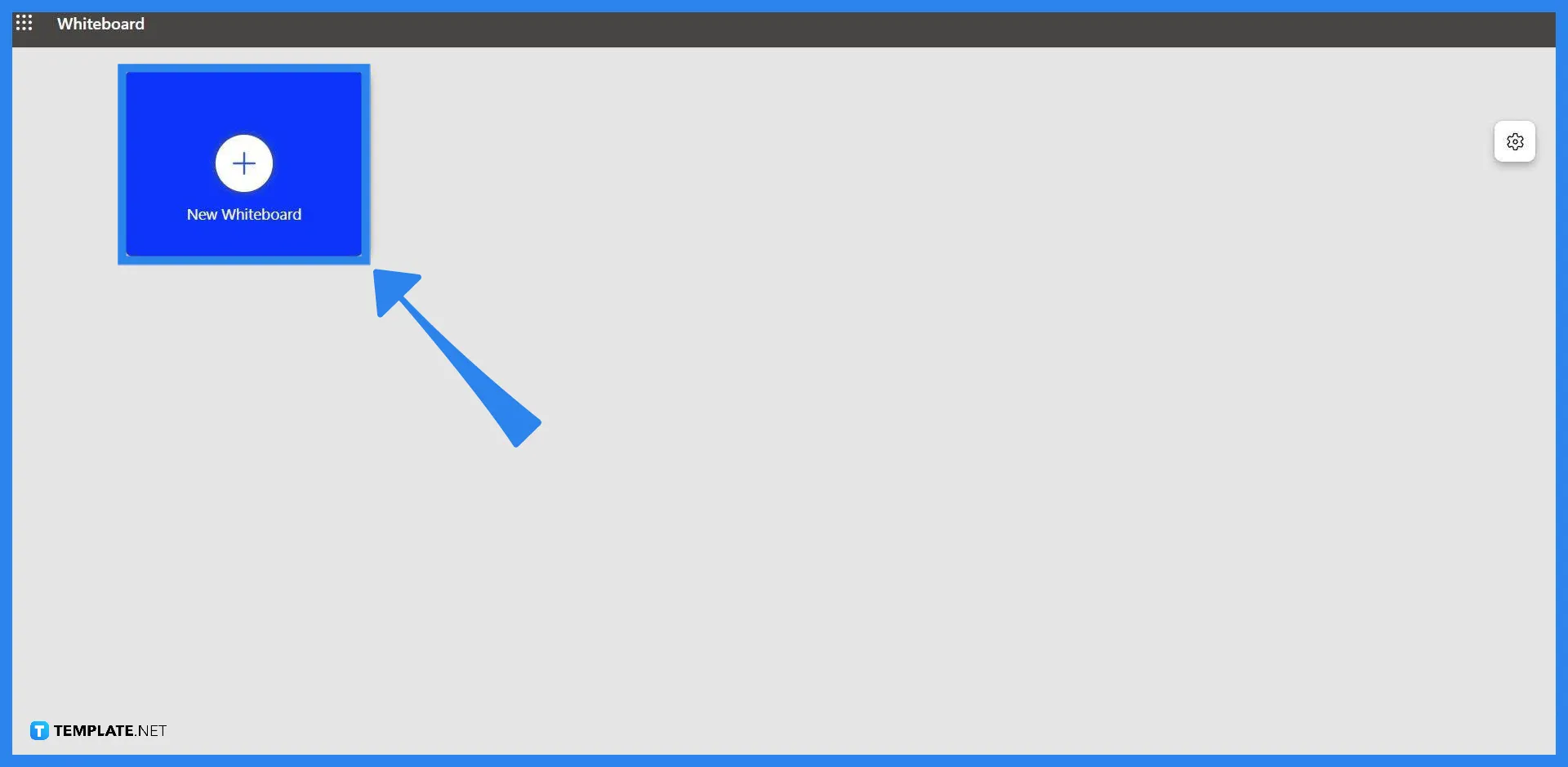
The user must first create a whiteboard to draw and write on. To accomplish this step, all the user has to do is press the “New Whiteboard” button located in the body of the screen.
-
Step 3: Explore the New Whiteboard
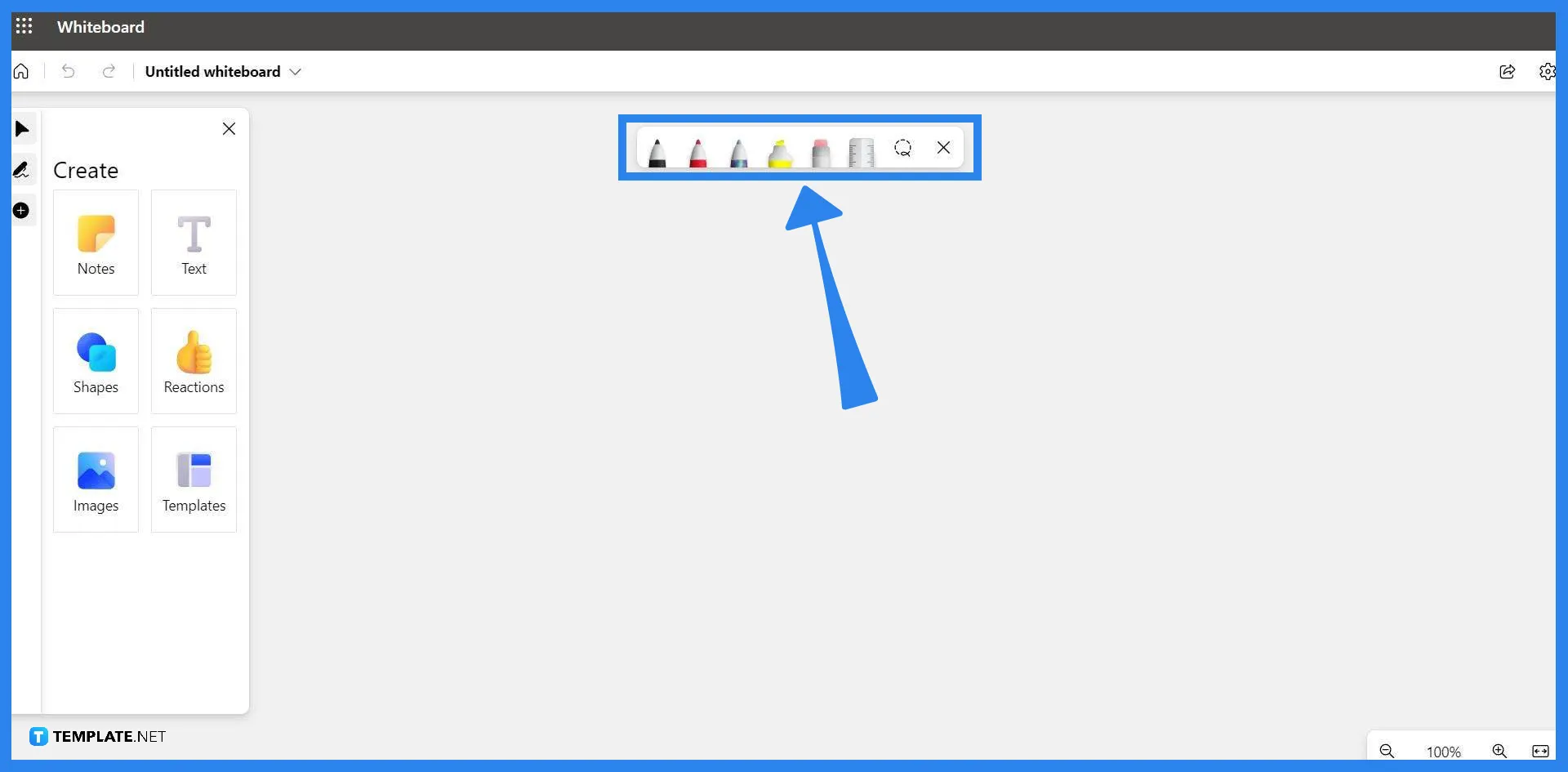
After the user has pressed the “New Whiteboard” button, the user will be transferred to a new page containing the newly created whiteboard. This whiteboard will have multiple window panes and toolbars for the user to use. For now, the how-to will only tackle some of the basic tools on the toolbar.
-
Step 4: Draw with the Pen Tool
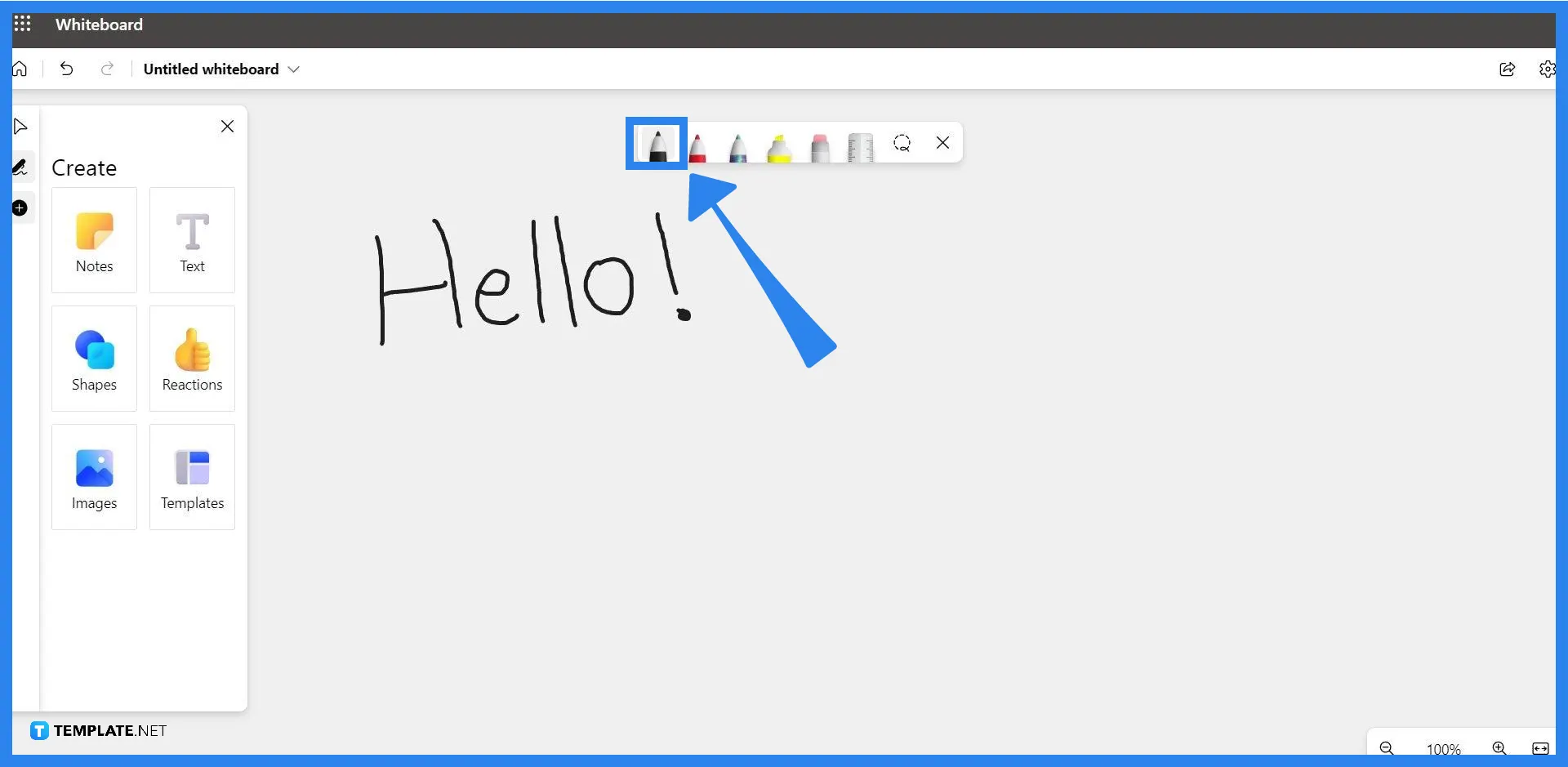
The Pen Tool, which is the first three tools on the toolbar, allows the user to create colored marks on the space they wish to draw on. To use this tool, the user will have to click the pen they wish to use, hold left-click on their cursor, and drag their pointer in any of the empty spaces.
-
Step 5: Use the Highlighter Tool
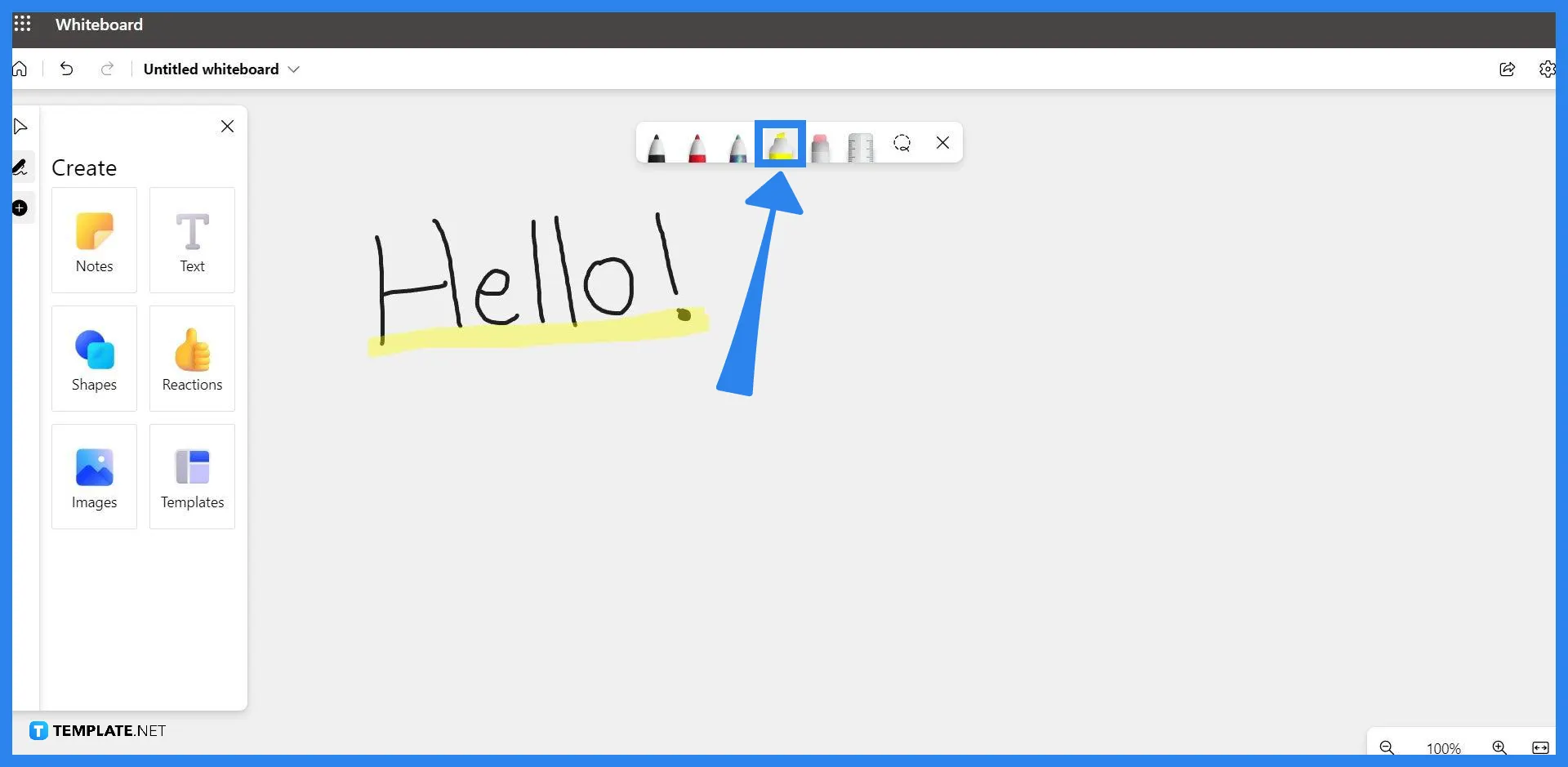
When the user applies the Highlighting Tool on the whiteboard, it draws a translucent colored mark on a layer above any words or drawings. This tool can be used by picking the Highlighting Tool and dragging your cursor over any space on the whiteboard. -
Step 6: Erase Marks in the WhiteBoard
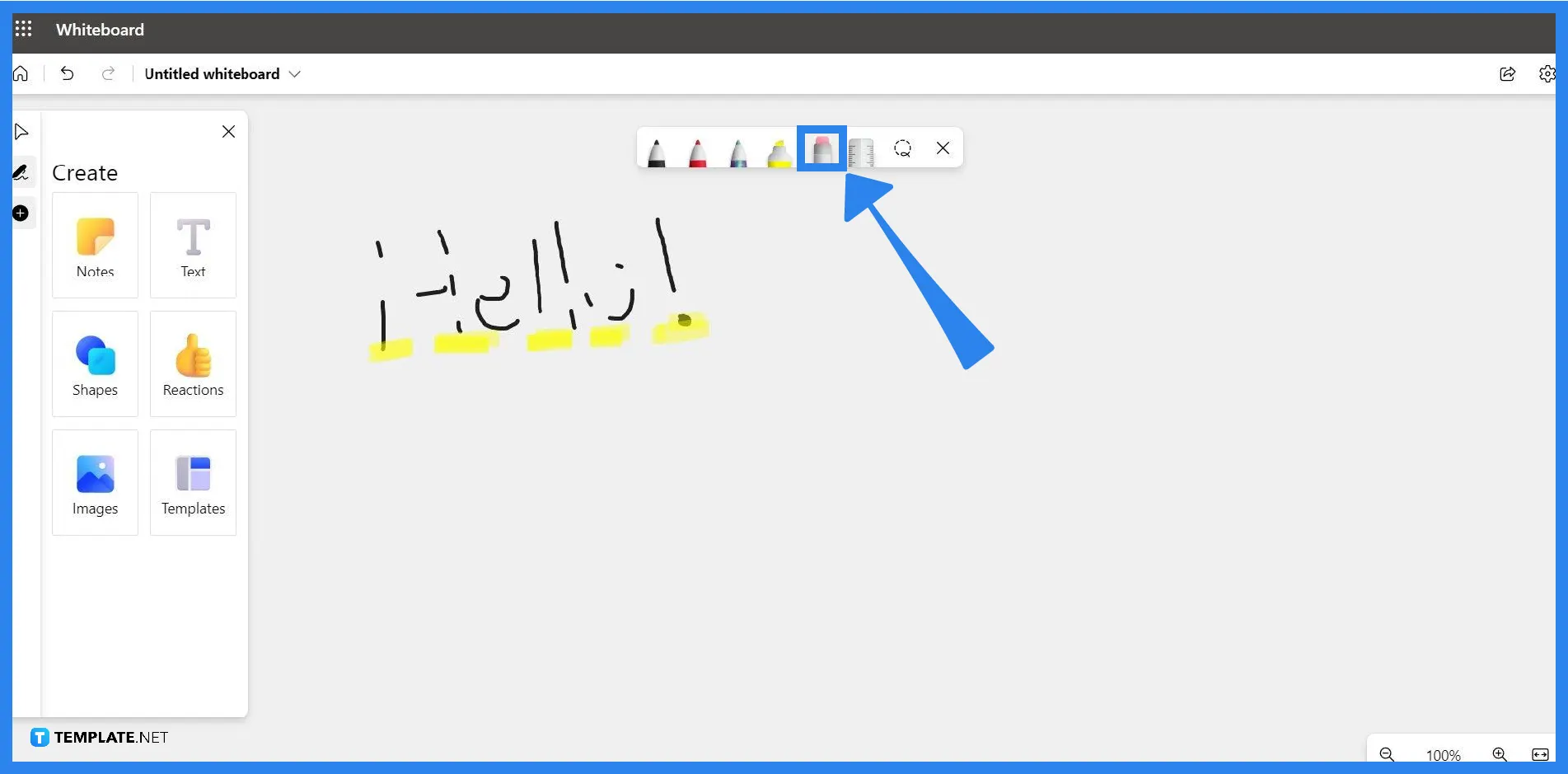
The last tool that this how-to is tackling is the Eraser Tool. This tool allows the user to erase any marks made on the whiteboard. To utilize this tool, the user must pick the Eraser Tool from the toolbar, left-click and drag the pointer to any mark they wish to erase.
FAQs
How do you Write on the Microsoft Whiteboard?
To write on Microsoft Whiteboard, you must first click on any space you want to write on, and then after selecting said space, type out anything with your keyboard.
How do you use Microsoft Whiteboard effectively?
You can tether Microsoft Whiteboard to the different programs offered by Microsoft Office, like OneNote and Teams, to use your whiteboard as either notes or notices for yourself or your team.
How do I start Microsoft Whiteboard?
You can start Microsoft Whiteboard by either booting the installed Microsoft Whiteboard program on your PC or opening the website version of Microsoft Whiteboard.
How do I edit the text in Microsoft Whiteboard?
If you have typed out anything in Microsoft Whiteboard, a small prompt will appear that will hold the various format options available to you; if the text is not selected, you will have to use the selection tool and click the text to select it.
Can I attach a PDF to a whiteboard?
No, you can only attach image files (e.g. *.GIF, *.JPEG, *.JFIF, and other image files) on the whiteboard.






