How to Use Microsoft Whiteboard’s Pen Tool
Microsoft Whiteboard is a versatile digital canvas that is maintained and supported by the developers of Microsoft Office. The program allows the user to draw various shapes and images across a limitless space, ensuring the user’s agency to personalize their whiteboard.
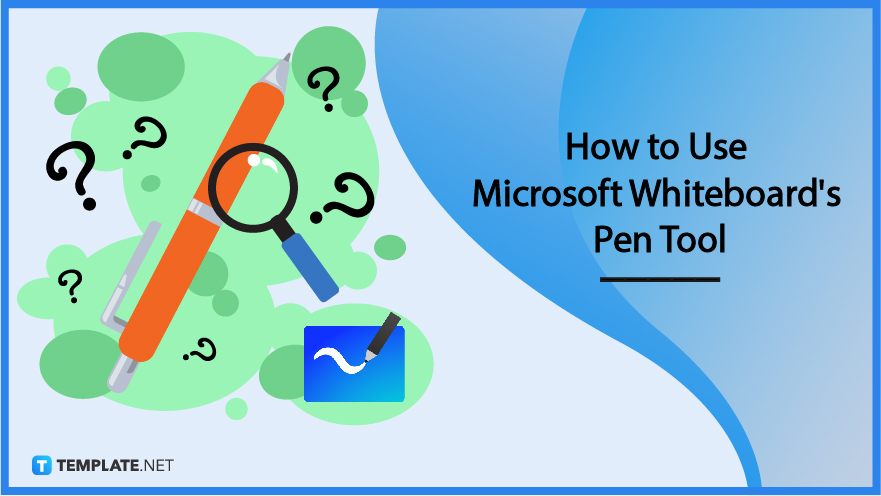
How to Use Microsoft Whiteboard’s Pen Tool
The pen tool is the user’s way of drawing symbols, shapes, and images within the confines set by Microsoft Whiteboard. This tool can be used in conjunction with the other tools offered by Microsoft Whiteboard. An example of this is the interaction between the ruler and the pen tool allowing the user to create straight lines.
-
Step 1 – Open Any Version of Microsoft Whiteboard
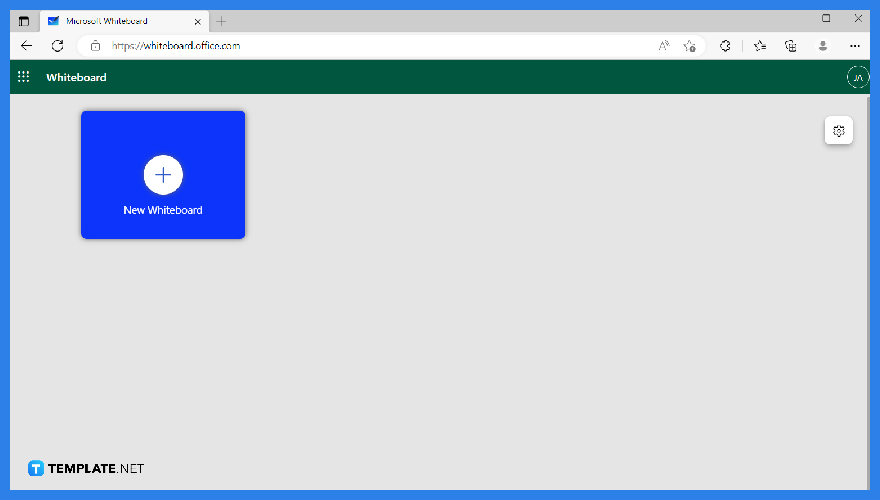
The pen tool is accessible on both the web and the desktop version of Microsoft Whiteboard. Start by opening Microsoft whiteboard on your laptop and PC and log in to your Microsoft Office Account.
-
Step 2 – Select a Pen Tool
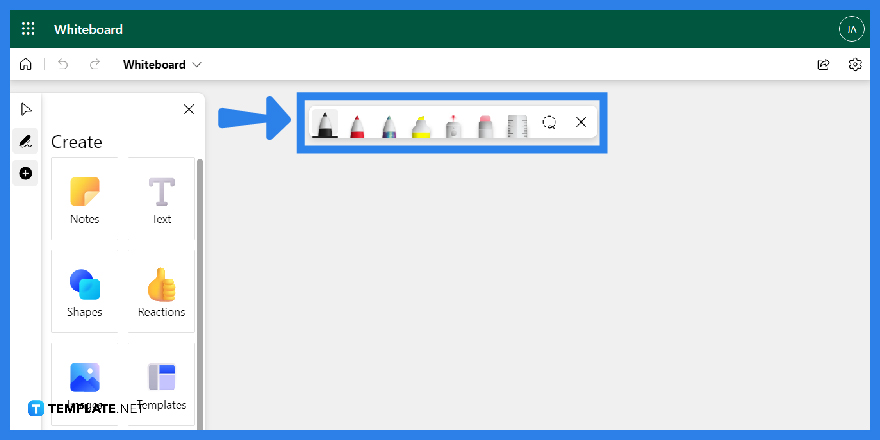
Then the user should either create or select a whiteboard they wish to use. After they have chosen a whiteboard, the user will have to press the Pen Tool located on the toolbar on the whiteboard.
-
Step 3 – Format the Pen Tool
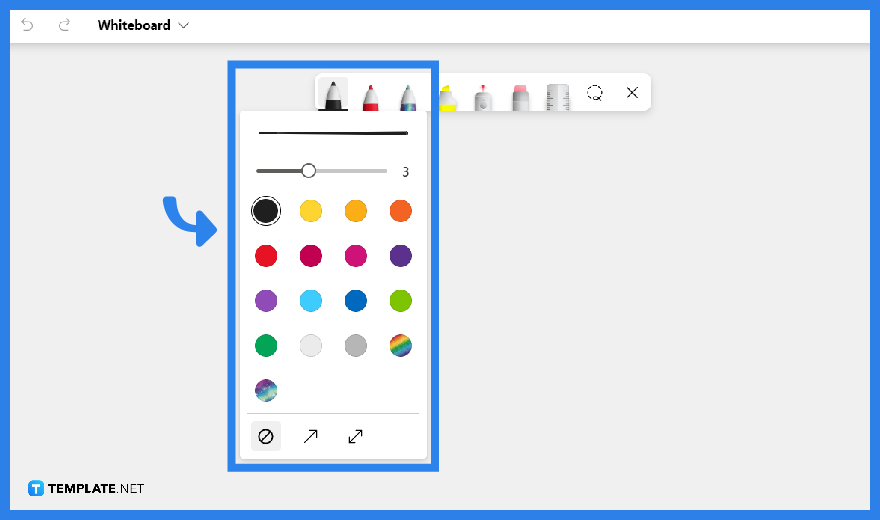
Microsoft Whiteboard allows the user to modify the Pen tool they are using as a way for the user to personalize their whiteboard. To edit or format the Pen tool, the user will need to right-click any of the pens to open the edit dropdown. Here the user can select the color and thickness they want their pen tool to be.
-
Step 4 – Drawing on the Whiteboard
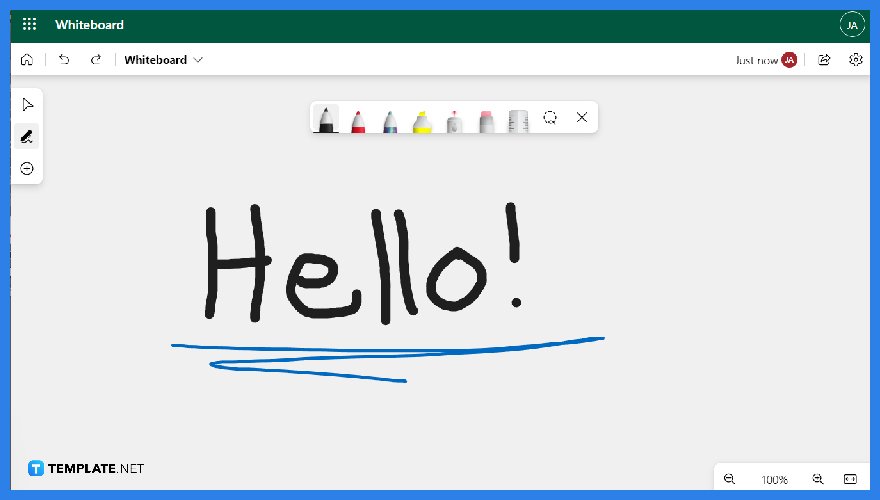
After the user has edited their chosen Pen tool to their liking, the user can now use the Pen tool on the whiteboard. To draw on the whiteboard, the user will have to hover their mouse over the space, hold the left button, and drag the cursor to draw the lines.
FAQs
Can I edit any of the lines, shapes, or symbols I drew with my pen tool?
No, you can’t, after you have used the pen tool to draw an object the color, and the line thickness will not be editable, though the overall size and lay can be edited by selecting the object with the Lasso Select tool.
Is the Pen tool available in the Teams version of Microsoft Whiteboard?
Yes, the pen tool is available when Microsoft Whiteboard is accessed and shared during a Teams meeting.
When I edit my Pen tool in Microsoft Whiteboard during a Microsoft Teams meeting, will it affect the Pen tools of the other participants in the meeting?
The Pen tool selected and all of its formattings will only affect the individual who has selected and formatted the Pen tool; this will not affect any of the tools used by other participants in the meeting.
Will Microsoft Whiteboard remember the changes I made to the Pen tool when I leave the whiteboard?
Yes, Microsoft Whiteboard saves the user’s formatted pen tool when they leave the whiteboard; please do note that this will apply to all whiteboards.
How do I draw a straight line with the Pen tool in Microsoft Whiteboard?
Microsoft Whiteboard allows the user to use the ruler in conjunction with the Pen tool, allowing the user to draw straight and angled lines on the whiteboard.






