How to Add Signature in Microsoft Outlook
An email signature contains personal details, company branding, pictures, links, and even CTAs. And if you plan to set a digital signature as your default signature in Microsoft Outlook, you can certainly do that for outgoing emails rather than having to manually input your name and signature every single time you send a message.
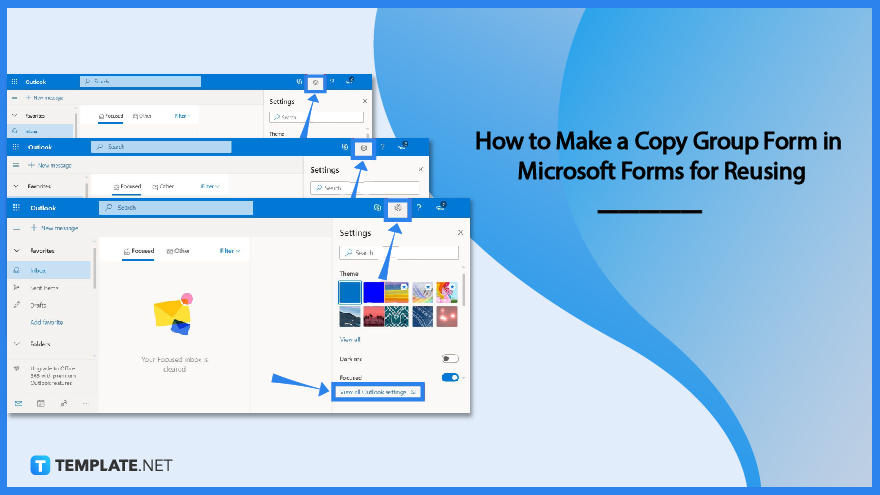
How to Add Signature in Microsoft Outlook
Tedious email compositions won’t have to bother you by creating a professional signature in Microsoft Office Outlook. Whether you use Outlook 2007, Outlook 2010, Outlook 2016, or any current version from the MS Office 365 subscription, adding signatures is super easy with these steps:
-
Step 1: Access Microsoft Outlook
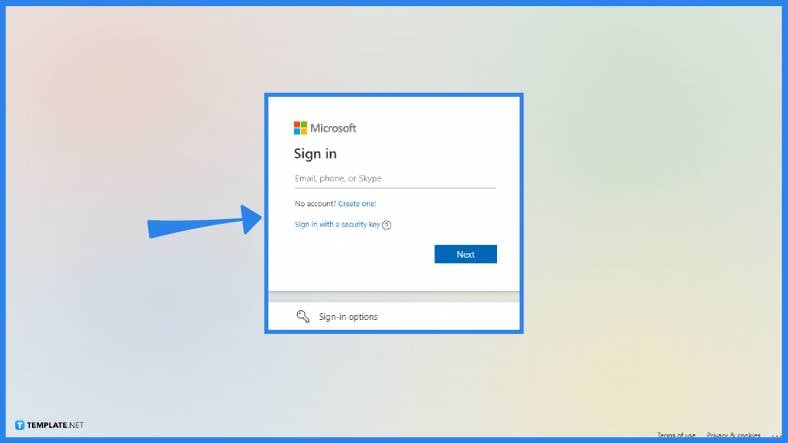
You can access MS Outlook online, on the app, or from the Microsoft 365 subscription program. And before you can even make a signature, log in to your Microsoft account. If you don’t have a Microsoft account, then you can’t use Outlook. Hence, provide your email address/phone number and password to complete the sign-in details. Or, sign up if you don’t have an account yet.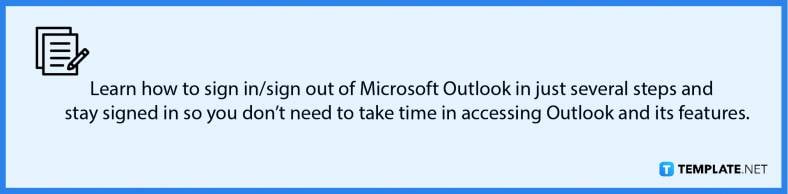
-
Step 2: View the Outlook Setting
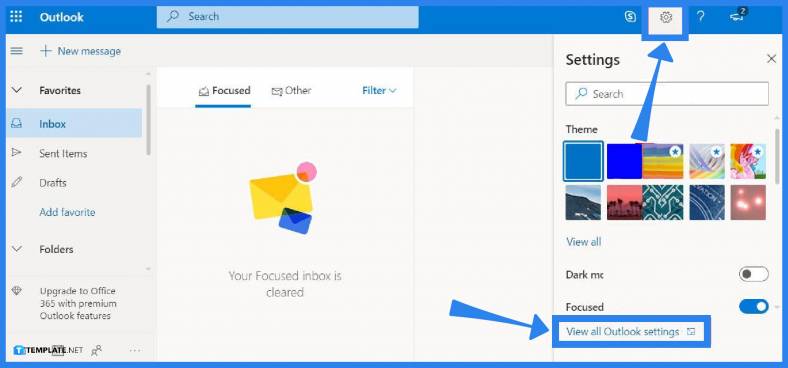
Inside Outlook, go to “Settings” which has the gear icon found on the upper right of your screen. Then, select “View all Outlook settings.” -
Step 3: Set Up an Email Signature
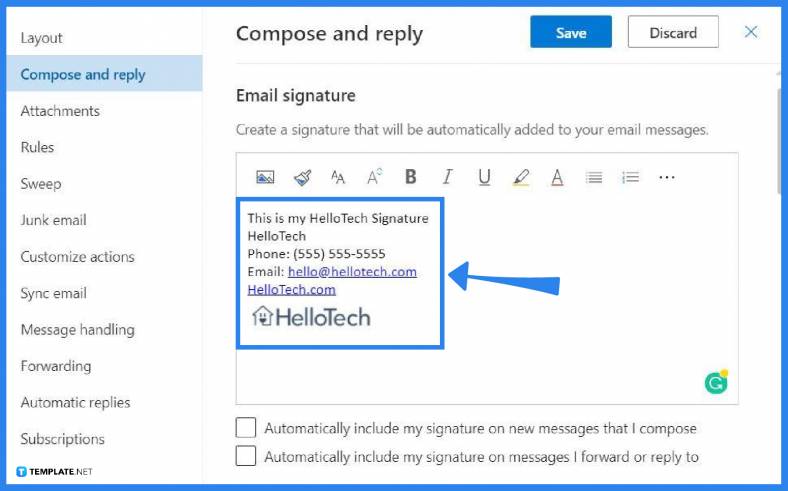
After clicking “View all Outlook settings,” tap “Compose and reply” on the left corner. Scroll down a bit and look for “Email signature.” From there, you can design the text, image, font style, font size, and other elements for your email or digital signature. Just tweak the formatting options upon designing. However, you can only set one email signature per account; check out email signature designs for ideas. -
Step 4: Make Your Signature Rules
On the bottom of your screen, there are two checkboxes. Check the box beside “Automatically include my signature on new messages I compose” if you wish to see the signature at the end part of every message you make via email. Or, check the box beside “Automatically include my signature on messages I forward or reply to” so you won’t have to manually set a signature upon forwarding and replying to messages.
-
Step 5: Click Save and Practice Adding a Signature
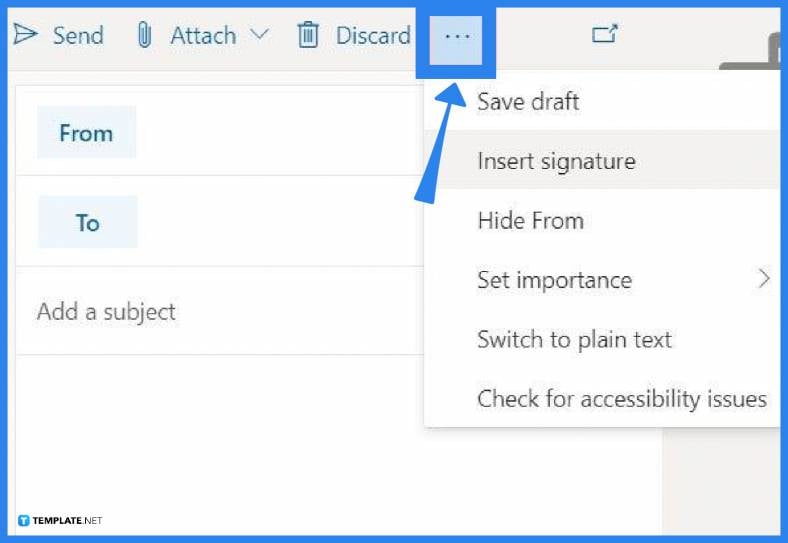
When you are done configuring your email signature, click “Save” to apply the changes you made. Don’t forget to check what your signature looks like by making a new message. Tap the ellipsis “…” icon on the menu when you compose a message and click “Insert signature.”
FAQs
How do I create a signature in the Outlook app?
For the Outlook app version, open the app, click “File,” select “Options,” click “Mail,” tap “Signatures,” click “New” on the “Email Signature” tab, type the signature, and click “OK.”
How do I add a signature in Outlook for Mac?
Open Outlook, tap “Preferences,” select “Signatures,” customize the signature name, type the signature details, edit the signature settings, and click “X.”
How do I add a signature in Outlook 365 Windows 10?
Go to “Settings,” click “Signature,” pick an account or put a checkmark to “Apply to all accounts,” turn on the “Use an email signature slider,” type in your signature, and the signature will be saved.






