How to Create an Automated Workflow for Microsoft Forms
Microsoft Forms is a digital application for gathering information through surveys and quizzes without the hassle of manually analyzing the data. Utilize an automated system so you can rest easy in the process of responding to emails and notifications.
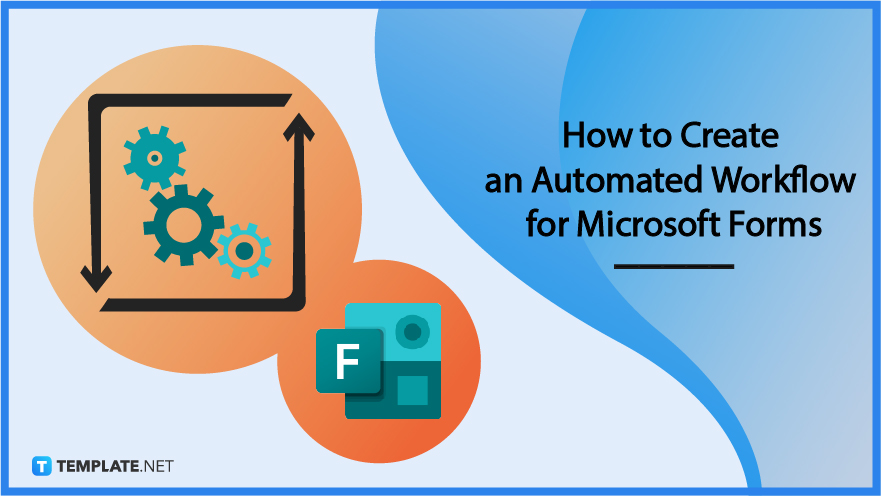
How to Create an Automated Workflow for Microsoft Forms
You may use Microsoft Power Automate to construct a flow for Microsoft Forms that does one or more actions automatically once an event triggers it. You may build a survey and then use Power Automate to automatically send online meeting invites which can promptly alert both parties.
-
Step 1: Open Microsoft Power Platform
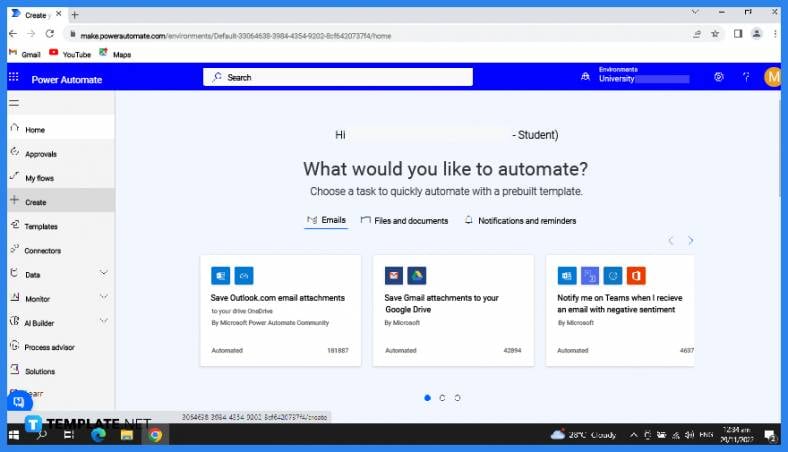 Open your Power Automate on your desktop so you can run your automation. Locate the “Create Automated Flow” button and click on it to process the flow of your form.
Open your Power Automate on your desktop so you can run your automation. Locate the “Create Automated Flow” button and click on it to process the flow of your form. -
Step 2: Label Your Flow
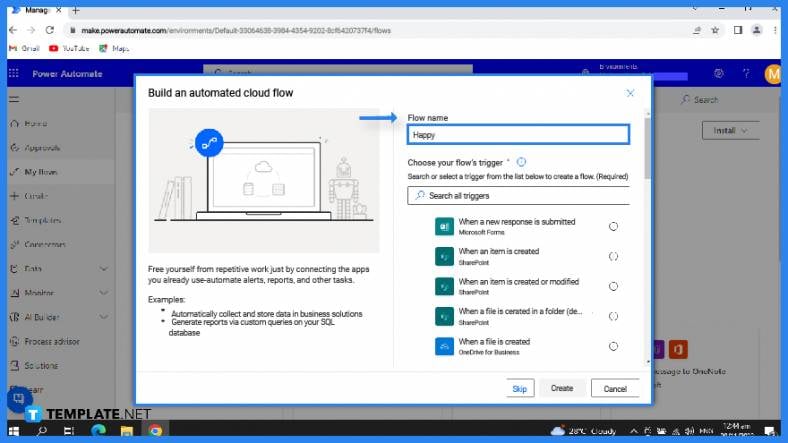 Assign your flow a title under ‘Flow Name’, otherwise, if you don’t, one will be provided for you. Adding a name to your flow will help you keep track of what it is for and avoid complications or overlapping it with another automation.
Assign your flow a title under ‘Flow Name’, otherwise, if you don’t, one will be provided for you. Adding a name to your flow will help you keep track of what it is for and avoid complications or overlapping it with another automation. -
Step 3: Choose Your Flow’s Trigger
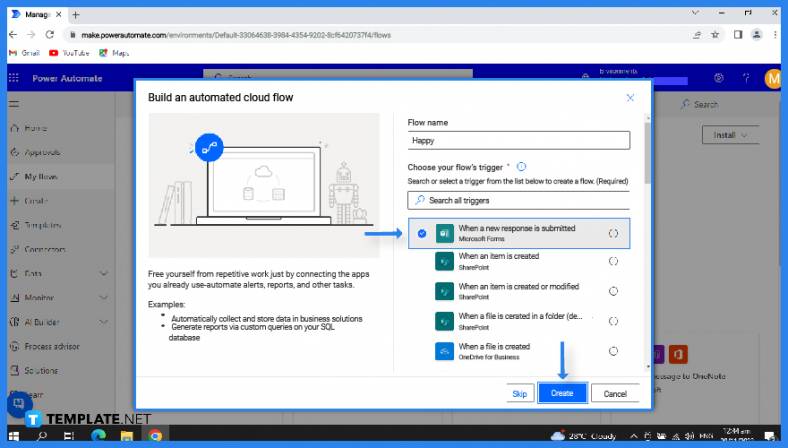 Click “New step” and type forms into the search box under “Choose your flow’s trigger.” Select “When a new response is submitted” from the search results, and then click “Create.” In the search box under “Form ID” get a list of the forms, you have generated. Choose the form you want to integrate into the automated workflow.
Click “New step” and type forms into the search box under “Choose your flow’s trigger.” Select “When a new response is submitted” from the search results, and then click “Create.” In the search box under “Form ID” get a list of the forms, you have generated. Choose the form you want to integrate into the automated workflow. -
Step 4: Gain a Response ID
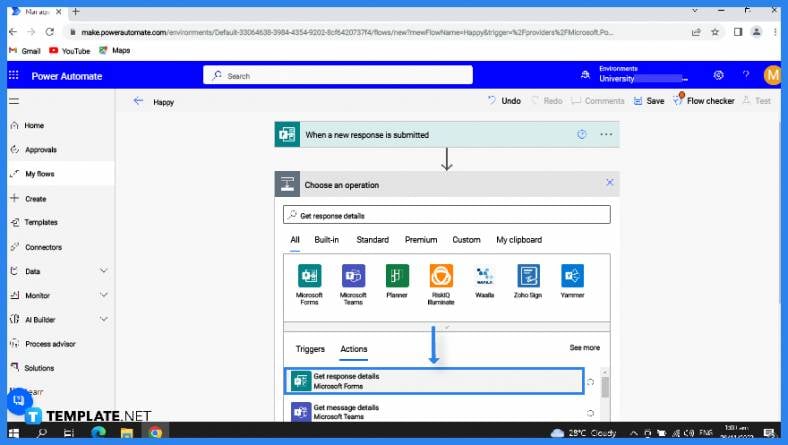 After you added in a new step, go to the search box and “Choose an action,” type in “Forms.” In the “Actions” tab, choose “Get response details.” Under “Form ID,” select the same form you want to use. You will also need to generate a “Response ID” by clicking and searching it in the ‘Response id’ box.
After you added in a new step, go to the search box and “Choose an action,” type in “Forms.” In the “Actions” tab, choose “Get response details.” Under “Form ID,” select the same form you want to use. You will also need to generate a “Response ID” by clicking and searching it in the ‘Response id’ box. -
Step 5: Set Connectors and Actions
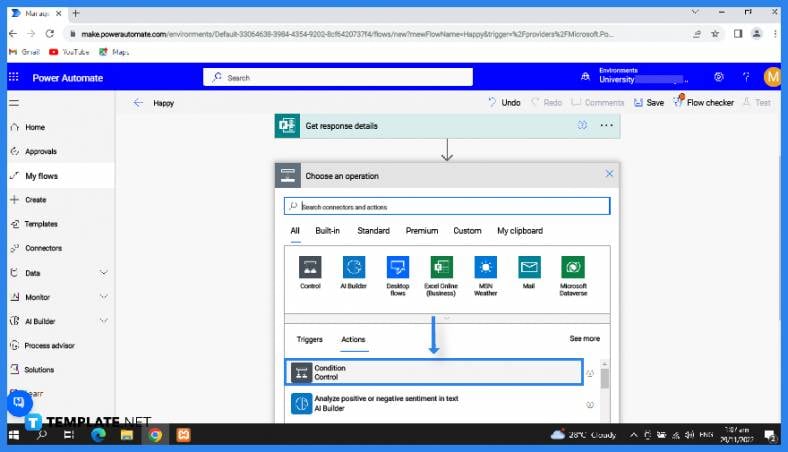 Add another “New step,” and select “Condition on the Actions” tab after clicking or tapping in the “Search connectors and actions” search box under “Choose an action.” Select the question you want to use to decide what type of email to send by clicking or tapping in the “Choose a value” search box.
Add another “New step,” and select “Condition on the Actions” tab after clicking or tapping in the “Search connectors and actions” search box under “Choose an action.” Select the question you want to use to decide what type of email to send by clicking or tapping in the “Choose a value” search box. -
Step 6: Set Yes Choice
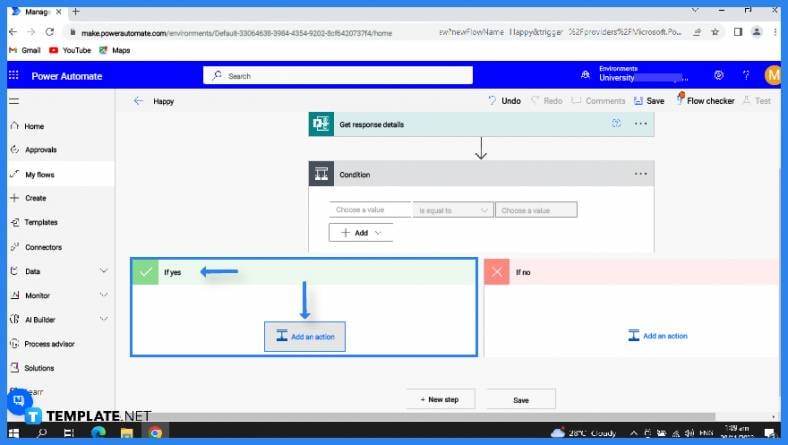 Type “Yes” into the search box labeled “Choose a value” next to the phrase “is equal to.” Select “Add an action” from the If yes section that follows. Under “Choose an action,” click or touch the “Search connections and actions” search box, and then type email. Then click “Send an email” and fill in the “To” section with the responder’s email. Input the subject line and body relating to the confirmation>
Type “Yes” into the search box labeled “Choose a value” next to the phrase “is equal to.” Select “Add an action” from the If yes section that follows. Under “Choose an action,” click or touch the “Search connections and actions” search box, and then type email. Then click “Send an email” and fill in the “To” section with the responder’s email. Input the subject line and body relating to the confirmation>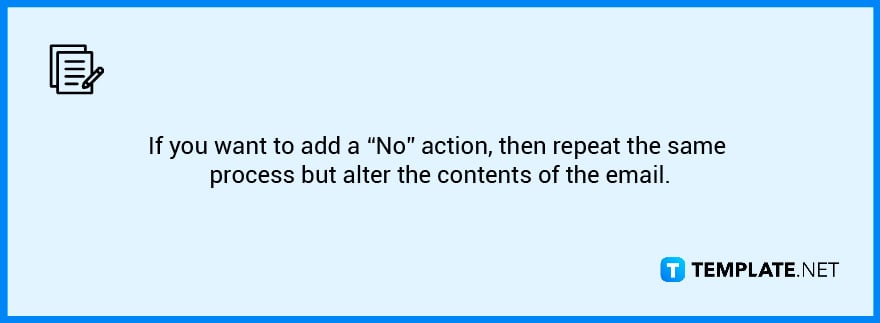
FAQs
What is Power Automate used for?
Power Automate is an online tool within Microsoft 365 applications and add-ins that allow you to create automatic workflows across applications and services to efficiently keep your alerts and data organized.
What is the difference between Power Apps and Power Automate?
Power Apps is a declarative environment that provides access to material that can be changed in a UI via connectors whereas Power Automate is a workflow engine that leverages the same connections as Power Explorer to provide access to material for automated processing.
Can Microsoft Forms send automated emails?
Only through creating a Microsoft Flow will allow you to automatically send the Form response to the respondent through email depending on their submission of the Form answer.
Is Power Automate free?
All Power Automate capabilities are available in Office 365 if you login in with a business or school email address though if you are using Outlook or Gmail, you can still access it through the free plan.
Does Power Automate require coding?
Using Power Automate’s no-code/low-code platform, anybody from a simple business user to an IT specialist may design automated processes.






