How to Create Approval Workflow in Microsoft Forms
Creating an approval workflow in Microsoft Forms will require effort to customize the process. But it will be done with ease, especially with the aid of other applications.
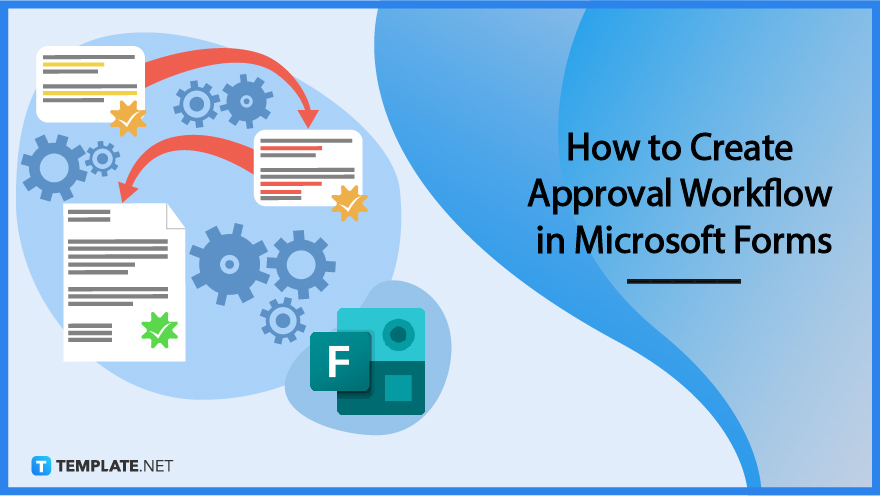
How to Create Approval Workflow in Microsoft Forms
Microsoft Forms is easy to use and handle. You can track the responses received from your approval workflow in Microsoft Forms to note the contents and what updates will be done to your Power Automate or Microsoft Teams.
-
Step 1: Access Your Forms
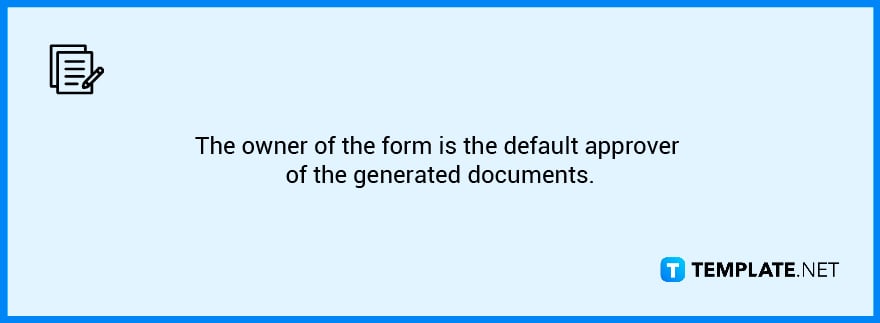
You will need to access your Microsoft Forms account first before being able to open up the form regarding the approval workflow. Log in to your official MS Forms credentials and then be brought to the Forms portal. -
Step 2: Check the Contents
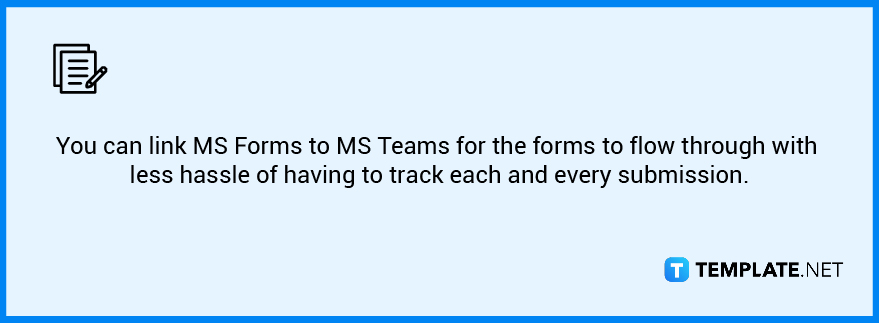
The next thing you need to do is to check on the contents of your form, and whether or not they are fit for the intended use of your approval workflow. An example of this is when your company is in need of another team, so you create a form to establish them. The contents would then include the team name, description or purpose, and the team head. -
Step 3: Open MS Teams
If you are not logged in yet, enter your credentials. The notification will be summarized and you will get the gist of the contents of the form and who sent it to you. Click on ‘Process Approval’ to interact with the notification. Power automate will begin to load where you have the selection to either, approve the submission, reject it, or reassign it.
-
Step 4: Check on Approved Request
The approved teams will then reflect and be created within your MS Teams. The team owner or whoever submitted the forms will be notified of the status of their request. You can inform or further do specifications in the ‘Manage Team’ options. Open ‘Settings’ and you can see the member specifications or the roles they are allowed to do.
FAQs
What is approval workflow?
An approval workflow is a SharePoint feature that sends a document or other item from a SharePoint list or library to one or more persons for approval or rejection.
Can Microsoft Forms be used for approvals?
You can generate, monitor, and distribute approvals straight from your workflow using the Approvals app in Teams.
Does Microsoft have a workflow tool?
Microsoft Flow is a cloud service from Microsoft that automates workflows across many web-based applications.
What is Microsoft approval management?
The Approval Manager is a SharePoint-based tool that helps organizations automate and manage all types of approvals.
How do you create team approval templates?
You will need to access and manage your templates, where you can create tempaltes from the ‘Approvals hub’ and as an admin, you have three selections; Org wide, Specific people, and Team wide.






