How to Fix OneNote Not Saving Local Backups
Imperfections and flaws will always constantly come up in many things, mostly when something is manufactured or developed by people. The flaws of a program will often manifest as bugs that will cause issues when someone is using their program and will likely result in an undesired outcome, which Microsoft OneNote has a few of.
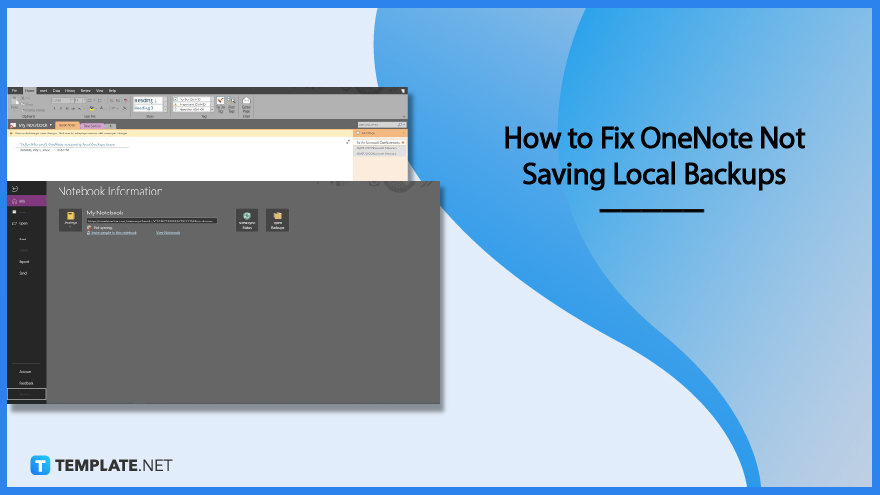
How to Fix OneNote Not Saving Local Backups
When making digital notes, it is important to know that your data and its backup are safely stored by the program. Microsoft OneNote has a bug that interferes with the saving of backups in the local or native hard drive of the user, which will prevent Microsoft OneNote from saving a local backup for the user’s notes.
-
Step 1: Launching the Desktop Version of Microsoft OneNote
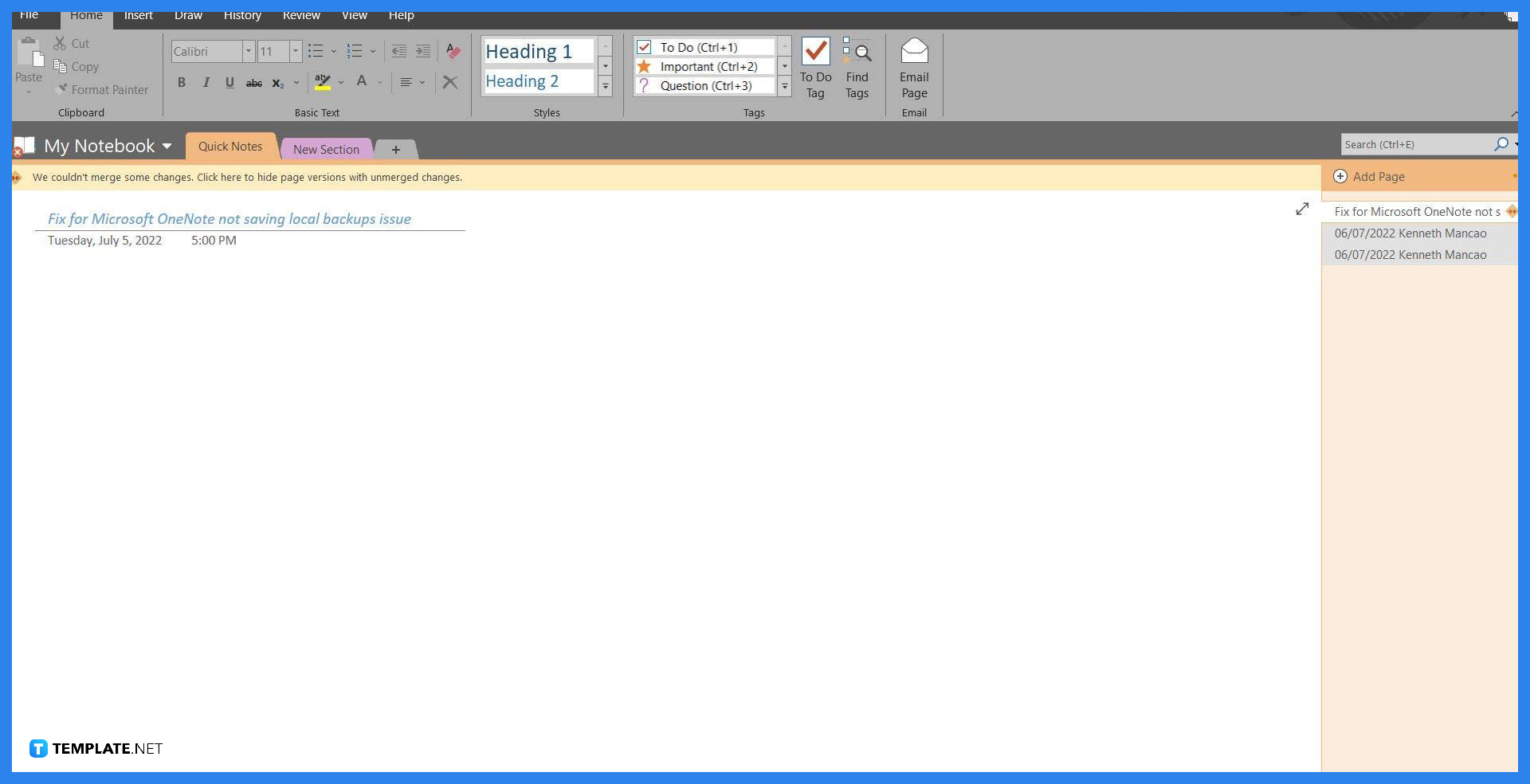
This fix can only be applied to the Desktop version of Microsoft OneNote 2016 since the web and desktop app version of Microsoft OneNote does not save the backup on local storage. Start by opening or launching Microsoft OneNote on your PC. -
Step 2: Opening the Options Side View
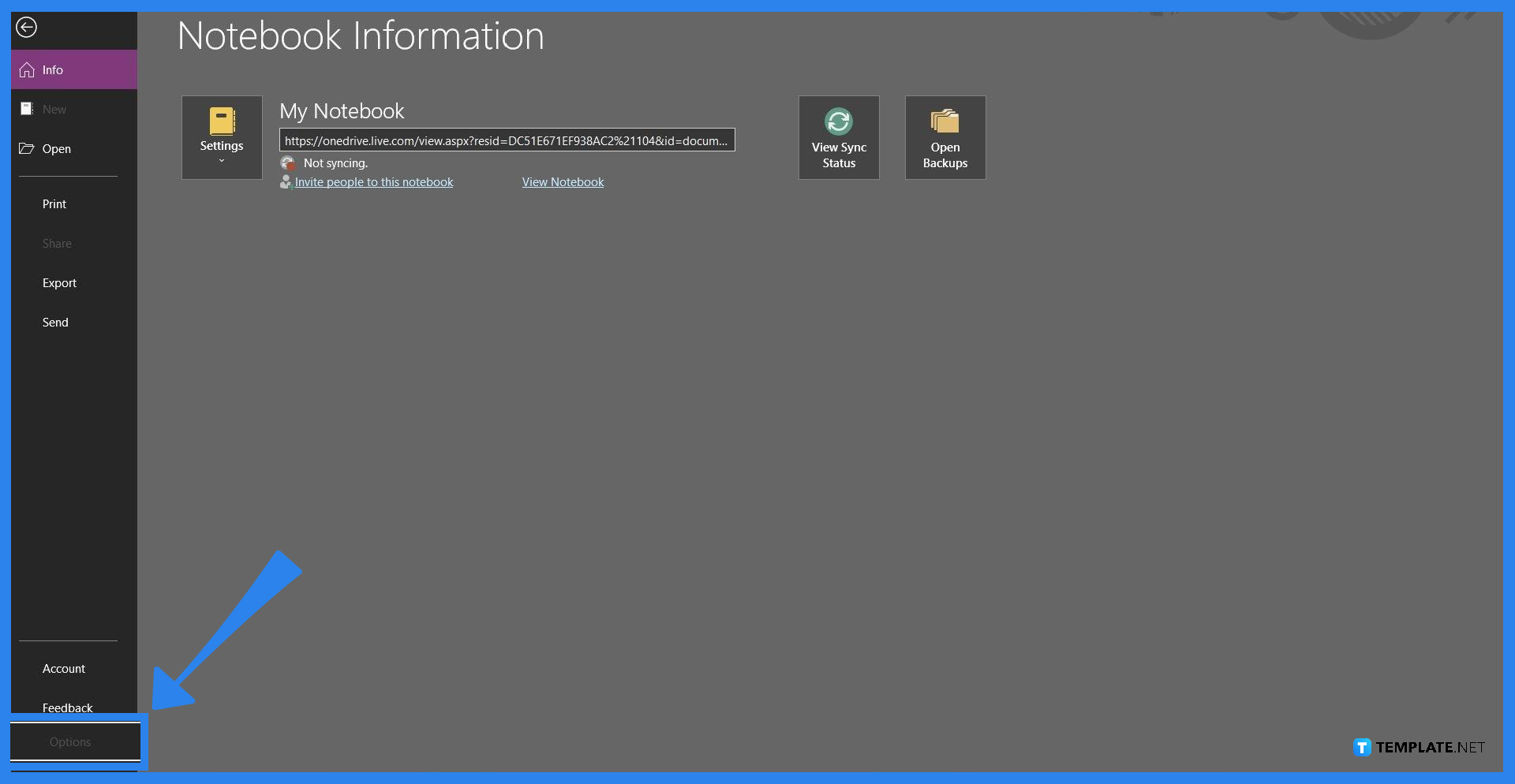
After the user has opened Microsoft OneNote on their PC, they will need to access the Options side panel to gain access to the tools needed to fix this issue. To open the Options side panel, the user must click the “File” button on the header and then select the Options category on the left corner of the File back view. -
Step 3: Accessing the Save & BackUp Options and Ticking Backup Notebooks In SharePoint
By clicking the Options category, a separate window will appear with different options for each subcategory available in Microsoft OneNote. The user will have to select the Save & Back up category directly below Proofing, which will change the right side of the window to the options available under this category. Then, the user will have to tick or check the “Back up Notebooks in SharePoint” option to prevent this issue from happening.
Where are OneNote backups saved?
Microsoft OneNote locally backups your data in two different locations, one of which is easy to reach in the documents folder, while the other backup is located at “C:Usersuser nameAppDataLocalMicrosoftOneNoteversionBackup by default”.
FAQs
Does OneNote save locally?
Microsoft OneNote saves your notebooks on the same hard drive it was installed in and automatically saves it in your Documents folder by default.
Why is my OneNote saved offline?
OneNote ensures that your data is secured by saving it both online and offline as a double measure, OneNote automatically saves your data offline so that the user may be able to work and view their notes without needing to connect to the internet.
Is it safe to delete OneNote backups?
While unconventional, it is safe for you to delete your OneNote backups as long as they are not in use, as this will also prevent you from accessing previously saved versions of your notes once the backup is deleted.
How do I open OneNote cache?
To access the OneNote cache, you must open the OneNote backups folder and open the *.onetoc2 file; note that hidden items must be viewable as the cache is a hidden file in the folder.






