How to Rotate the Ruler Tool in Microsoft Whiteboard
Microsoft Whiteboard incorporates the ruler tool into its program, allowing its users to have a seamless experience in drawing straight and angled lines on the whiteboard. The user can modify the ruler’s position and angle within the whiteboard.
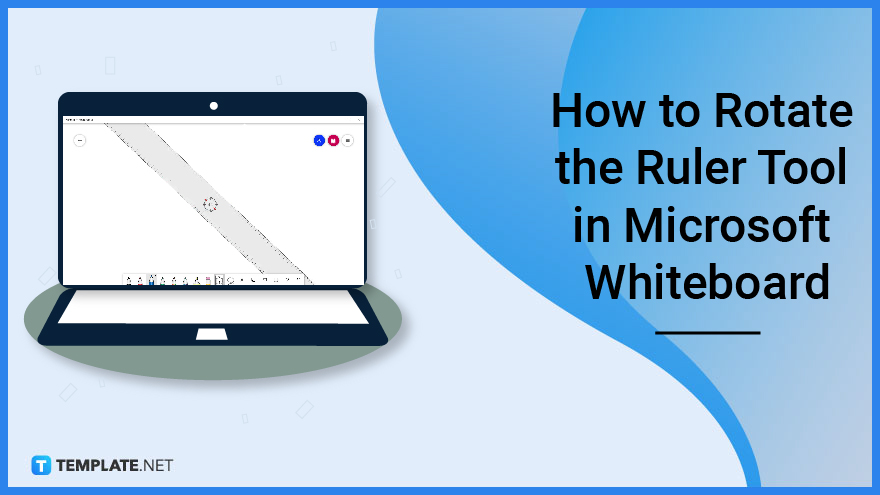
How to Rotate the Ruler Tool in Microsoft Whiteboard
The ruler tool in Microsoft Whiteboard is a useful utility tool that lets the user measure and draw out straight lines in just a single click. The user can also use the ruler tool as a way to organize and check if the pictures and drawings on the whiteboard are properly positioned and angled.
-
Step 1: Start Microsoft Whiteboard
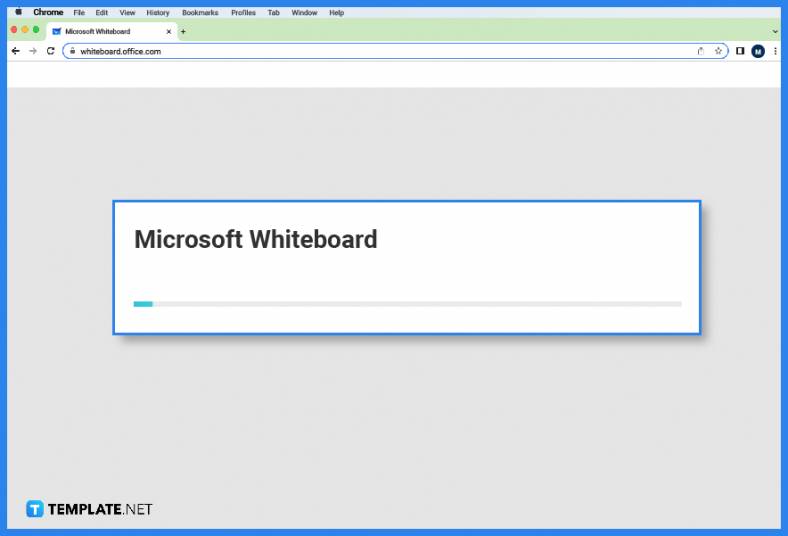
To use and rotate the ruler tool in Microsoft Whiteboard, the user must first boot up the program on their desktop. The ruler tool is available in all versions of Microsoft Whiteboard. -
Step 2a: Select an Existing Whiteboard
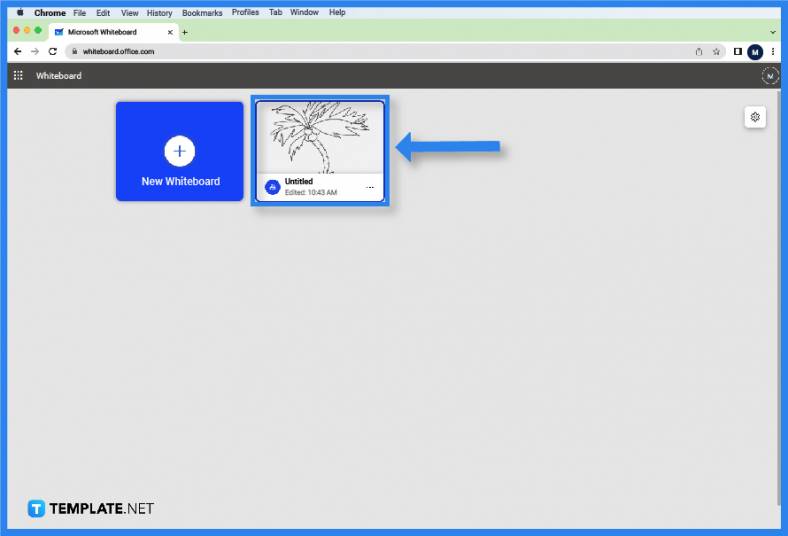
After the user has booted up Microsoft Whiteboard, they must either select an existing whiteboard or create a new one. If the user wants to select an existing whiteboard they must left-click any of the whiteboards in their collection. -
Step 2b: Create a New Whiteboard
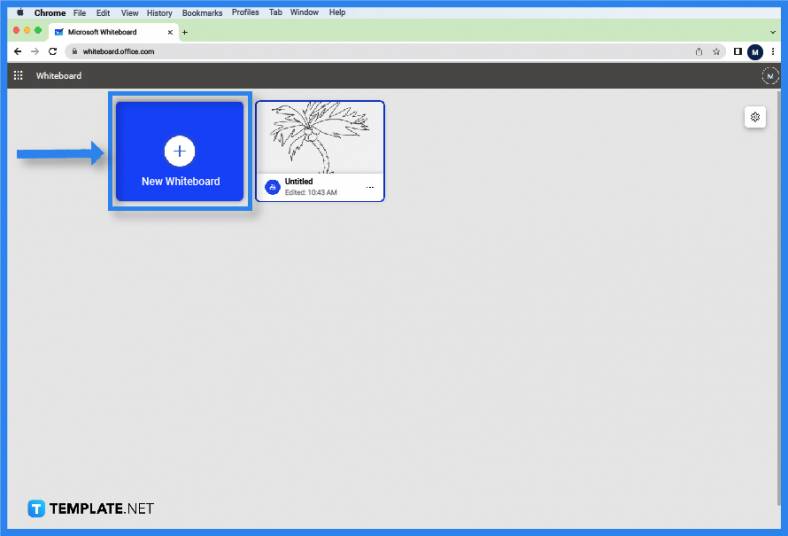
But if the user wants to create a new whiteboard for them to use, they must click the “New whiteboard button on the landing page.” -
Step 3: Enable the Ruler Tool
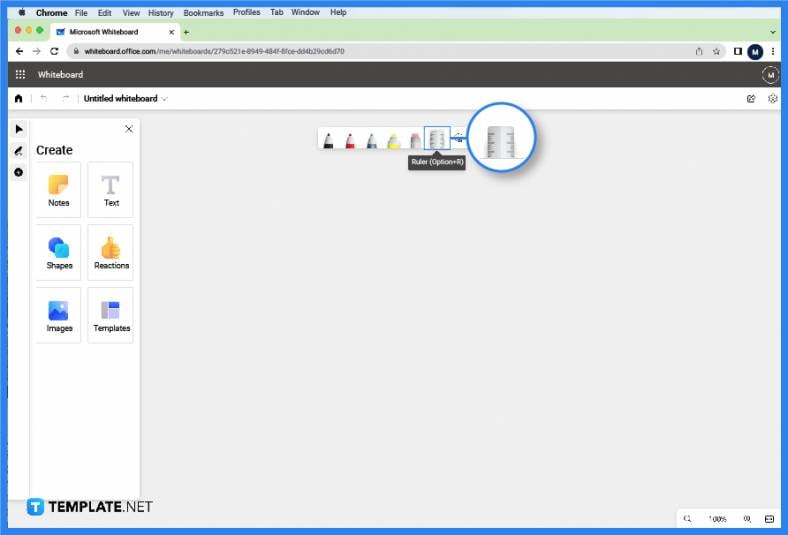
After the user has entered the whiteboard, they will have access to the toolbar. This is where one can find most of the tools on Microsoft Whiteboard. To enable the ruler tool, the user must press the “Ruler” button on the toolbar. -
Step 4: Rotate the Ruler Tool
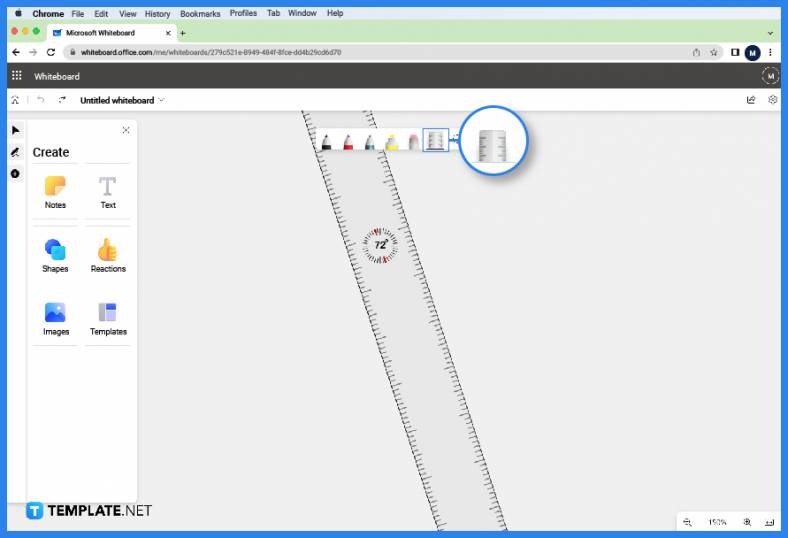
This should make a ruler appear in the middle of the user’s screen. To rotate the ruler the user must either select the ruler by left-clicking it or hover their mouse pointer over it, and then the user can select the angle of the ruler by scrolling their mouse wheel up or down.
FAQs
How do I reduce the size of the Ruler tool in Microsoft Whiteboard?
You cannot modify the size of the ruler tool directly; instead, you can zoom in or out of the whiteboard, which allows you to change the view interposed with the ruler.
How do I rotate the Ruler tool in Microsoft Whiteboard through keyboard shortcuts?
First, you must select the ruler by pressing the Tab key on your keyboard, which is indicated by a black border surrounding it; after you have selected the ruler, hold the Alt key and press the left and right arrow keys to shift the angle by 15 degrees.
Can you lock the position of the Ruler in Microsoft Whiteboard?
The developers of Microsoft Whiteboard have programmed the ruler tool to be more rigid as compared to the other tools hosted by the program; as such, the Ruler can’t be locked into place by the user.
How do I disable the Ruler tool in Microsoft Whiteboard?
After you have used the ruler, you can disable the toggle by pressing the ruler button located on the toolbar of Microsoft Whiteboard.
When I disable the Ruler tool, will Microsoft Whiteboard reset its angle and position?
Microsoft Whiteboard hosts numerous quality-of-life integrations on their tools, one of which is the saving of the last known position and angle of the ruler tool making sure that the user will not lose the orientation of their ruler.






