How to Cancel a Microsoft Teams Meeting in Outlook
Microsoft Outlook provides a transformative calendaring feature where you can schedule meetings and appointments while also integrating each meeting with Microsoft Teams. And with a change of plans such as canceling a Microsoft Teams meeting in Microsoft Outlook, simply learn the basics of how to cancel meetings, in general, using Outlook.
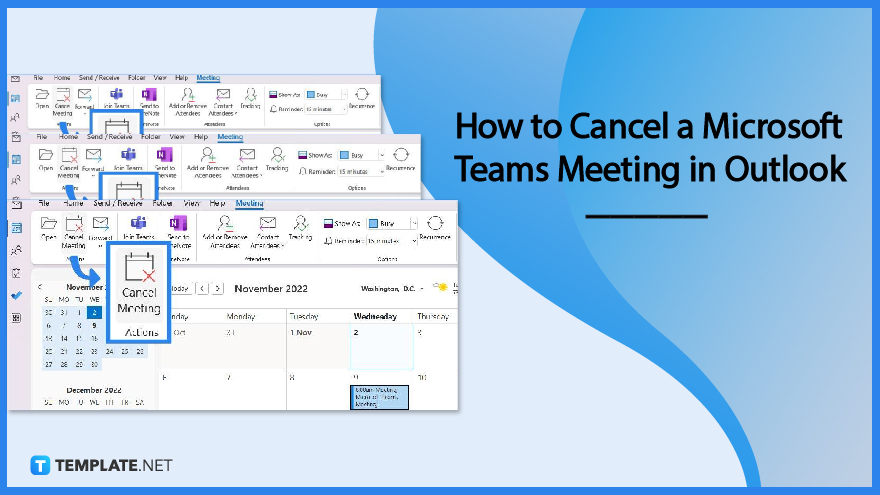
How to Cancel a Microsoft Teams Meeting in Outlook
Whether you reschedule meetings, edit meeting invitation schedules, or cancel upcoming Microsoft Teams meetings in Microsoft Office Outlook, you should do it professionally rather than canceling without notice. Canceling a meeting is as simple as scheduling a meeting when you follow these steps:
-
Step 1: Go to MS Outlook and Log In
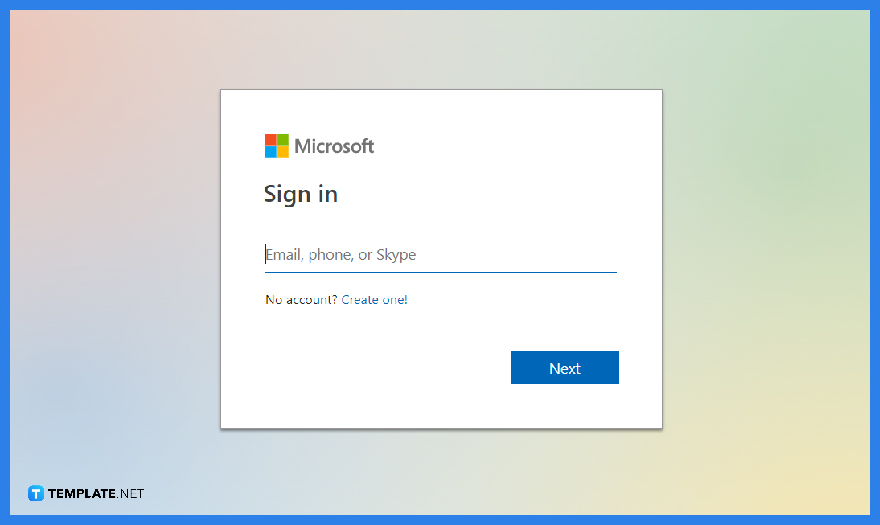 Open the Microsoft Outlook app from the Microsoft 365 subscription or simply visit Outlook.com for free. Then, sign in to Microsoft Outlook wherein your Microsoft account details are required. Click “Sign in” until you have space to type your user ID and password shortly.
Open the Microsoft Outlook app from the Microsoft 365 subscription or simply visit Outlook.com for free. Then, sign in to Microsoft Outlook wherein your Microsoft account details are required. Click “Sign in” until you have space to type your user ID and password shortly.
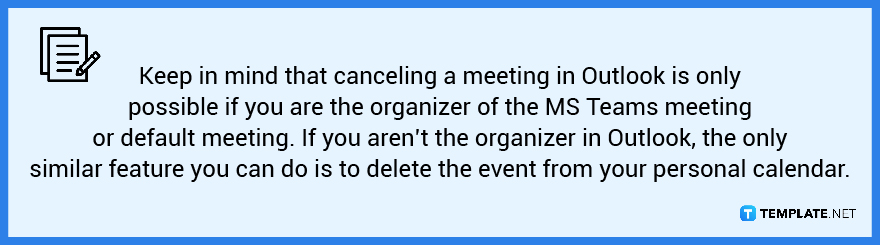
-
Step 2: View Your Calendar
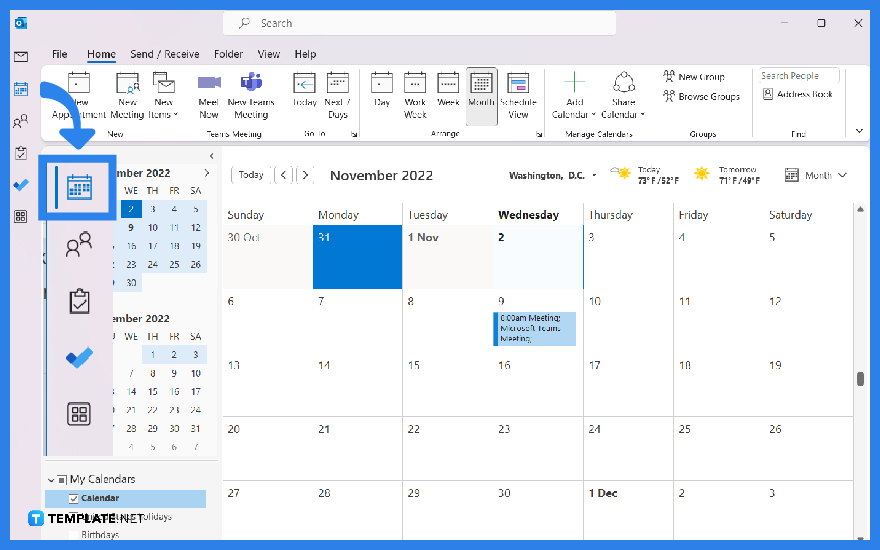 Go to your Outlook calendar which is represented as a calendar icon at the bottom-left part of your screen. It is found beside the mail envelope icon.
Go to your Outlook calendar which is represented as a calendar icon at the bottom-left part of your screen. It is found beside the mail envelope icon. -
Step 3: Cancel a Meeting or Delete a Meeting
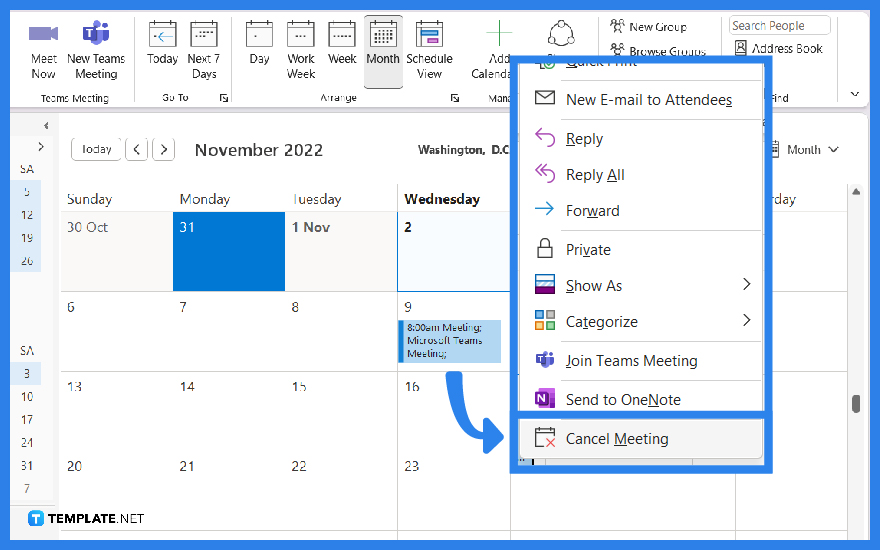 After opening your calendar, find the specific date of the meeting or Microsoft Teams meeting you need to cancel. Right-click on your chosen meeting and select “Cancel Meeting.” If you still haven’t invited anyone to that meeting, just click “Delete.” And if you need to cancel a meeting yet you aren’t the organizer, just press “Delete Meeting.”
After opening your calendar, find the specific date of the meeting or Microsoft Teams meeting you need to cancel. Right-click on your chosen meeting and select “Cancel Meeting.” If you still haven’t invited anyone to that meeting, just click “Delete.” And if you need to cancel a meeting yet you aren’t the organizer, just press “Delete Meeting.” -
Step 4: Cancel a Meeting from the Ribbon
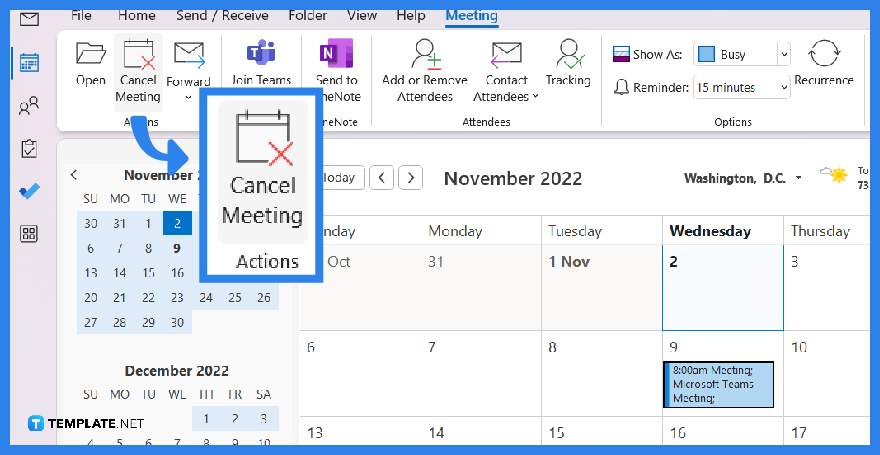 Another quick alternative is to just pick a meeting from your calendar and click “Cancel Meeting” on the upper menu or ribbon of your screen. This is recommended so you don’t need to right-click on a meeting repeatedly.
Another quick alternative is to just pick a meeting from your calendar and click “Cancel Meeting” on the upper menu or ribbon of your screen. This is recommended so you don’t need to right-click on a meeting repeatedly. -
Step 5: Inform Attendees about the Cancellation
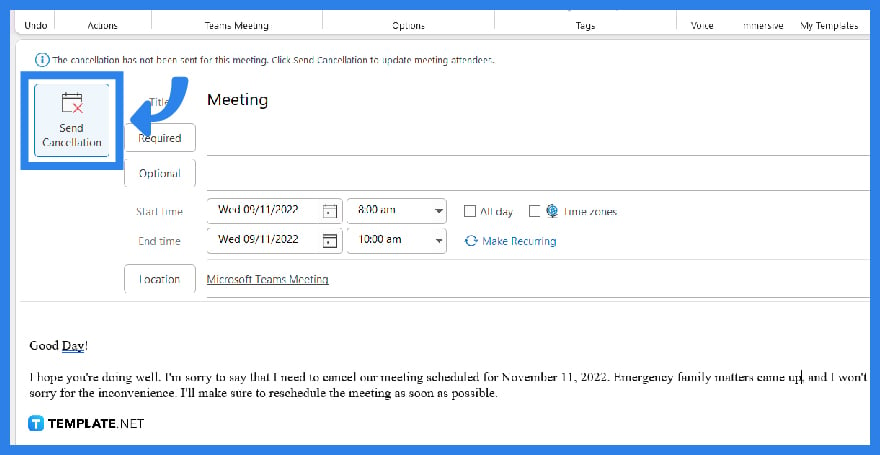 Once you have canceled a meeting, fill out the meeting cancellation form. This is where you write down a reminder to the supposed attendees of a meeting or MS Teams meeting that it will be canceled. Don’t forget to insert an explanation of why it was canceled in the first place. Once you are done writing the complete cancellation details for recipients, click “Send Cancellation.” The attendees would receive a notice of meeting cancellation on their accounts. Thus, everyone will be informed about the canceled meeting.
Once you have canceled a meeting, fill out the meeting cancellation form. This is where you write down a reminder to the supposed attendees of a meeting or MS Teams meeting that it will be canceled. Don’t forget to insert an explanation of why it was canceled in the first place. Once you are done writing the complete cancellation details for recipients, click “Send Cancellation.” The attendees would receive a notice of meeting cancellation on their accounts. Thus, everyone will be informed about the canceled meeting.
FAQs
How do I send cancellations in Outlook for Mac?
In using Outlook on Mac, follow step 5 but right after clicking “Send Cancellation,” you still need to press “Save & Close” to apply the setup.
How do I cancel a Microsoft Teams meeting?
If you need to cancel a Teams meeting using the Microsoft Teams app, click on a specific Teams meeting, select “Edit,” choose “Cancel Meeting” on the upper left side, and confirm the cancellation.
How do I delete canceled meetings in Teams?
Microsoft Teams users won’t be able to remove the canceled meetings from the team calendar or feed; canceled meetings or appointments would still be visible but are marked as canceled.






