How to Create a Gantt Chart in Microsoft Excel
Microsoft Excel lets you create a Gantt chart for free if you’re a newbie or only need it for one project. This will save you money on pricey software.

How to Create a Gantt Chart in Microsoft Excel
Use a Gantt chart for your project management needs to maximize efficiency and structure. It is suitable for the majority of tasks, particularly those involving infrastructure and building. One of the quick ways to create a Gantt chart in Microsoft Excel is by using Gantt chart templates.
-
Step 1: Open a Gantt Chart Template
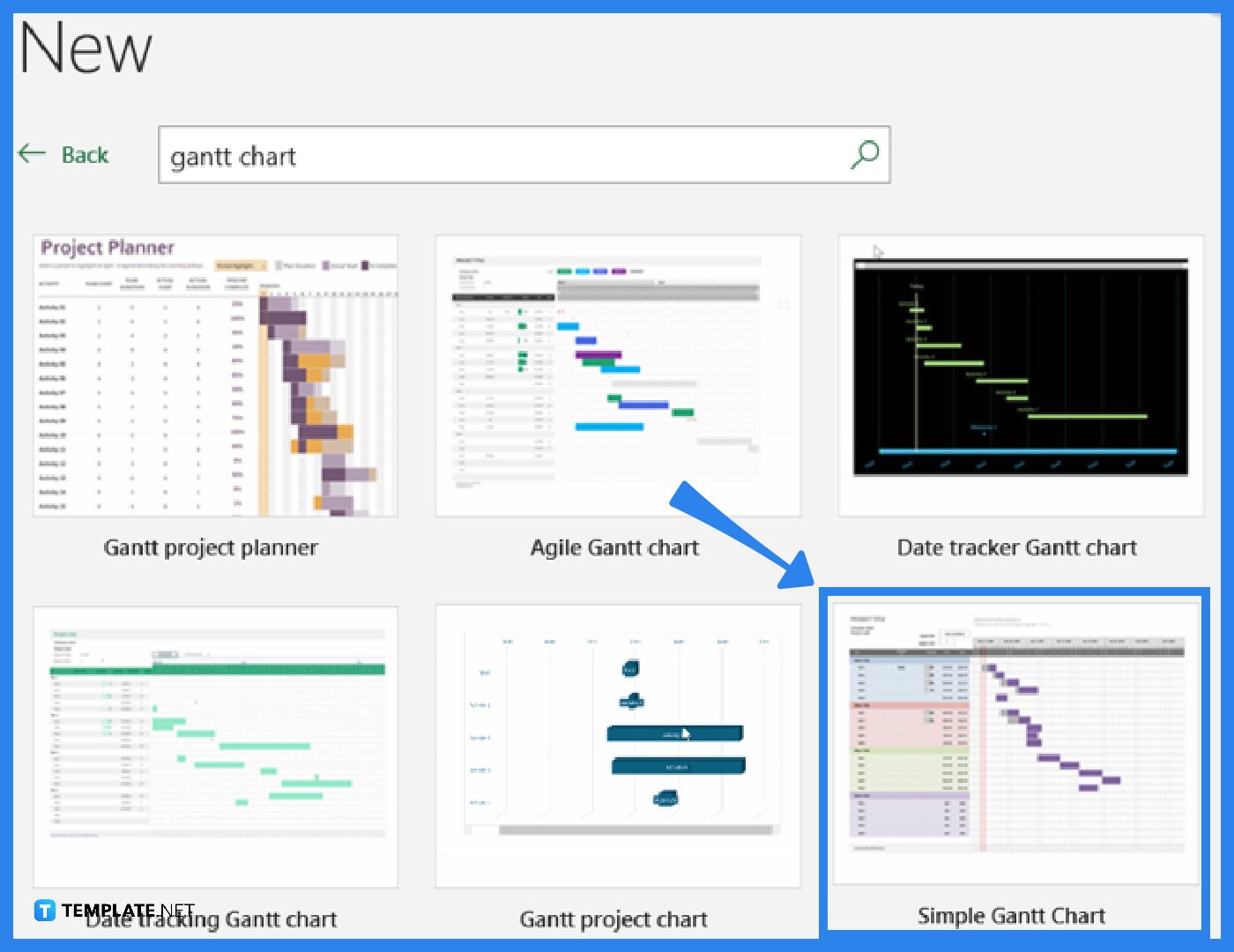
Open your Microsoft Excel. Then, select New. Look under the suggested searches for “Charts” or you can enter “Gantt chart” into the search box and choose a template.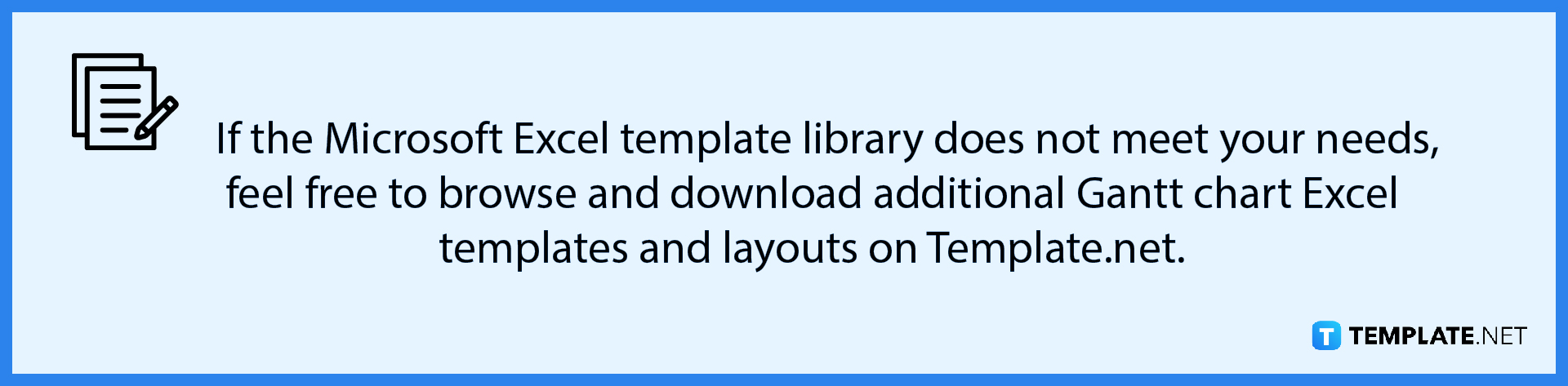
-
Step 2: Fill in the Basic Information and Other Tasks
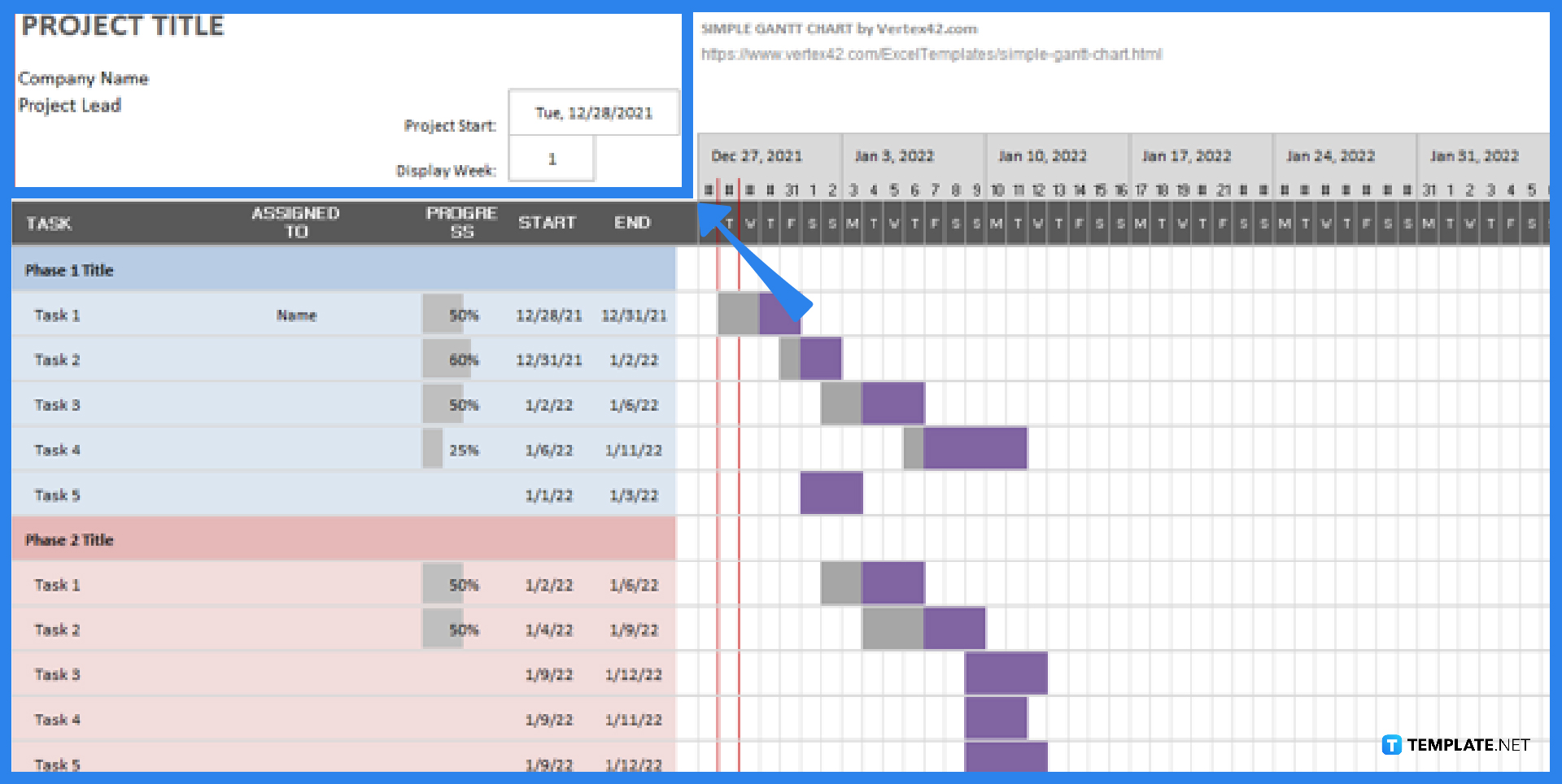
Edit the name of your company and the project lead, as well as the title of your project. Add the necessary wording to the milestones section, then repeat the process for the other tasks, designating the appropriate category and team member or the person-in-charge. If your template has a legend, you can change it, as well as the text and color.
>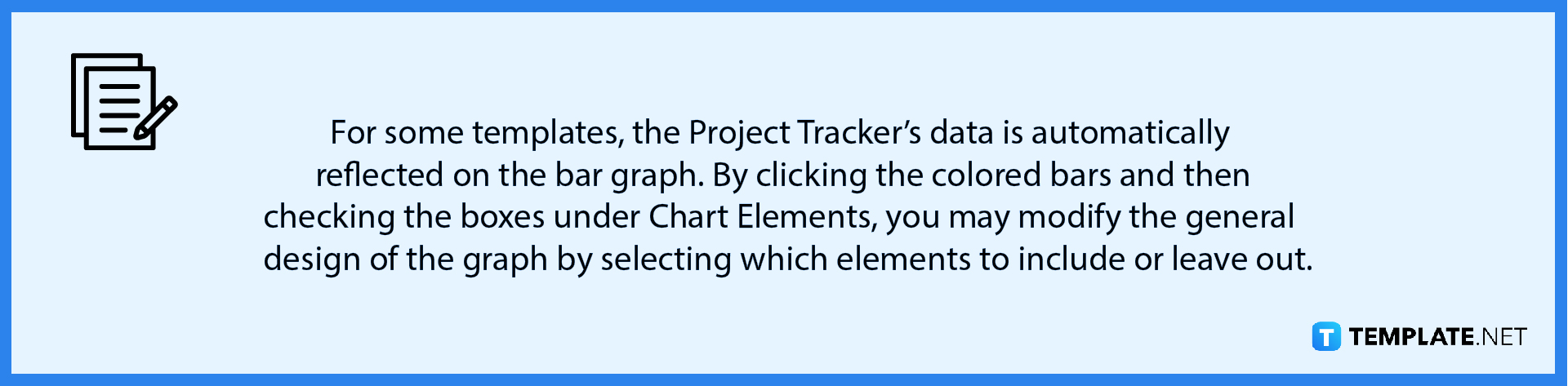
-
Step 3: Customize the Template Design
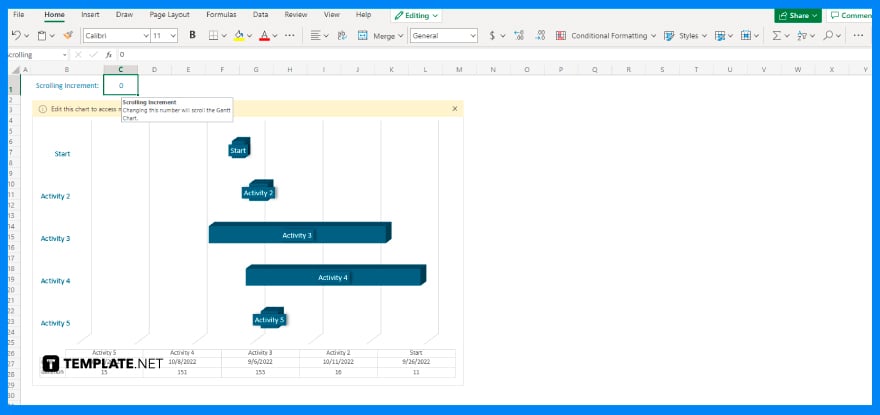
Click on your chart and select the paintbrush symbol to customize the design of your Gantt chart. After that, you can pick the color and style that you like for your chart. -
Step 4: Save the Chart
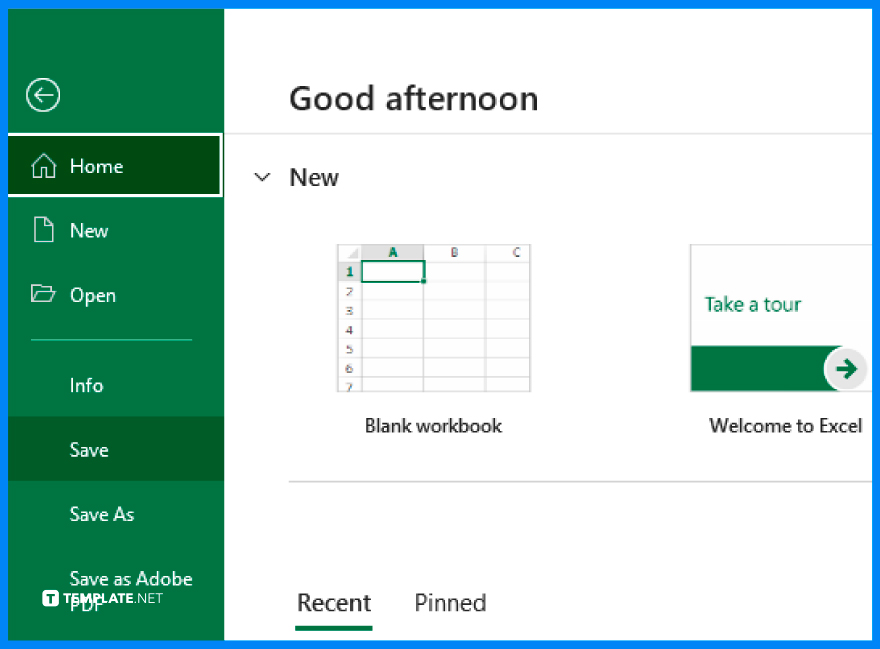
When you’re finished, make sure to save your Gantt chart by clicking Save under the File tab. You can simply make the necessary changes to the spreadsheet’s data as your project plan develops by doing this.
FAQs
What is a Gantt chart?
A Gantt chart, which first appeared as a straightforward bar chart in the early 1900s, is a graph that displays a project timetable, and since then, it has developed into a more contemporary visual for showing relationships and dependencies with respect to the project schedule.
How can I make a Gantt chart template in Microsoft Excel using a stacked bar chart?
The steps in creating a Gantt chart in Excel are as follows: include your project information in a table with the columns for your data (Task description, Start Date, End Date, and Duration), use the Chart option found in the Insert tab to add a Stacked Bar Chart, add all the necessary information for every task in the Gantt chart (such as task descriptions and duration), format the stacked bar chart to make it appear more like a Gantt chart by making the blue portion of the bars translucent, and increase the Gantt chart’s legibility by advancing the task bars toward the chart’s vertical axis (modifying the task dates’ density and reducing the amount of white space by thickening the taskbars).
How can I add duration to the Gantt chart?
To add duration data to the Gantt chart, right-click anywhere within the chart area and choose Select Data, then click the Add button to add the duration data you want to the Gantt chart (this will open the Edit Series window and you must fill in the exact data in the “Series name” and “Series values” fields and click OK), and after that, to add the duration data to your Excel chart, just click OK.






