How to Learn Microsoft Outlook
Microsoft Outlook is a relaunch of its predecessor program Hotmail. And considering that Microsoft Outlook has many features from email categorization, calendaring, task management, contact syncing, to message encryption, it helps to learn about the basics of Microsoft Outlook first.
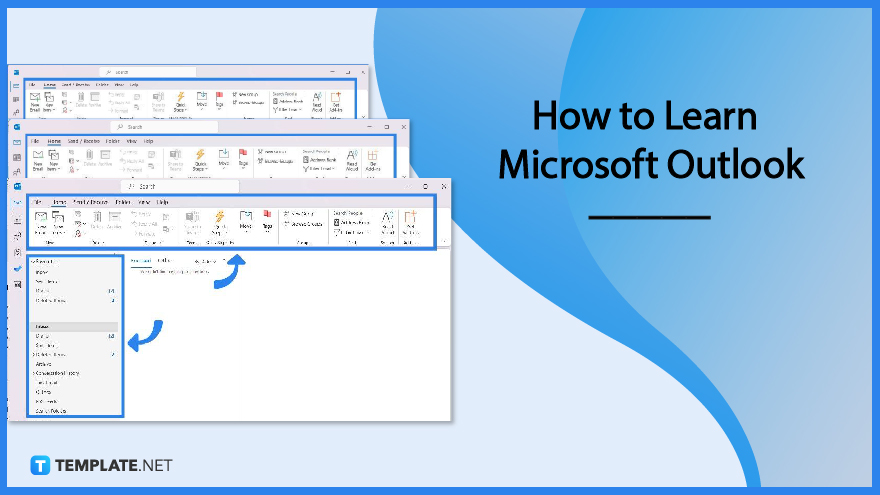
How to Learn Microsoft Outlook
If you are new to Microsoft Office Outlook, don’t fret because the program is very easy to use and navigate. Expect to use Microsoft Outlook like a pro when you learn these basic steps:
-
Step 1: Log In or Log Out to MS Outlook
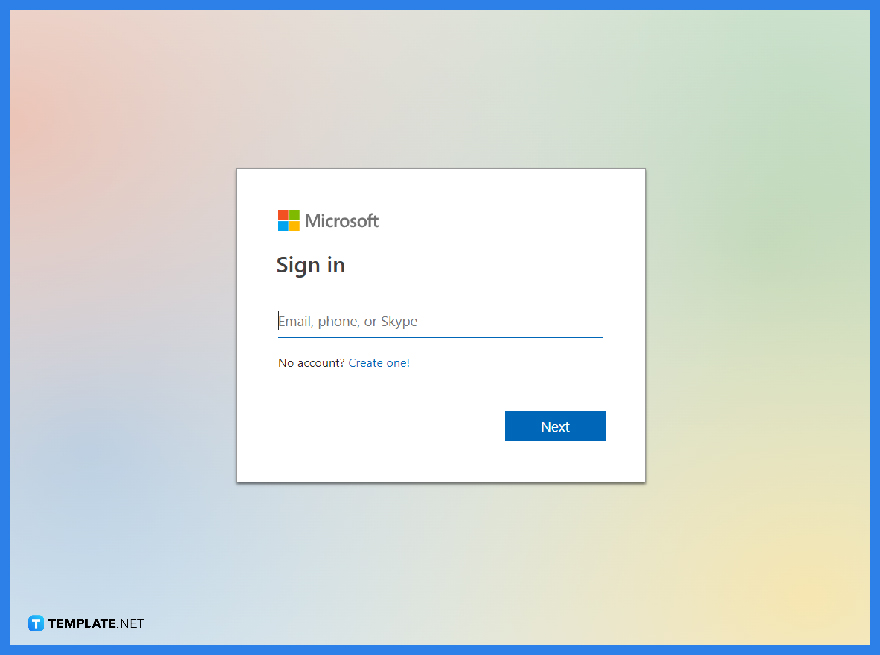 The very basic thing you should learn first is how to sign in/sign out of Outlook. Either visit the official Outlook site, use the free trial mode, or access Outlook by subscribing to Microsoft 365, and click “Sign in.” You simply provide your email address/number and password to log in. And when you need to log out, click “File,” “Account,” followed by “Sign out.”>
The very basic thing you should learn first is how to sign in/sign out of Outlook. Either visit the official Outlook site, use the free trial mode, or access Outlook by subscribing to Microsoft 365, and click “Sign in.” You simply provide your email address/number and password to log in. And when you need to log out, click “File,” “Account,” followed by “Sign out.”>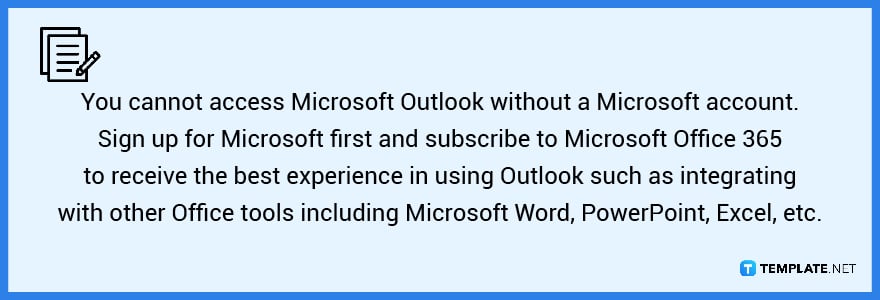
-
Step 2: Familiarize Outlook and Its Features
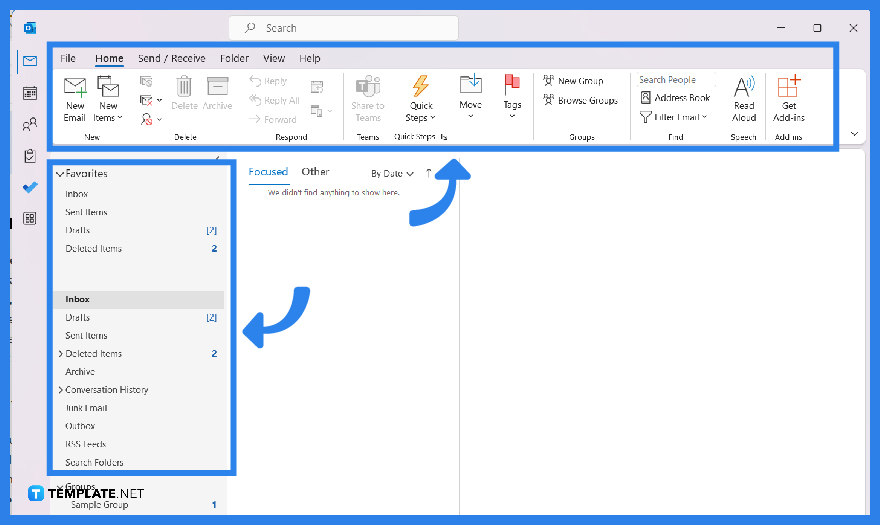 Once signed in, the first three tabs seen above your screen would be “Home,” “Organize,” and “Tools.” From there, familiarize the different tabs and buttons such as your inbox, drafts, sent items, archive, new email, new items, reply/forward, junk, and so much more. And you can practice working on its features such as how to create folders, import contacts, change the font, add a signature, turn off the clutter, etc. Test it out now!
Once signed in, the first three tabs seen above your screen would be “Home,” “Organize,” and “Tools.” From there, familiarize the different tabs and buttons such as your inbox, drafts, sent items, archive, new email, new items, reply/forward, junk, and so much more. And you can practice working on its features such as how to create folders, import contacts, change the font, add a signature, turn off the clutter, etc. Test it out now! -
Step 3: Collaborate with Other Apps
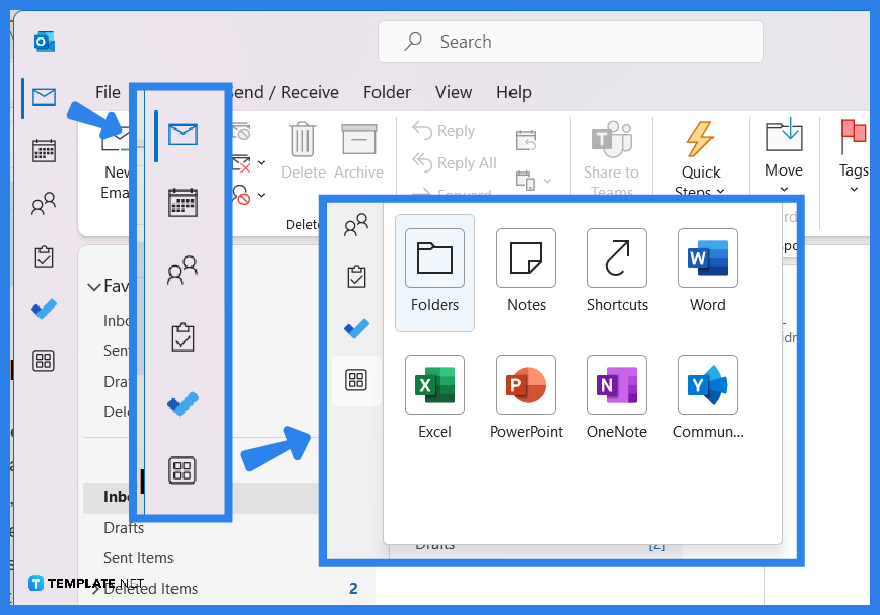 With so many categories in Outlook such as “Email,” “Calendar,” “People,” “Tasks,” and “Search,” Outlook also allows collaboration with other Office tools and apps. You can integrate apps from Microsoft PowerPoint, Word, Excel, and even Skype. With that said, you can expand your Outlook and do so much with the program whether it is for personal or professional use.
With so many categories in Outlook such as “Email,” “Calendar,” “People,” “Tasks,” and “Search,” Outlook also allows collaboration with other Office tools and apps. You can integrate apps from Microsoft PowerPoint, Word, Excel, and even Skype. With that said, you can expand your Outlook and do so much with the program whether it is for personal or professional use. -
Step 4: Learn More about Outlook via Outlook Support
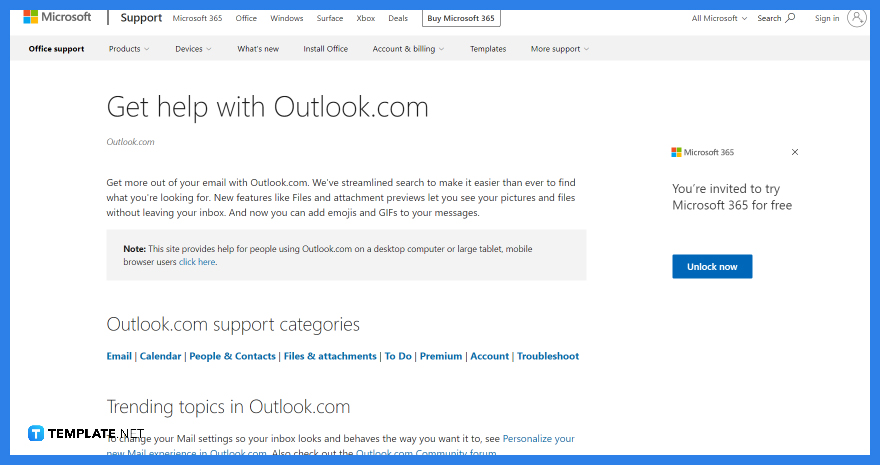 You can do so much more with Microsoft Outlook and Outlook Support is ready to cater to your needs 24/7. From the easiest tasks down to the complex processes, you will be guided every step of the way. There is even a community forum where Outlook users can raise concerns and questions; thus, giving you an interactive learning experience. Take it as your next tutorial now!
You can do so much more with Microsoft Outlook and Outlook Support is ready to cater to your needs 24/7. From the easiest tasks down to the complex processes, you will be guided every step of the way. There is even a community forum where Outlook users can raise concerns and questions; thus, giving you an interactive learning experience. Take it as your next tutorial now!
FAQs
What is Microsoft Outlook used for?
Microsoft Outlook is a dynamic program for emailing, calendaring, managing contacts, and monitoring tasks—a perfect tool to help you get productive and get your life organized.
What are the navigation options of Outlook?
There are seven navigation options in Outlook and these are the mail, calendar, people, tasks, notes, folders, and shortcuts.
What are the two types of Outlook rules?
The two main types of rules in MS Outlook are the server-based rules and the client-only rules.
Is Outlook.com free?
Outlook.com is certainly free and anyone can set up an email account.






