How to Use Microsoft Forms
Microsoft Forms is friendly to users in distributing and disseminating polls, surveys, and quizzes as it can also be accessible for almost any web browser and mobile device, which also offers you the option to see immediate results. Additionally, with other Microsoft Office applications, you can export results without the hassle of changing formats or file sizes.
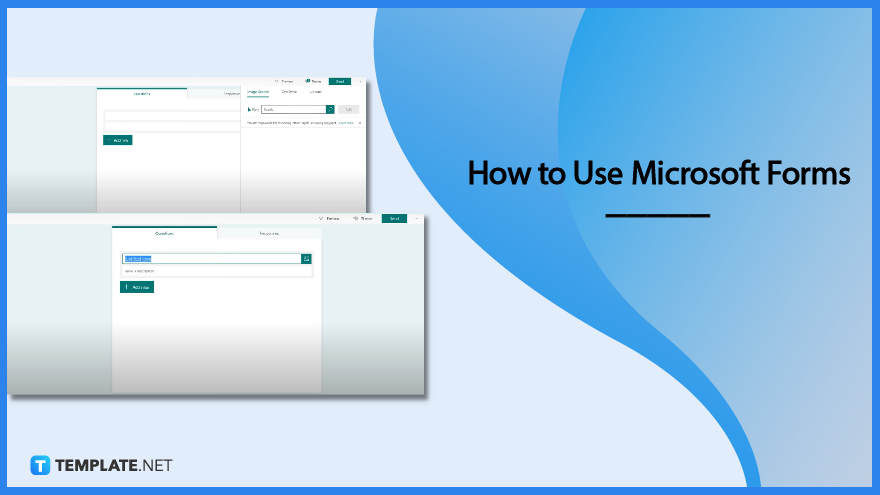
How to Use Microsoft Forms
Microsoft forms for individual use are now accessible, offering you an easier means to collect information from the forms made as an extension of your current business and education experiences. Premium features such as an increased number of responses and additional templates are available to Microsoft 365 Personal and Microsoft 365 Family customers, which you may unlock once you purchase the aforementioned features.
-
Step 1: Open and Select Microsoft Forms
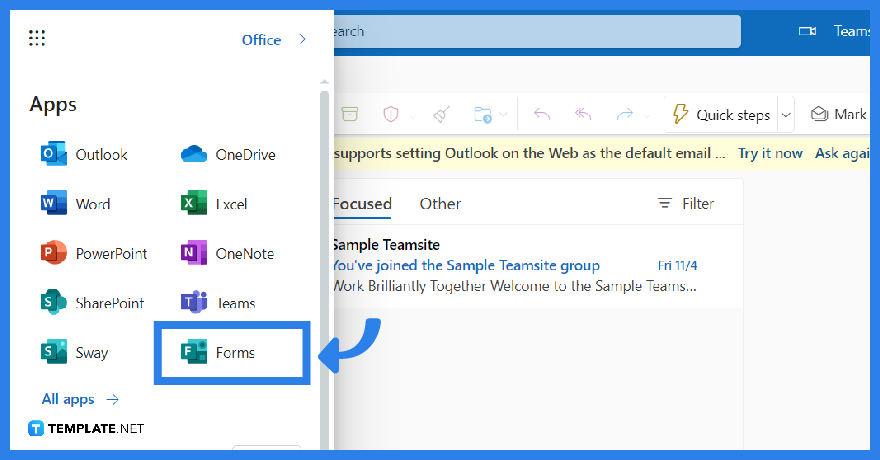
Regardless if you are using your Microsoft 365 school credentials, Microsoft 365 work credentials, or regular Microsoft account, you will need to click the button labeled “New Form” to start off with a blank sheet. A blank sheet allows you to write details with the flexibility and freedom that would suit your preferences.
-
Step 2: Choose a Theme
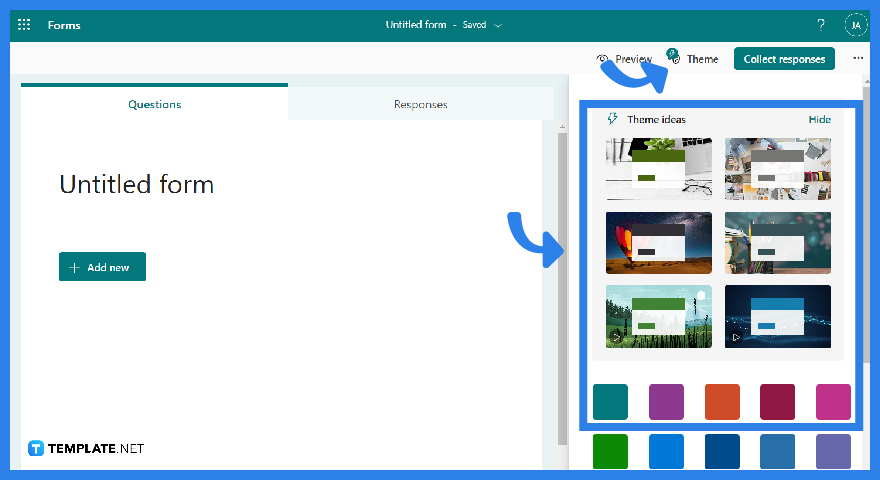
At the top right corner, you can click on ‘Theme” which opens up a set of previews of options you can choose. You can go through and choose multiple offered pre-made themes whether you may want a solid color or add imagery to the background.
-
Step 3: Input the Title and Description
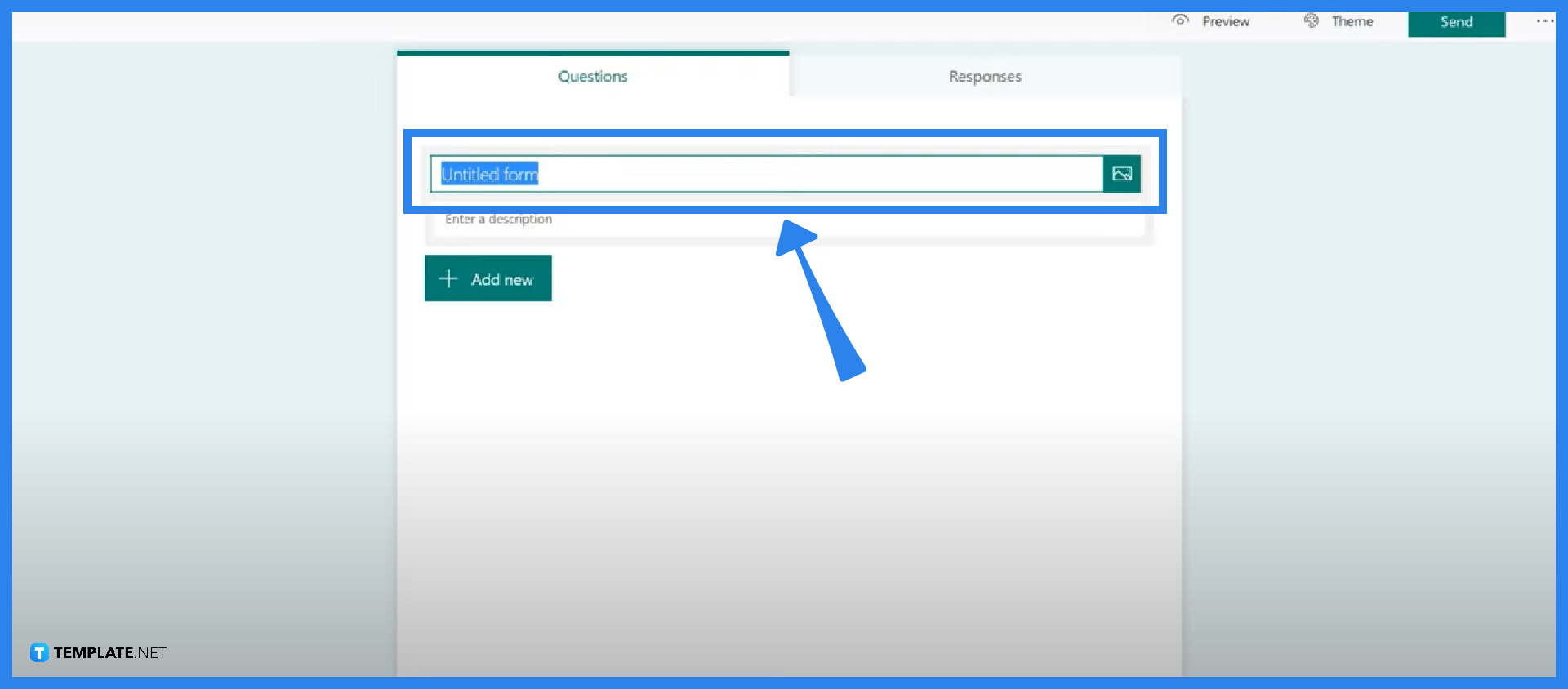
Clicking on the header section opens up two boxes for your title and description respectively. Word out each title and description wisely as the public or your respondents will be able to witness what you have written out there.
-
Step 4: Insert Image
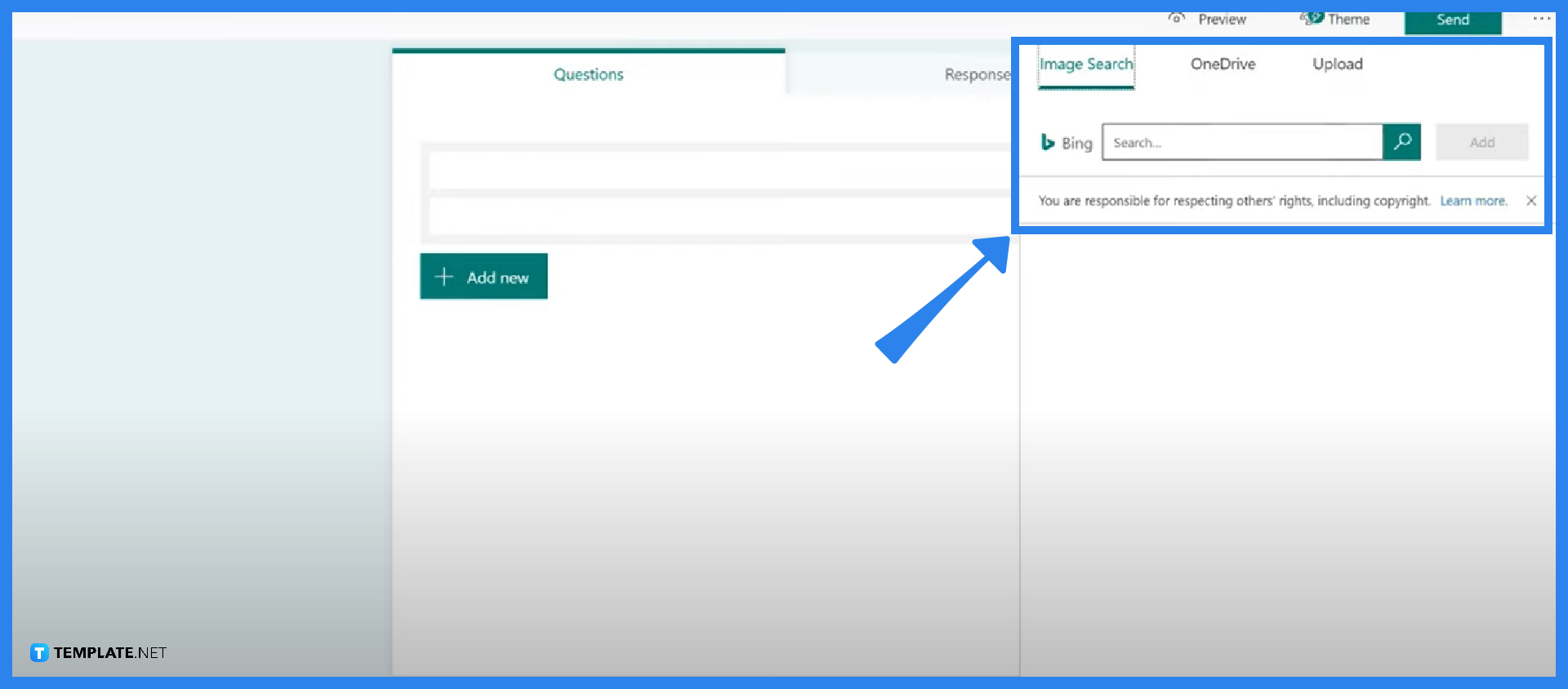
You can make your form even more visually appealing through the inclusion of an image. In this case, it would act as a banner for your form so respondents can get an idea of what your form’s content is all about. You have the option to search through “Image Search” which makes use of your default web browser, “OneDrive” which is the file-hosting site by Microsoft, or “Upload” which allows you to use your own personal images.
-
Step 5: Add Questions
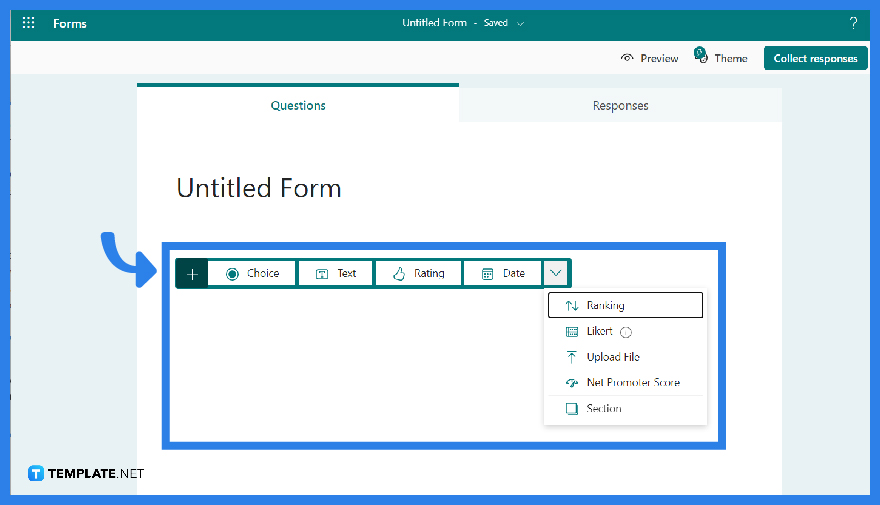
A form would not be a form without questions, and as the main part of your content, you can add them through the “Add New” button which would open to even more specific types you can select from. These types are choice, text, rating, date, Likert, and many more. After selecting the preferred type, you can then encode the question you want respondents to answer.
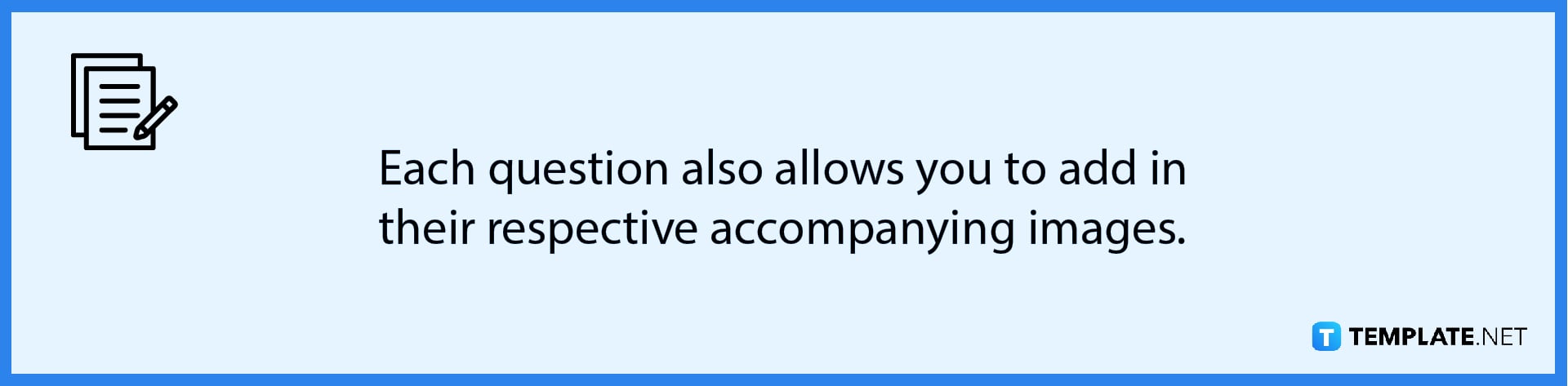
-
Step 6: Additional Settings
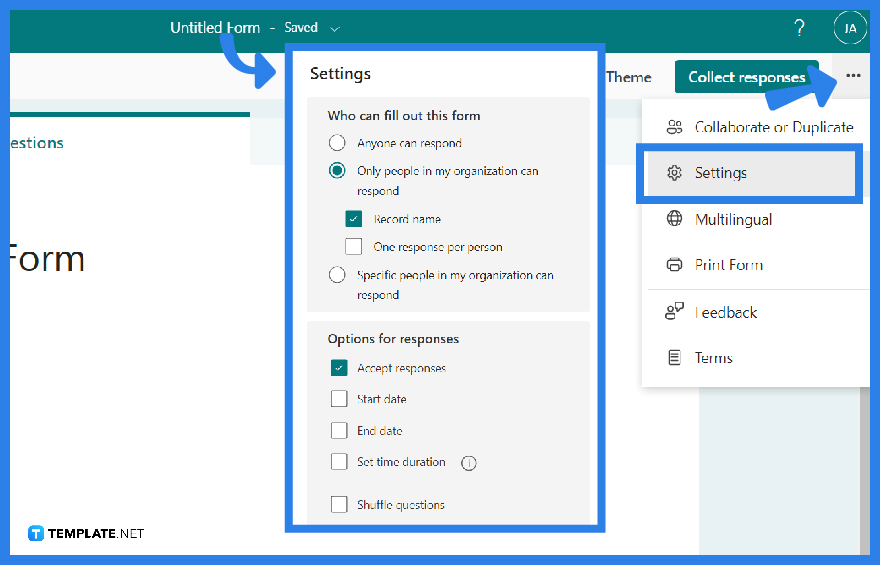
At the top right-most corner, there is an ellipse that provides you with even more customizable features to distinguish your form’s usage. Some options allow you to check whether or not you are accepting responses, the start, and end date, reshuffle questions, receive an email notification for each response, and you can even add in a message of gratitude.
FAQs
How many questions can you add to Microsoft Forms?
Although businesses and educators may use Microsoft Forms to build up to 400 forms and receive up to 50,000 answers, they are limited only to asking a total of 200 questions.
How do you add a choice and text in Microsoft Forms?
Adding a choice and text in Microsoft Form is done through the “Add New” button for questions and selecting either choice or text.
How do you view answers in Microsoft Forms?
Open the selected form, click on the “Responses” tab and scroll down to see a summary of the responses to each question; another option is to click on “View” for comprehensive replies to each respondent.
Who can see responses on Microsoft Forms?
Only the owners or creators of the forms have the access to view the responses, although shared forms are available to be done through the “Share to Collaborate” link offering colleagues or fellow student researchers the answers.
Is Microsoft Forms easy to use?
Forms is a very easy and straightforward tool that makes aesthetically appealing forms that give an excellent user experience across all devices.






