How to Add a Column of Numbers in Microsoft Excel
Microsoft Excel is a powerful tool for organizing and analyzing data. One of the basic tasks you’ll often encounter is adding up a column of numbers. Whether you’re a professional, student, or business owner, knowing how to do this efficiently can save you time and effort.

How to Add a Column of Numbers in Microsoft Excel
Adding a column of numbers in Microsoft Excel is a fundamental skill for anyone working with data. Follow these simple steps to perform this task accurately and efficiently.
-
Step 1. Open Excel and Load Your Spreadsheet
Open Microsoft Excel and load the sheet containing the column of numbers you want to add.
-
Step 2. Select the Cell Below the Column
Click on the cell where you want the sum to appear, typically located below the column of numbers.
-
Step 3. Use the AutoSum Function
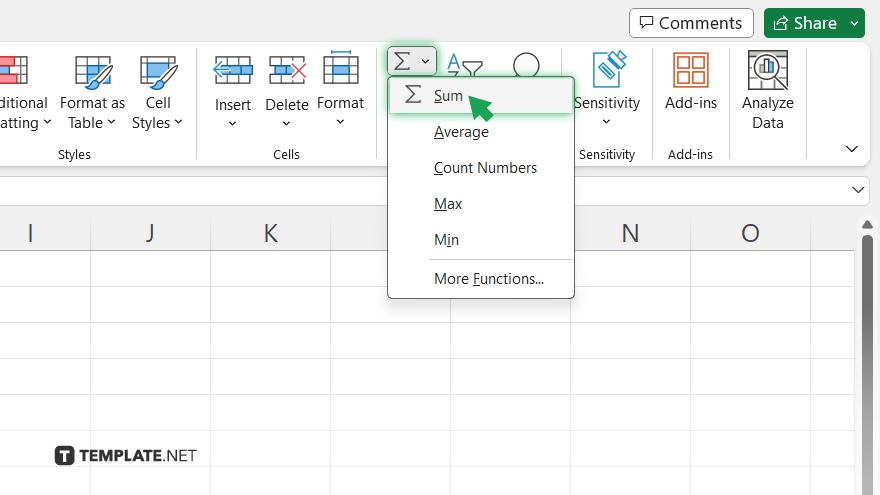
Click on the “AutoSum” button (Σ) in the toolbar. Excel will automatically suggest the range to sum based on nearby data. If the suggested range is correct, press Enter to confirm. Otherwise, adjust the range manually by clicking and dragging to select the desired cells, then press Enter.
-
Step 4. Verify the Sum
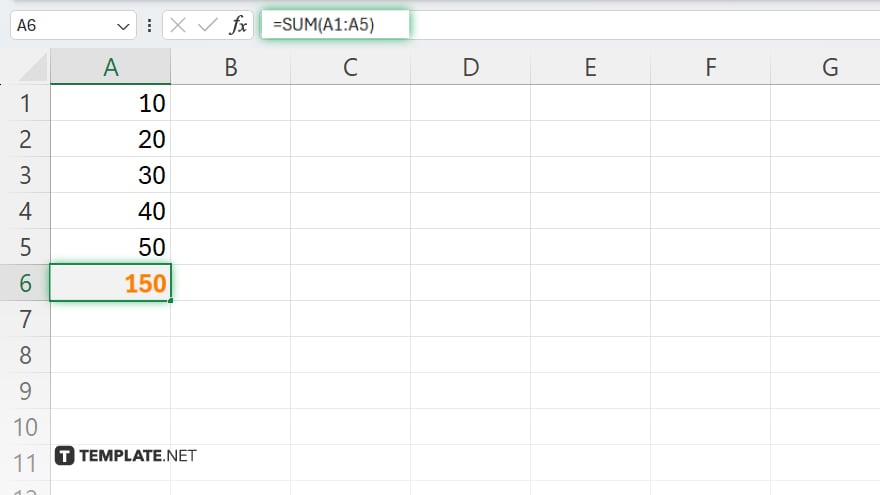
Double-check that the sum displayed in the selected cell is accurate. Excel calculates the total of the selected range and displays it in the cell. Once you’ve verified the sum, remember to save your Excel spreadsheet to retain the changes.
You may also find valuable insights in the following articles offering tips for Microsoft Excel:
FAQs
How do I sum a column in Excel?
Use the SUM function, like =SUM(A:A), to add up all values in column A.
Can I sum only certain cells based on conditions?
Yes, you can use functions like SUMIF or SUMIFS to sum cells that meet specific criteria.
What’s the quickest way to sum a range of cells?
Select the range and look at the bottom right corner of Excel; the sum appears there.
How do I ignore blank cells when summing in Excel?
Utilize the SUM function with the IF function to exclude blank cells, like =SUM(IF(A1:A10<>””,A1:A10)).
Can I automatically update the sum when I add more data?
Yes, if you use a dynamic range (e.g., Excel Tables), the sum will update automatically as you add more data.






