How to Create Range Names in Microsoft Excel
Microsoft Excel users, have you ever struggled with navigating large datasets or formulas in your spreadsheets? Fear not! In this guide, we’ll show you how to efficiently organize your data by creating range names in Excel.
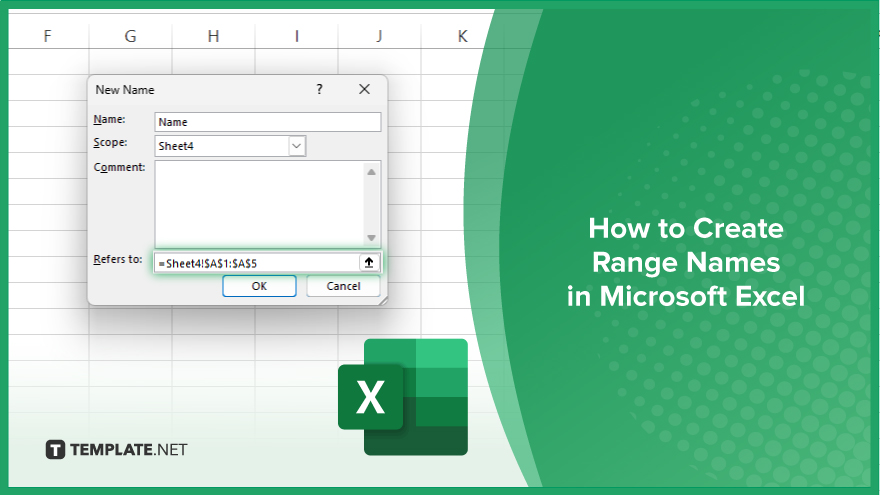
How to Create Range Names in Microsoft Excel
Range names in Microsoft Excel allow you to assign meaningful names to specific cells or ranges of cells, making it easier to reference and work with your data. Follow these simple steps to create range names in Excel and streamline your sheet organization.
-
Step 1. Select the Cell or Range
Click on the cell or highlight the range of cells that you want to name.
-
Step 2. Navigate to the Formulas Tab
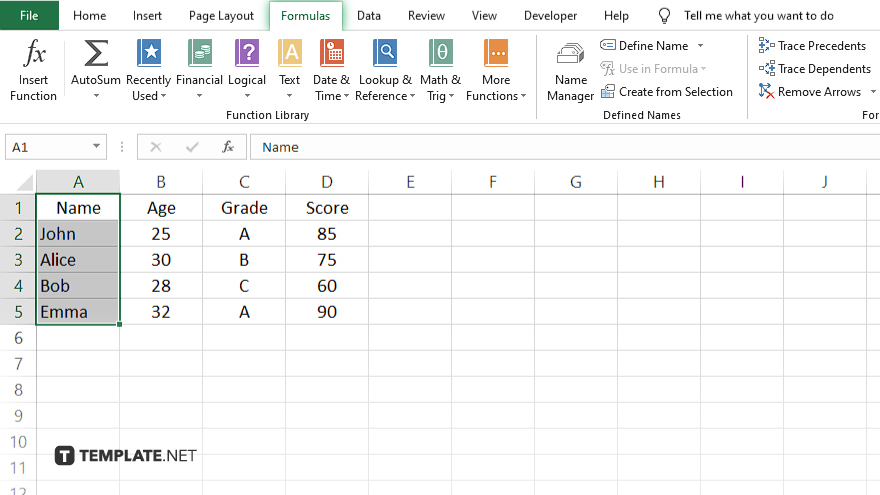
Go to the “Formulas” tab in the Excel ribbon at the top of the window.
-
Step 3. Click on Define Name
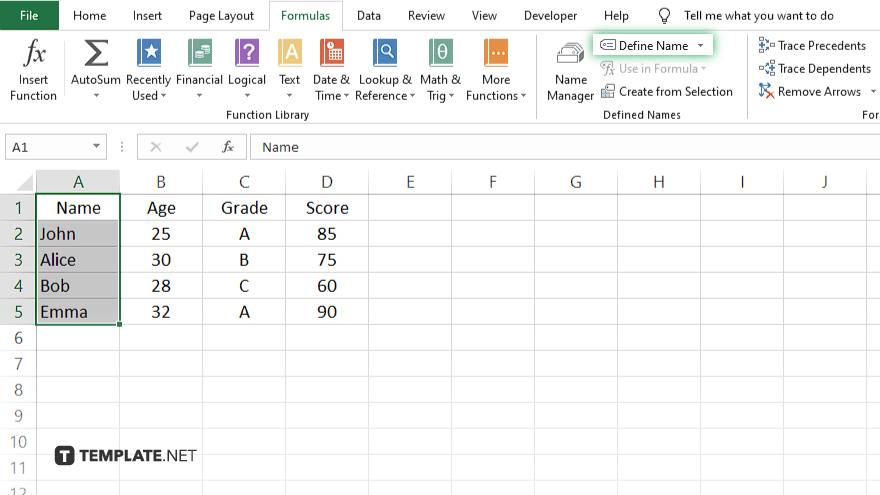
In the “Defined Names” group, click on the “Define Name” button.
-
Step 4. Enter the Name
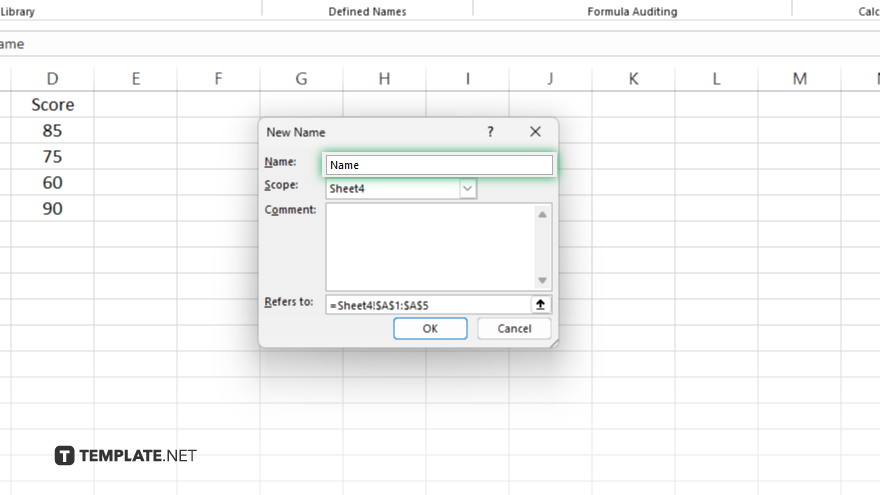
In the “Name” field of the “New Name” dialog box, type the desired name for your range.
-
Step 5. Define the Range
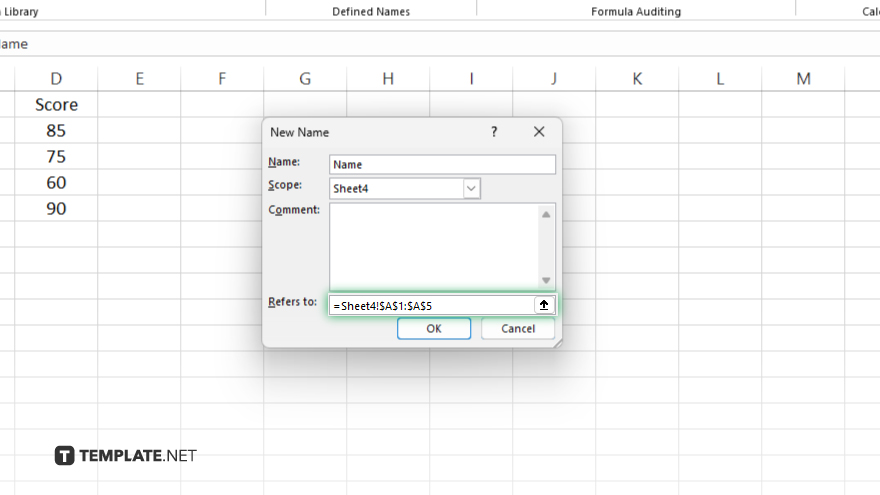
In the “Refers to” field, Excel will automatically display the cell reference or range of cells you selected. You can edit this if needed. Once you’ve entered the name and defined the range, click “OK” to create the range name.
-
Step 6. Test the Range Name
To test your new range name, simply type it into a formula or use it in any other part of your spreadsheet where you need to reference the range.
You may also find valuable insights in the following articles offering tips for Microsoft Excel:
- How to Calculate the Confidence Interval in Microsoft Excel
- How to Delete All Blank Rows in Microsoft Excel
FAQs
What is a range name in Excel?
A range name is a meaningful label assigned to a specific cell or group of cells.
Can I use spaces in range names?
Yes, you can use spaces, underscores, or alphanumeric characters in range names, but avoid using special characters.
Can I edit or delete a range name?
Yes, you can edit or delete range names by accessing the Name Manager under the Formulas tab.
How do I reference a range name in a formula?
How do I reference a range name in a formula?
Can I use range names across multiple worksheets?
Yes, range names can be applied across different worksheets within the same workbook for easy referencing and organization.






