How To Fit Excel Sheet on One Page
Microsoft Excel is a powerful tool for organizing data, but sometimes fitting it all onto one page can be a challenge. In this guide, we’ll show you easy methods to ensure your Excel sheet fits neatly onto a single page.
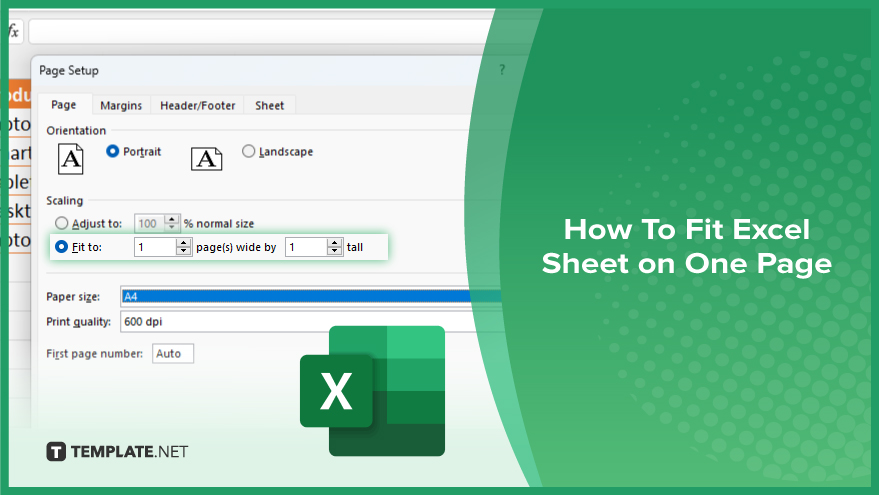
How To Fit Excel Sheet on One Page
Efficiently fitting an Excel sheet onto one page is vital for clear data presentation. Here’s the process of optimizing your spreadsheet for improved readability and effectiveness.
-
Step 1. Adjust Page Layout
Navigate to the “Page Layout” tab in Excel. Then, click on “Page Setup” in the “Page Setup” group. Choose “Size” and select “Fit to.” Enter the desired number of pages wide and tall for the sheet.
-
Step 2. Adjust Margins
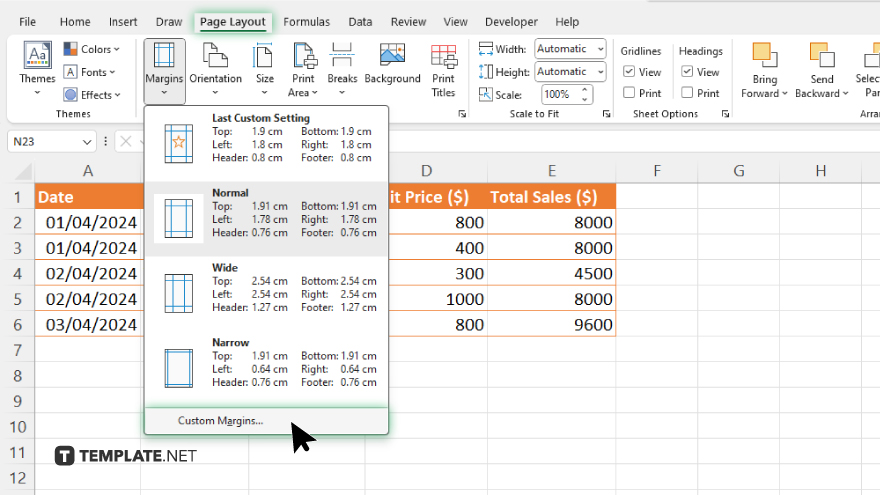
Remain on the “Page Layout” tab and select “Margins.” Opt for “Custom Margins.” Here, adjust the margins as required to accommodate your data within one page.
-
Step 3. Scale to Fit
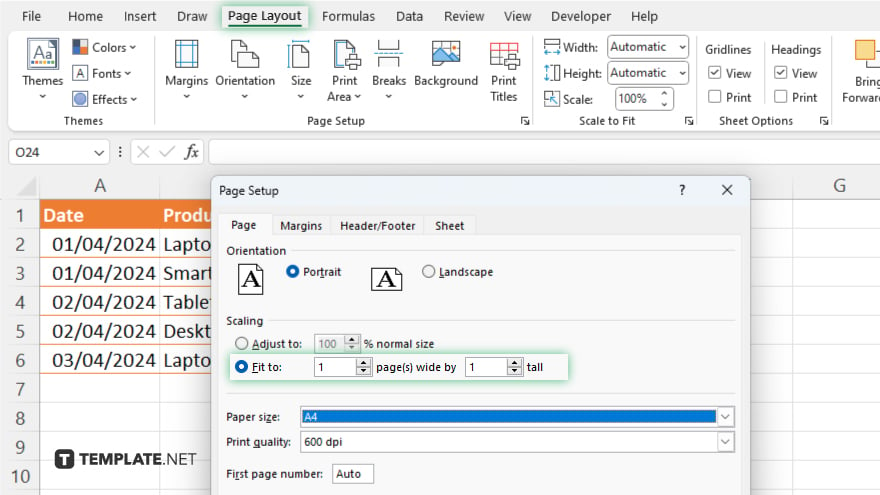
Return to the “Page Layout” tab and click on “Page Setup.” Under the “Scaling” option, choose “Fit to.” Specify the desired number of pages wide and tall for the sheet.
-
Step 4. Adjust the Print Area
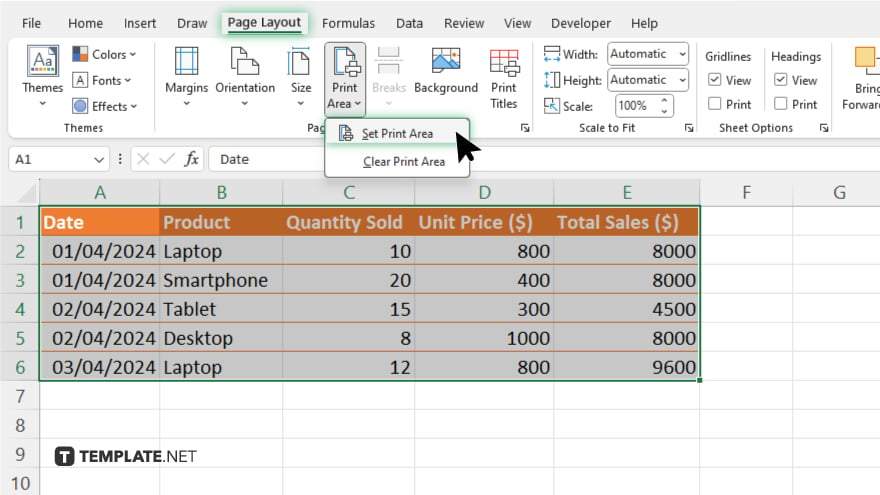
Highlight the cells intended for printing. Then, go to the “Page Layout” tab and choose “Print Area.” Select “Set Print Area” to define the chosen cells as the printable area.
-
Step 5. Preview and Adjust
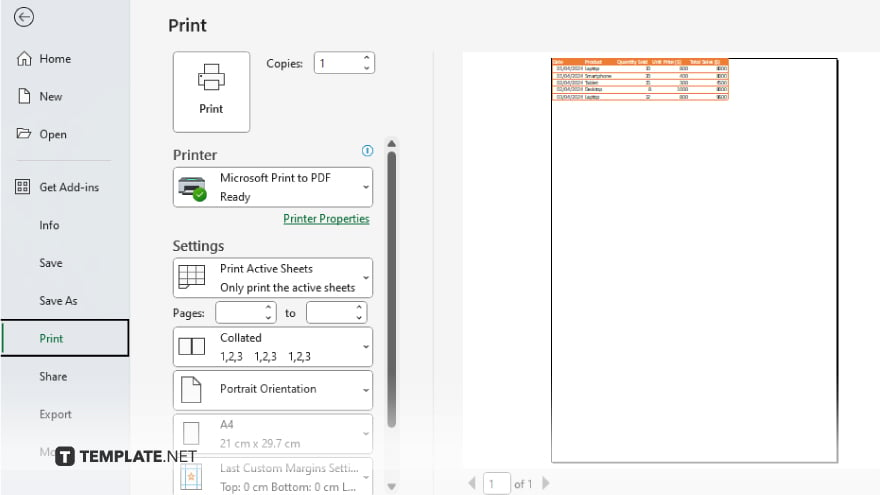
Click on the “File” tab and opt for “Print” to preview the sheet’s appearance. If necessary, refine the layout, margins, or scaling until the sheet fits perfectly onto one page.
You may also find valuable insights in the following articles offering tips for Microsoft Excel:
FAQs
Can I adjust the page layout to fit my Excel sheet onto one page?
Yes, you can easily adjust the page layout settings in Excel to fit your sheet onto one page.
Is it possible to customize margins to fit the Excel sheet on a single page?
You can customize margins to ensure your Excel sheet fits neatly onto one page.
Can I scale the sheet to fit it onto one page without distorting the data?
Yes, you can scale the sheet to fit without distorting the data using Excel’s scaling options.
Is there a way to define which cells are included in the printable area?
Certainly, you can easily define the print area by selecting the specific cells you want to include.
How can I preview the sheet to ensure it fits on one page before printing?
You can preview the sheet by clicking on the “File” tab and selecting “Print” to check its appearance before printing.






