How to Make a Barcode in Microsoft Excel
Microsoft Excel is a powerful tool for creating barcodes. In this guide, we’ll walk you through the simple steps to generate barcodes directly within Microsoft Excel.
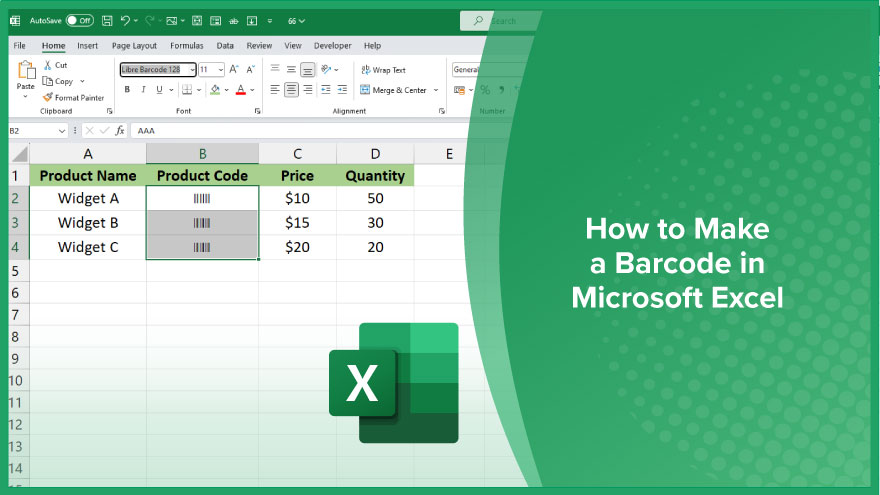
How to Make a Barcode in Microsoft Excel
Barcodes are essential for efficient inventory management and tracking in various businesses. With Microsoft Excel, you can easily generate barcodes for your products or items. Follow these simple steps to create barcodes directly within Excel.
-
Step 1. Install a Barcode Font
Begin by downloading and installing a barcode font compatible with Microsoft Excel onto your computer.
-
Step 2. Enter Data
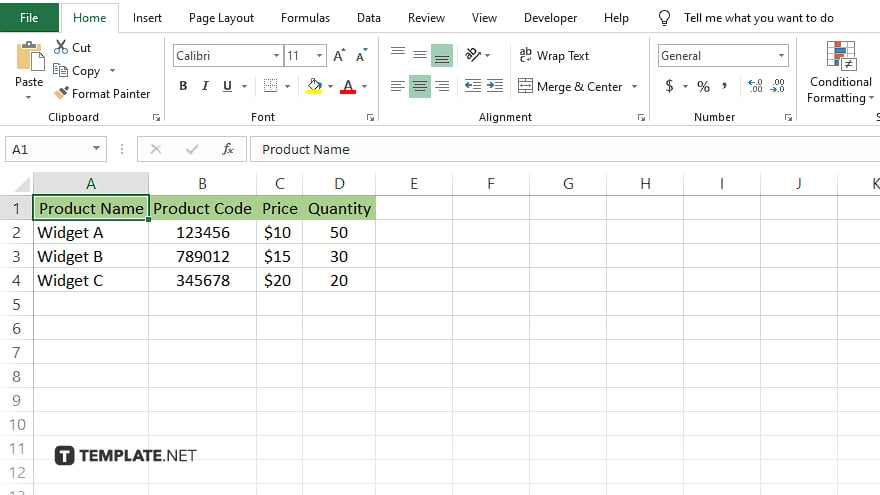
Open a new Excel sheet and input the data you want to encode into the barcode, such as product names or numbers.
-
Step 3. Format Cells
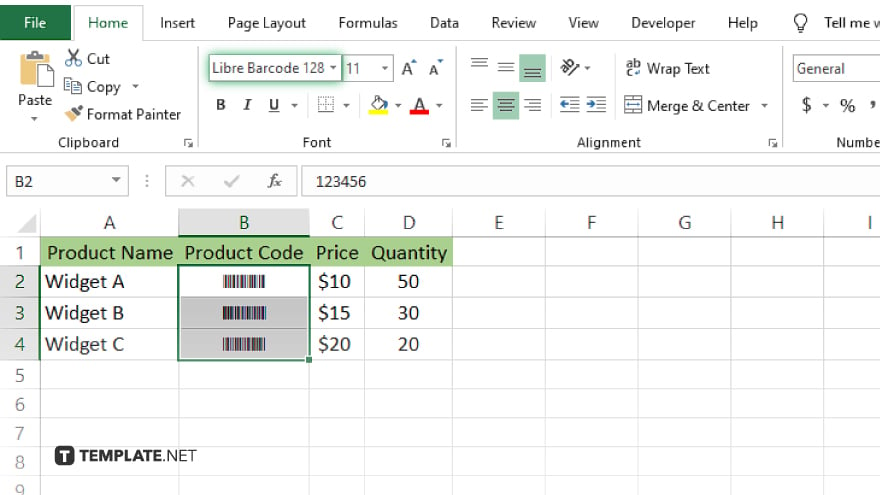
Select the cells containing your data, then change the font to the barcode font you installed.
-
Step 4. Generate Barcode
After formatting the cells, the data will now appear as a barcode. You can print or save your spreadsheet with the barcode included. To ensure accuracy, use a barcode scanner or a barcode scanning app to test the generated barcode and verify that it scans correctly.
You may also find valuable insights in the following articles offering tips for Microsoft Excel:
FAQs
Can I generate barcodes in Excel without additional software?
Yes, you can create barcodes in Excel by using a barcode font.
Which barcode font should I use in Excel?
Choose a barcode font compatible with Excel, such as Code 39 or Code 128.
How do I install a barcode font in Excel?
Install a barcode font on your computer, and it will be accessible in Excel’s font menu.
Can I customize the appearance of the barcode in Excel?
Yes, you can adjust the size and appearance of the barcode by formatting the cell containing the data.
Are barcodes generated in Excel scannable by standard scanners?
If the barcode font and formatting are correct, barcodes created in Excel should be scannable by standard barcode scanners.






