How to Put a Dollar Sign in Microsoft Excel
Microsoft Excel simplifies financial data management by allowing you to add a dollar sign to your numbers, making currency values clear and standardized. Whether for budgeting, invoicing, or financial analysis, understanding how to apply this formatting is essential for accurate and professional documents.
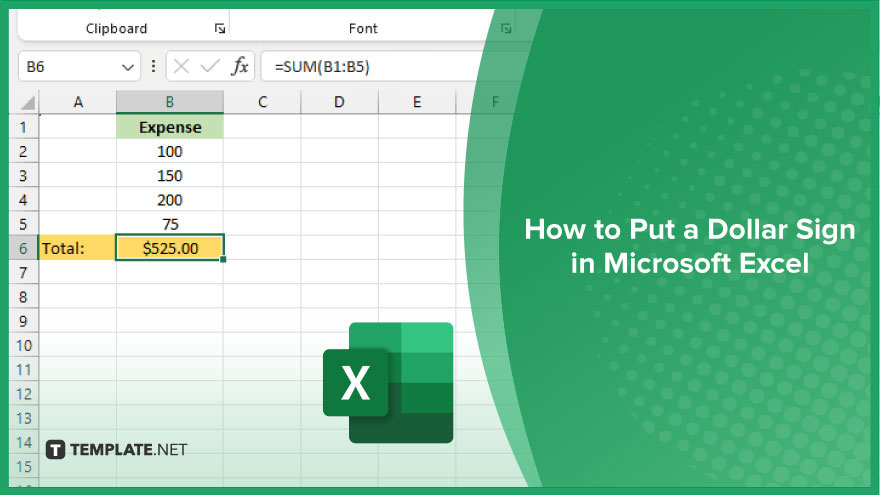
How to Put a Dollar Sign in Microsoft Excel
Incorporating a dollar sign into your Excel spreadsheets is a crucial step for anyone working with financial data, ensuring clarity and consistency in your financial reporting. Follow these steps to quickly add dollar signs to your numbers in Excel.
-
Step 1. Select Your Data
First, highlight the cells or range where you want to apply the dollar sign. This can include individual cells, columns, or rows containing your financial figures.
-
Step 2. Open the Format Cells Dialog
Right-click on the selected area and choose “Format Cells” from the context menu. Alternatively, you can press Ctrl + 1 on your keyboard to open the Format Cells dialog box directly.
-
Step 3. Choose Currency Format
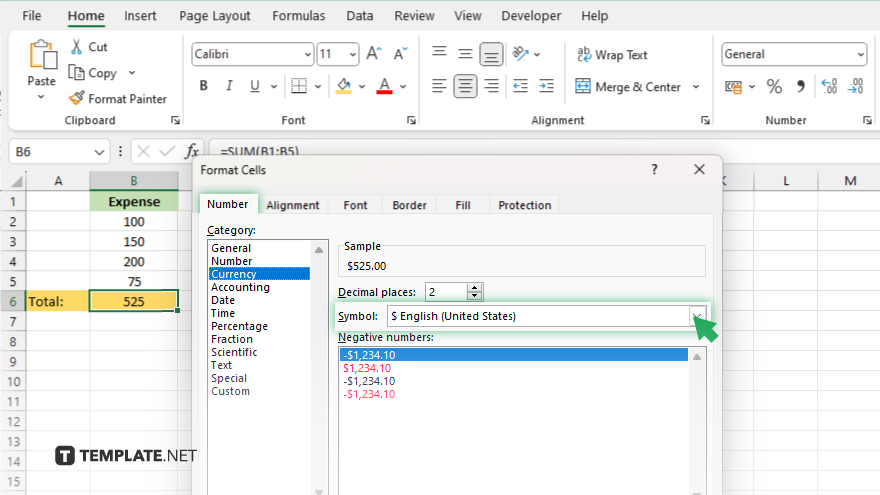
In the Format Cells dialog, click on the “Number” tab. Under the Category list, select “Currency.” This option allows you to customize your currency formatting. In the Symbol dropdown menu within the Currency options, make sure the dollar sign ($) is selected. Here, you can also adjust decimal places and choose whether or not to display negative numbers in red.
-
Step 4. Apply the Formatting
Click “OK” to apply the currency formatting to your selected data. Your numbers will now be displayed with a dollar sign, aligned properly to reflect financial values.
You may also find valuable insights in the following articles offering tips for Microsoft Excel:
FAQs
How can I quickly add a dollar sign to multiple cells at once in Excel?
Select the cells you want to format, then press Ctrl + Shift + $ to apply the dollar sign currency format instantly.
Can I add a dollar sign to numbers without affecting their calculations in Excel?
Yes, adding a dollar sign through currency formatting does not change the underlying value of the numbers, allowing for accurate calculations.
Is it possible to customize the number of decimal places when adding a dollar sign?
In the Format Cells dialog under Currency, you can specify the number of decimal places before applying the dollar sign format.
How do I add a dollar sign to numbers without including cents in Excel?
Choose the Currency format and set the decimal places to 0 in the Format Cells dialog to display dollar amounts without cents.
Can I make the dollar sign appear directly next to the number without any space?
The standard currency format in Excel includes a space, but you can create a custom format without the space by using the Custom category in the Format Cells dialog.






