How to Add Standard Deviation Bars in Microsoft Excel
Microsoft Excel simplifies adding standard deviation bars to your charts, a crucial step for showcasing data variability and precision in any analysis. Practice visually representing statistical significance, making your charts more informative and compelling with minimal effort.
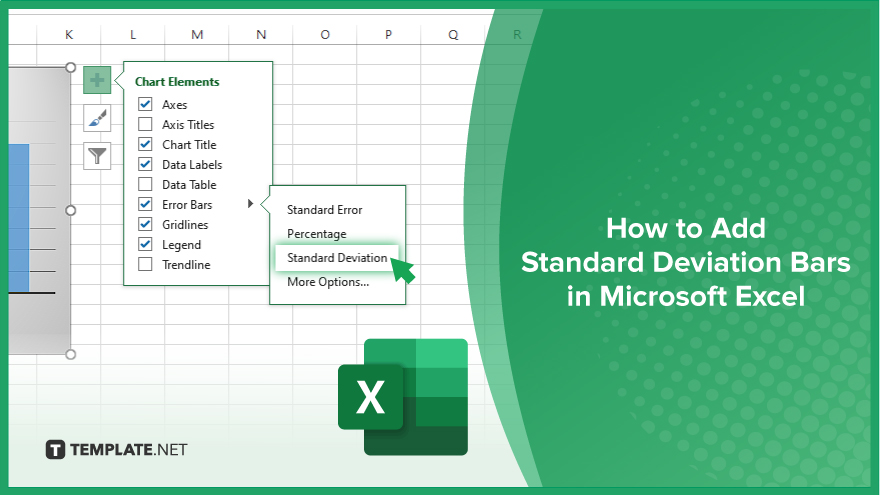
How to Add Standard Deviation Bars in Microsoft Excel
Incorporating standard deviation bars into your Microsoft Excel charts is a straightforward process that significantly enhances the representation of data variability. Follow these steps to accurately display the precision of your dataset.
-
Step 1. Select Your Chart
Firstly, click on the chart to which you want to add standard deviation bars. This action will activate the Chart Tools in the Excel ribbon, providing options specifically for chart customization.
-
Step 2. Access the Chart Elements Button
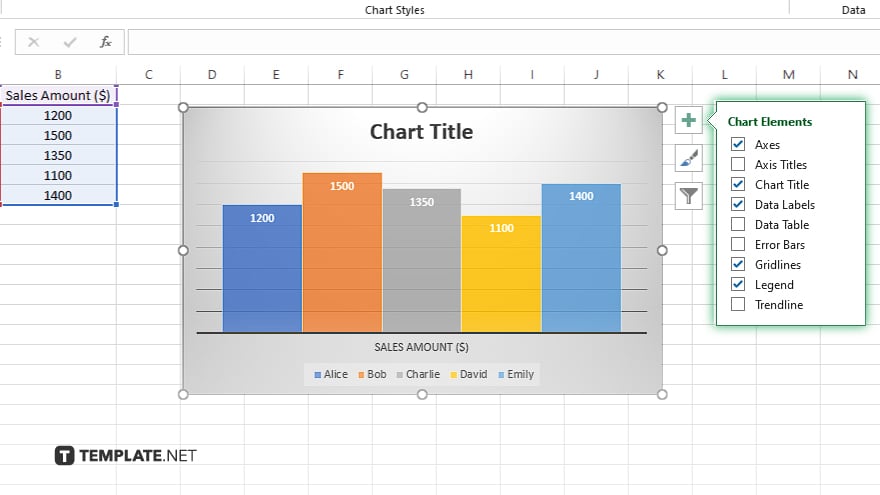
Look for the Chart Elements button (a green plus sign) on the right side of the selected chart. Clicking on this button will open a list of chart element options that you can add to your chart.
-
Step 3. Add Error Bars
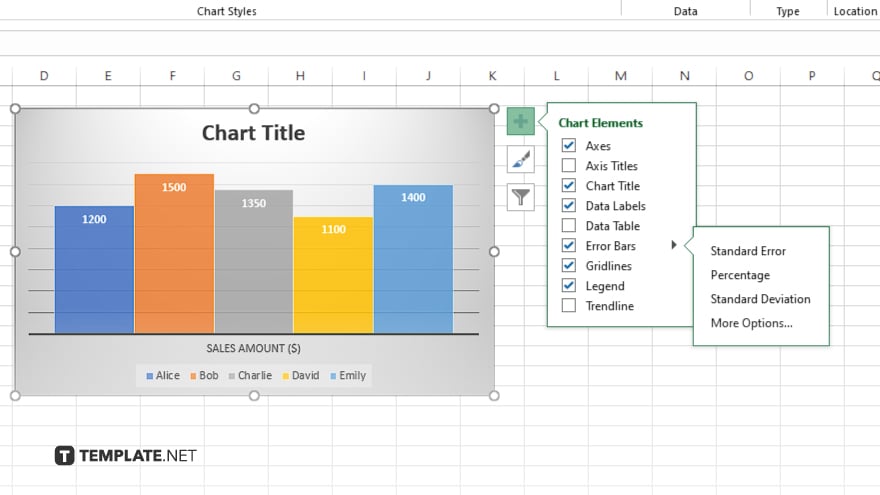
From the Chart Elements list, find and select “Error Bars.” A submenu will appear, offering different types of error bars. Choose “More Options…” to access the Format Error Bars pane, where you can specify the type of error bars you wish to add.
-
Step 4. Choose Standard Deviation
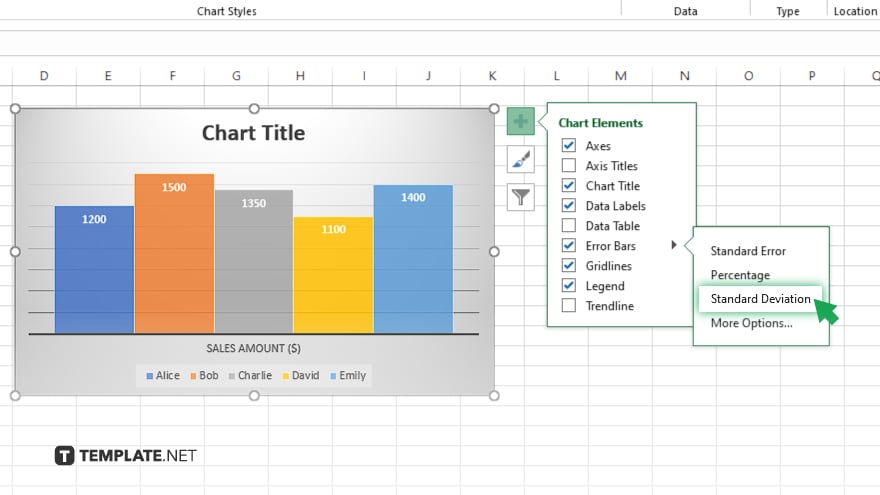
In the Format Error Bars pane, select “Standard Deviation” as the Error Amount option. This setting will apply standard deviation bars to your chart, based on the variability of your dataset.
-
Step 5. Customize Your Standard Deviation Bars
Finally, use the options in the Format Error Bars pane to customize the appearance of your standard deviation bars. You can adjust the line color, line style, and end cap settings to match your presentation needs.
You may also find valuable insights in the following articles offering tips for Microsoft Excel:
FAQs
Can I add standard deviation bars to any type of chart in Excel?
Standard deviation bars are most commonly added to line and bar charts to represent data variability.
How do I remove standard deviation bars from my chart in Excel?
Click on the standard deviation bars in your chart and press the Delete key to remove them.
Can I adjust the width of the standard deviation bars in Excel?
Yes. You can adjust the width by customizing the line style options in the Format Error Bars pane.
Is it possible to apply standard deviation bars to multiple data series in Excel?
Yes. You can apply standard deviation bars to multiple data series by selecting each series individually and repeating the process.
How do I calculate the standard deviation if it’s not already provided in Excel?
Use Excel’s STDEV function to calculate the standard deviation of a dataset before adding standard deviation bars.






