How to Calculate Interquartile Range in Microsoft Excel
Microsoft Excel simplifies statistical analysis with its powerful features, including calculating the Interquartile Range (IQR). In this guide, we’ll walk you through the process step by step.
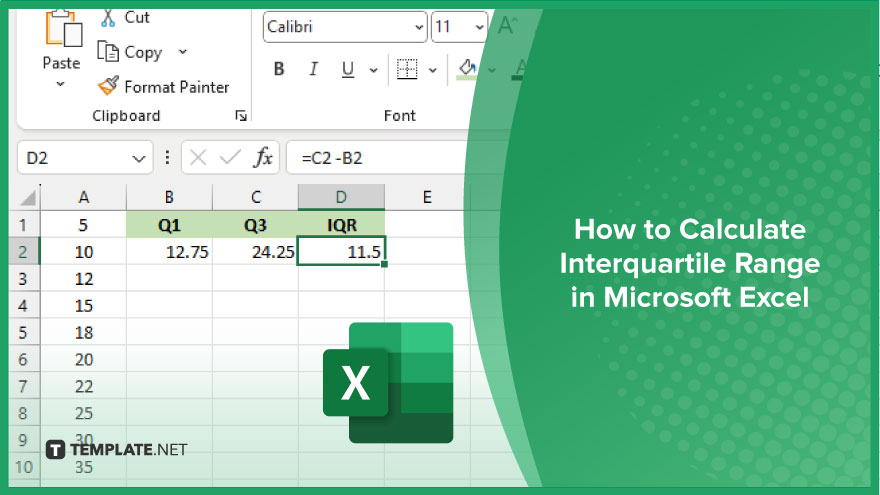
How to Calculate Interquartile Range in Microsoft Excel
Calculating the Interquartile Range (IQR) in Microsoft Excel is a process that allows you to analyze the spread of your data effectively. By following these simple steps, you can gain valuable insights into your dataset.
-
Step 1. Organize Your Data
Ensure your data is properly organized in an Excel sheet. Place your dataset in a single column, with each data point occupying a separate cell.
-
Step 2. Determine Quartiles
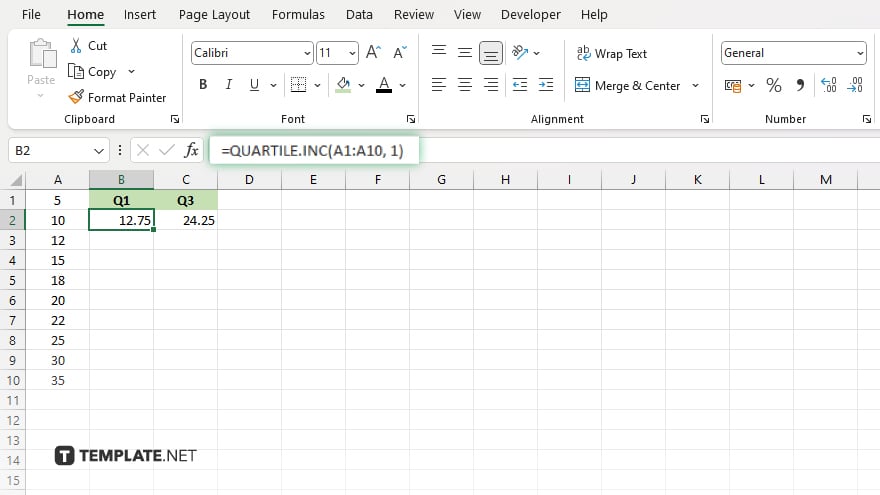
Use Excel’s quartile function, QUARTILE.INC, to calculate the first quartile (Q1) and the third quartile (Q3). Enter “=QUARTILE.INC(range,1)” for Q1 and “=QUARTILE.INC(range,3)” for Q3, where “range” is the range of your dataset.
-
Step 3. Calculate IQR
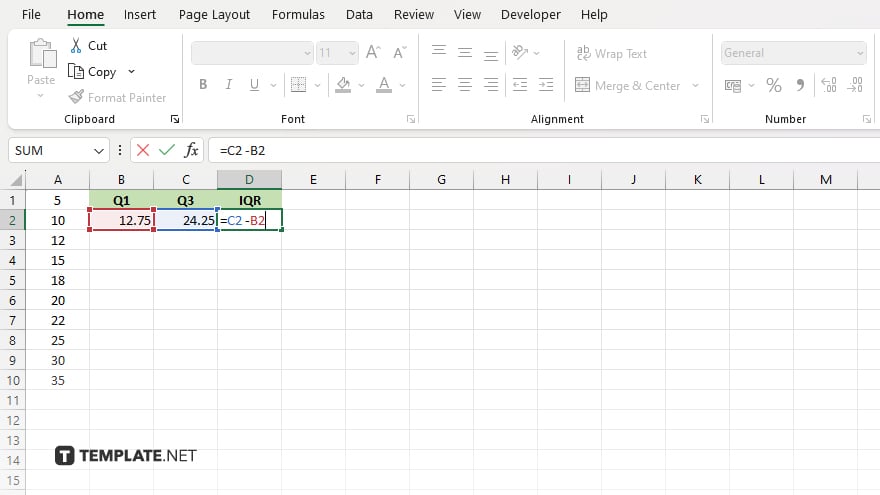
Subtract the first quartile (Q1) from the third quartile (Q3) to find the Interquartile Range (IQR). You can do this by entering the formula “=Q3-Q1” in a separate cell.
-
Step 4. Interpret Results
The resulting value is your Interquartile Range (IQR). This range represents the middle 50% of your data and is useful for understanding the variability within your dataset. Higher IQR values indicate greater variability, while lower values suggest more consistency in the data spread.
You may also find valuable insights in the following articles offering tips for Microsoft Excel:
FAQs
What is the Interquartile Range (IQR) in Excel?
The IQR is the range between the first and third quartiles of a dataset, representing the middle 50% of the data spread.
How do I calculate the IQR in Excel?
Use the QUARTILE.INC function to find Q1 and Q3, then subtract Q1 from Q3 to get the IQR.
Why is the IQR important in data analysis?
It helps identify the variability and dispersion of data, making it useful for detecting outliers and understanding the spread.
Can I calculate the IQR for a specific range of data in Excel?
Yes, you can specify the range of data you want to analyze within the QUARTILE.INC function.
What does a larger IQR indicate about my data?
A larger IQR suggests greater variability or dispersion in the dataset, indicating more diverse data points within the middle 50%.






