How to Delete a Line in Microsoft Excel
In Microsoft Excel, deleting a line is fundamental to streamlining data management. Whether you’re a seasoned professional or just starting with spreadsheets, knowing how to remove a line efficiently is key.
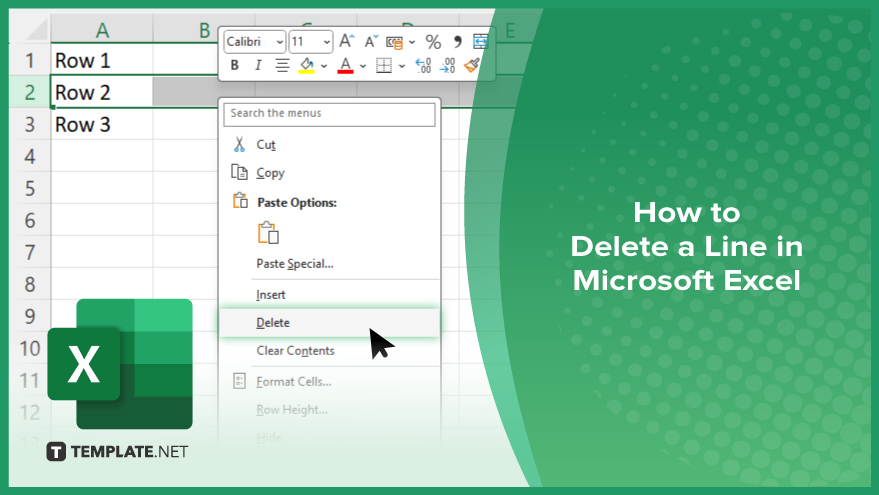
How to Delete a Line in Microsoft Excel
Whether removing unnecessary information or reorganizing your data, knowing how to delete a line efficiently is essential. Below are simple steps to guide you through the process.
-
Step 1. Select the Entire Row
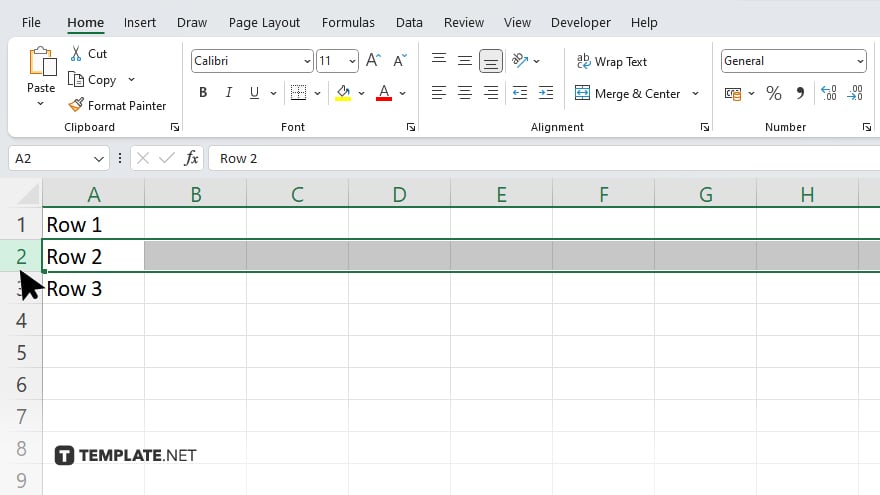
Click on the row number of the line you want to delete to select the entire row.
-
Step 2. Right-click and Choose ‘Delete’
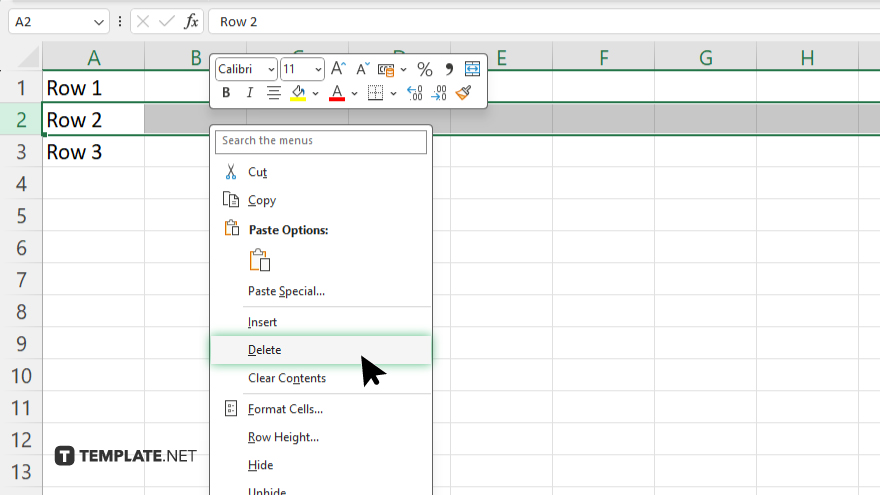
After selecting the row, right-click on the row number, then choose the “Delete” option from the menu.
-
Step 3. Confirm Deletion
Excel will prompt a confirmation dialog box. Click “OK” to confirm and delete the selected row.
-
Alternative Method: Using the Ribbon
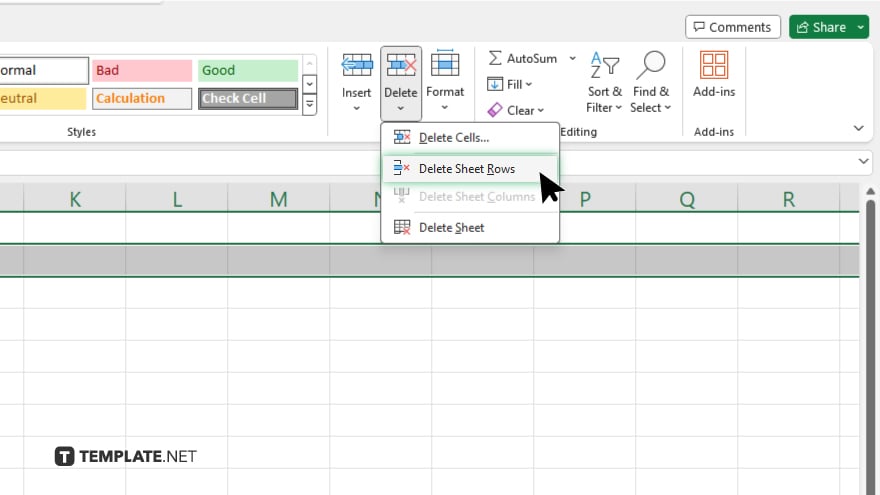
Instead of right-clicking, you can also navigate to the “Home” tab on the Excel ribbon. In the “Cells” group, click on the “Delete” dropdown arrow and select “Delete Sheet Rows.”
You may also find valuable insights in the following articles offering tips for Microsoft Excel:
FAQs
How do I select the entire row in Excel?
Click on the row number to select the entire row.
Can I delete multiple rows at once?
Yes, you can select multiple rows and delete them simultaneously.
What if I accidentally delete a row? Can I undo it?
You can press Ctrl + Z or the Undo button to restore the deleted row.
Is there a keyboard shortcut to delete a row?
You can press Ctrl + – (minus sign) to delete the selected row.
Can I delete a row without using the mouse?
Yes, you can use keyboard shortcuts or commands from the ribbon to delete rows in Excel.






