How to Make a Microsoft Excel File Read Only
Microsoft Excel makes it easy to secure your files by making them read-only. In this guide, we’ll show you how to restrict editing access to your Microsoft Excel sheets, protecting your data from unwanted changes.
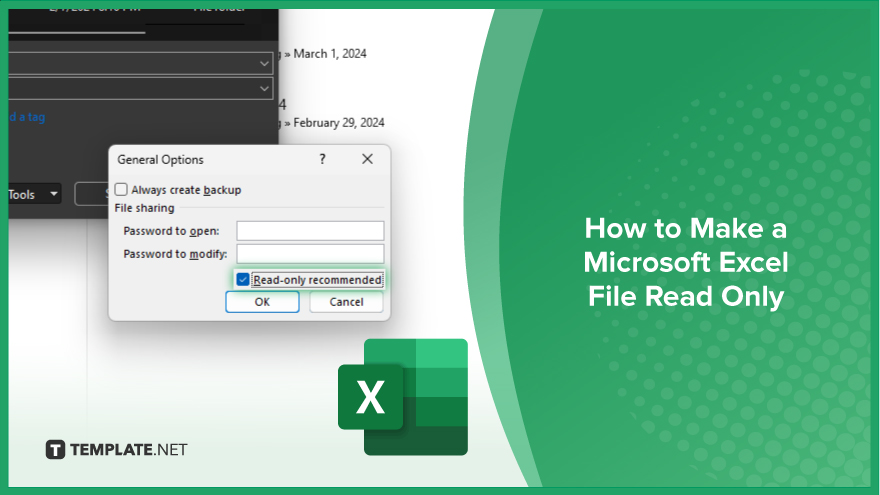
How to Make a Microsoft Excel File Read Only
Protecting your Excel files from unwanted changes is crucial for data security. Making your Excel file read-only is a simple way to achieve this. Here’s the process:
-
Step 1. Open the Excel File
Open the Excel file you want to make read-only.
-
Step 2. Click on the “File” Menu
Go to the “File” menu at the top left corner of the Microsoft Excel window.
-
Step 3. Select “Save As”
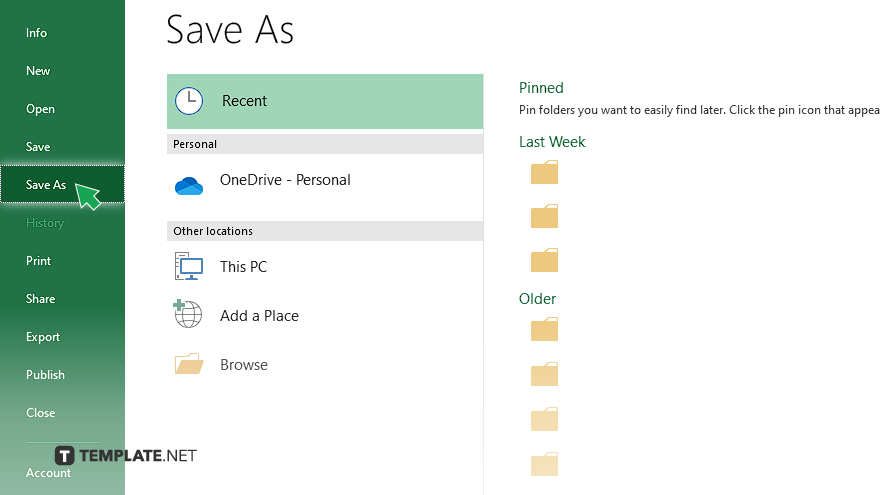
Choose “Save As” from the menu options.
-
Step 4. Click on the “Tools” Dropdown
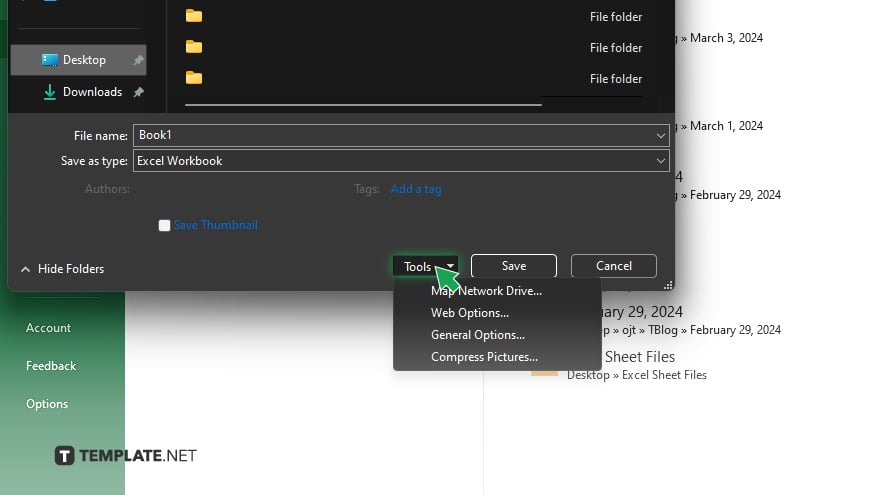
Click on the “Tools” dropdown menu in the Save As dialog box.
-
Step 5. Check “Read-only Recommended” Box
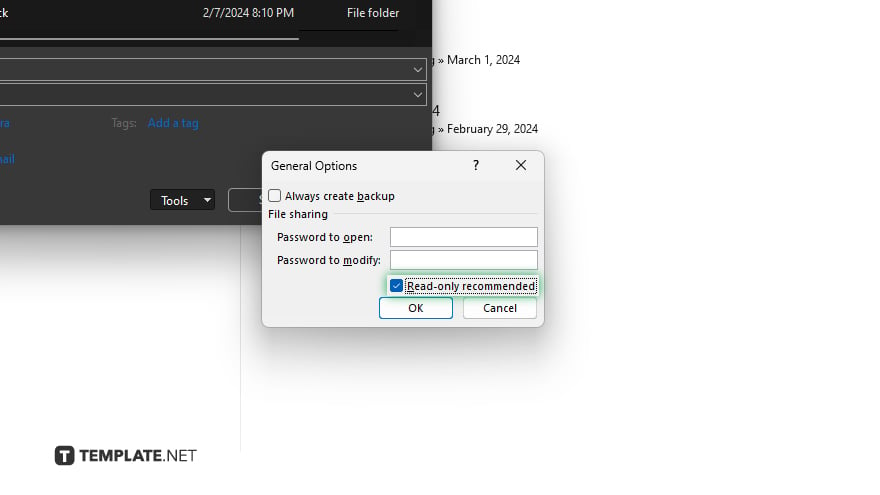
Select “General Options” and check the “Read-only recommended” box. Then, click “OK” to save the changes.
You may also find valuable insights in the following articles offering tips for Microsoft Excel:
FAQs
How do I make an Excel file read-only?
You can make an Excel file read-only by selecting “Save As” from the File menu, choosing “General Options,” and checking the “Read-only recommended” box.
Can I password-protect an Excel file?
Yes, you can password-protect an Excel file by selecting “General Options” during the “Save As” process and entering a password in the “Password to modify” field.
What is the maximum number of rows and columns in Excel?
Excel has a maximum of 1,048,576 rows and 16,384 columns.
How do I freeze panes in Excel?
To freeze panes, go to the View tab, click on “Freeze Panes,” and select either “Freeze Panes,” “Freeze Top Row,” or “Freeze First Column.”
How do I sum a column or row in Excel?
You can sum a column or row in Excel by using the SUM function, such as “=SUM(A1:A10)” to sum column A or “=SUM(A1:Z1)” to sum row 1.






