How to Make All Rows the Same Size in Microsoft Excel
Microsoft Excel makes it easy to ensure uniform row sizes throughout your spreadsheet, enhancing readability and organization. In this guide, we’ll show you simple steps to make all rows the same size in Microsoft Excel.
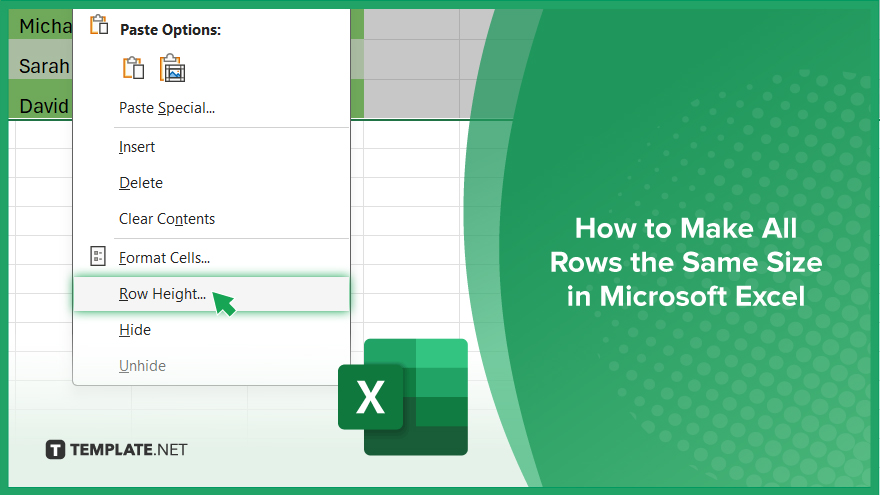
How to Make All Rows the Same Size in Microsoft Excel
Maintaining consistent row sizes in Microsoft Excel is crucial for neat and organized data presentation. Follow these steps to ensure uniformity across all rows in your sheet.
-
Step 1. Select Rows
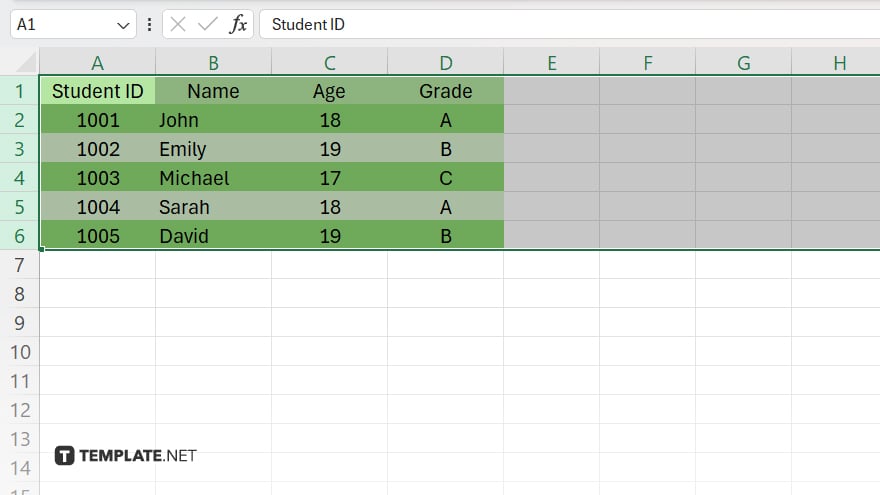
Click and drag your mouse to select all the rows that you want to make the same size. You can select specific rows or the entire spreadsheet.
-
Step 2. Adjust Row Height
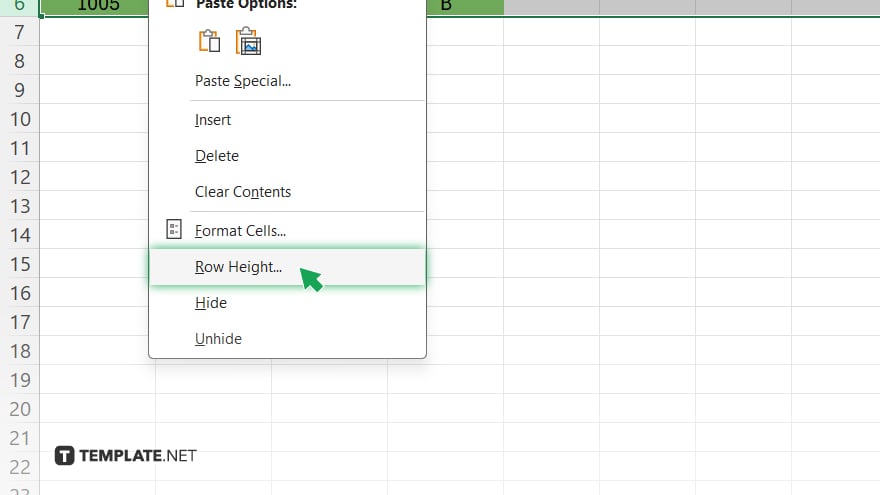
Right-click within the selected rows and choose “Row Height” from the context menu. Enter the desired height value in the dialog box that appears and click “OK.”
-
Step 3. Apply Changes
Once you’ve set the row height, release the mouse button. Excel will automatically adjust the height of all the selected rows to match the value you specified.
-
Step 4. Verify Uniformity
Scroll through your spreadsheet to ensure that all rows now have the same height. Make any additional adjustments if necessary.
-
Step 5. Save Your Work
Don’t forget to save your Excel file to preserve the changes you’ve made. Use the “Save” or “Save As” option from the File menu to save your spreadsheet.
You may also find valuable insights in the following articles offering tips for Microsoft Excel:
FAQs
How do I adjust the height of a single row in Excel?
Click on the row number, then drag the boundary below until the desired height is reached.
Can I make all rows the same size at once in Excel?
Yes, simply select multiple rows, right-click, choose “Row Height,” and input the desired value.
What’s the default row height in Excel?
The default row height is 15 points or 20 pixels.
How do I auto-adjust row height to fit content in Excel?
Double-click the boundary between row headers, or use the “AutoFit Row Height” option in the Format menu.
Can I freeze rows to keep them visible while scrolling?
Yes, go to the View tab, click “Freeze Panes,” and choose “Freeze Top Row.”






