How to Sort Numbers in Microsoft Excel
Microsoft Excel offers a straightforward way to sort numbers, simplifying data organization for users of all levels. This essential skill allows you to quickly arrange your information, making it easier to analyze and understand.
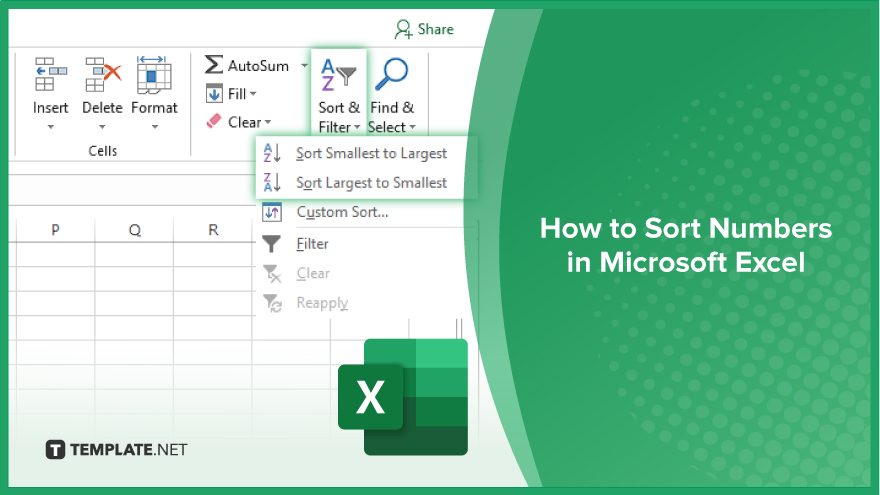
How to Sort Numbers in Microsoft Excel
Sorting numbers in Microsoft Excel is a fundamental skill that greatly enhances the readability and functionality of your spreadsheets. By following these simple steps, you can easily organize your data, allowing for more efficient analysis and interpretation.
-
Step 1. Select Your Data
Begin by highlighting the numbers you want to sort in a sheet. Click on the first cell in the range, then drag your mouse or use the shift key with arrow keys to select through to the last cell. Make sure to include any headers if they are present, as Excel can distinguish these from your data.
-
Step 2. Access the Sort Feature
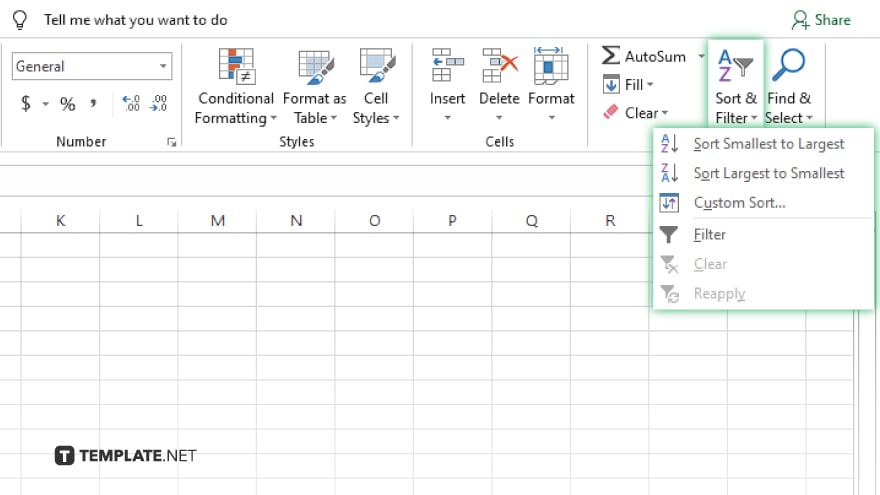
With your data selected, look for the “Sort & Filter” button in the ‘Editing’ group on the Home tab of the ribbon. This section provides you with different sorting options, including ascending and descending order.
-
Step 3. Choose Your Sort Order
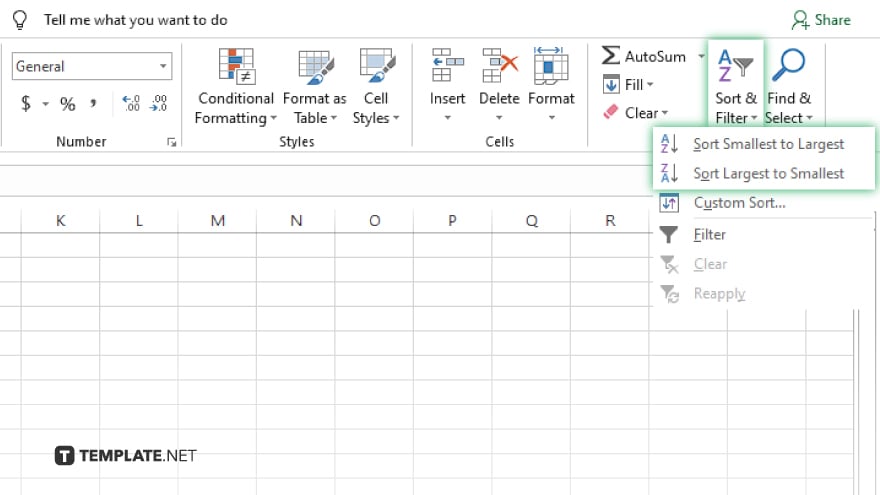
Click “Sort A to Z” (ascending order) to sort your numbers from the lowest to the highest. Alternatively, click “Sort Z to A” (descending order) to sort your numbers from the highest to the lowest. Excel will immediately apply your chosen sort order to the selected data range.
-
Step 4. Expand the Selection (if prompted)
If your selected range includes adjacent data that wasn’t highlighted, Excel might ask if you want to expand your selection. This ensures that rows stay intact and data remains aligned. Click “Sort” after choosing to expand the selection, if necessary.
-
Step 5. Confirm and Review Your Data
After sorting, have a moment to scroll through your data and confirm that it has been organized as intended. If you sorted with headers in an Excel sheet, ensure that the header row remains at the top and has not been included in the sort itself.
You may also find valuable insights in the following articles offering tips for Microsoft Excel:
FAQs
How do I sort multiple columns in Excel?
To sort multiple columns, use the “Sort” dialog box from the “Data” tab, where you can add levels and specify sort order for each column.
Can I sort numbers in Excel without affecting the rest of the row?
No, sorting numbers will rearrange entire rows to keep data aligned; you cannot sort individual cells independently of their rows.
Is it possible to sort both numbers and text together in Excel?
Yes, Excel can sort data containing numbers and text, organizing them alphabetically or numerically based on your selection.
How do I reverse a sort in Excel?
To reverse a sort, simply sort again but in the opposite direction (if initially A to Z, then choose Z to A, and vice versa).
Can Excel automatically sort data as new data is entered?
Excel does not automatically resort data as new entries are made; you must manually reapply sorting to include new data.






