How to Remove Dashes from SSN in Microsoft Excel
In Microsoft Excel, removing dashes from Social Security Numbers (SSNs) is a simple yet crucial task for data accuracy. This guide will walk you through the step-by-step process, ensuring smooth data management.
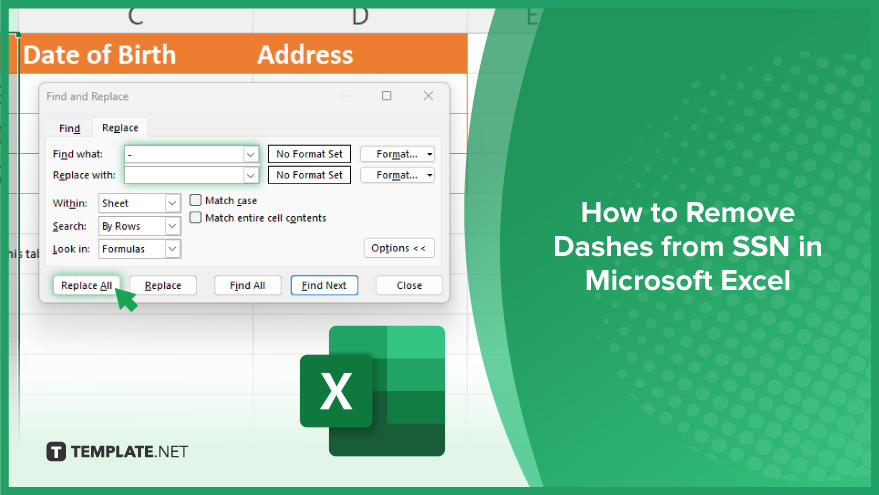
How to Remove Dashes from SSN in Microsoft Excel
Cleaning up Social Security Numbers (SSNs) in Microsoft Excel is essential for maintaining accurate data records. One common task is removing dashes from SSNs to standardize their format. Here’s how you can accomplish this task efficiently.
-
Step 1. Open Your Excel Spreadsheet
Launch Microsoft Excel and open the sheet containing the SSNs you want to modify.
-
Step 2. Select the SSN Column
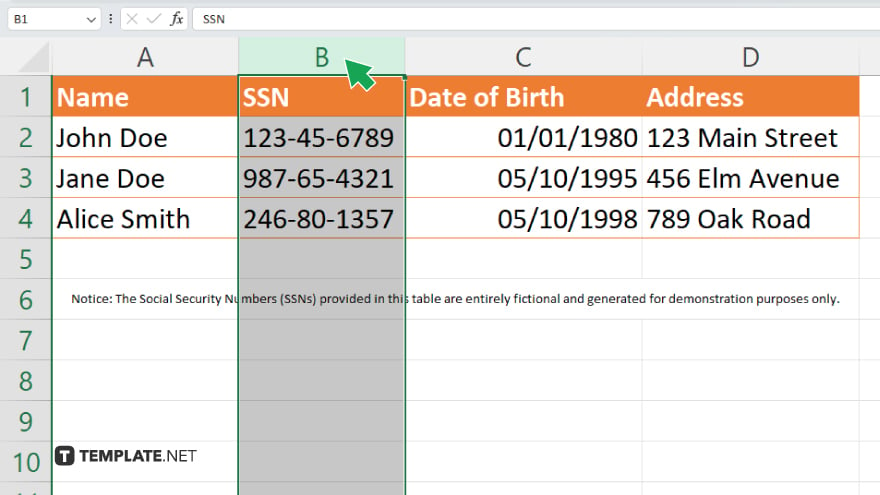
Click on the column header containing the SSNs to highlight the entire column.
-
Step 3. Access the Find and Replace Tool
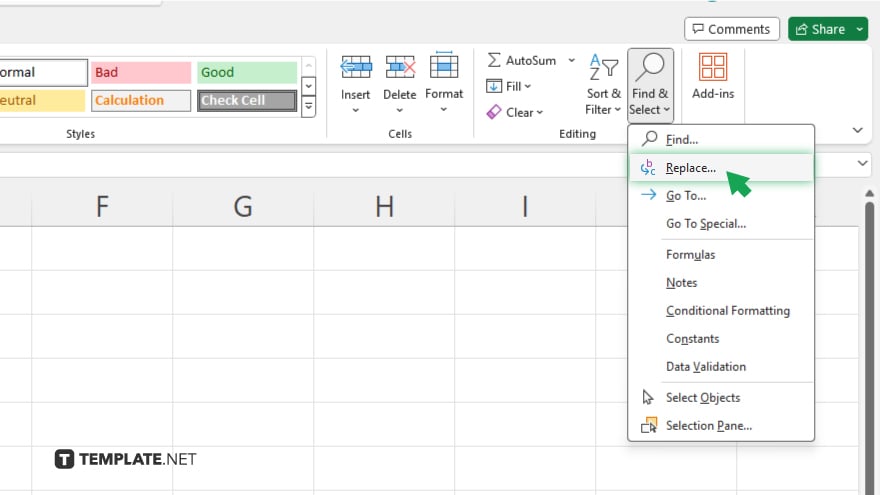
Navigate to the “Home” tab on the Excel ribbon and locate the “Editing” group. Click on “Find & Select” and choose “Replace” from the dropdown menu.
-
Step 4. Enter the Dash Character
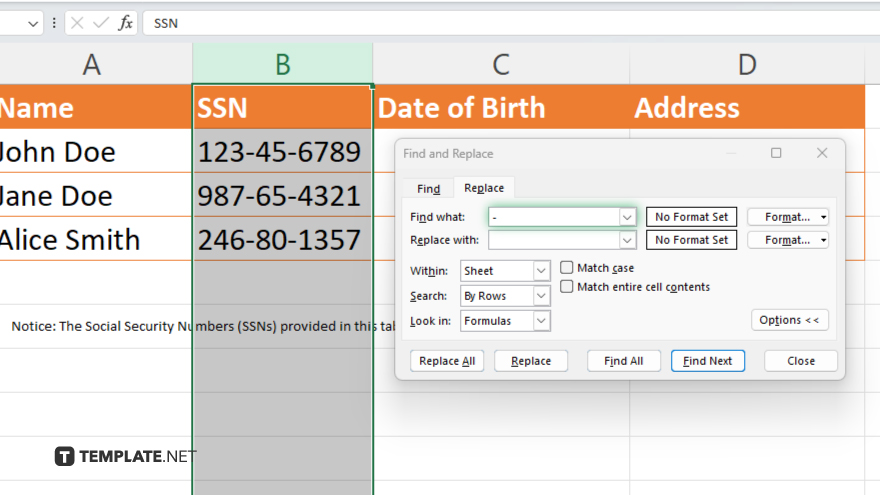
In the “Find what” field, type the dash character (“-“.)
-
Step 5. Leave the “Replace with” Field Blank
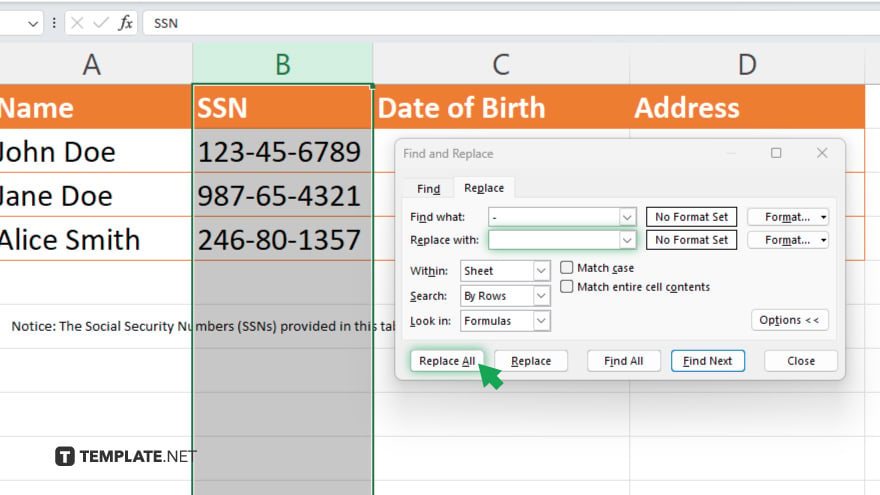
Ensure the “Replace with” field is empty, leaving it blank. Click the “Replace All” button to remove all dashes from the selected SSN column. Review your spreadsheet to confirm that all dashes have been removed from the SSNs. Save your changes to finalize the process.
You may also find valuable insights in the following articles offering tips for Microsoft Excel:
FAQs
How do I remove dashes from Social Security Numbers (SSNs) in Excel?
Select the SSN column, use the Find and Replace tool, and replace dashes with nothing.
Can I remove dashes from multiple SSNs at once?
Yes, simply highlight the SSN column containing the dashes and execute the Find and Replace function.
Will removing dashes affect other data in my Excel spreadsheet?
No, only the dashes within the selected SSN column will be removed.
What if there are other characters besides dashes in the SSN?
You can refine the Find and Replace function to target specific characters or patterns.
Can I undo the removal of dashes if needed?
Yes, Excel allows you to undo changes using the Ctrl + Z shortcut or the Undo button.






