How To Add Title to a Chart in Microsoft Excel
Microsoft Excel, the powerhouse of data management, offers a way to enhance your charts: by adding titles. In this guide, we’ll walk you through the simple steps to add a title to your Excel chart, empowering you to effectively communicate your data.
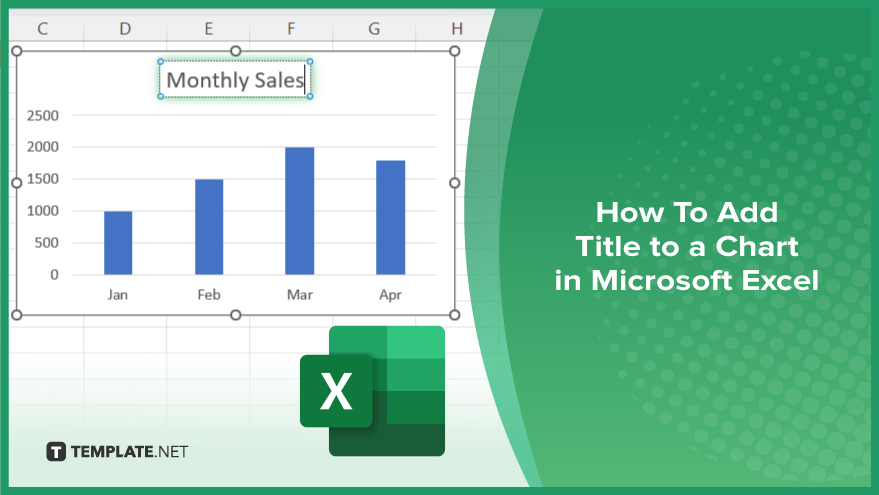
How To Add Title to a Chart in Microsoft Excel
Adding a title to your chart in Microsoft Excel is essential for providing context and clarity to your data presentations. Follow these simple steps to effectively add titles to your Excel charts.
-
Step 1. Select Your Chart
Open your Excel spreadsheet containing the chart you want to add a title to. Click on the chart to select it.
-
Step 2. Access Chart Elements
Once the chart is selected, you’ll notice a small plus icon (+) appearing next to the chart. Click on this icon to open the Chart Elements menu.
-
Step 3. Add Chart Title
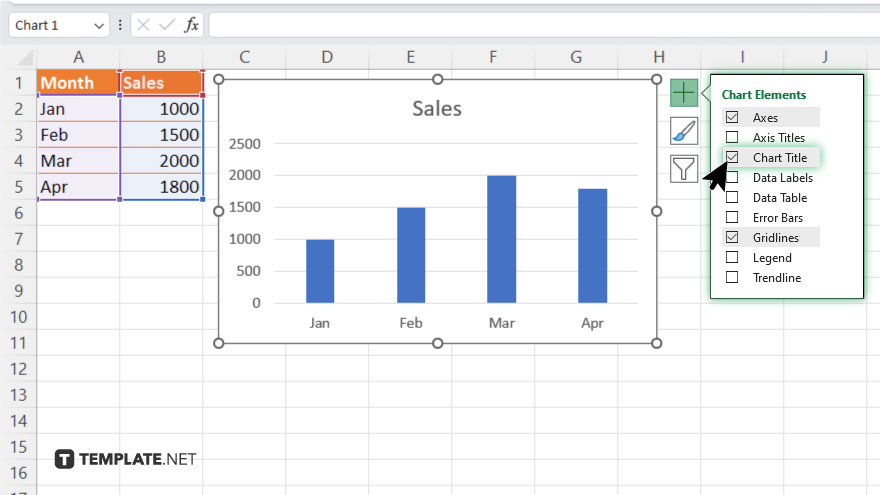
Within the Chart Elements menu, check the box next to “Chart Title.” This action will automatically insert a default title above your chart.
-
Step 4. Edit Title Text
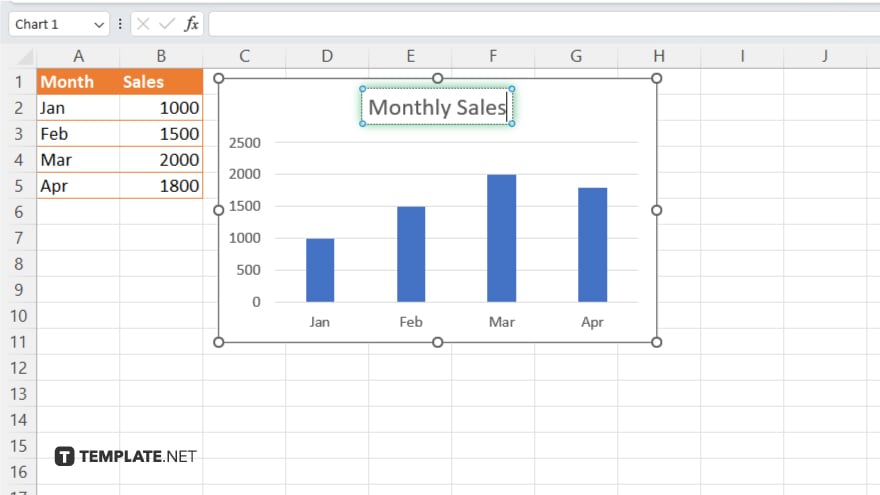
Click on the default title text above your chart to activate it for editing. Simply type in your desired title text directly into the text box. Once you’re satisfied with your chart title, click outside the chart area to deselect it. Your title will now be displayed prominently above your chart. Remember to save your Excel file to retain the changes.
You may also find valuable insights in the following articles offering tips for Microsoft Excel:
FAQs
How do I add a title to my Excel chart?
Simply select your chart, go to the Chart Elements menu, and check the box next to “Chart Title.”
Can I customize the appearance of the chart title?
Yes, you can customize the font style, size, color, and alignment to suit your preferences.
What if I want to edit the title text later?
You can easily edit the title text by clicking on it and typing your desired text directly into the text box.
Is it possible to add a title to different types of charts in Excel?
Yes, you can add titles to various types of charts, including bar charts, pie charts, and line graphs.
Will my chart title automatically update if I change my data?
Yes, the chart title will reflect any changes you make to your data, ensuring it stays up-to-date.






