How to Find in Microsoft Excel
From simple searches to advanced techniques, mastering the skills to find in Microsoft Excel will enhance your productivity and efficiency in your tasks. Whether you’re a beginner or a seasoned user, these tips simplify data retrieval and streamline your workflow. Let’s dive in and uncover the secrets of finding data in Excel.
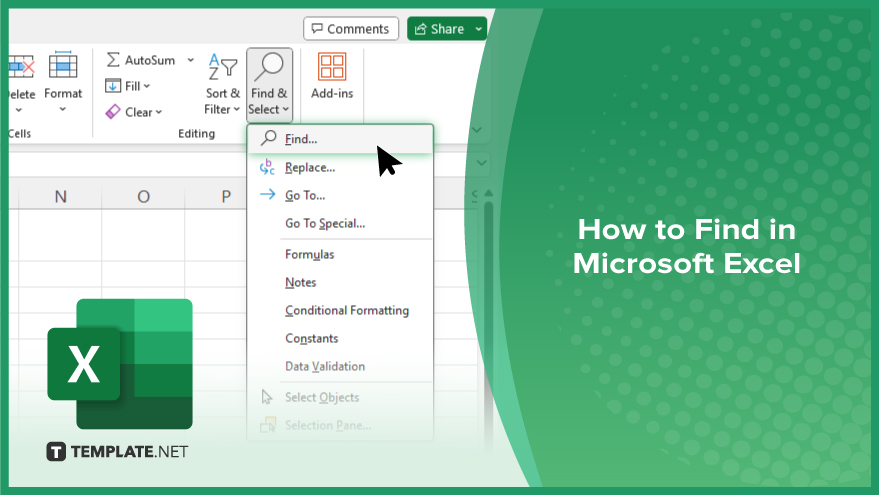
How to Find in Microsoft Excel
Efficiently locating specific data within Microsoft Excel can significantly enhance your productivity. Here’s how:
-
Step 1. Open your Excel spreadsheet
Launch Microsoft Excel and open the spreadsheet containing the data you want to search.
-
Step 2. Navigate to the ‘Find’ function
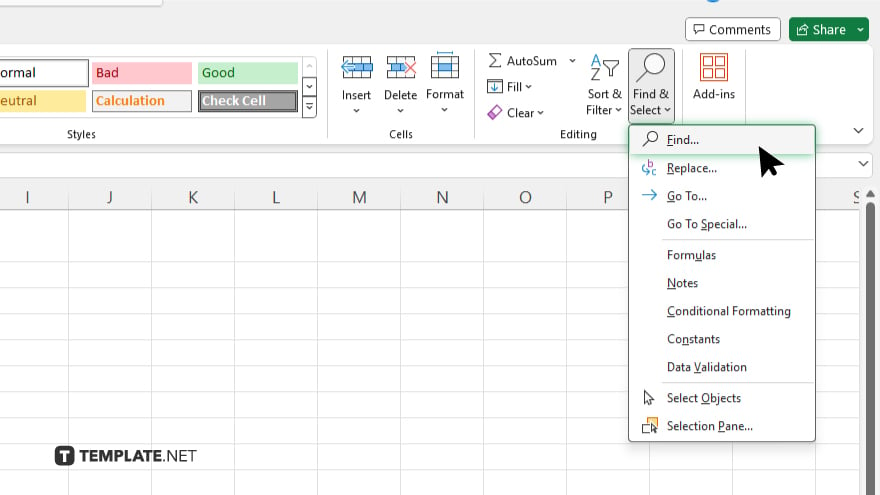
Locate the “Find” function within the Excel interface. You can typically find it under the “Home” tab in the “Editing” group. Alternatively, use the keyboard shortcut Ctrl + F (Cmd + F on Mac) to access it quickly.
-
Step 3. Enter your search criteria
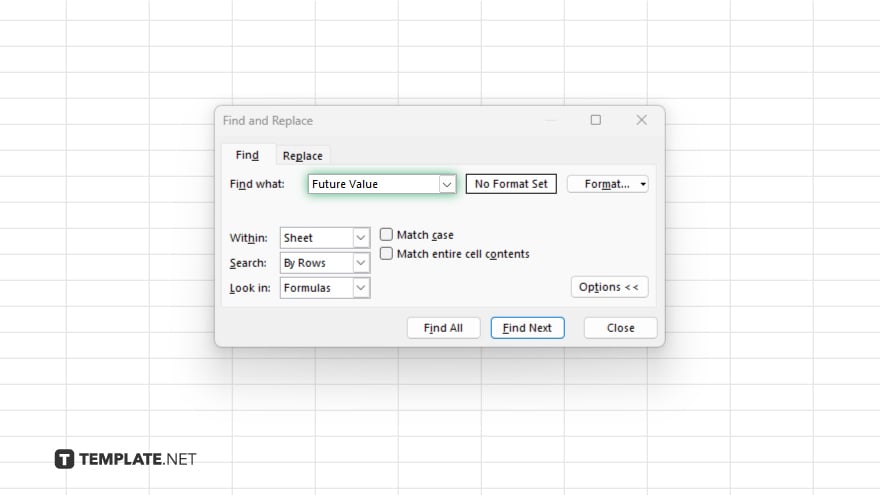
In the “Find” dialog box, enter the data you want to find in the “Find what” field. You can also specify search options such as matching cases or searching within formulas.
-
Step 4. Initiate the search
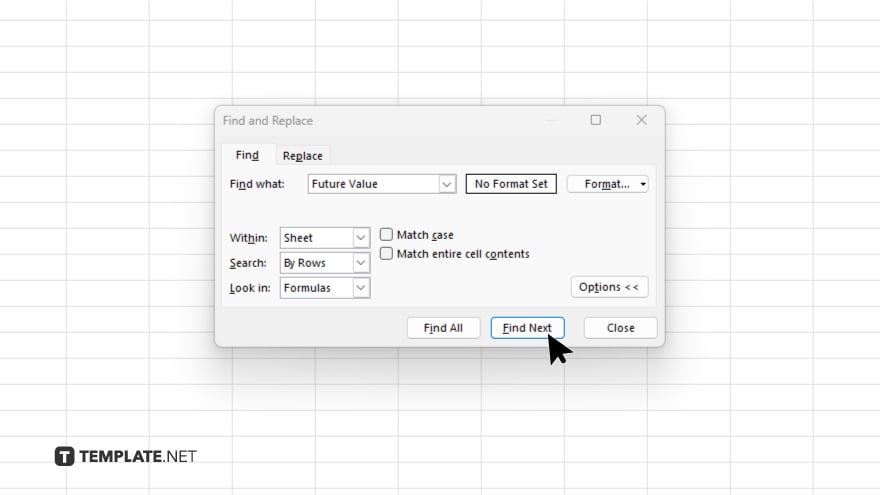
Once you’ve entered your search criteria, click “Find Next” to start the search process. Excel will highlight the first occurrence of the data that matches your criteria.
-
Step 5. Review search results
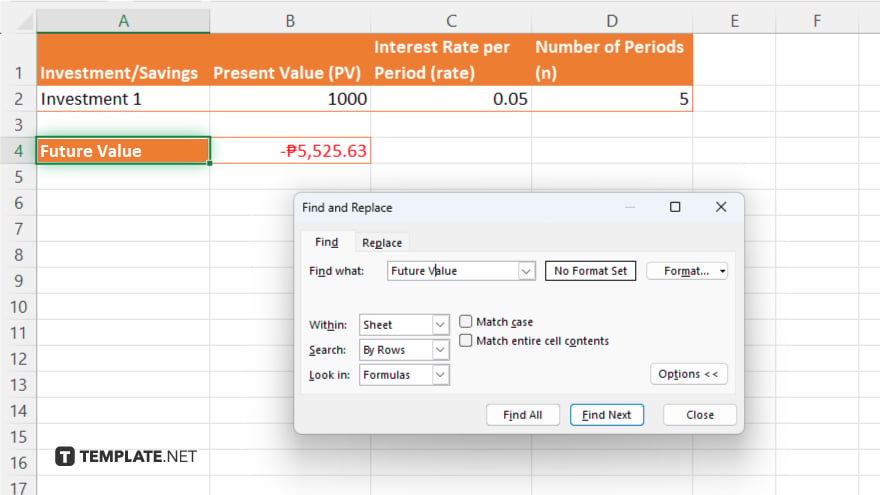
Navigate through the search results using the “Find Next” button to locate all instances of the searched data within your spreadsheet. After you’ve completed your search, close the “Find” dialog box to return to your spreadsheet view.
You may also find valuable insights in the following articles offering tips for Microsoft Excel:
FAQs
How do I search for data in Excel?
Use the “Find” function or press Ctrl + F to open the search dialog.
Can I search for data in a specific column?
Yes, specify the column by selecting it before initiating the search.
Is it possible to search for case-sensitive data?
Absolutely, check the “Match case” option in the Find dialog.
Can I search for data within formulas?
Yes, enable the “Within” option and Excel will search within formulas.
How do I navigate between search results?
Use the “Find Next” button to move through each instance of the found data.






