How to Strike Out in Microsoft Excel
Microsoft Excel users, have you ever wondered how to strike out unnecessary data swiftly and effectively? From deleting rows and columns to clearing data, we’ll equip you with the skills to streamline your spreadsheet tasks effortlessly.
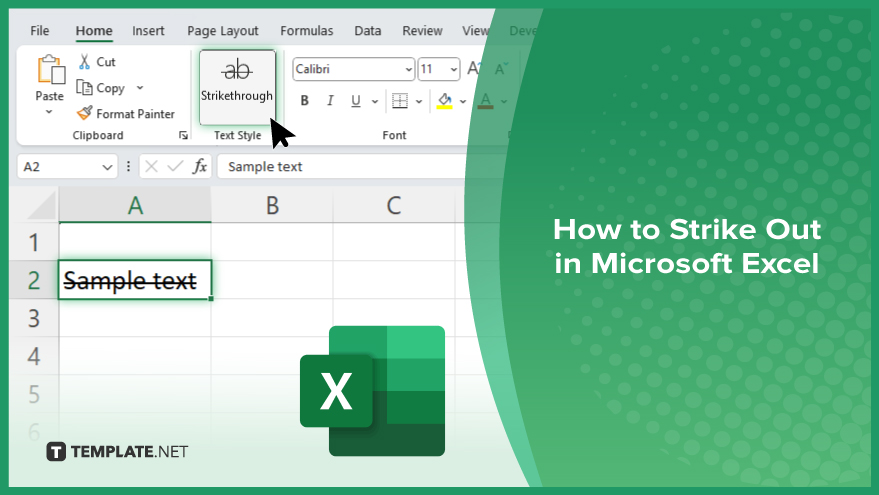
How to Strike Out in Microsoft Excel
In Microsoft Excel, striking out data is a useful way to mark information as irrelevant or outdated visually. This simple formatting technique helps streamline your spreadsheets and improve readability. Follow these steps to learn how to strike out in Excel effortlessly.
-
Step 1. Deleting Rows or Columns
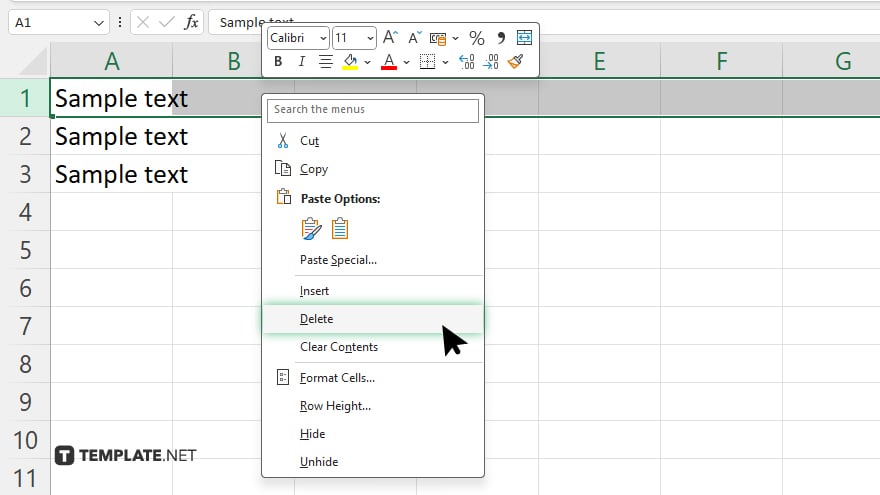
Select the row(s) or column(s) you want to strike out, right-click, and choose “Delete” from the context menu.
-
Step 2. Clearing Cell Contents
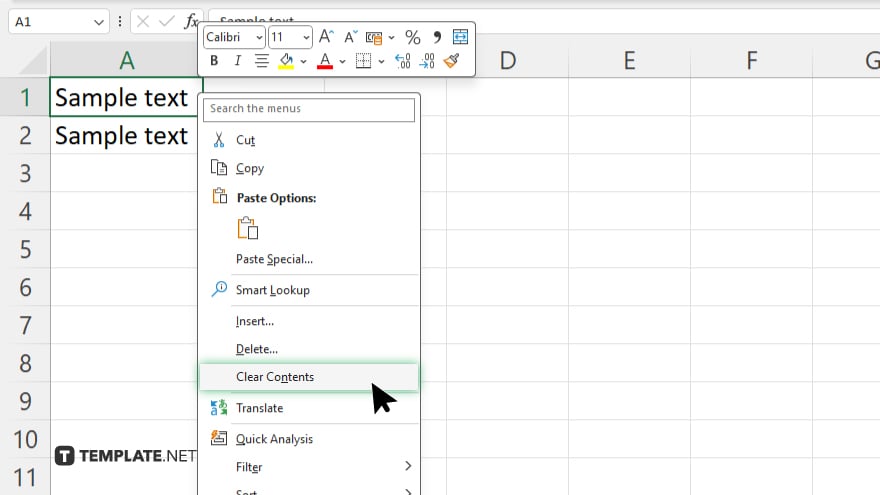
Select the cell(s) containing the data you want to strike out, right-click, and choose “Clear Contents” from the context menu.
-
Step 3. Using Strikethrough Formatting
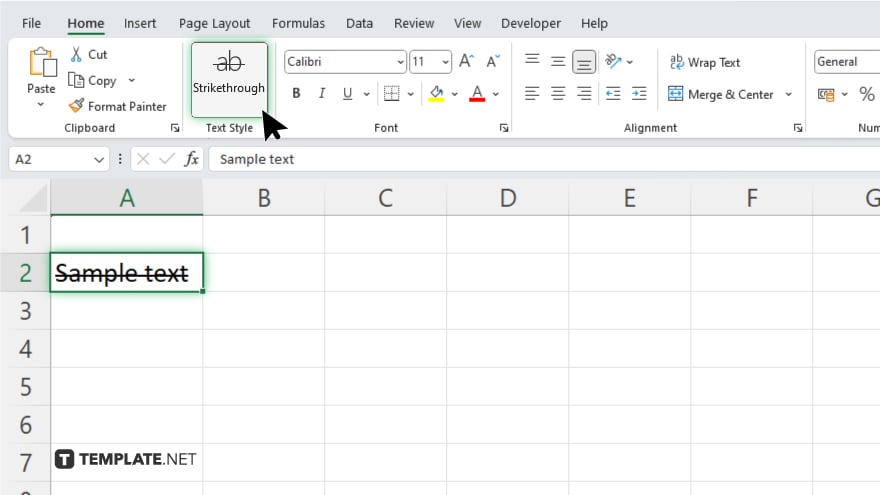
Select the cell(s) or range of cells, go to the “Home” tab, locate the “Text Style” group, and click on the “Strikethrough” button. The selected text will now appear struck out.
You may also find valuable insights in the following articles offering tips for Microsoft Excel:
FAQs
How do I strike out an entire row or column in Excel?
Select the row or column, right-click, and choose “Delete.”
Can I remove specific cell contents without deleting the entire row or column?
Select the cell, right-click, and choose “Clear Contents.”
What if I want to visually mark certain text as irrelevant without deleting it?
You can use the “Strikethrough” formatting option under the “Font” group in the “Home” tab.
Is there a keyboard shortcut for striking out text in Excel?
No, there isn’t a built-in shortcut, but you can create a custom shortcut using Excel’s options.
Can I undo a strikethrough action if I make a mistake?
Press Ctrl + Z or the Undo button to revert the strikethrough formatting.






